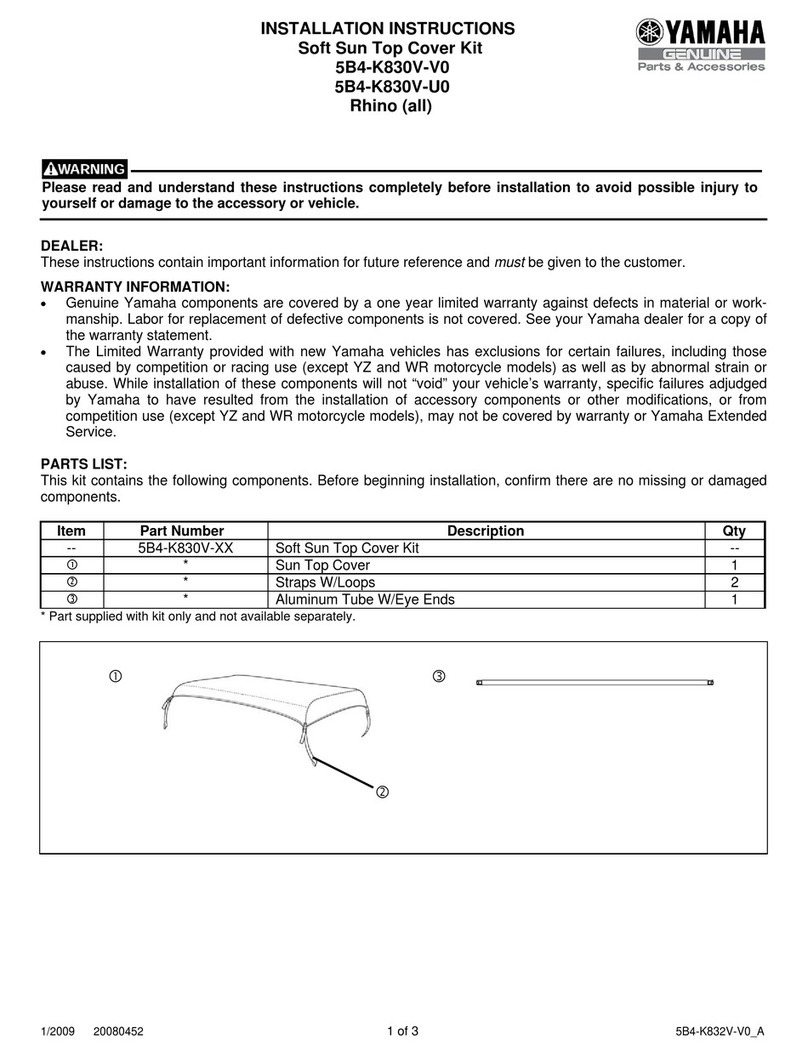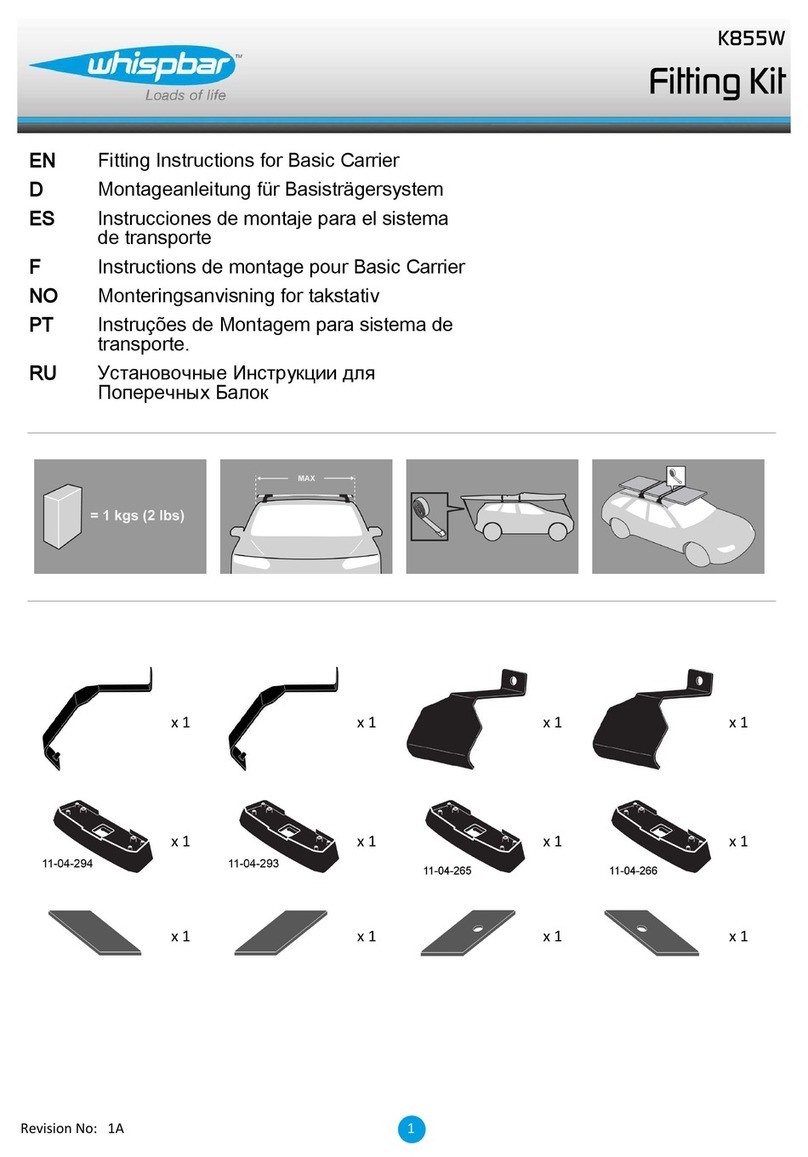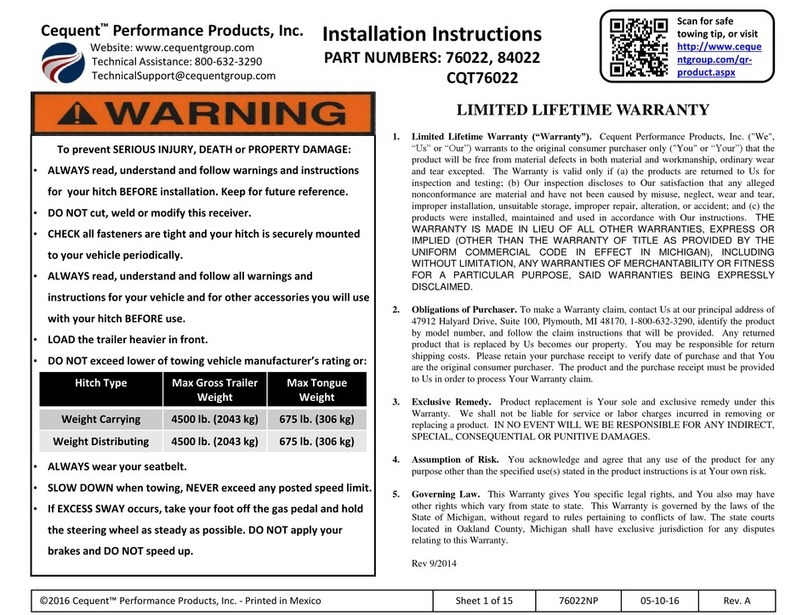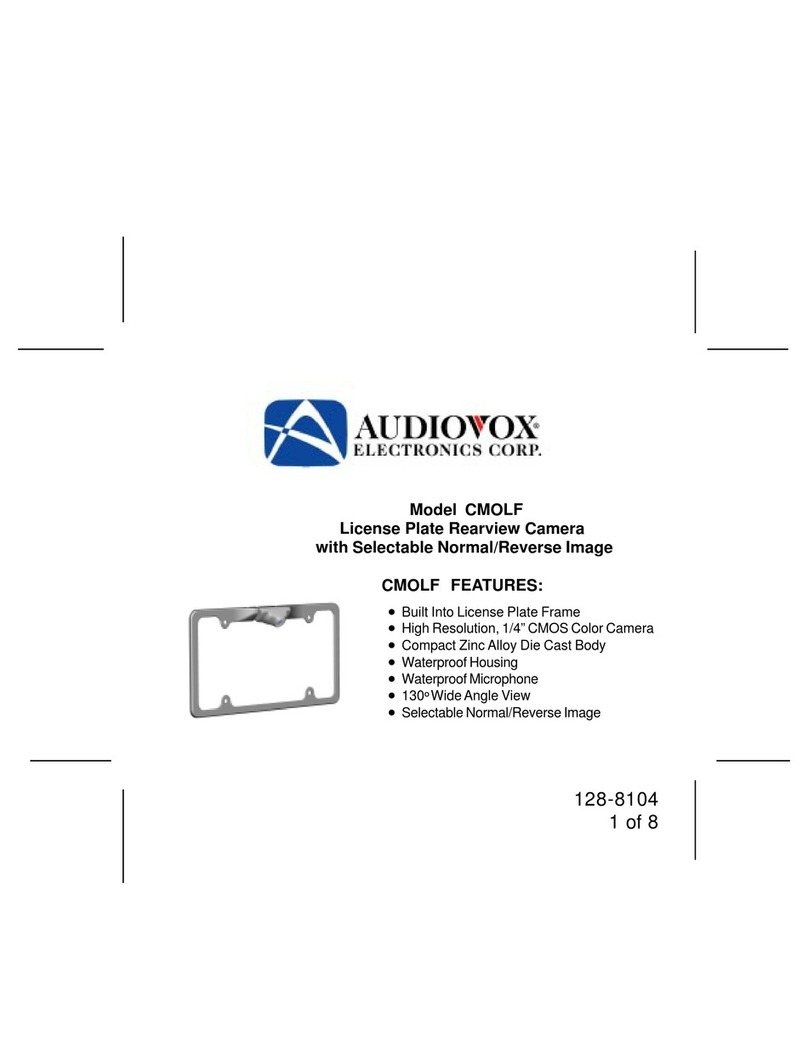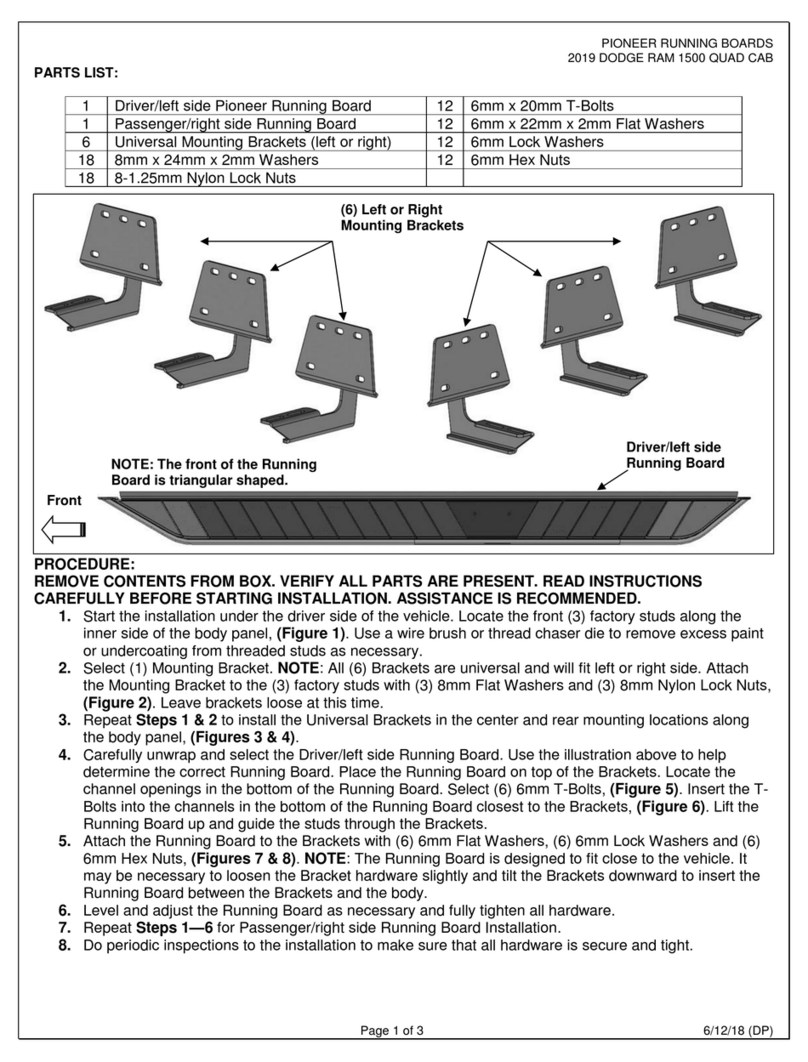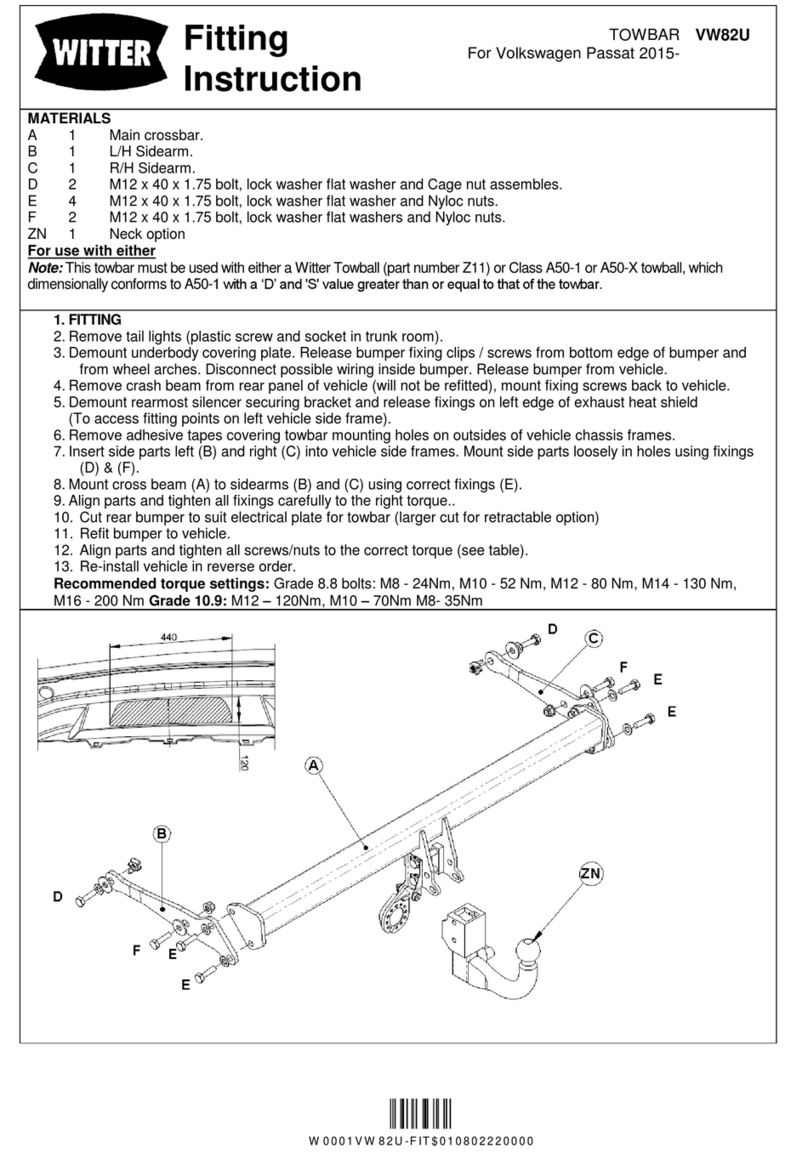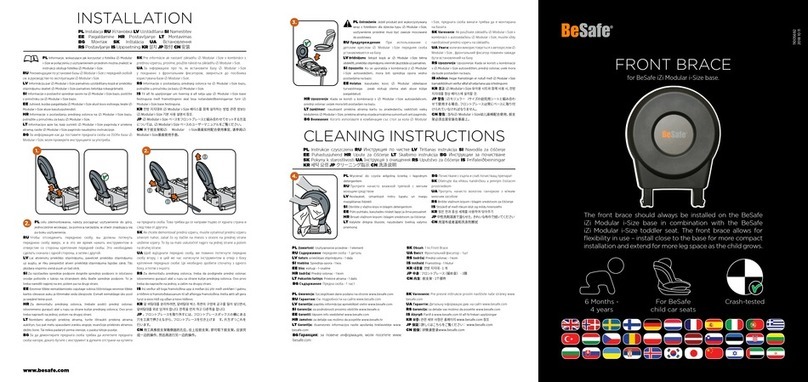Rogers Smart Drive Guide

Start guide

In-car Wi-Fi hotspot to
stay connected
Manage your family, or
small business, vehicles
Real-time vehicle &
maintenance notications
4G LTE capable device
4G
GPS tracking & geofencing

Most vehicles that are model year 1996 or newer in
Canada have an OBD-II port that the Rogers Smart
Drive™device plugs into. Be sure to check if your
vehicle is compatible with Rogers Smart Drive.
Check here: rogers.com/SmartDrive
Step 1
NOTE: The Rogers Smart Drive device is not
compatible with electric (EV) and plug-in
hybrid vehicles. Diesel fuel vehicles may not
provide accurate fuel eciency data.
Check vehicle compatibility

Download the app
The Rogers Smart Drive app is required to access
the complete connected car experience, including
your in-car Wi-Fi hotspot. The app is available on
the Apple App Store and on Google Play.
Search for “Rogers Smart Drive” in your app store
or visit: rogers.com/SmartDrive
Step 2
TIP: Be sure to have the latest operating system
version running and check that your phone
meets the minimum requirements for the app.

Run the Rogers Smart Drive app on your
smartphone, tap “Sign Up” on the home screen,
and follow the prompts to create your new account.
You will be asked to verify your mobile phone
number via SMS. This is your personal mobile
phone number, not the number associated with
your Rogers Smart Drive device.
Create your account
Step 3
TIP: If you already have a Rogers Smart Drive
account, use your existing credentials to sign in.
+

Install your SIM card
Use the included tool to eject the SIM tray
from the Rogers Smart Drive device.
Position the micro-SIM card so that it sits ush,
then fully insert the tray. Only use the micro-SIM
card that was provided to you by your Rogers rep.
Step 4
NOTE: Please ensure that the SIM card has
been activated before moving to Step 5.

Scan the IMEI barcode
Every Rogers Smart Drive device has a unique 15
digit code called the IMEI. The IMEI is shown as a
barcode on a sticker on your device and also on
the included Wi-Fi Hotspot Card.
When prompted, use the Rogers Smart Drive app
to scan the IMEI barcode. You can also enter the
IMEI code manually.
Step 5
TIP: Do not plug the device into your car
until prompted to do so by the app (Step 7).
IMEI:000000000000000
WIFI MAC:XXXXXXXXX
S/N:XXXXXXXXX
SSID:XXXXXXXXXX
Password:XXXXXXXX
H/W:XXXXXXX
DATE:MM/YYYY
Model: ZX000
FCC ID: 000-ZX000

Locate your OBD-II port
The OBD-II port is usually located underneath the
driver’s side dashboard, often within 18 inches of
the steering wheel.
If you are having trouble locating the OBD-II port,
the Rogers Smart Drive app will help you nd it.
Step 6
TIP: Tap the ashlight icon in the Rogers
Smart Drive app to turn on your smartphone’s
ashlight when searching for your OBD-II port.

Install your device
Now that you’ve found your OBD-II port, you are
ready to install the Rogers Smart Drive device.
Align the device with your port and rmly plug it
in. The device should t snugly.
Step 7
TIP: Never install your device in an
underground parking lot or in an area of
weak cellular coverage.

Go for a drive
Go for a 10 minute drive to nish setting up
your device. The device needs to establish a
cellular connection and generate a GPS lock.
The Rogers Smart Drive app will notify you once a
successful connection is established.
Distracted driving is never OK.
Do not use your phone while driving.
Step 8
TIP: Do not unplug the device within the
rst 24 hours after installation.

Activate your Wi-Fi hotspot
Your in-car Wi-Fi hotspot will now be accessible
via its default network name (SSID) and password.
This information can be found on the device and
the included Wi-Fi Hotspot Card.
You can manage your Wi-Fi hotspot, including
turning it ‘On’ and ‘O’, in the Rogers Smart Drive
app. Under the menu, tap on ‘Wi-Fi Hotspot’.
Step 9
TIP: Ensure that you have selected a
qualifying mobile Internet plan.

Understanding your OBD-II device
1
6
45
2
3

1Device reset hole
2Micro-SIM card slot
3Restart key
4LED 1
5LED 2
6OBD-II interface

LED Indicator LED Status
LED 2 (Signal) Green blinking
The device is connected to the 4G LTE
network and data is being transferred
LED 1 (Power) Green blinking
The device is being powered by the
internal battery
LED 1 (Power) Green solid
The device is being powered by the vehicle
LED 2 (Signal) Green solid
The device is connected to the 4G LTE
network but no data is being transferred
LED 2 (Signal) Red solid
The device is on but is not connected to
the cellular network

Additional information
You are responsible for ensuring that Rogers
Smart Drive device is installed securely and
properly. Do not install or remove device while
your vehicle is running. You are also responsible
for following safe driving practices. Rogers limits
its liability in accordance with the Rogers Terms
of Service available at rogers.com/terms.
Wi-Fi: Capable devices required. Use of Wi-Fi
uses data in your plan. When Wi-Fi is turned
o, device still uses a small amount of data for
telematics portion of the service; when roaming
o Rogers network, any data usage, including
the data used for the telematics portion of the
service, will activate Roam Like HomeTM and will
incur the daily Roam Like Home fee.
To stop device from using any data, you must
unplug the device from the OBD-II port.

Support
For more information, visit us anytime at
rogers.com/SmartDrive.
If you have questions or need help along the way,
we’re here to help!
Coverage: Services not available in some areas.
For full details and coverage maps,
visit rogers.com/coverage.
Use of Rogers Smart Drive device, app and
service subject to the Rogers Smart Drive
Terms and Conditions, Rogers Terms of Service,
Acceptable Use Policy and Privacy Policy
available at rogers.com/terms.

TM/MC Rogers & Design are trademarks of Rogers Communications
Inc., used under license © 2017.
No part of this publication may be excerpted, reproduced, translated or
utilized in any form or by any means, electronic or mechanical, including
photocopying and microlm, without the prior written permission of
ZTE Corporation.
The manual is published by ZTE Corporation.
We reserve the right to make modications on print errors or update
specications without prior notice.
Mojio, powered by Mojio, and the Mojio logo are trademarks and
registered trademarks of Moj.io Inc. Moj.io attributes © 2017 Moj.io Inc.
All Rights Reserved.
Copyright © 2017 ZTE CORPORATION. All rights reserved.
You are responsible for ensuring that this device is installed securely and
properly. You are also responsible for following safe driving practices.
Rogers limits its liability in accordance with the Rogers Terms of Service
which are available at rogers.com/terms.
Device by
Table of contents