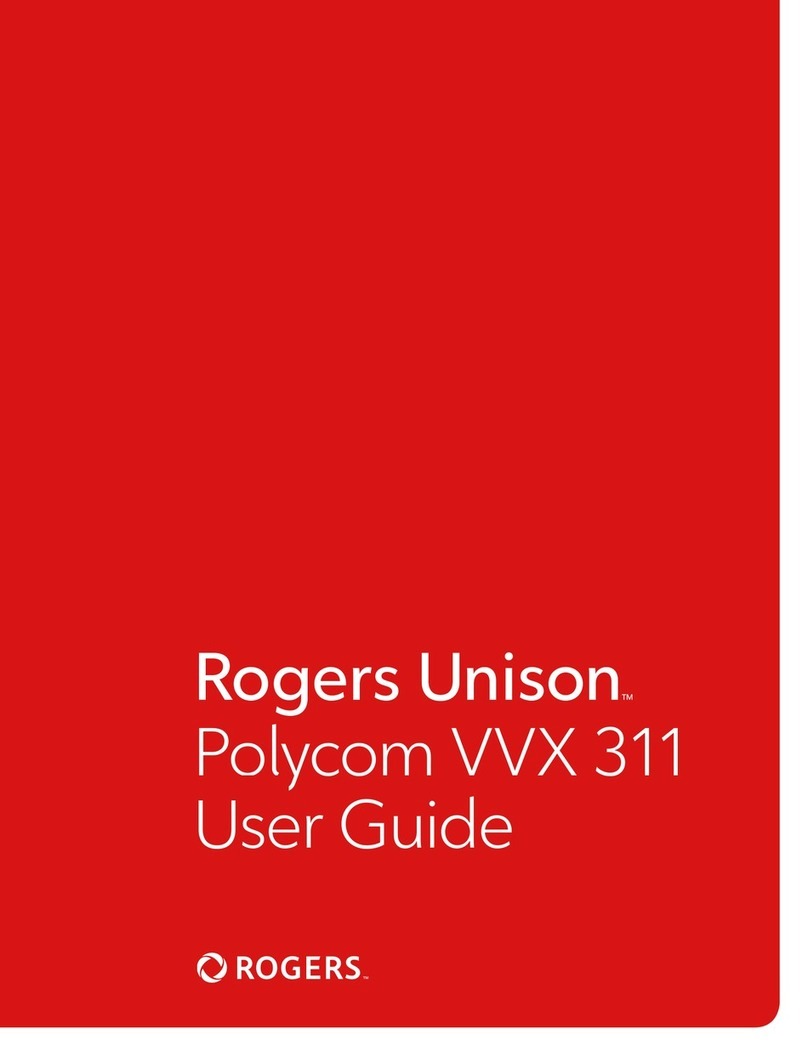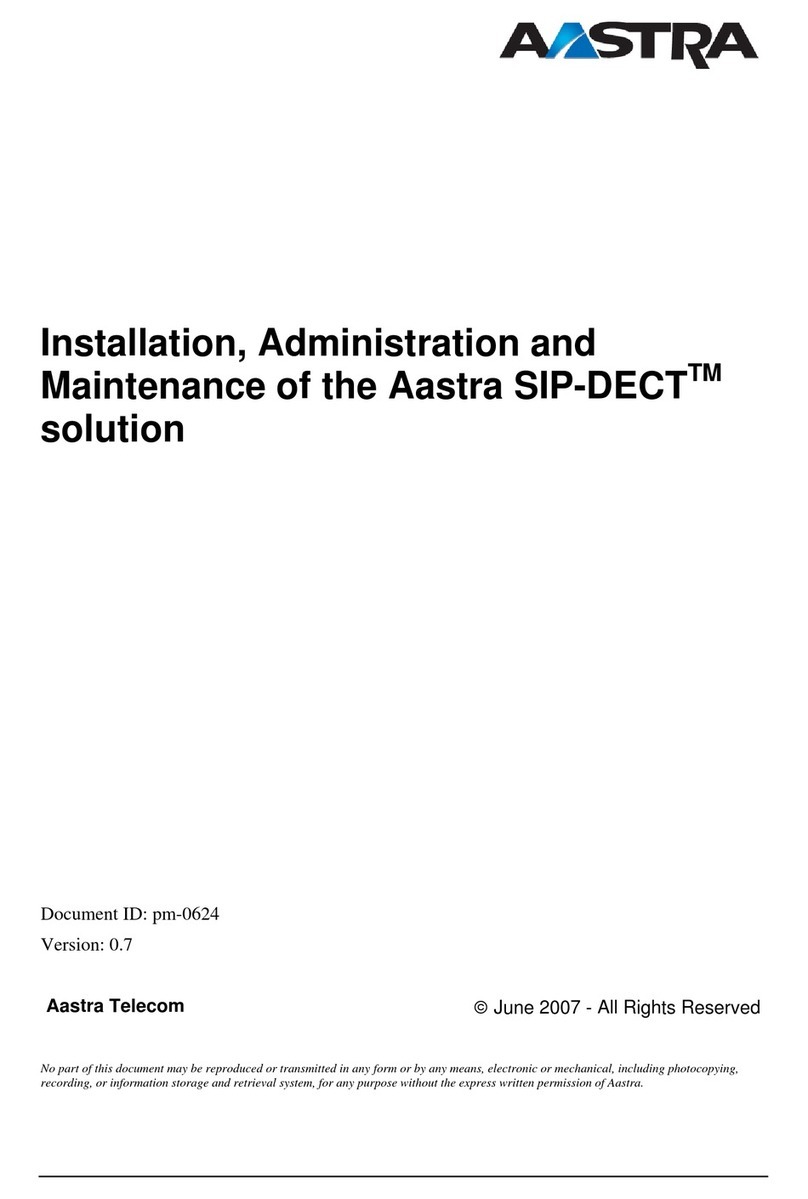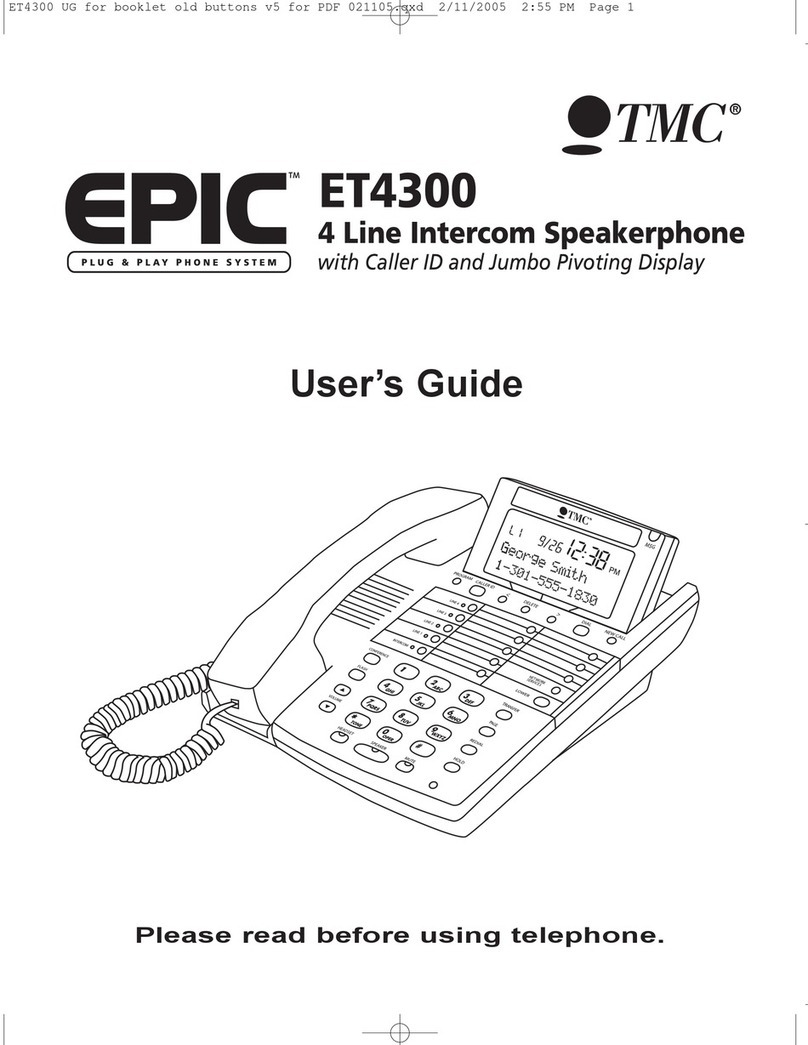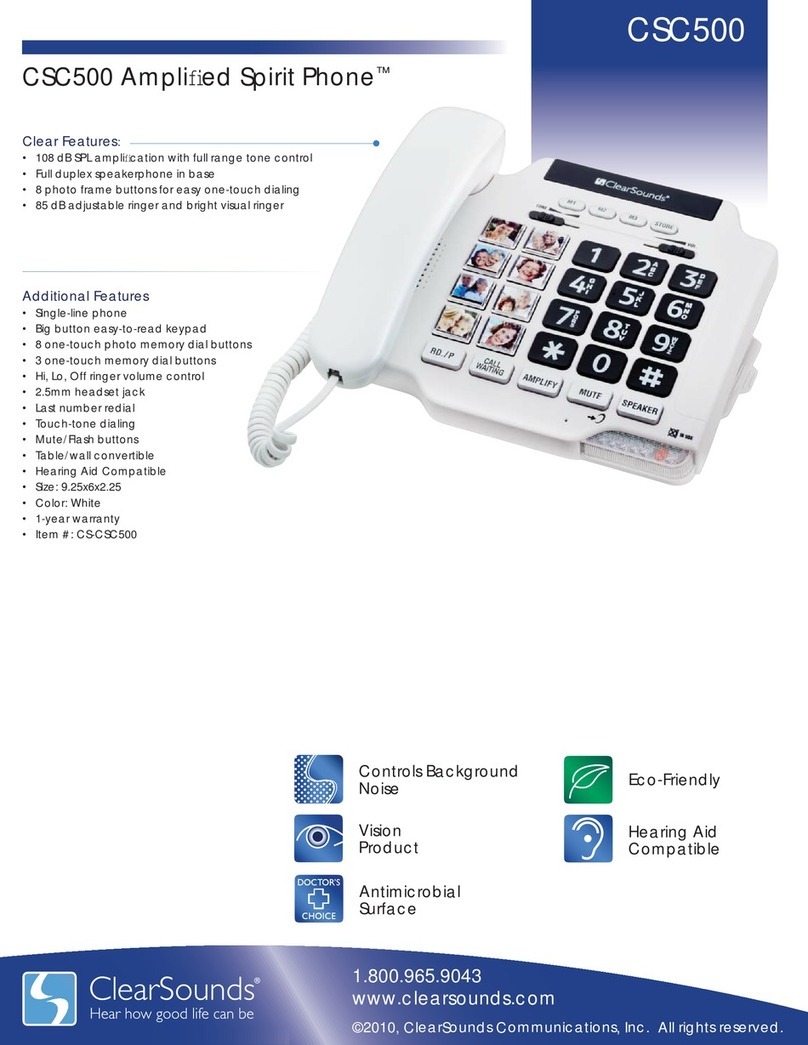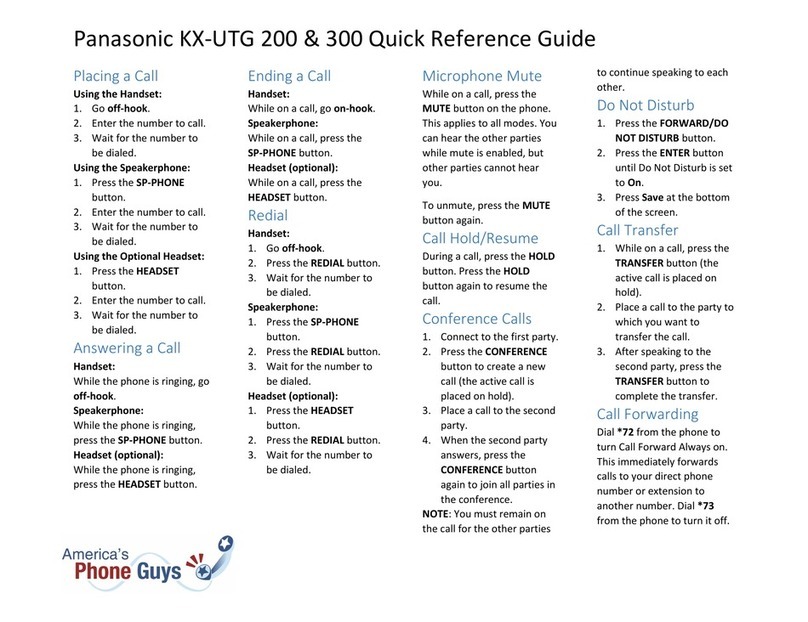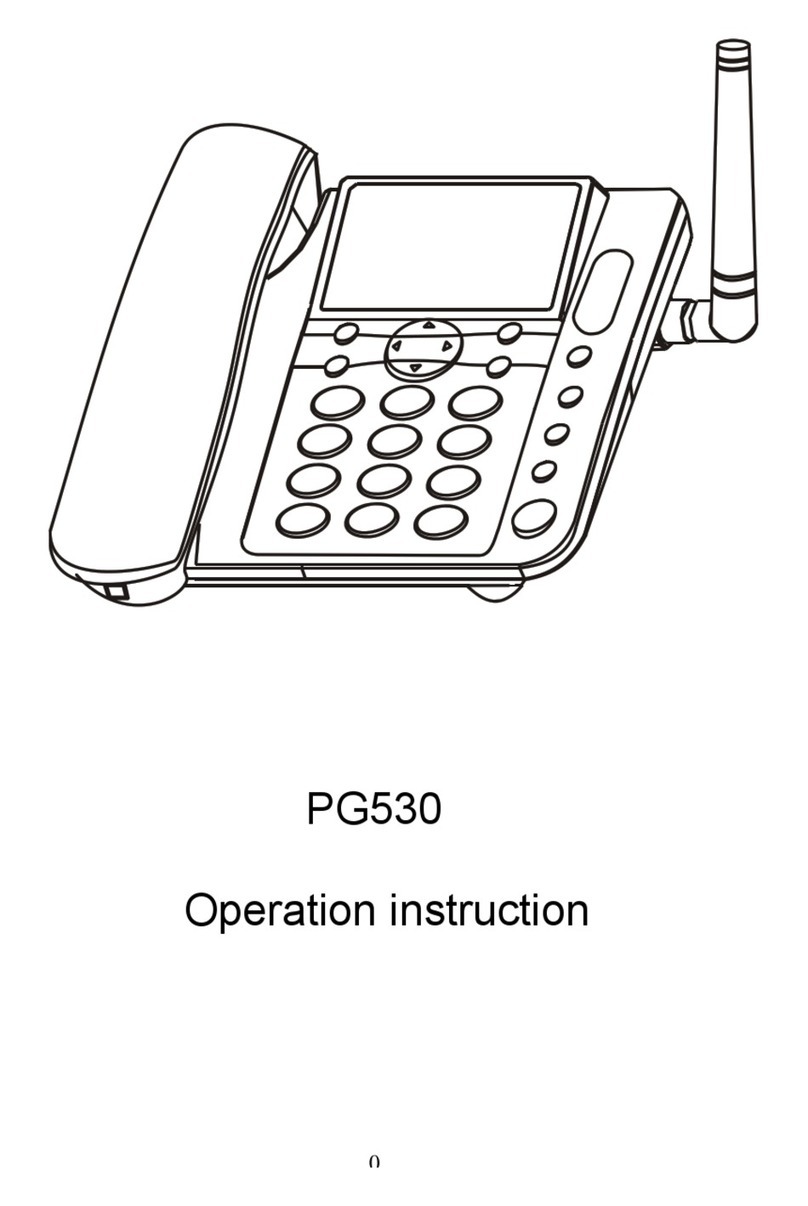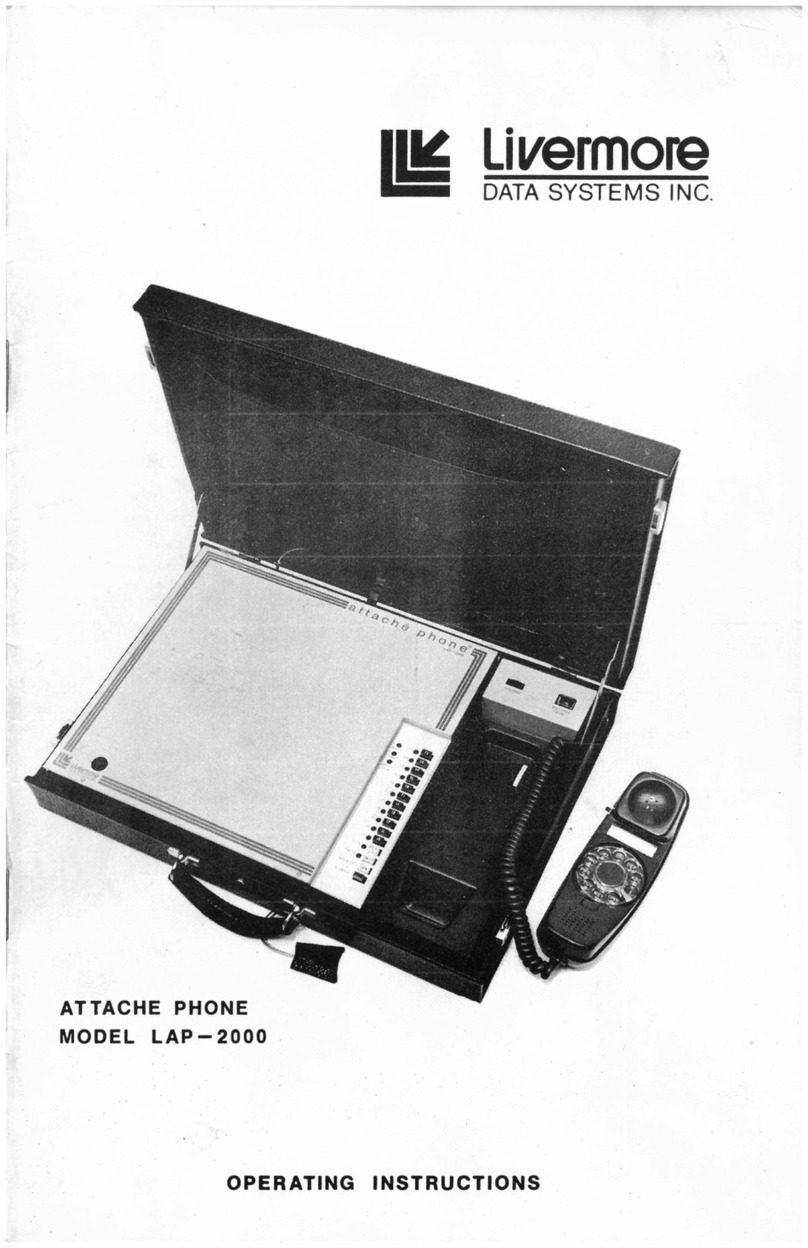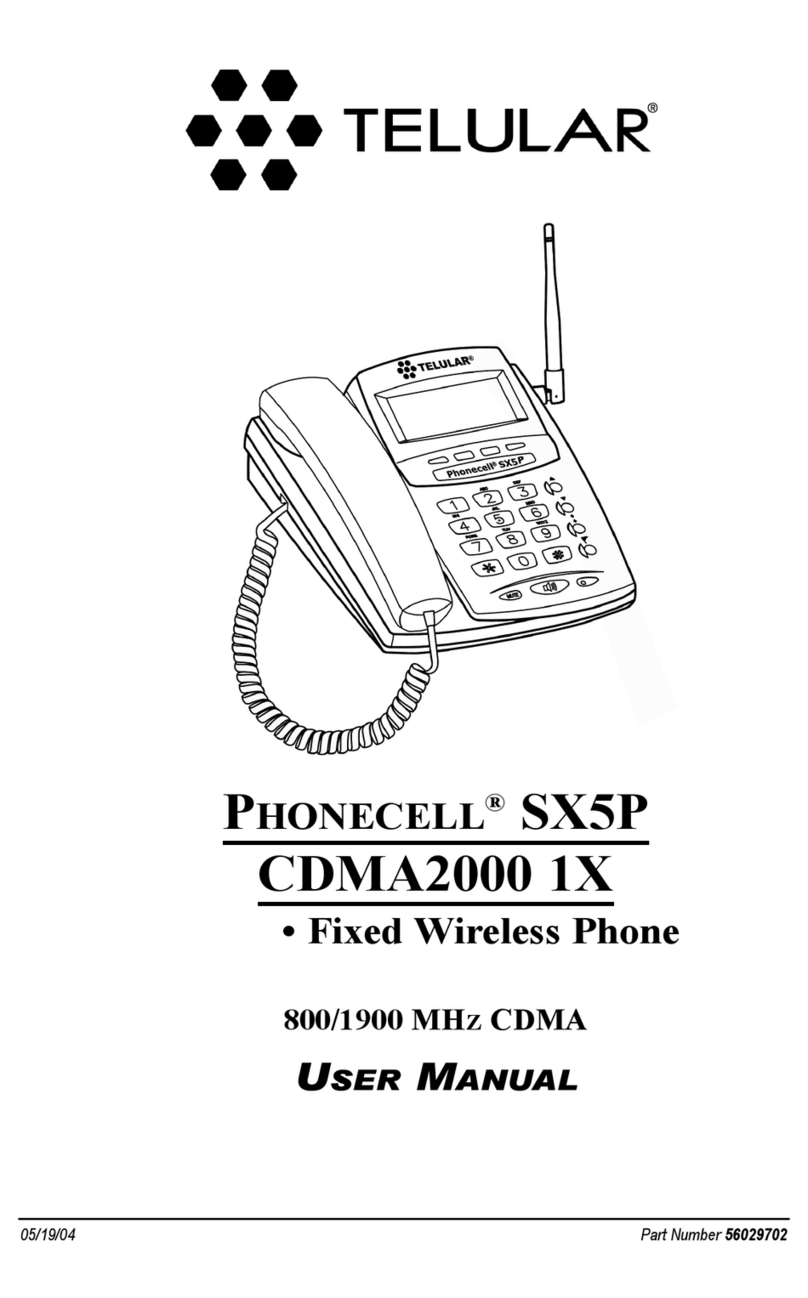Rogers Unison Poly 501 User manual

Unison Poly 501
User Guide

Poly 501 Diagram
Answering Calls
Making Calls
End Calls
Hold Call
Pull Call
Transfer Call
Retrieving Voicemail
Conference Calls
Call Logs and Directories
Enable/Disable DND
Return to the Home Screen
2Rogers Unison | Poly 250/450 | User Guide
Table of Contents
3
6
6
6
7
7
7
8
8
9
11
11

3Rogers Unison | Poly 311/250/450 | User Guide
Poly 501 Diagram
Incoming
Call/
Voicemail
Indicator
Headset
Speaker
Mute
Home
Volume
Up/Down

6Rogers Unison | Poly 311/250/450 | User Guide
Answering Calls
1. If you are not already on a call, you can pick up the handset, press the speaker phone
button or press the button on the display to answer a call
2. If you are on a call, press the button on the display to answer a call
Making Calls
1. If you are not already on a call, you can pick up the handset, press the speaker phone
button or dial the number to make a call
2. If you are on a call, press the button on the display to make another call
End Calls
1. When you are on an active call, you can hang up the handset, press the speaker
phone button or press the button on the display to end a call
**To end a call on hold, first resume the call then follow the steps above
Hold Call
button on the screen.1. When you are on an active call, press the
2. To resume the call, press the button on the screen
Pull Call
1. When you are not on a call, or when a current call is on hold, press the button
beneath the key on the display
2. The call will be pulled to the phone
1. When you are on an active call, press the key on the display.
2. Enter the number you wish to transfer the call to in the dialer screen and press
the key on the display
3. For a blind transfer, press the
4. For a warm transfer, press the
key on the display immediately
key on the display after the line is picked up
Transfer

7Rogers Unison | Poly 311/250/450 | User Guide
Conference Calls
1. When you are on an active call press the button on the display
2. When you see the dial screen, enter the extension or 10 digit number and press
the button to dial
3. Once the other caller has answered, press the again to have them join the call
4. Repeat the process to add more people (up to five additional)
Retrieving Voicemail
1. Press the button on the screen
2. You will see the number of messages you have on the display screen.
Press the button to call the voicemail system
Enable/Disable DND
1. Press the
2. Press the
button on the side of the phone
button the screen to activate DND, and press again to turn o
3. In the upper right hand corner of the screen, you will see this symbol which
indicates it is active
4. Repeat this process to disable DND (the symbol will no longer appear)
Call Logs and Directories
View Received/Missed/Placed Calls
1. Press the button to access your call log
2. In the log, you can filter by call type (Missed/Received/Placed/All) using the button
You can do the following:
›Change the types of calls (All, Missed, Received and Placed) listed
›Get info by pressing the button beside the entry
›Dial the number by pressing Dial on the screen
›Add the number and name to your local contacts by pressing Save on the screen
›Remove the entry from the call log by press the button

8Rogers Unison | Poly 311/250/450 | User Guide
Contact Directory
The Contact Directory are contacts that are stored in your phones memory and
backed up to our servers. This directory IS NOT shared with your Unison Softphone
Please note that if we need to reinitialize your account due to technical
issues your local contacts will be lost
Access the Contact Directory
You can access the Contact directory by
Pressing the button on the phone, press Directories and then Contacts
In Contact Directory you can
›Search for Contacts
›View information about a contact by pressing the contact you want to view, then use to
delete it or edit it
›Add a new contact by pressing and pressing Save when done
You can put the following into a contact
›Phone or Contact Number
›First and Last Name
›Email
›Job Title
›Speed Dial or Favorite Index
›Label if you don’t want to use First and
Last Name for speeddials
›Assign a unique ring
›Auto Reject the call
›Divert it to another number

9Rogers Unison | Poly 311/250/450 | User Guide
12 Call Logs and Directories
View Received/Missed/Placed Calls
›From the home screen, using the navigation buttons
do the following to access call lists
›Down Key – Missed Calls
›Left Key – Received Calls
›Right Key – Placed Calls
›You can dial from the call log by selecting the entry using
the navigation pad and pressing the softkey
›You can view information about the call (Date, Time, Call
Duration, Name) by pressing the softkey
›You can sort the list by pressing the softkey
(Ascending/Descending, Name/Time)
›You can change the type of call displayed (All Calls,
Missed, Received and Outgoing) by pressing the
softkey
›Add the number and name to your local contacts by
pressing the softkey

10
Contact Directory
The Contact Directory are contacts that are stored in your phones memory and
backed up to our servers. This directory IS NOT shared with your Unison Softphone
Please note that if we need to reinitialize your account due to technical issues
your local contacts will be lost
Access the Contact Directory
navigation buttons select Directories, than Contact Directory
From the home screen, using the
In Contact Directory you can
›Search for Contacts
›View information about a contact by pressing the softkey
›While viewing the contact you can delete or edit the contact by
pressing the or softkeys
›You can dial from the directory by selecting the entry using the
navigation pad and pressing the softkey
›First and Last Name
›Add a new contact by pressing the softkey pressing Save
when done. You can put the following into a contact
›Phone or Contact Number
›Email
›Job Title
›Speed Dial or Favorite Index
›Label if you don’t want to use First and
Last Name for speeddials
›Assign a unique ring
›Auto Reject the call
›Divert it to another number
Rogers Unison | Poly 311/250/450 | User Guide

13
14
11
Enable/Disable DND
›Press the softkey (you may need to press the
softkey to see it)
›You will see your line keys change to
›Repeat the process to turn DND o
Return to the
Home Screen
›From any screen you can press the button to return to
the main/home screen
Rogers Unison | Poly 311/250/450 | User Guide
Table of contents
Other Rogers Telephone manuals