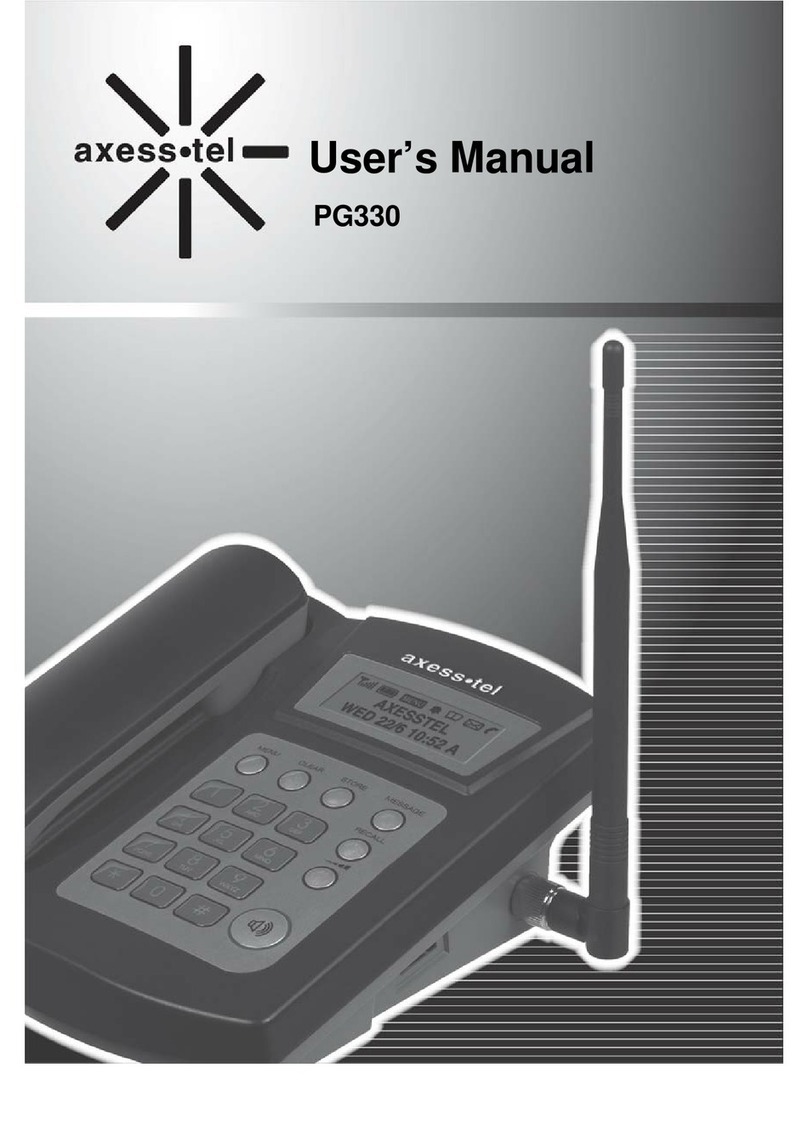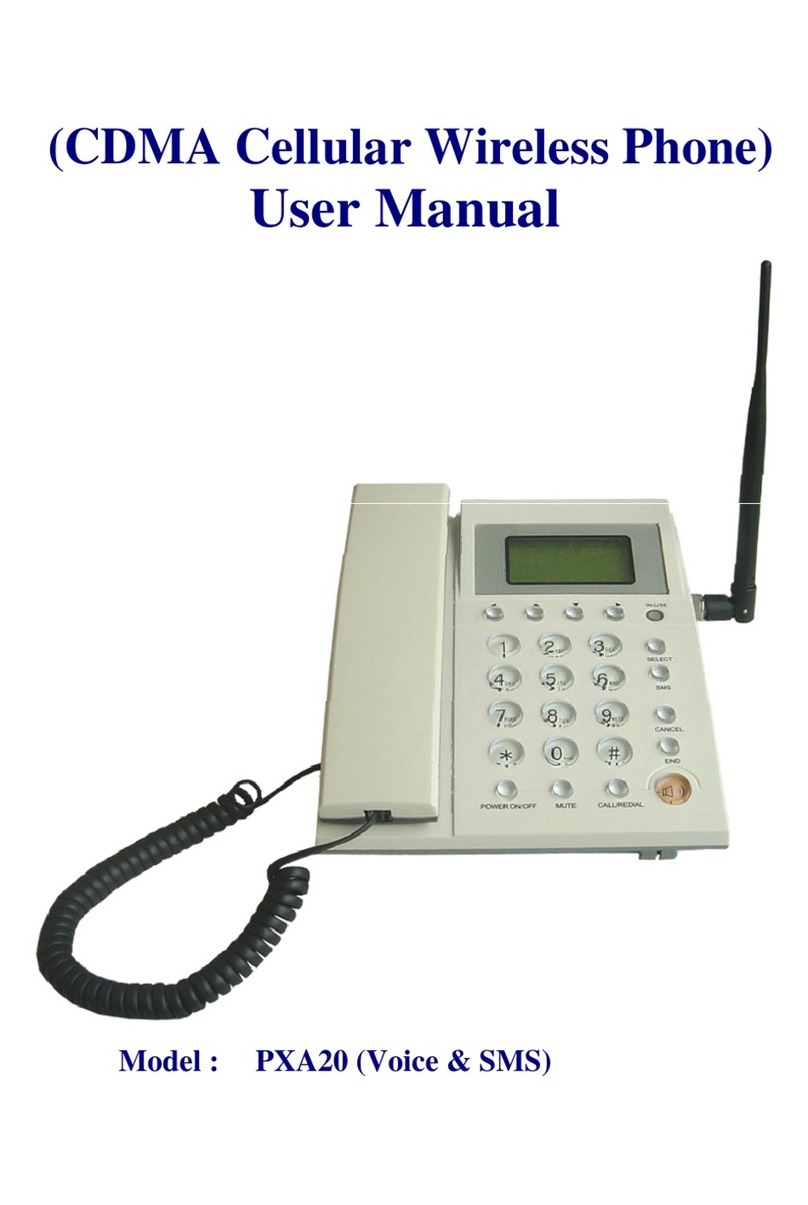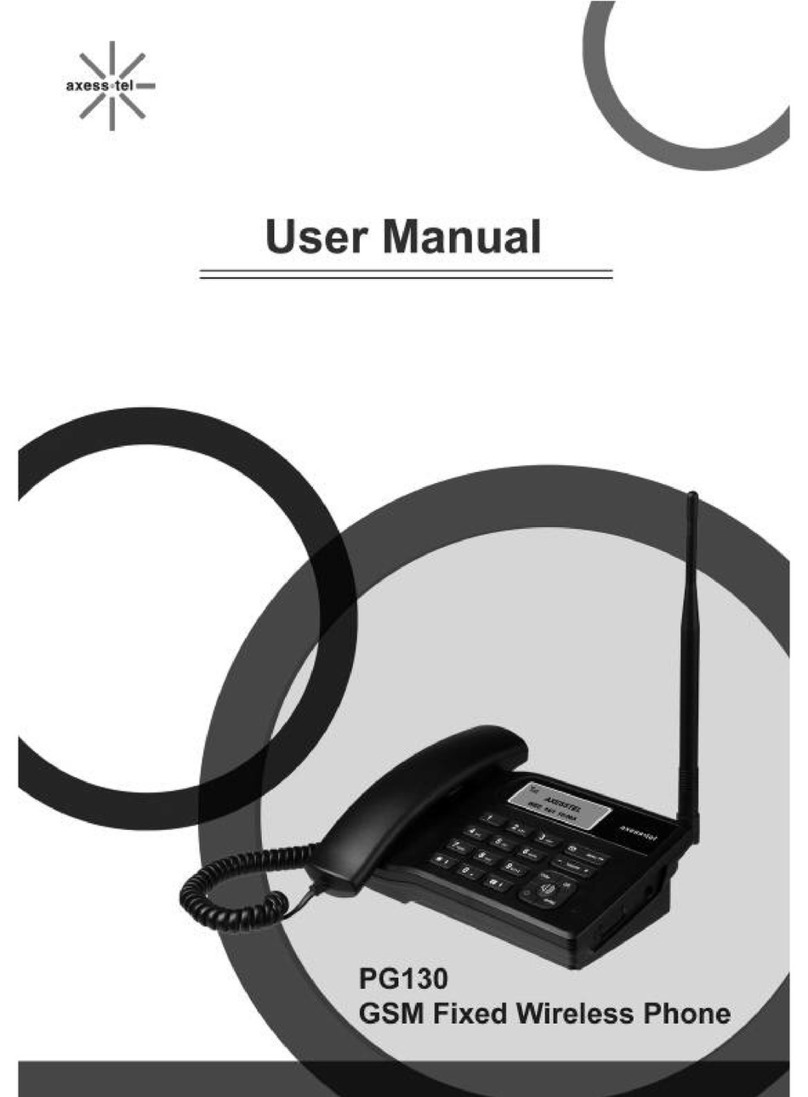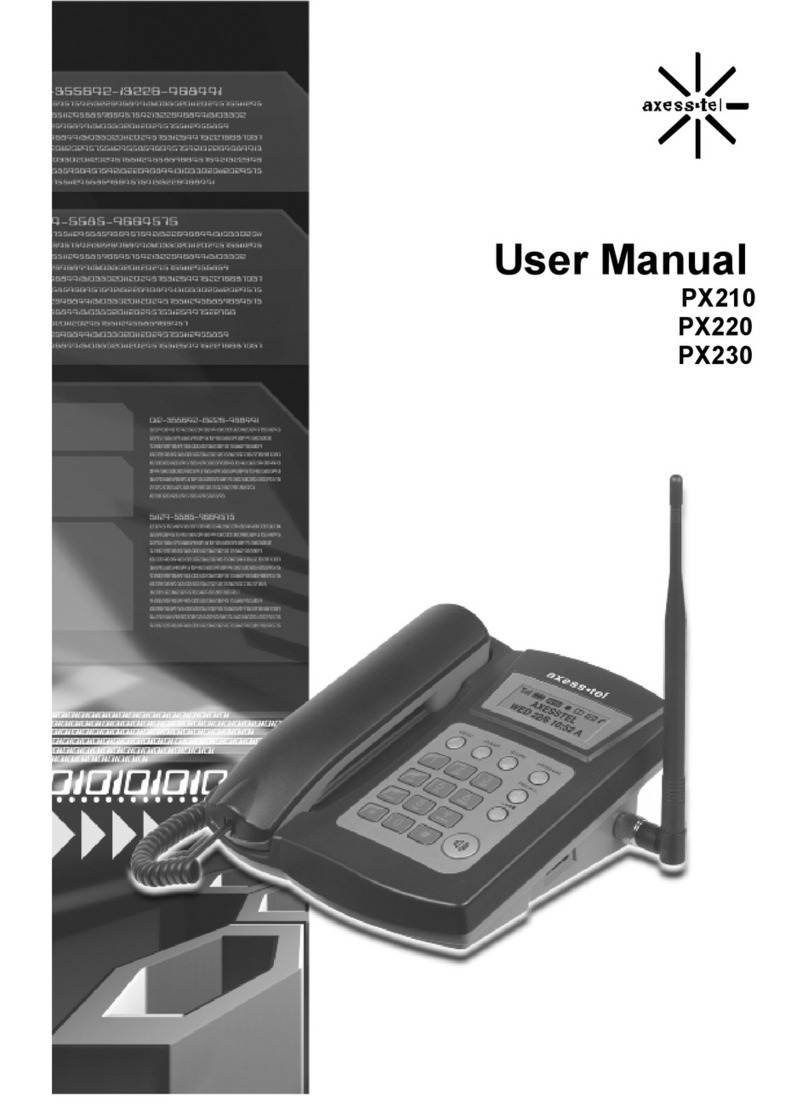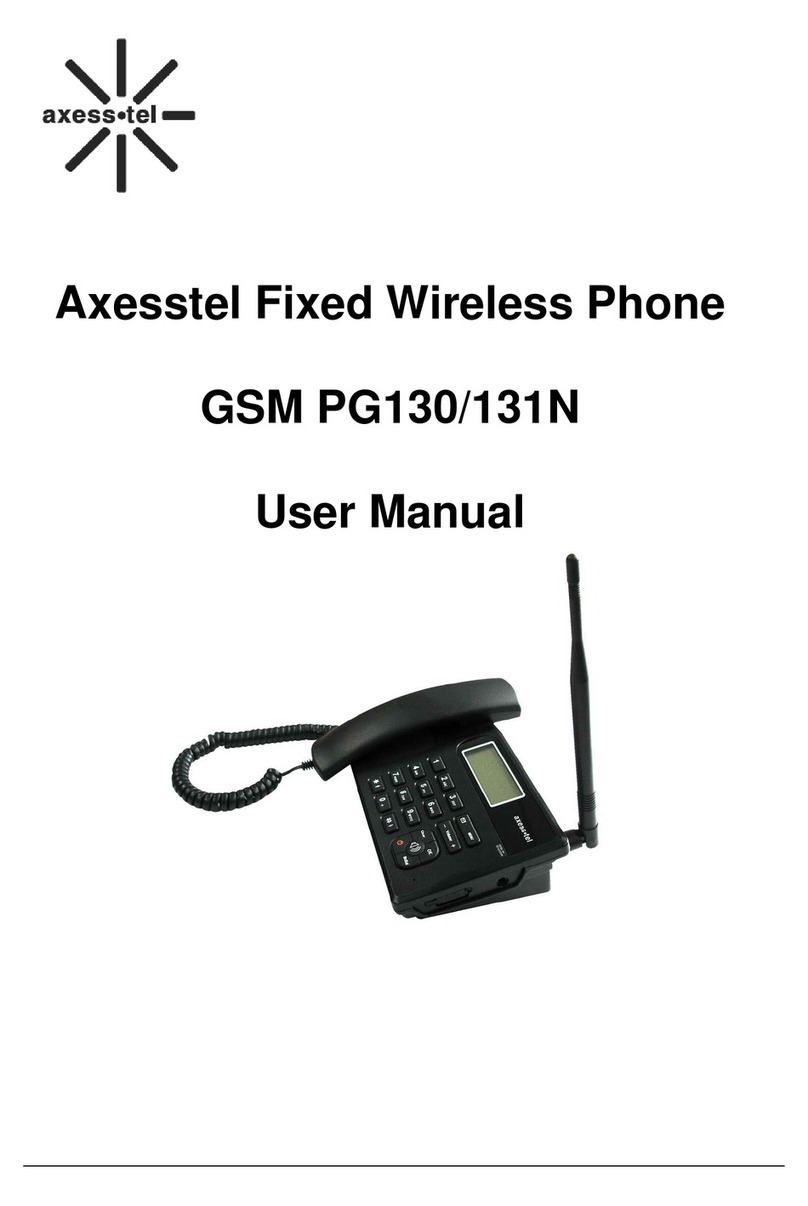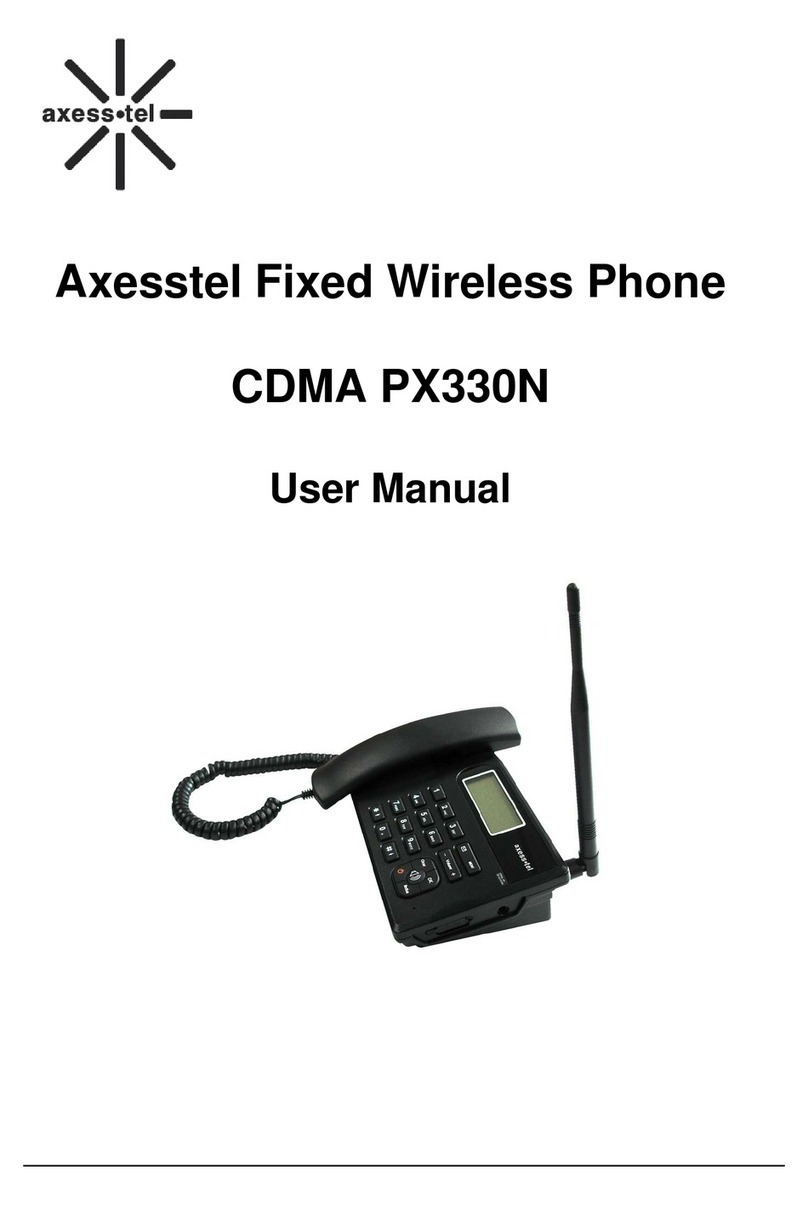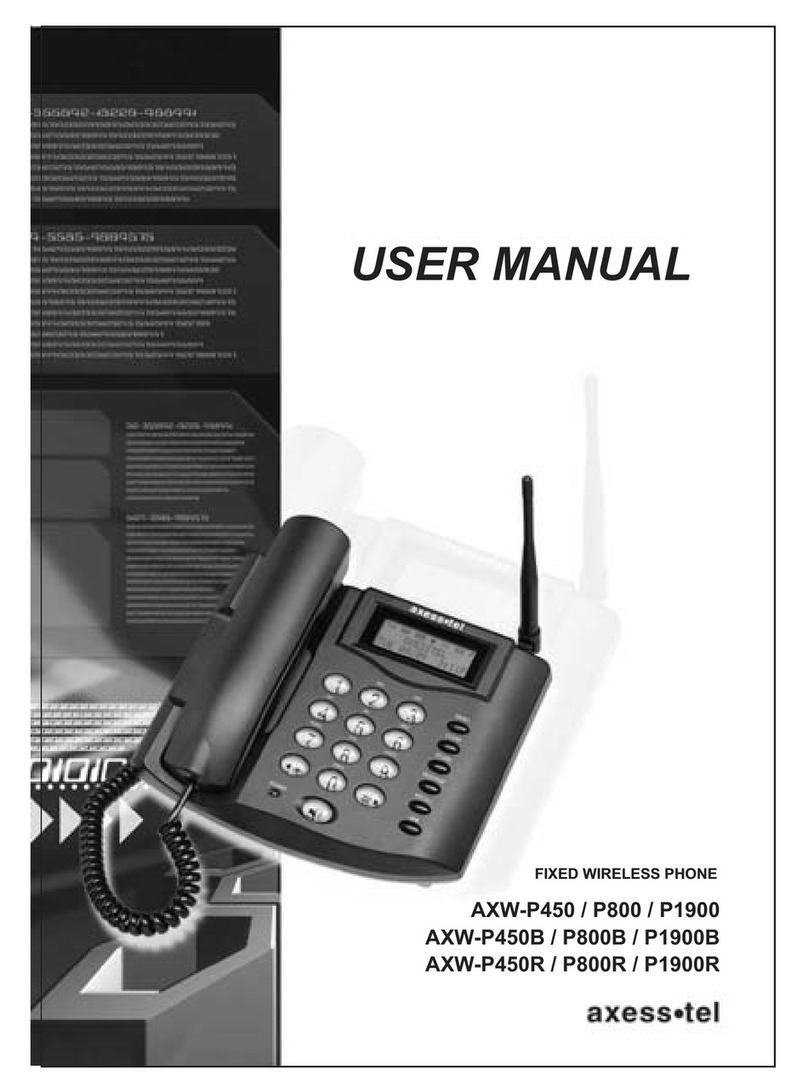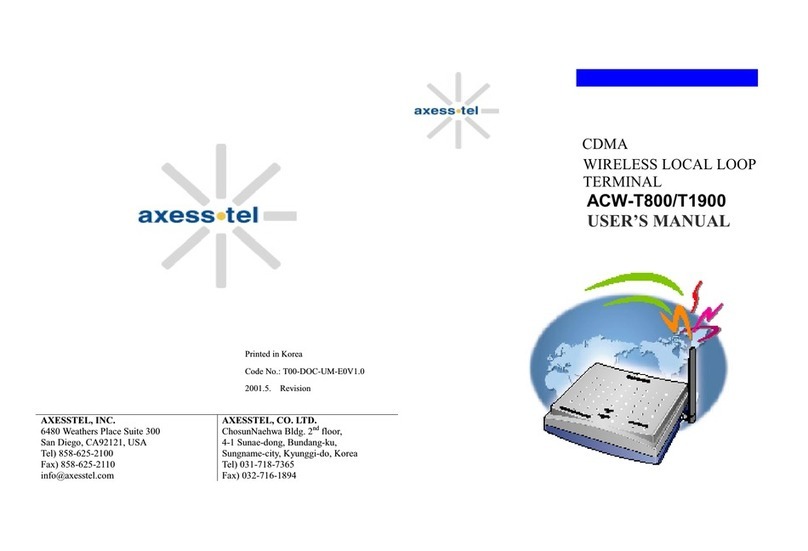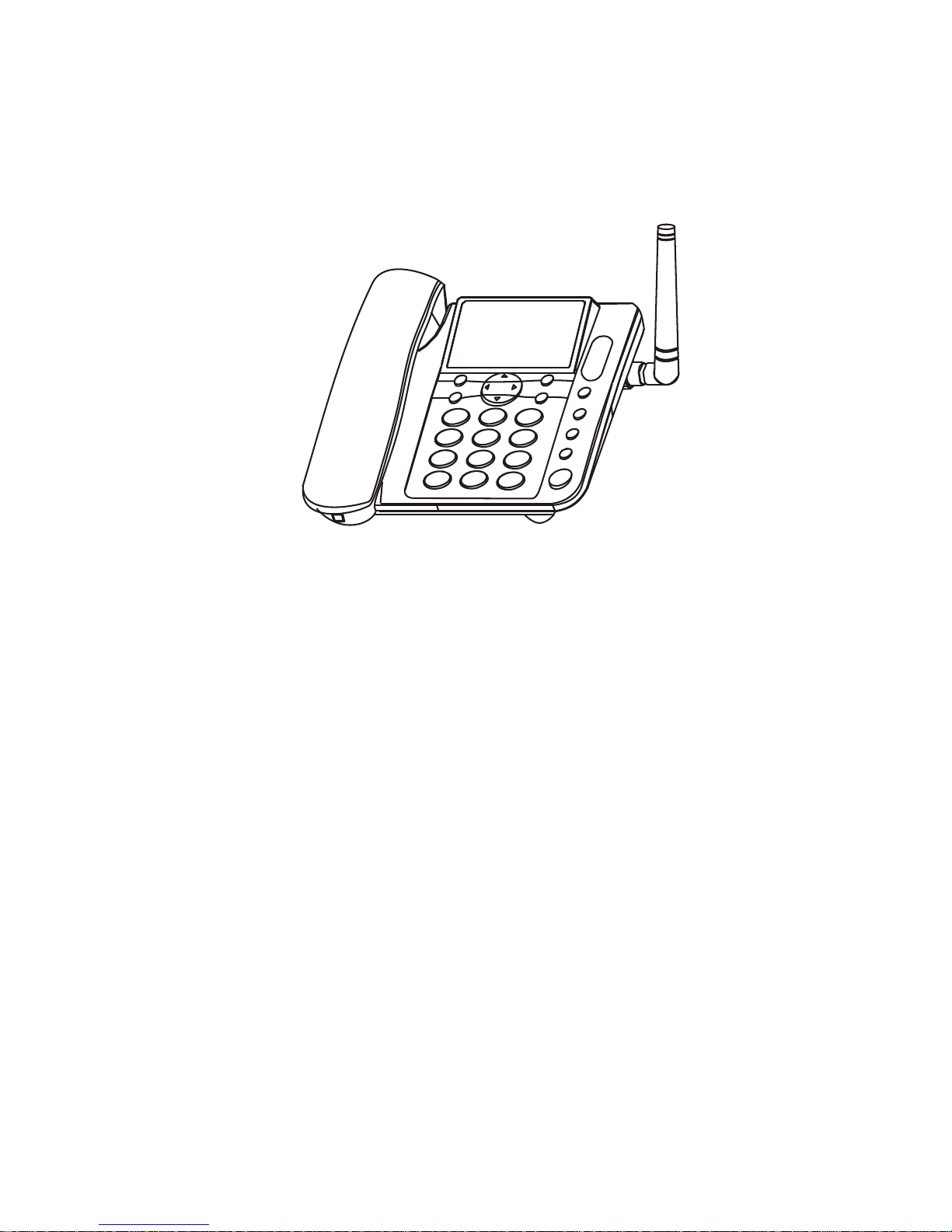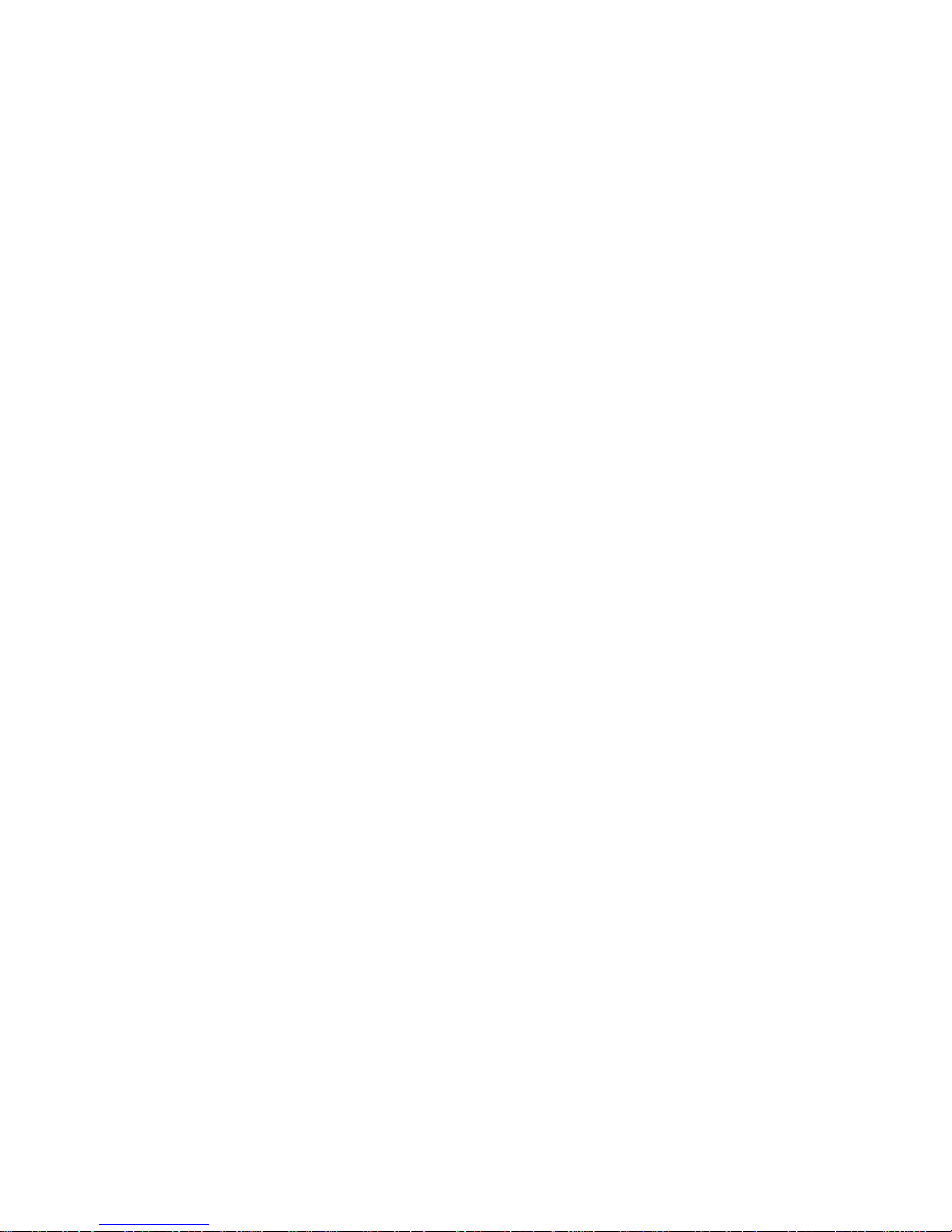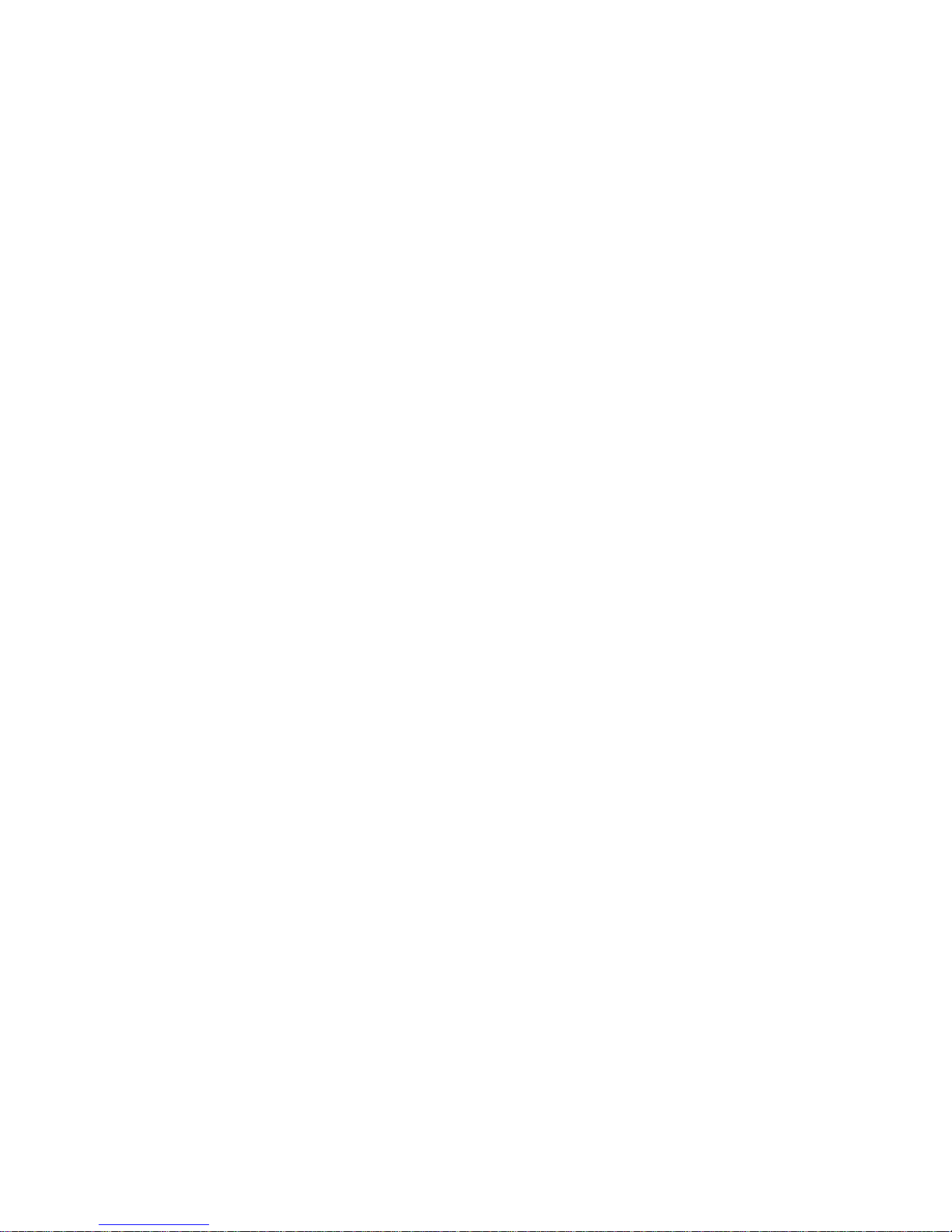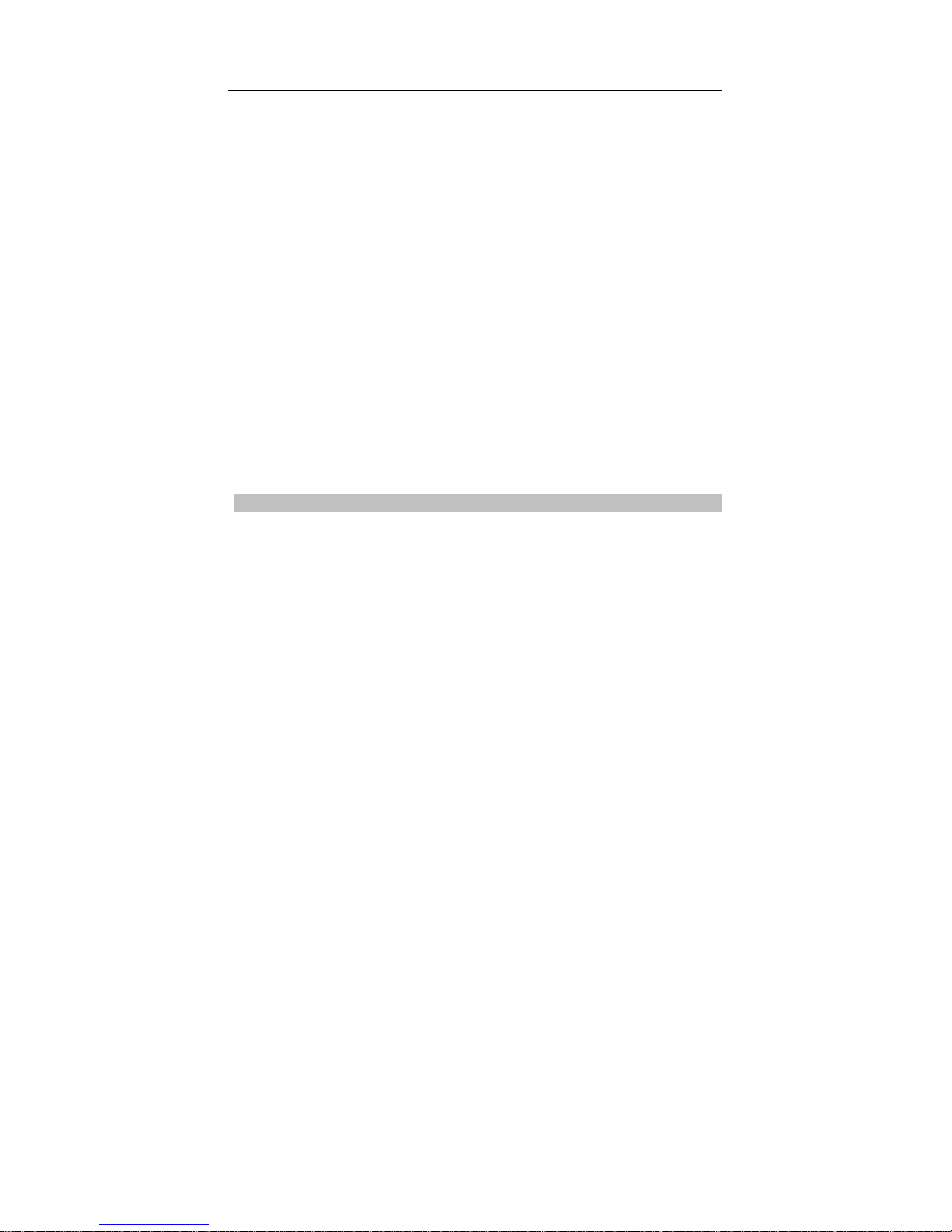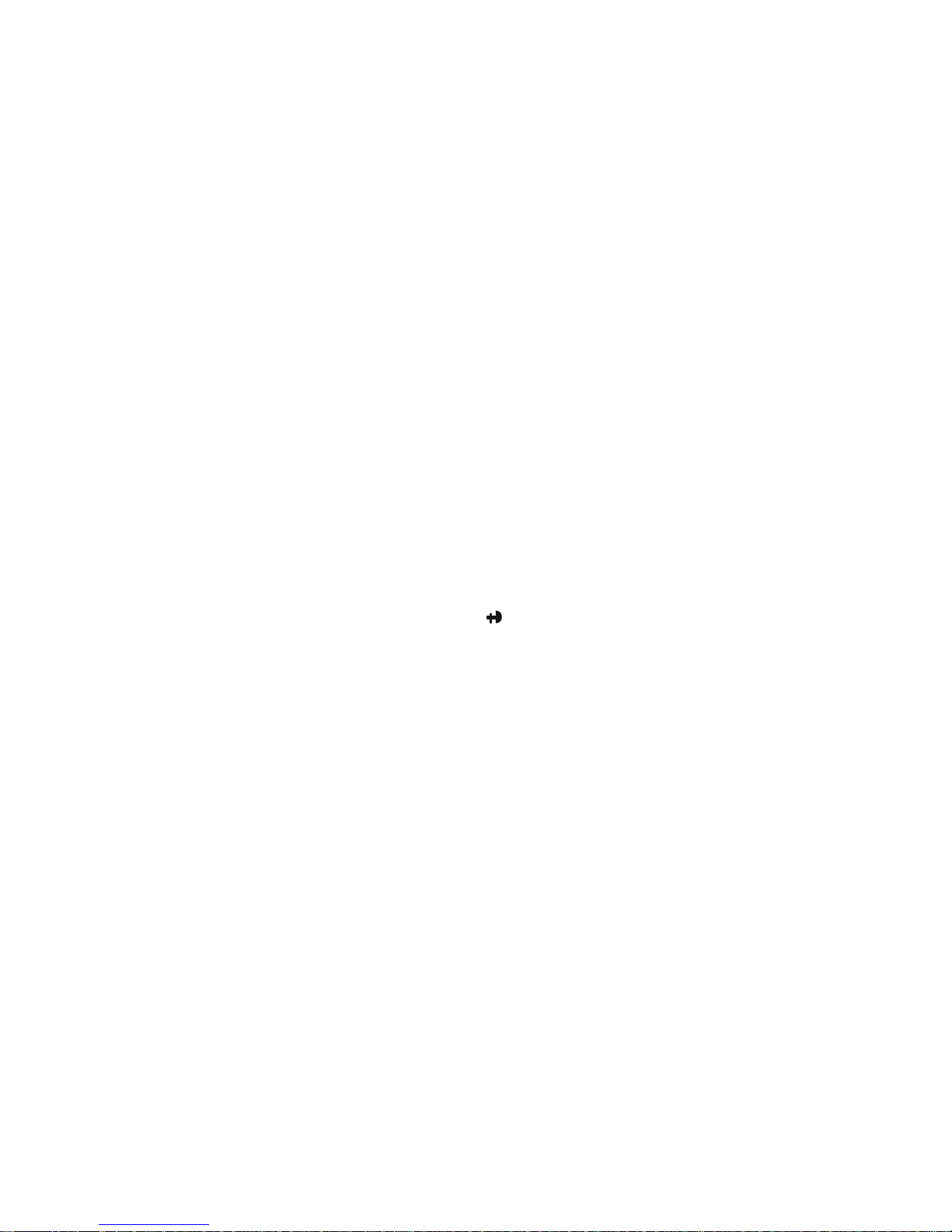1
Catalogue
1. Introduction .....................................................................................3
1.1 Safely instruction ..............................................................3
1.2 Checking the Parts ...........................................................4
1.3 Install your phone .............................................................5
1.4 Technical Parameters and Service Conditions..................6
1.4.1 Technical Parameters ................................................6
1.4.2 Applicable conditions:................................................6
2. Getting To Know Your Phone ..........................................................7
3. Simple Instructions........................................................................10
3.1 ON/Off.............................................................................10
3.2 Making a Call ..................................................................10
3.3 Receiving a call...............................................................11
3.4 Redial .............................................................................11
3.5 Adjust headphone volume ..............................................11
3.6 Low-power indicator........................................................11
3.7 Charging indicator...........................................................11
4. Basic Functions............................................................................. 11
4.1 Scroll select ....................................................................11
4.2 Special character list.......................................................11
4.3 Input Mode......................................................................12
4.3.1 Write with standard text input “ABC”........................12
4.3.2 Write with text input "abc" ........................................12
4.3.3 Write with T9ENGLISH Text Input “ABC”/”abc”........12
4.3.4 Write with T9SPANISH Text Input “ABC”/”abc” ........12
4.3.5 Insert number ..........................................................13
5. Basic menu functions ....................................................................14
5.1 Phone book.....................................................................14
5.1.1 View names .............................................................14
5.1.2 Add new name.........................................................14
5.1.3 Settings....................................................................15
5.2 Service Messages ..........................................................15
5.2.1 New SMS.................................................................15
5.2.2 Inbox........................................................................16
5.2.3 Phone Inbox ............................................................16
5.2.4 Outbox .....................................................................16
5.2.5 Used space..............................................................16
5.2.6 Settings....................................................................17
5.2.7 Voicemail .................................................................17
5.3 Recent Calls ...................................................................17
5.3.1 Missed Calls ............................................................17