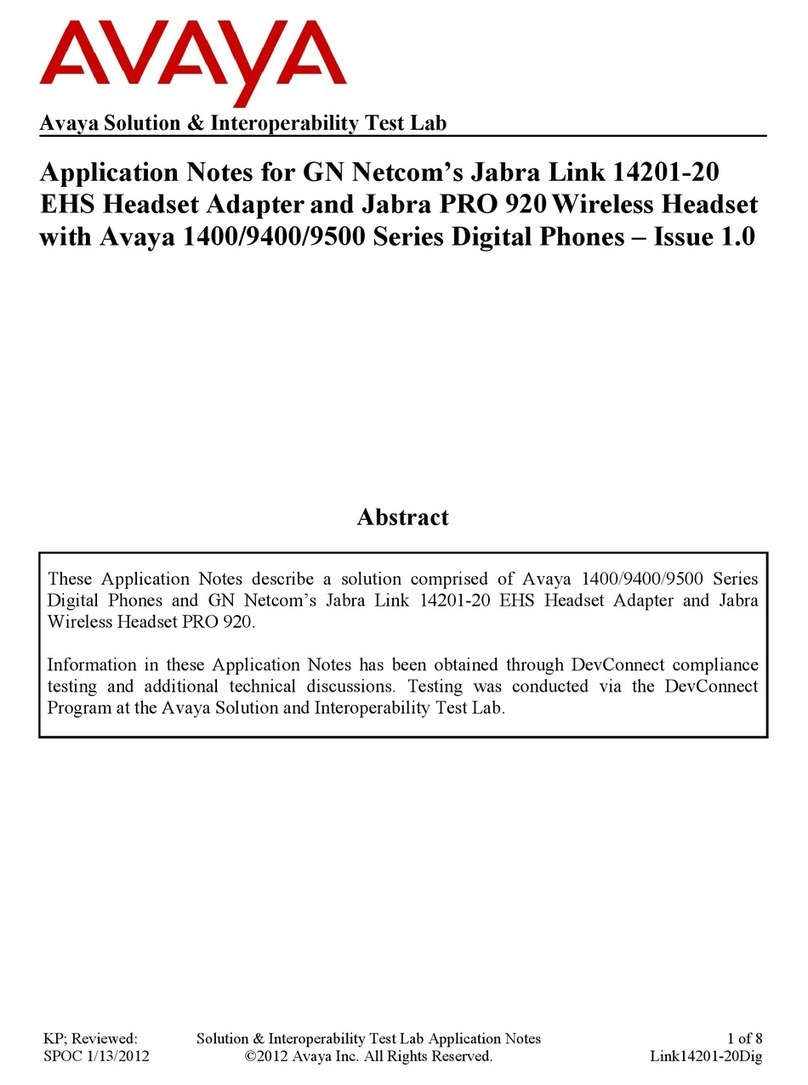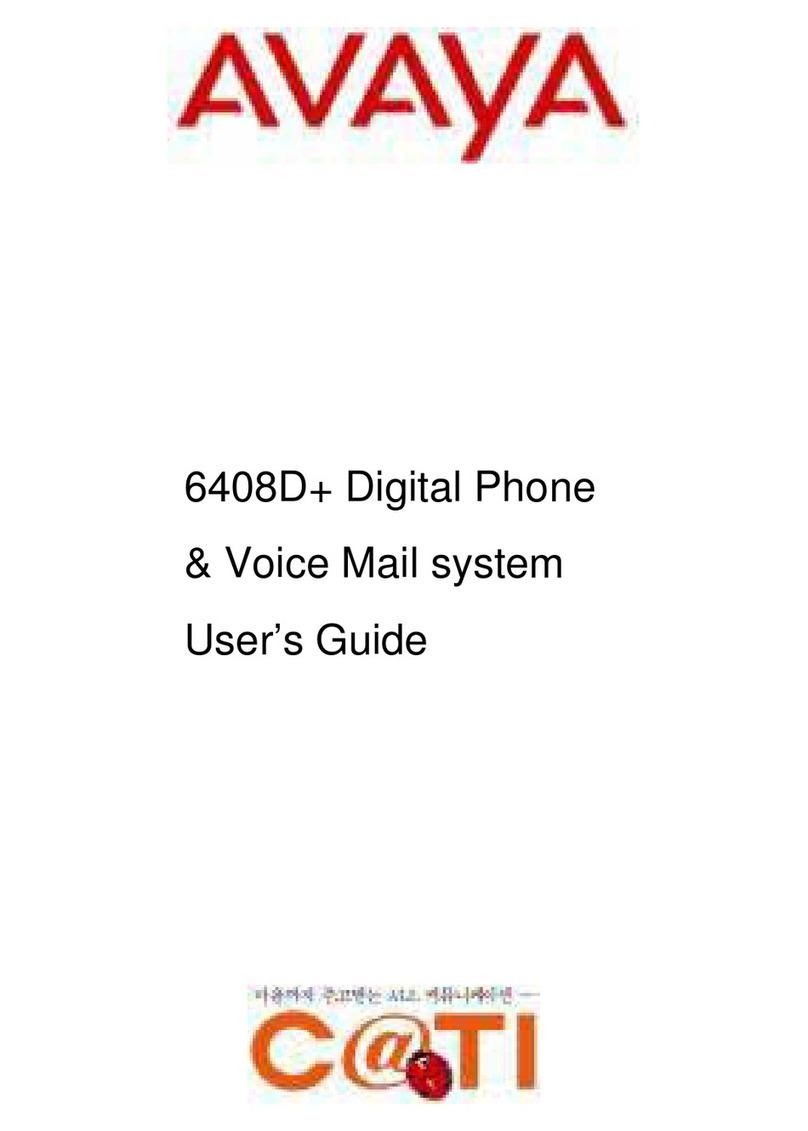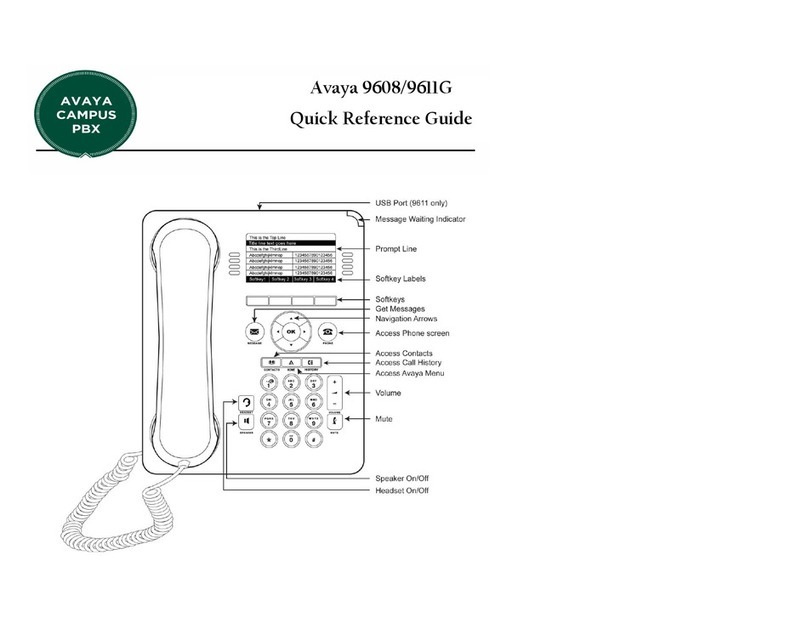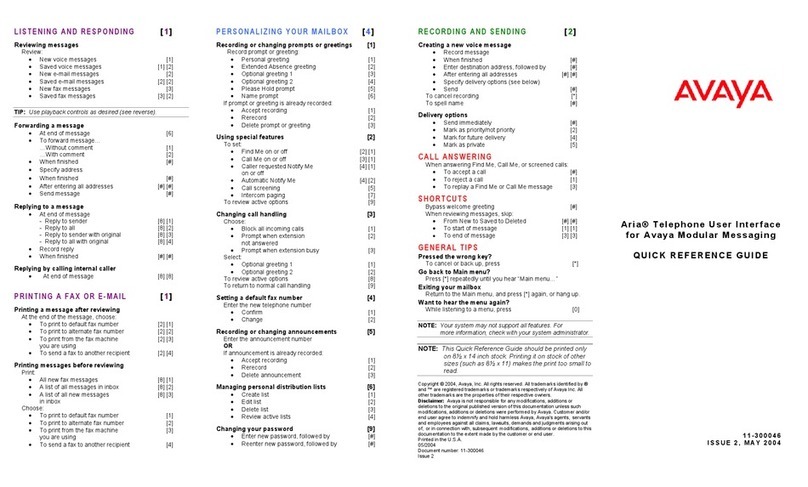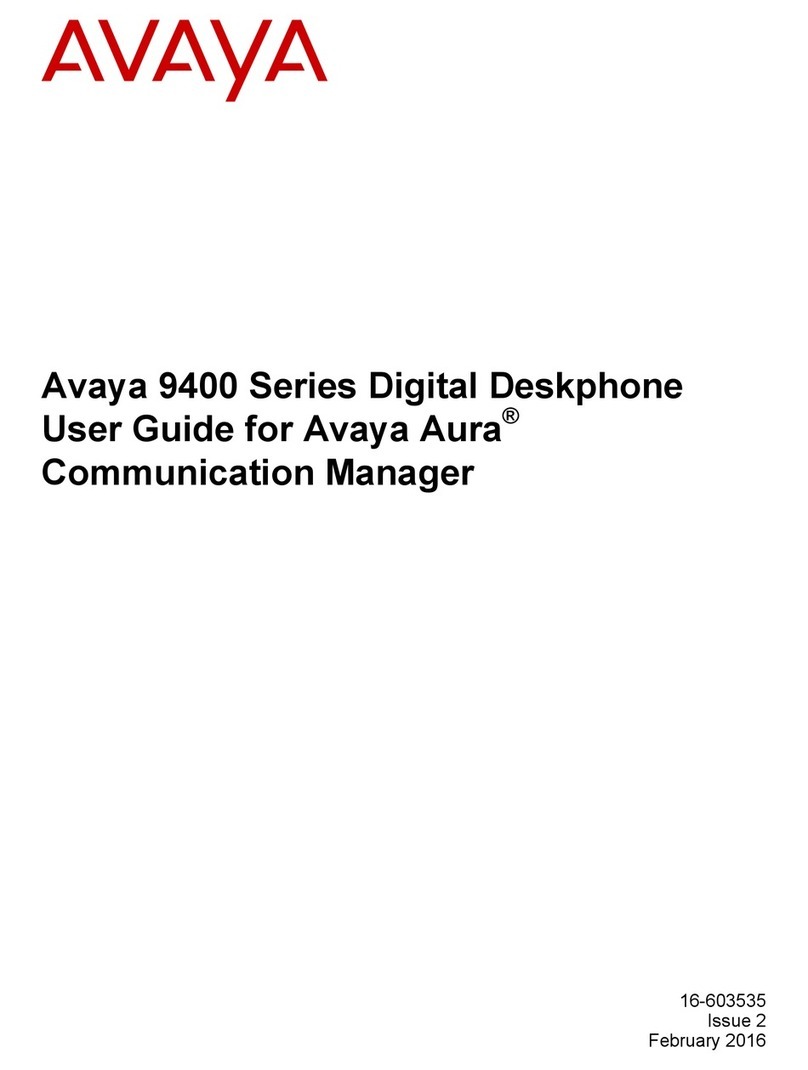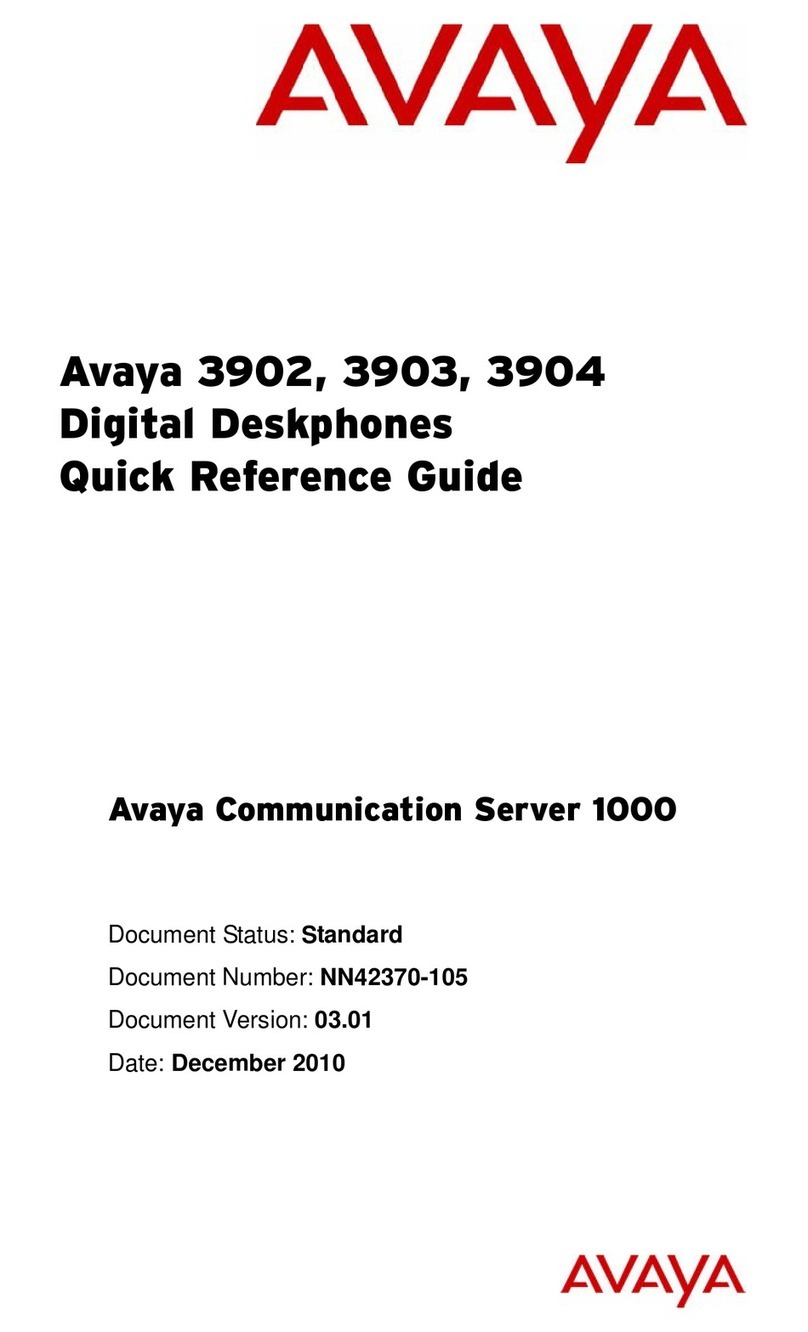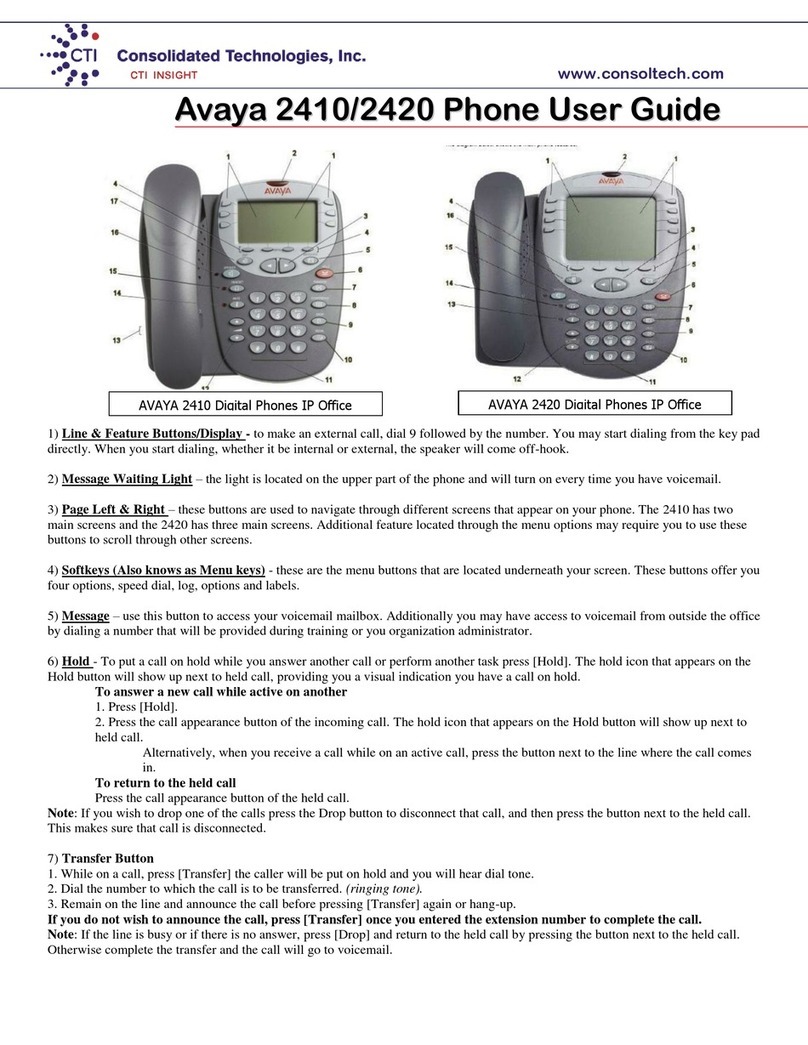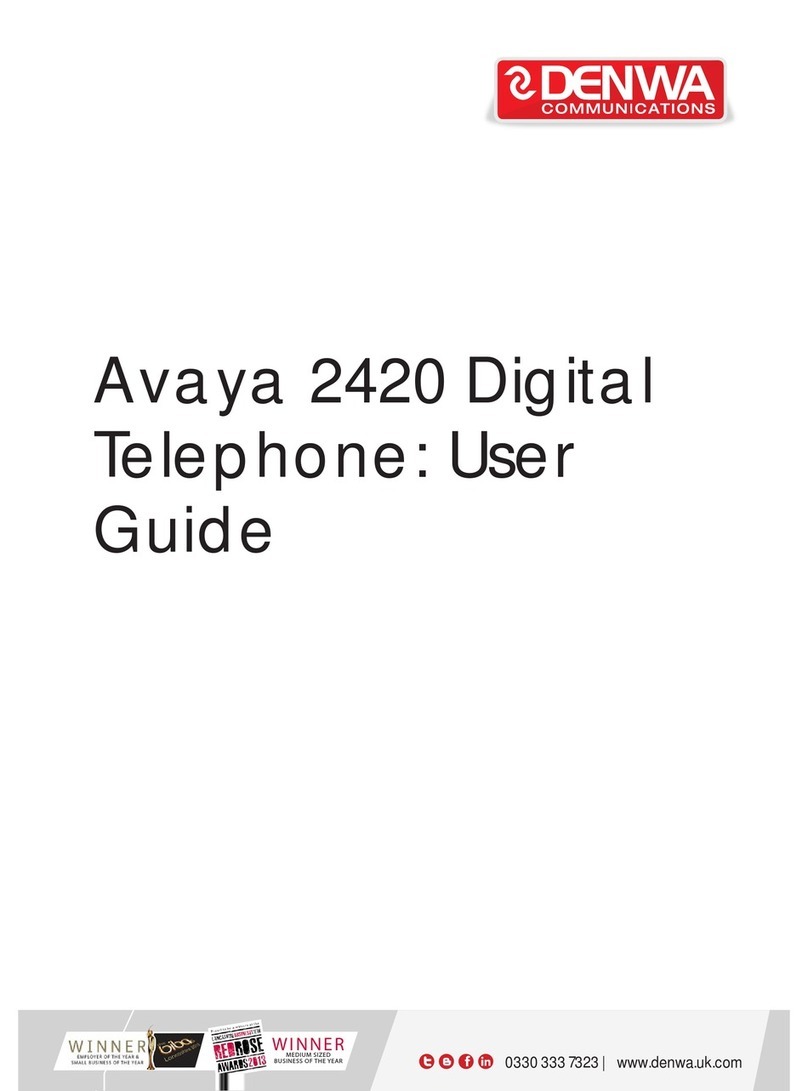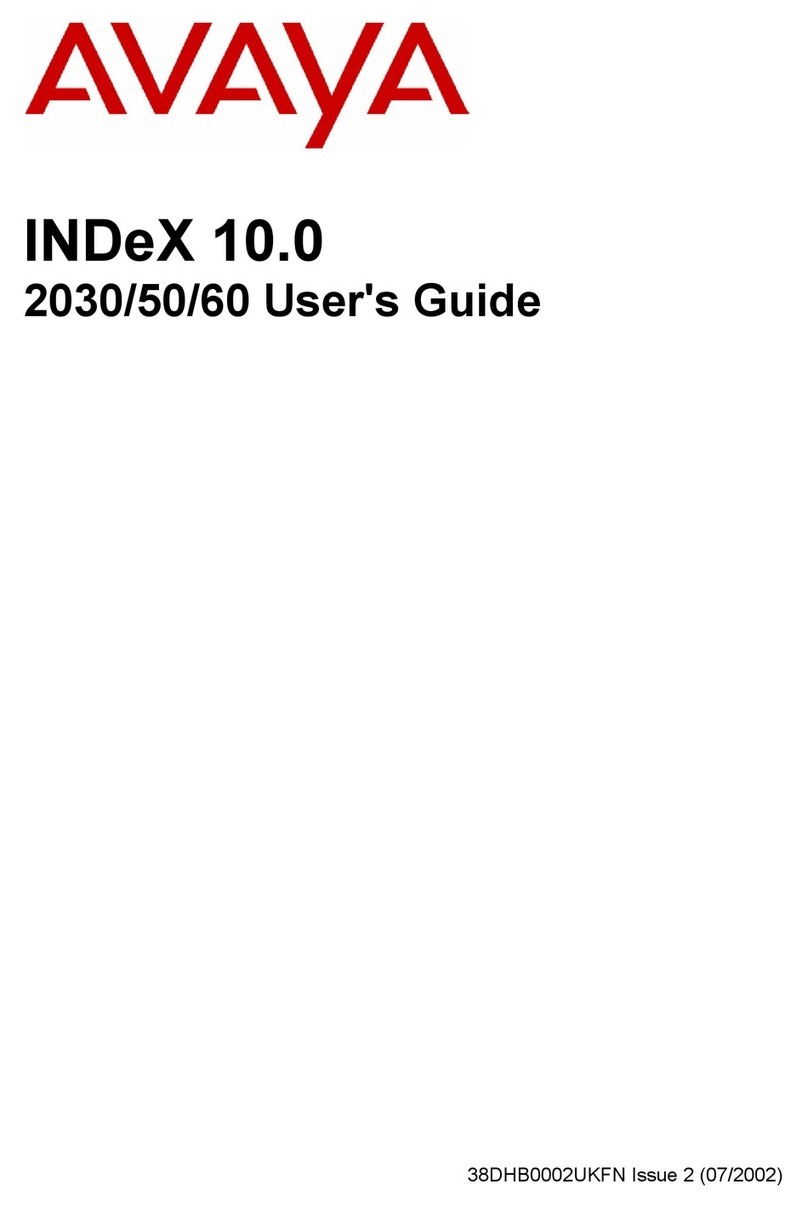© 2020 Avaya Inc. All Rights Reserved.
Buttons/Keys
Front
15. Beacon LED—Provides visual alerts for the following:
▪Incoming call
▪Voice mail
16. Phone display—Displays two areas:
▪Top Bar: It is always visible, and displays communication status, time
and date, and device status.
▪Application area displays the following:
─Application header: It displays the context specic application title,
and one or more subtitles. Depending on the appearance type and
the call state, the header displays details of the call.
─Application content area: it displays menus, lists, pop-up windows,
images, or other application content.
─Softkey labels area: it displays labels with information about the
state of the Soft Key buttons.
17. Line Keys—Used to select the corresponding line or feature. Each line
key has a combination of red and green LEDs that provide call or feature
specic visual alert. Note: The default action depends on the application
and the context.
18. Softkeys—Used to select the corresponding label of context-specic
actions. With the Help soft key, you can view a short description of the
features available on your phone.
19. Phone key—Displays the Phone screen.
20. Voicemail—Used to dial the congured voice mail number to receive a
voice message.
21. Redial—Used to redial the most recently dialed number from any screen
of the phone.
22. Speaker—Used to turn on the speaker.
23. Hold—Used to put an active call on hold and resume a held call.
24. Line Keys—Used to select the corresponding line or feature. Each line
key has a combination of red and green LEDs that provide call or feature
specic visual alert. Note: The default action depends on the application
and the context.
1. Navigation cluster—Used to navigate on the Phone screen.
▪Up and Down arrow keys: to scroll up and down.
▪Right and Left arrow keys: to move cursor in the text input eld,
and to toggle values in the selection elds.
▪OK button: to select the action assigned to the rst soft key.
2. Main menu—Displays the list of options, such as Features,
Applications, Settings, Network information, Administration,
and About.
3. Contacts—Displays the entries in your Contacts list.
4. Recents—Displays call history list.
5. Transfer—Used to transfer a call.
6. Headset—Used to turn on headset, and also to toggle your call from
the speaker to headset.
7. Conference—Used to initiate a conference call and also to add a
participant to a conference call.
8. Dialpad keys—Used to dial the phone extensions or enter
alphanumeric characters and special symbols.
9. Handset—Used to receive and make calls.
10. Secondary display—Provides quick access to line appearances,
features, and phone menus.
11. Volume—Used to adjust volume of a handset, a speaker,
or a ringtone.
▪(+): To increase the volume.
▪(-): To decrease the volume.
12. Mute Button—Used to mute and unmute the outgoing audio.
13. Mic —The mic of the phone.
14. Left, Right keys—Used to navigate on the Secondary
Display screen.
20
15
16
17
18
19
21
22
23
24
1
2
3
4
5
6
7
8
9
10
11
13
14
12
123
456
789
*
0#