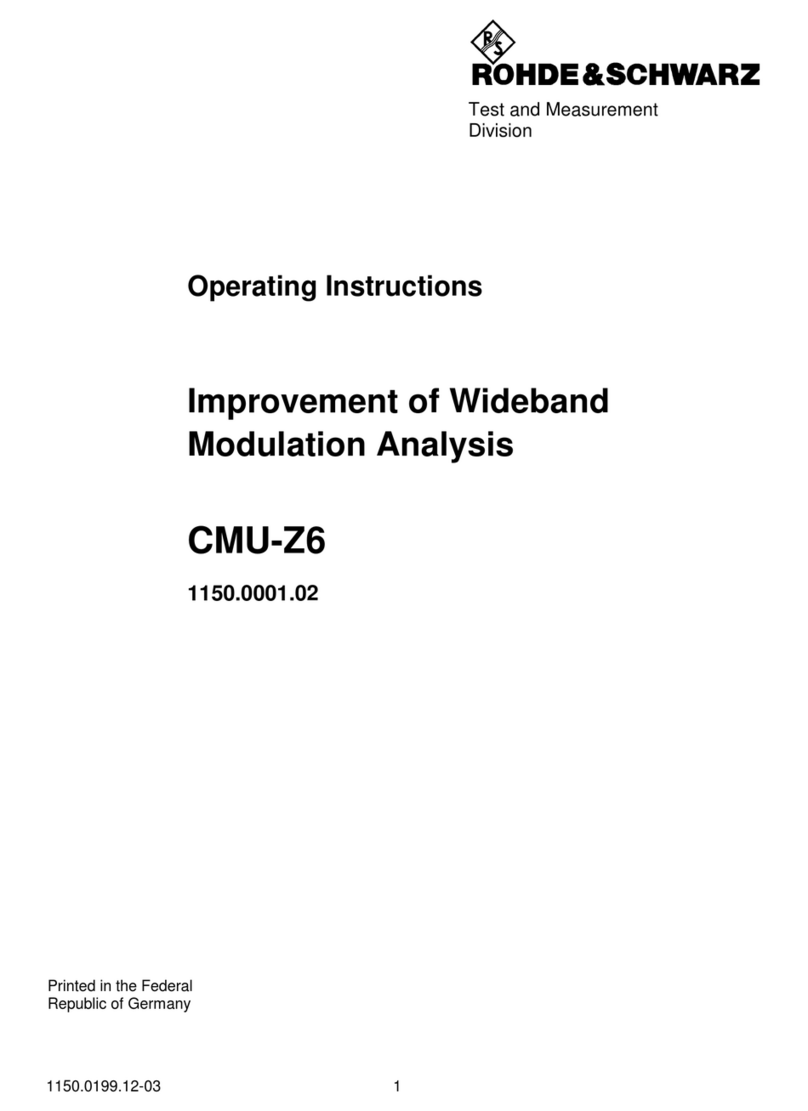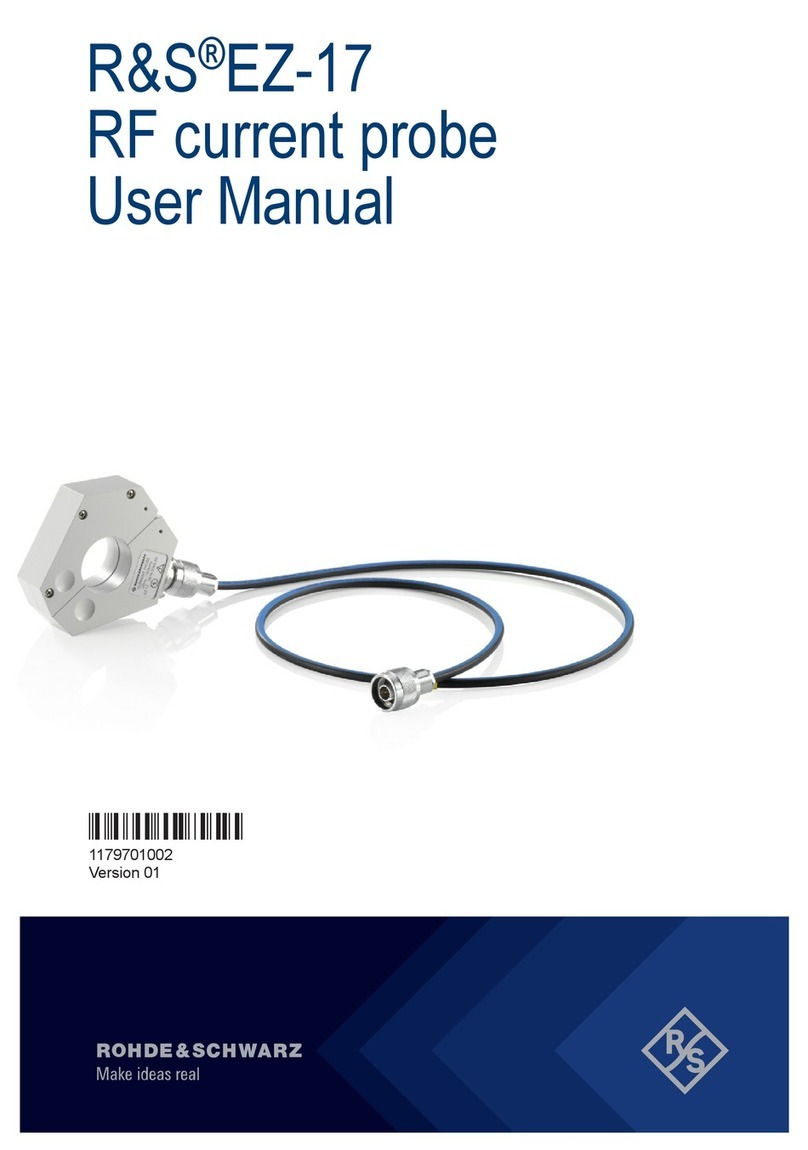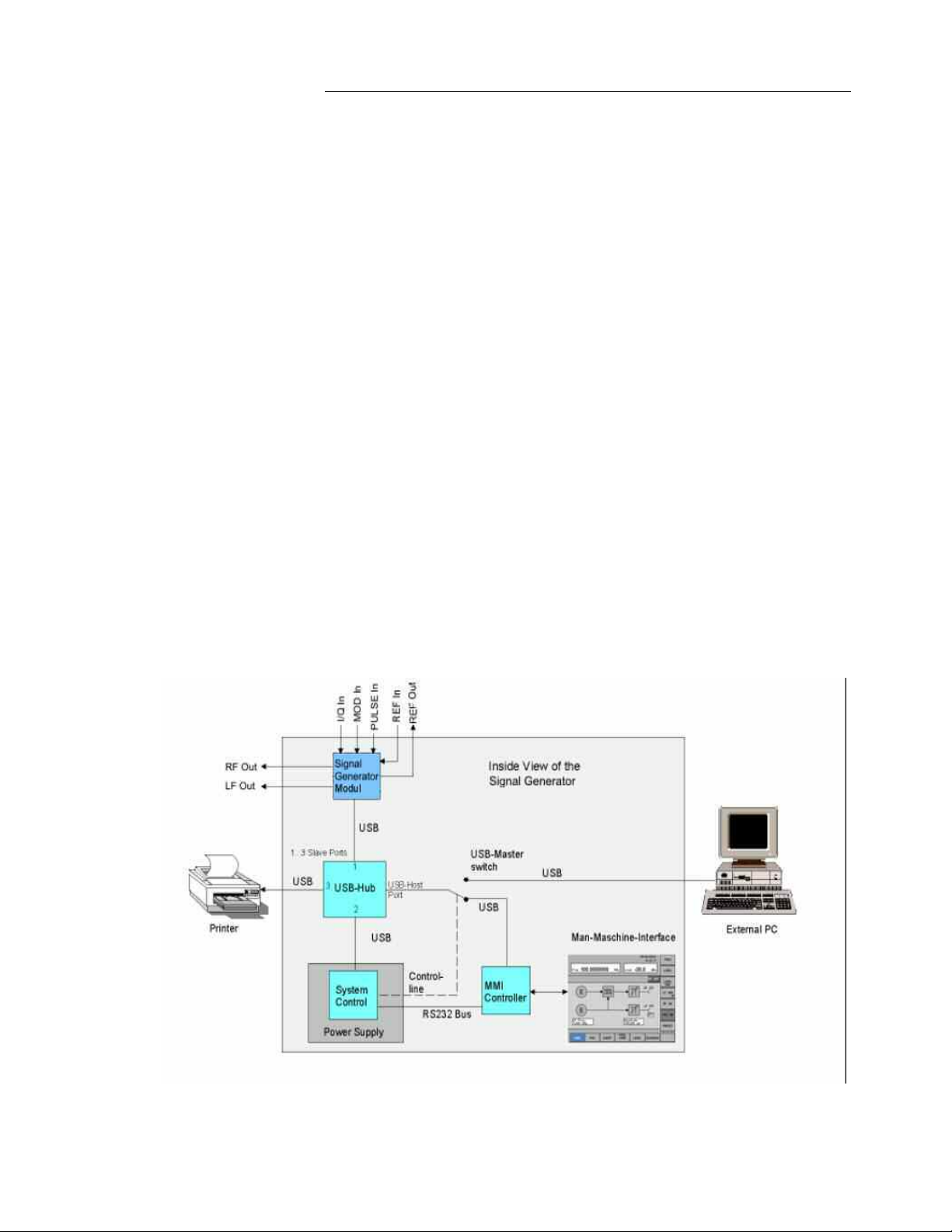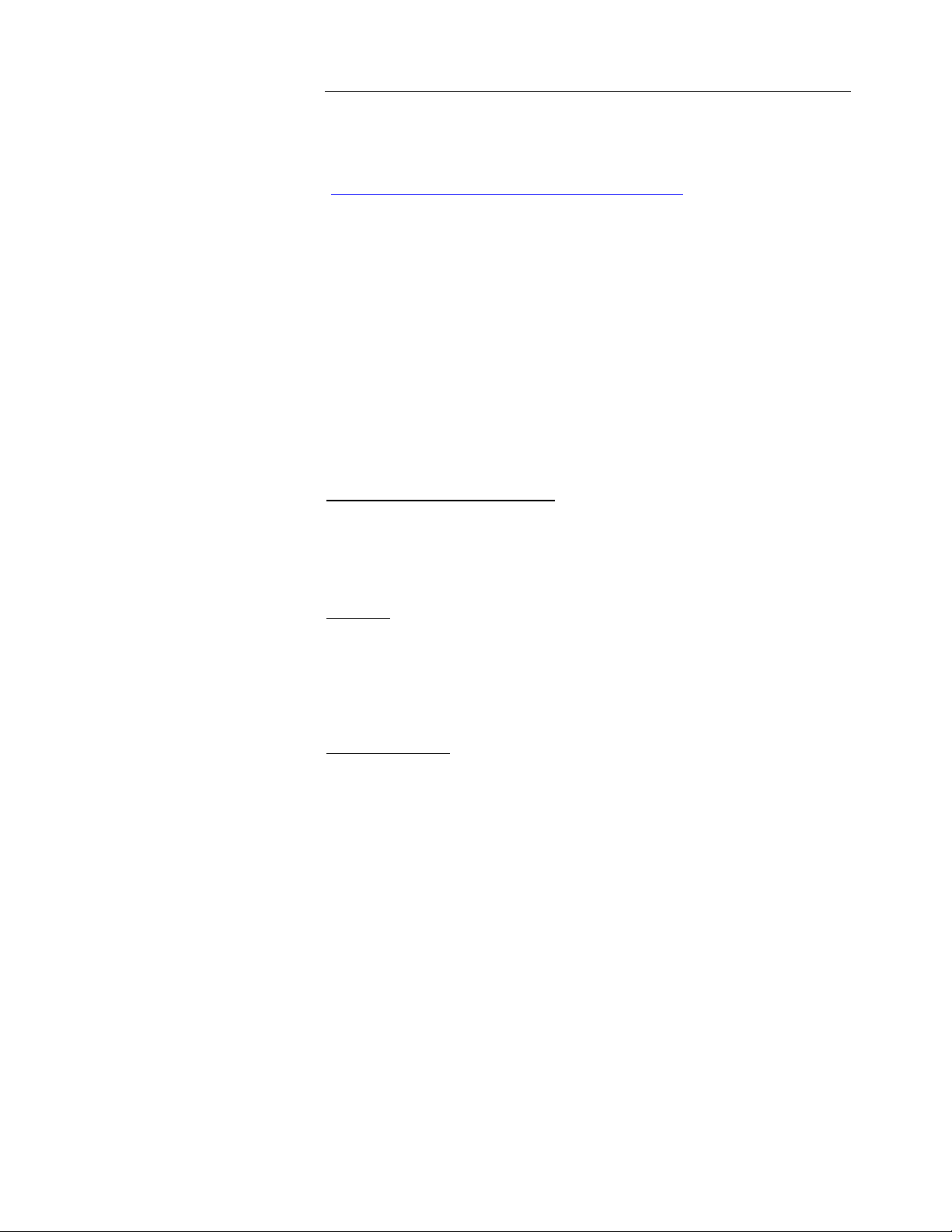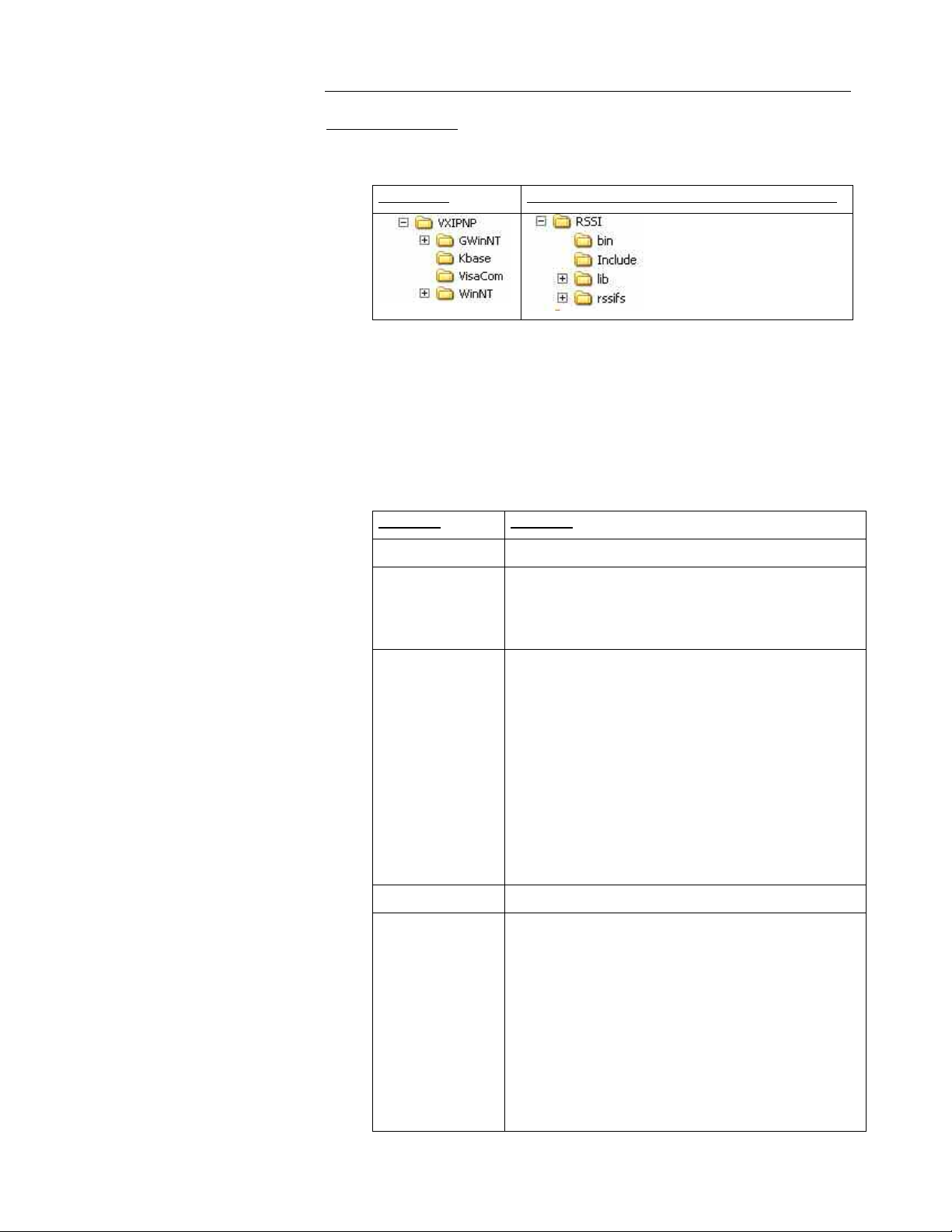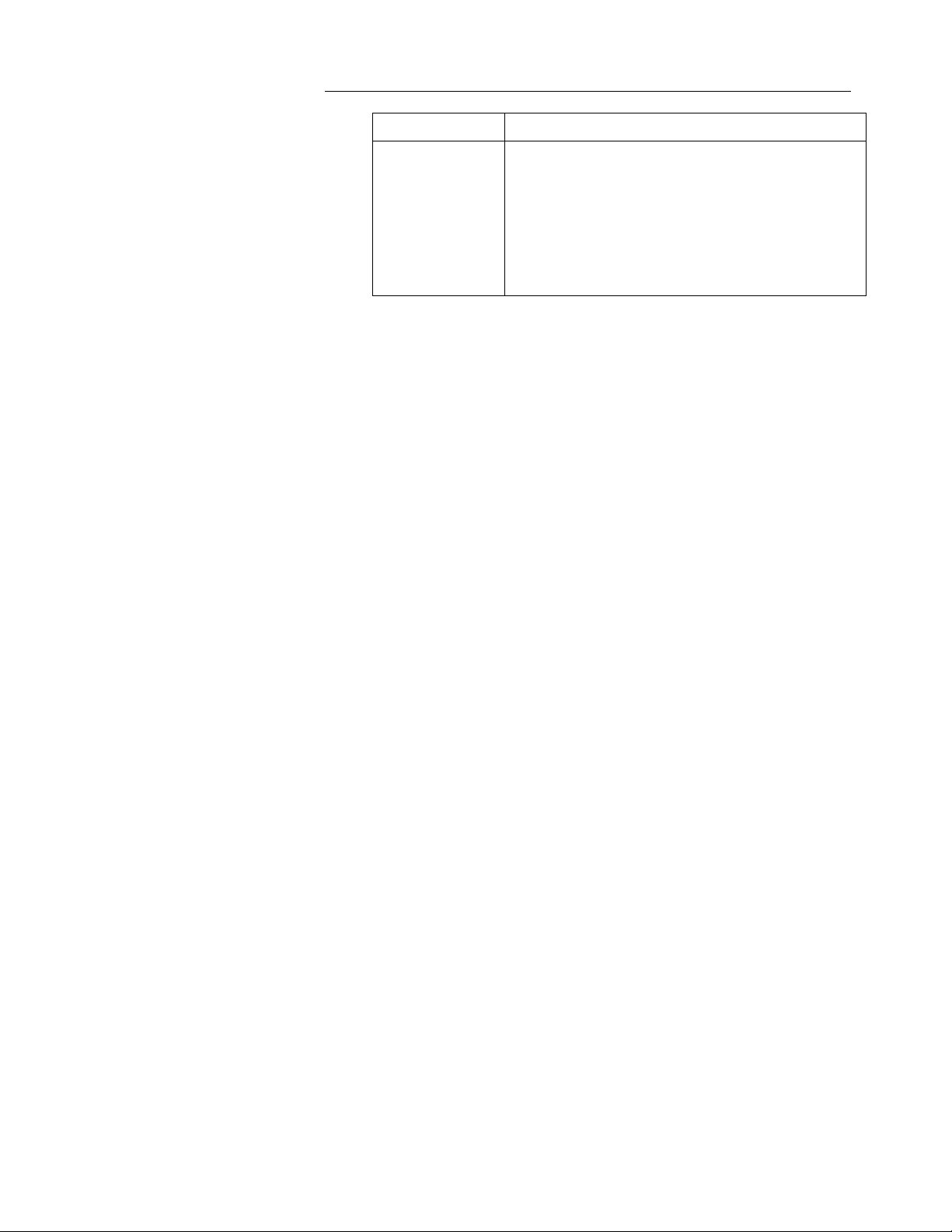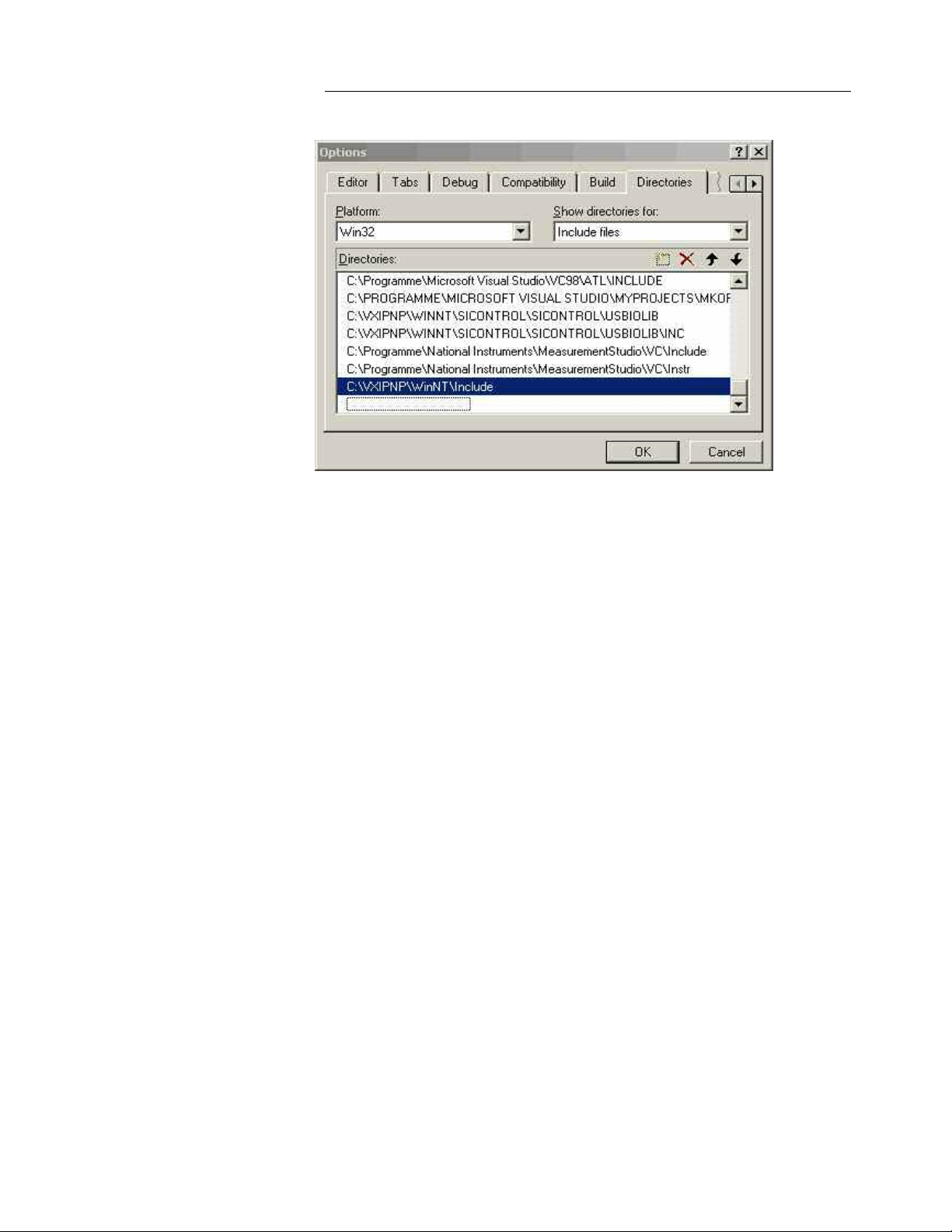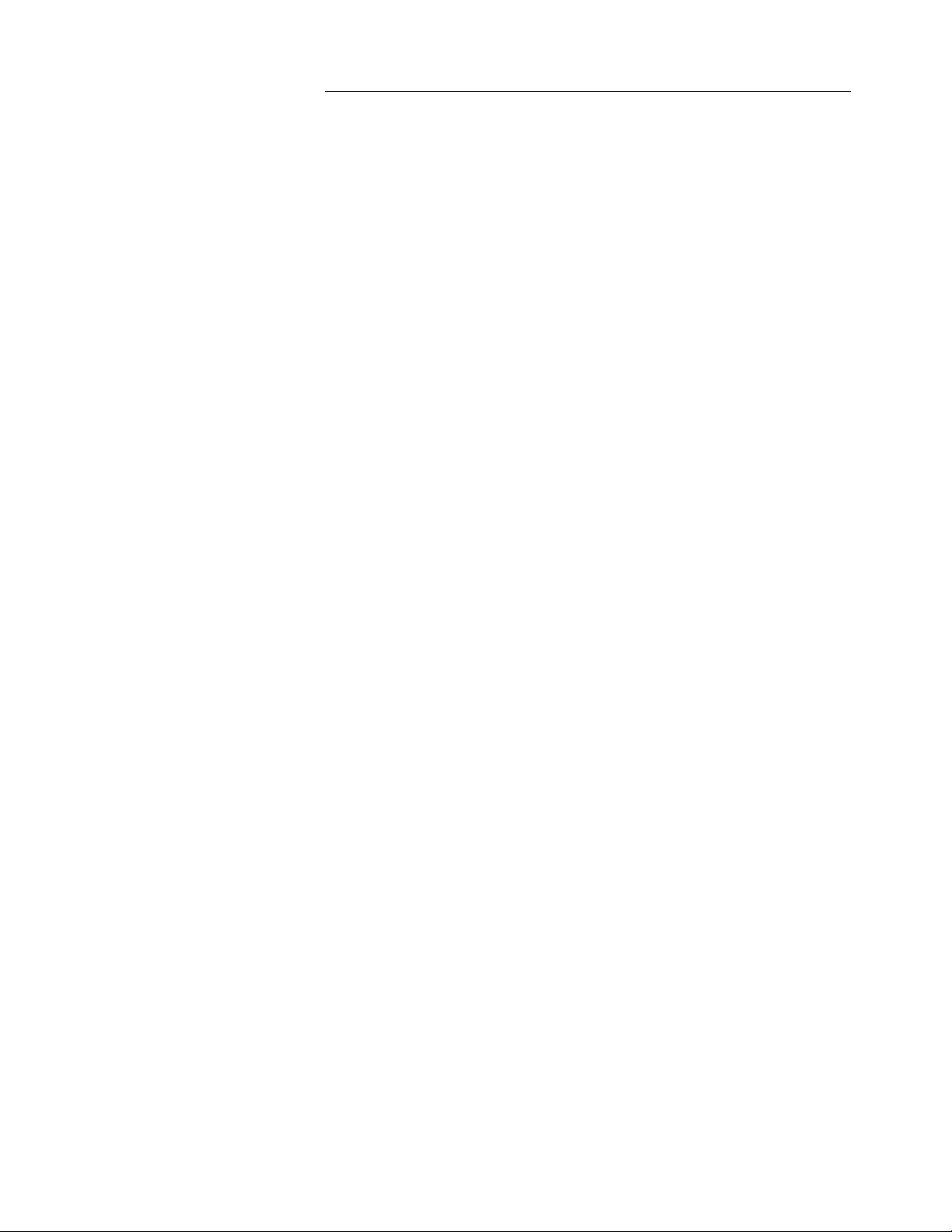R&S Smart Instruments™ Family300 Basic Programming
Guide
1MA73 4 Rohde & Schwarz
3Installing Instrument Drivers
The instrument drivers can be obtained from the Rohde&Schwarz web site
(http://www.rohde-schwarz.de/drivers/overview.html). The site contains the
latest versions of the instrument drivers together with examples and
installations notes.
The following should be noted when installing and using the drivers: if a
VISA library has been installed on your PC, the instrument drivers are
embedded in its directory structure (e.g. C:\VXIPNP). If this is not the case,
the path to be used must be specified on installation and must also be set
in the development environments. The following document assumes that a
VISA library has been installed; this is a component of all National
Instruments development environments (e.g. LabWindows/CVI and
LabView) and of Agilent VEE.
The Rohde&Schwarz web site offers you a choice of three different drivers
for each instrument, but only two of the installation packages contain the
complete drivers for control.
VXI Plug&Play Instrument Driver:
This driver package installs the basic driver together with all the necessary
DLLs, LIBs and Include files, plus the Windows USB drivers, for operating
the instrument concerned by remote control.
LabView:
The driver package is configured in the same way as the VXIplug&play
instrument driver package, but in this case libraries for use within National
Instruments LabView are also included (see VXIplug&play Instrument
Driver).
LabWindows/CVI:
In contrast to the two packages mentioned above, this driver package
contains only the LabWindows/CVI function panel (fp) file, the C sources, a
ReadMe file and the Help files. However, to be able to use the instrument
driver, one of the two packages mentioned above must be installed first.