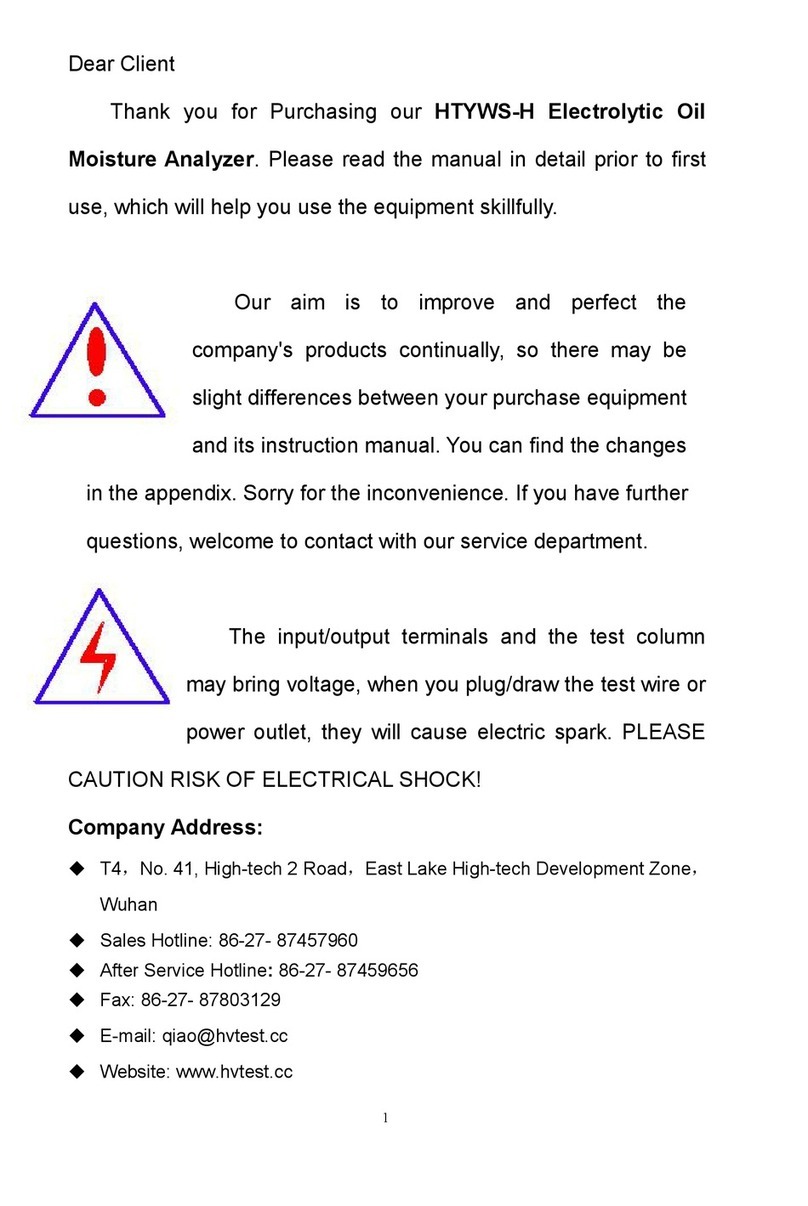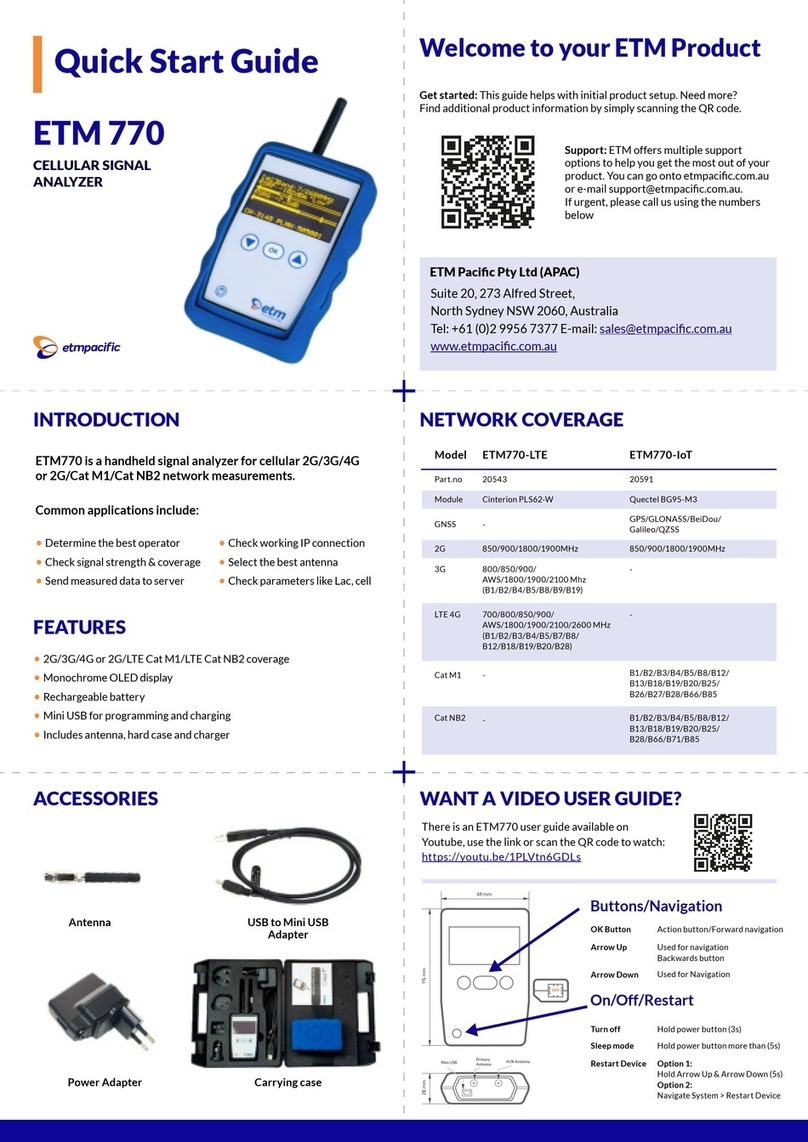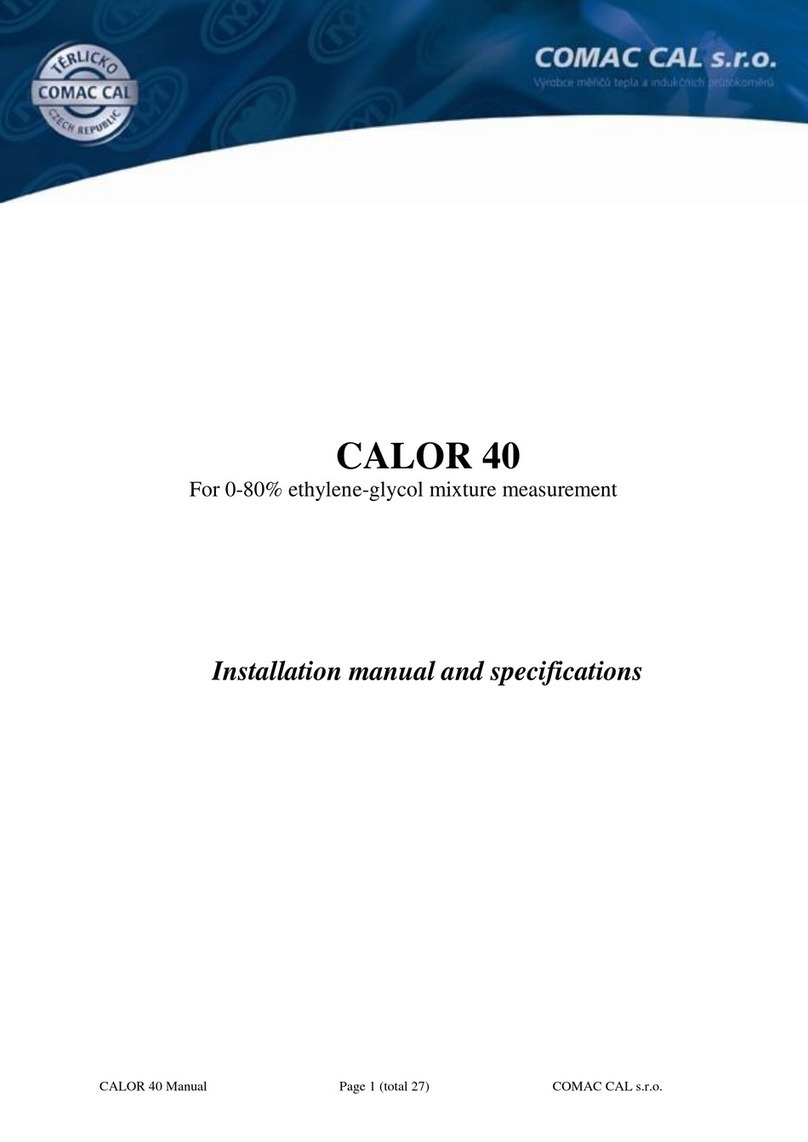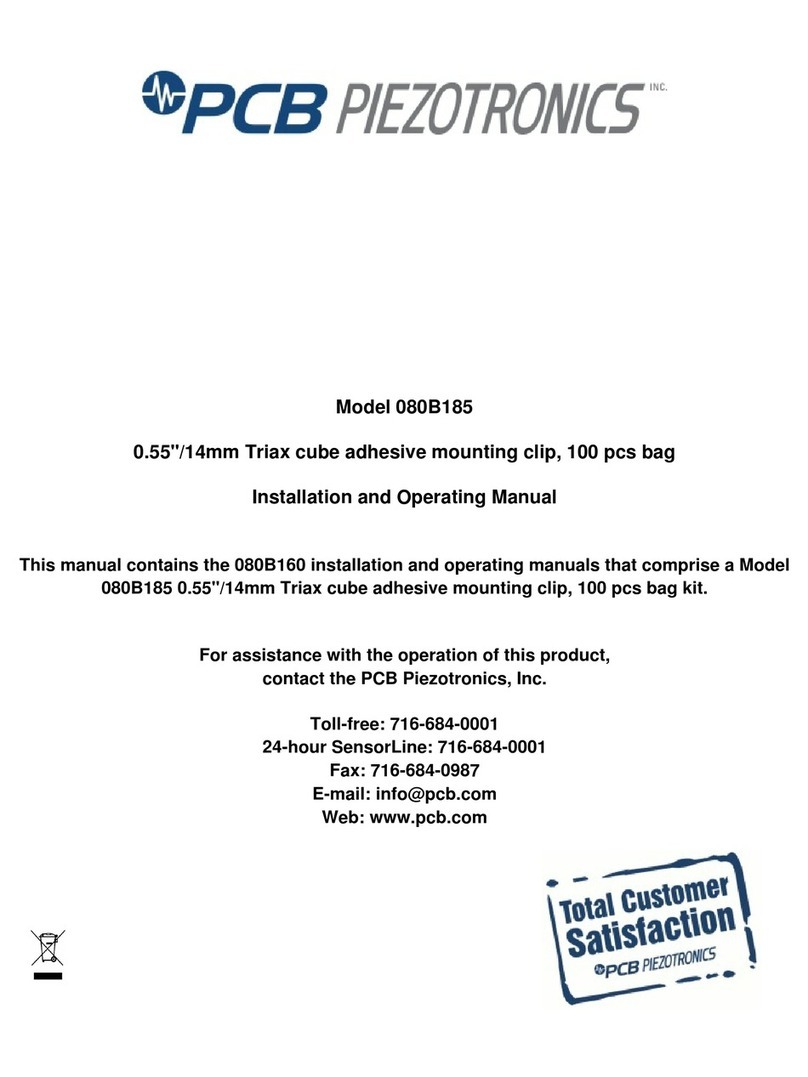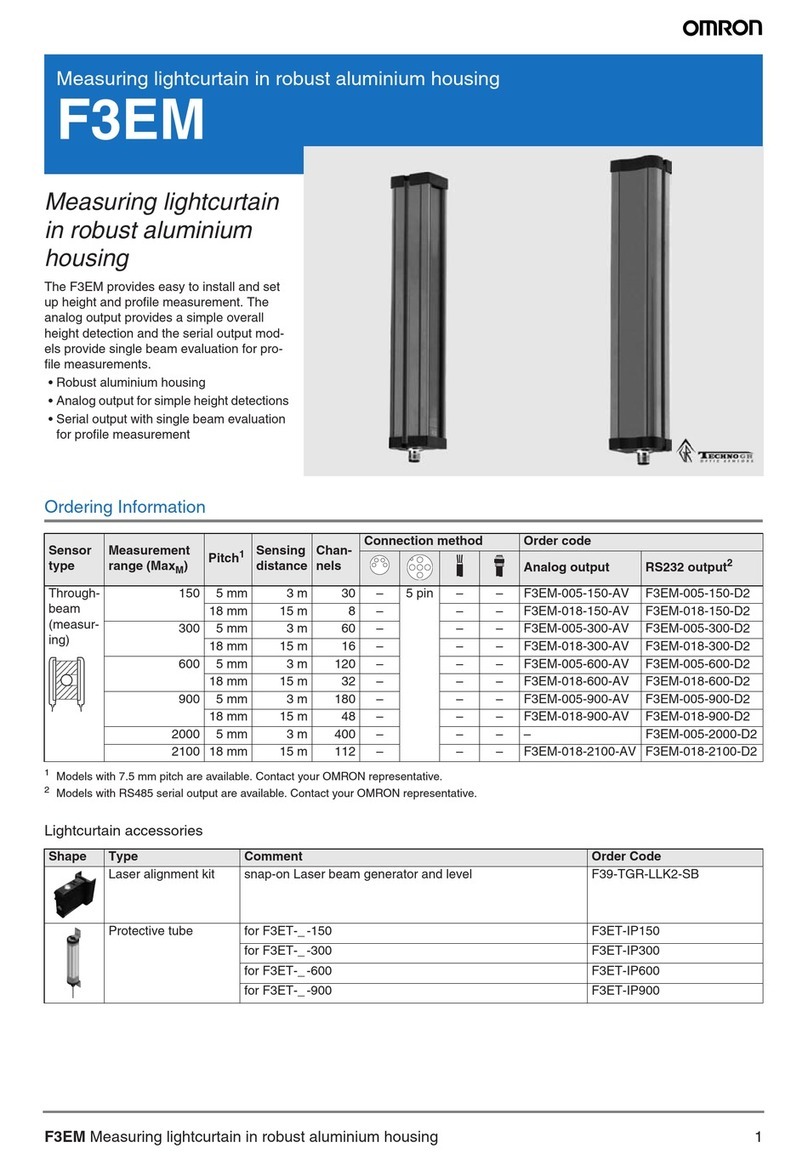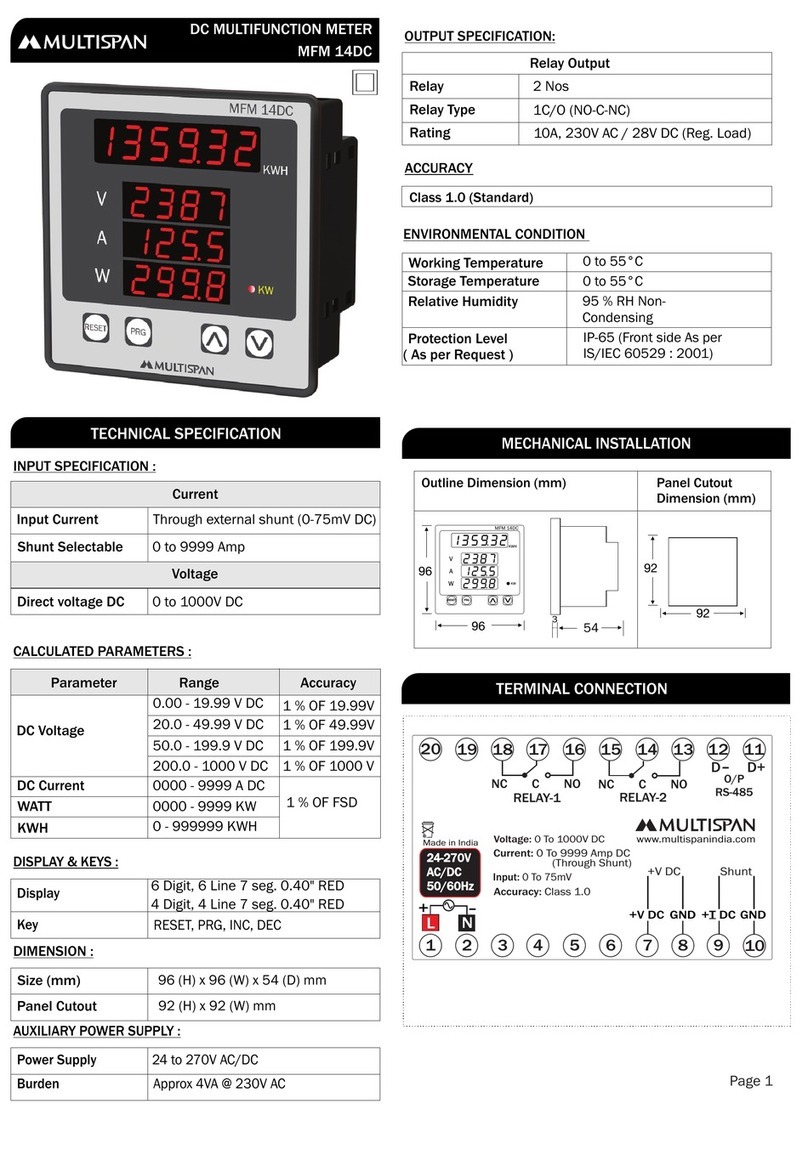ROHRBACK COSASCO SYSTEMS CHECKMATE User manual

CHECKMATETM
Reference Manual
P/N 723600-Manual Rev C
www.cosasco.com
Cosasco
11841 Smith Avenue
Santa Fe Springs, CA 90670
Tel: (562) 949-0123
Fax: +1 (562) 949-3065

© 2005 Rohrback Cosasco Systems, Inc. All rights reserved.
CHECKMATE™ is a trademark of Rohrback Cosasco Systems, Inc.
CORROSOMETER®and CORRDATA®are registered trademarks of Rohrback
Cosasco Systems, Inc.
Windows®is a registered trademark of Microsoft Corporation.
No part of this manual may be reproduced or transmitted in any form or by any
means, electronic or mechanical, including photocopying and recording, for any
purpose, without the express written permission of Rohrback Cosasco Systems,
Inc.
Page No. Rev Date Description of Change Issue Reviewed Approved
- - 20.Jan.06 Initial Release - - -
- A 18.Nov.08 Re-drawn & updating Manual K.C D.P D.P
- B 27.Apr.15 Update manual format & images K.R D.P D.P
- C 19.Mar.19 Updated format, removed appendix A B K.R D.P D.P

TABLE OF CONTENTS i
Table of Contents
Chapter 1 Introduction ................................................................................1
Chapter 2 Specications ............................................................................3
Chapter 3 Installation ..................................................................................5
Chapter 4 System Conguration ................................................................9
Chapter 5 Reading Probes ........................................................................13
Chapter 6 Custom Probe Conguration ..................................................25
Chapter 7 Displaying Data ........................................................................29
Chapter 8 Transfering Data to the PC ......................................................31
Chapter 9 Quick Troubleshooting Guide .................................................33

ii CHECKMATE™
Figure Page
1.1 CHECKMATE™ Instrument .................................................2
3.1 CHECKMATE™ Battery Cover..............................................7
4.1 CHECKMATE™ Function Keys .............................................9
Table
5.1 Electrical Resistance Probe Types and Spans....................23
Figures and Tables

INTRODUCTION 1
Introduction CHAPTER 1
The CheckMate™ is the next evolution in handheld corrosion monitoring instruments. It
is capable of reading all Corrosometer®(electrical resistance) corrosion probes with an
enhanced resolution of 0.1 probe divisions (0.01% probe span). The CheckMate™ also
features a reduced measurement cycle while still maintaining high accuracy. As with its
predecessors, this portable unit has built-in memory that stores readings for later retrieval,
however the CheckMate™ can store readings for up to 204 individual probes, with 10
readings per probe. Furthermore, the CheckMate™ makes transferring its stored data to
a PC a much simpler process than before, using the included Corrdata®CSV program.

2CHECKMATE™
Figure 1.1 CheckMate™ Instrument
4.3”
3.00”
3.1”
20” MIN
80” MIN
2.0”
7.75”

SPECIFICATIONS 3
Specications CHAPTER 2
CheckMate™ Instrument
Physical
Dimensions: 7.75”H x 4.30”W x 2”D ( 196.8 mm x 109.2 mm x 50.8 mm )
Weight: 1.5 lb. ( 0.68 kg )
Temperature range:
Operating - 0oF to 122oF ( -18oC to 50oC )
Storage - 0oF to 150oF ( -18oC to 70oC )
Splash-proof enclosure with sealed membrane keyboard
Electrical
Compatible with all ER probes
Measurement resolution: 0.1 probe divisions
(0.01% of probe span)
Measurement repeatability: ± 1 division
(0.1% of probe span)
Rapid measurement cycle of 30 seconds
Memory for up to 204 probes (with 10 readings per probe)
Reads probes on extension cable of up to 200ft (61m)
Power Supply: 6 AA Alkaline cells
Battery Life: 900 probe readings (typical)

4CHECKMATE™
Automatic power shutoff in 2 minutes after reading or non-use
Four Line Liquid Crystal Display (LCD)
Supplied with:
ER test probe
6 AA batteries
CheckMate™ to computer cable (including DB25 to DB9 adapter)
CD-ROM with Corrdata®CSV PC software and manual

INSTALLATION 5
Installation CHAPTER 3
NOTE: Each CheckMate™ instrument is carefully tested, inspected and
packaged prior to shipment. Before unpacking the instrument, please
inspect the packaged materials for shipping damage and retain all damaged
packaged materials to support any claim against your freight carrier should
this become necessary.
Unpacking
Carefully remove the instrument from its package. Included in the package you
shouldnd:
CheckMate™ Instrument
Handheld CheckMate™ instrument
ER test probe
6 AA batteries
CheckMate™ to computer cable (including DB25 to DB9 adapter)
USB with software and manual

6CHECKMATE™
Battery Installation
The CheckMate™ is supplied with a set of six 1.5 Volt AA alkaline batteries.
To install these batteries, remove the access panel on the back of the unit
(see Figure 3.1) with the provided Allen Key and install the batteries with the
polarities as indicated on the unit.

INSTALLATION 7
A secondary, back up battery for stored readings in the CheckMate™ is
provided by lithium batteries mounted internally within the unit. These
batteries should provide 7-10 years of back up capacity. Replacement of
these batteries requires the unit to be returned to Cosasco or an authorized
dealer.
Figure 3.1 Battery Cover of CheckMate™ Instrument
Battery Cover

8CHECKMATE™
To check that the unit is operational, press the ON button. The screen should appear as
shown below:
If the batteries are low or in need of replacement, a warning screen will appear as
follows:
If batteries are good, the instrument will sequence directly to the Standby display as
below:
The battery is tested both at initial switch on, and during probe measurement.

SYSTEM CONFIGURATION AND SETUP 9
System Conguration and Setup CHAPTER 4
CheckMate™ Keypad
The CheckMate™ features a 34-key keypad, with keys for the alphabet A through Z and
numerals 0 through 9. The numerals are shared with letters F through P and S. Switch
between these letters and the numbers using the “Alpha/Numeric” key. There are also
four soft keys, F1 through F4 (as shown below). The soft keys are multi-function keys
used to make on-screen selections.
Figure 4.1 CheckMate™ Function Keys
Setting the Time and Date on the CheckMate™
The CheckMate™ has its own clock so that individual probe readings are automatically
time and date stamped.
To set the internal clock for Time and Date:
From the Standby display, press SetUp (F4) to go to the Mate Conguration display:

10 CHECKMATE™
Press Set Mate (F3) to go to the Mate Settings display:
Press Set Time (F2) to go to the Mate Clock Set To display:
Press Set (F2) to go to the Set Mate Date & Time display:
From the keyboard, enter the last two digits of the year followed by the number of the
month followed by the date followed by the time in hours followed by the time in minutes
followed by 00. When the time is set correctly, press Enter to start the clock. To update
the clock on the Mate Clock Set To display, press Read (F1). Press Exit to go to the
Mate Settings screen. Press Exit again to return to the Mate Conguration screen.
Press Exit again to return to the Standby screen.
NOTE: The hour is set on the military 24 hour clock, where 00:00
hours is midnight at the start of the day, and 12:00 is mid-day.

SYSTEM CONFIGURATION AND SETUP 11
Setting the Engineering Units
To set the Engineering Units:
From the Standby display, press SetUp (F4) to go to the Mate Conguration display:
Press Set Mate (F3) to go to the Mate Settings display:
Press Set Units (F1) to go to the Set Metal Loss Units display:
Select and press Mils (F1) for mils (0.001”) and mils/year or press mm (F2) for millimeters
and mm/year or um (F3) for micrometers and um/year.
After the selection is made and correctly displayed on the display, press Exit to set the
units and return to the Mate Settings display. Press Exit again to return to the Mate
Conguration display. Press Exit again to return to the Standby display.

12 CHECKMATE™
Clearing Memory on CheckMate™
Normally it will not be necessary to clear the memory on the CheckMate™
unless extraneous entries have been made, for example, when initially
experimenting with the system. Alternatively, if the equipment is to be
transferred to a new location, then it is recommended to clear the memory
to avoid confusion with any previously collected data. To clear the memory,
proceed as follows.
From the Standby display, press SetUp (F4) to go to the Mate Conguration display:
Mate Conguration
Man Set _
Conf Mate Exit
Press Set Mate (F3) to go to the Mate Settings display:
Mate Settings
Set Set Clr
Units Time Mem Exit
Press Clr Mem (F3) to go to the clear memory conrmation screen:
WARNING!
This will ERASE all
Of the Mates Data!
Clear Abort
Press Clear (F1) to clear all memory.
Note: this will clear readings stored in internal memory.

READING ER PROBES 13
Reading Electrical Resistance Probes CHAPTER 5
Electrical Resistance probes can be read using three different procedures: Quick, ID and
New.
The Quick reading allows the user to read a probe and view the result in approximately 30
seconds. The result of a Quick read can also be saved for future reference, calculation
of corrosion rate and/or downloading to a PC.
To do a Quick read-
From the Standby screen, press Read (F1) to go to the What To Read? Display:
Press Probe (F1) to go to the Read Probe By display:

14 CHECKMATE™
Press Quick (F2) to go to the Select Probe Type display:
Select and press A (F1) for Wire Loop type probes or press B/C (F2) for Tube Loop/
Strip Loop type probes or D (F3) for Cylindrical type probes or G (F4) for Model 610
Atmospheric Probes only. If you are unsure of the element type, this information can be
found on the probe packaging, etched on the probe body adjacent to the connector or in
Table 5.1 Probe Type Identication.
Immediately after pressing the key for the probe type selection the instrument will
automatically go to the “Measure” mode and display:
A series of > symbols will accumulate from left to right across the display to indicate
the progression of the measurement function At the conclusion of the measurement
function (approximately 30 seconds) the CheckMate™ will display the probe reading and
the check reading in divisions. A typical displayed reading is shown below:
The Div: reading is the cumulative metal loss (corrosion) of the probe element on a scale
of 1,000 divisions. In the example above 214.7/1000 (two-hundred fourteen point seven
one-thousandths of the element has been consumed by corrosion. In engineering units
this metal loss would be expressed as 214.7/1000 or 0.2147 times the probe span.

READING ER PROBES 15
The Chk: reading is a measure of probe functionality or integrity. The initial value for
ER probes is 800 ±50 divisions. It is recommended that a CHECK reading be taken
and recorded immediately after unpacking a probe as it will be the value to which all
subsequent CHECK readings will be compared. The general rule is that the CHECK
reading should not vary by more than 1% (±10 divisions) from the initial value. If there is
more than a 1% change, it is an indication of a loss in probe integrity and replacement is
required.
To reread the probe, press the Read (F1) key and another reading will be taken and
displayed.
If the reading is to be saved in memory for later viewing, for corrosion rate calculation or
for downloading to a PC the following procedure should be followed:
Press the Save key to go to the Enter Probe Span display:
From the keypad, enter the span of the probe element in mils. The span in mils is shown
on the probe packaging or it can be found in Table 5.1. Note: If Type G for the Model 610
Atmospheric Probes is selected, the span is entered in Angs (Angstroms).
Pressing Clear (F2) will clear the value previously set so that a new span can be entered.
Pressing BkSp (F3) backs up one space each time it is pressed so that a change can be
made. Pressing Exit (F4) returns to the Read Probe By display.
Press Enter to go to the Enter Probe ID display:

16 CHECKMATE™
The instrument will automatically assign the next free ID number. If this is not acceptable
you may press Clr (F2) and manually assign an ID from the keypad. Pressing BkSp (F3)
backs up one space for each time it is pressed so that a change can be made. Pressing
Exit (F4) returns to the Read Probe By display.
Press Enter (F1) to go to the Enter Probe Tag display
Note: If an invalid ID has been selected, the Invalid ID display appears:
Press Try Again (F1) to return to the Enter Probe ID display. Pressing Exit (F4) returns
to the Read Probe By display.
Note: If the ID selected has already been congured, the This ID Already Congured
display appears:
Press Cont (F1) to continue to the Enter Probe Tag display if you want to continue to
use this ID number.
Press Try Again (F1) to return to the Enter Probe ID display. Pressing Exit (F4) returns
to the Read Probe By display.
Enter Clr BkSp Exit
Table of contents