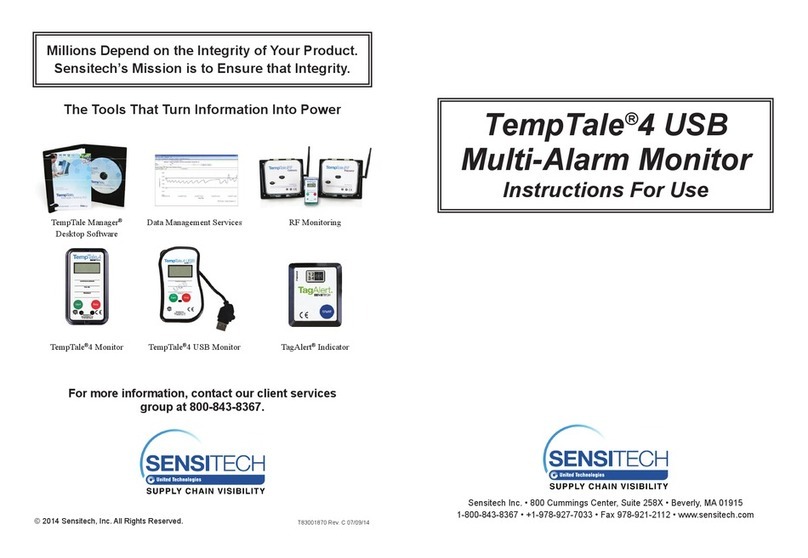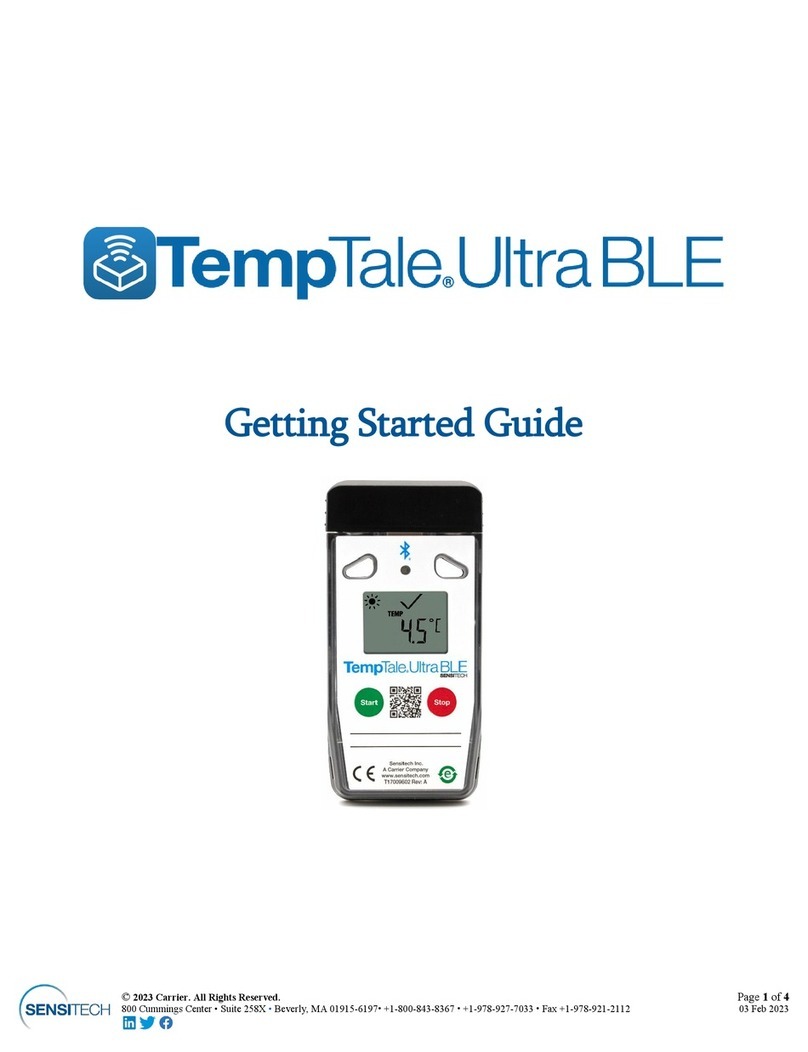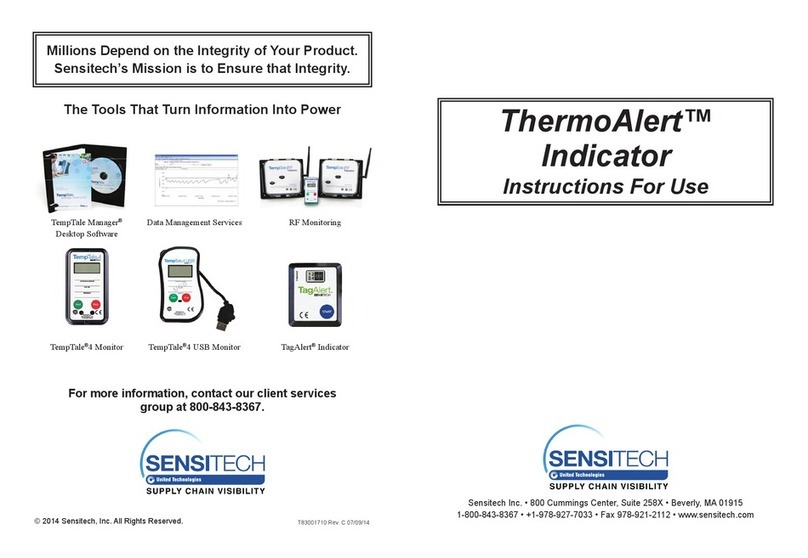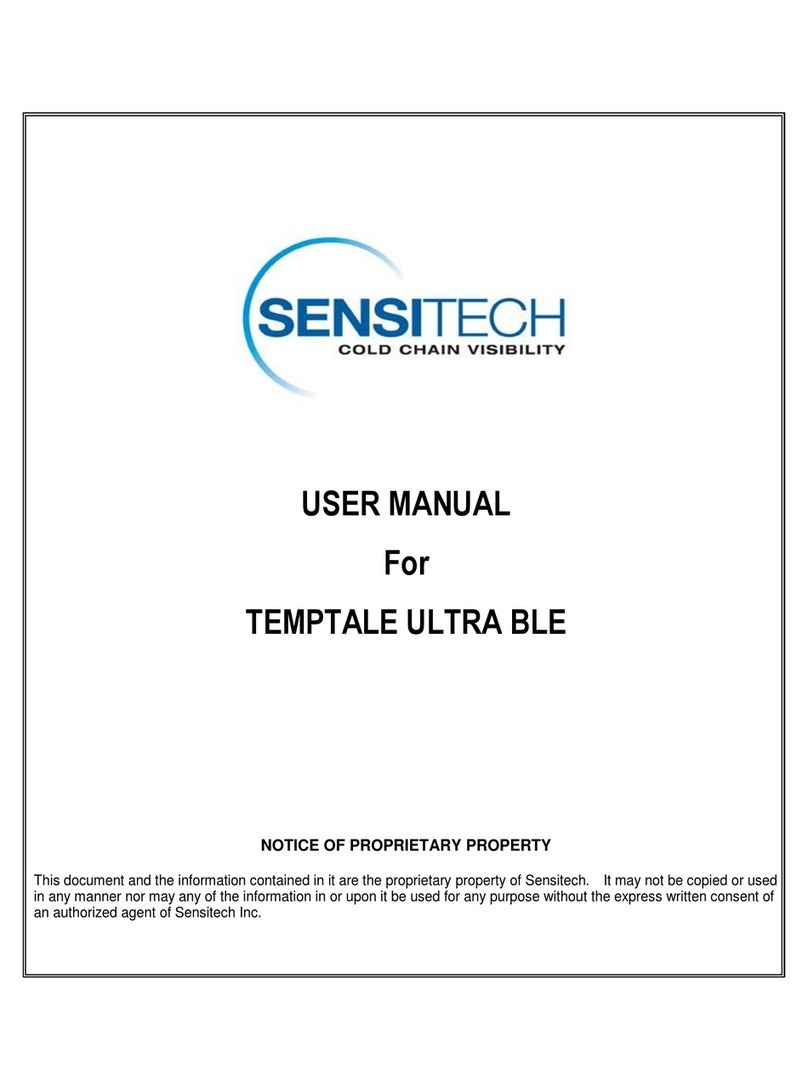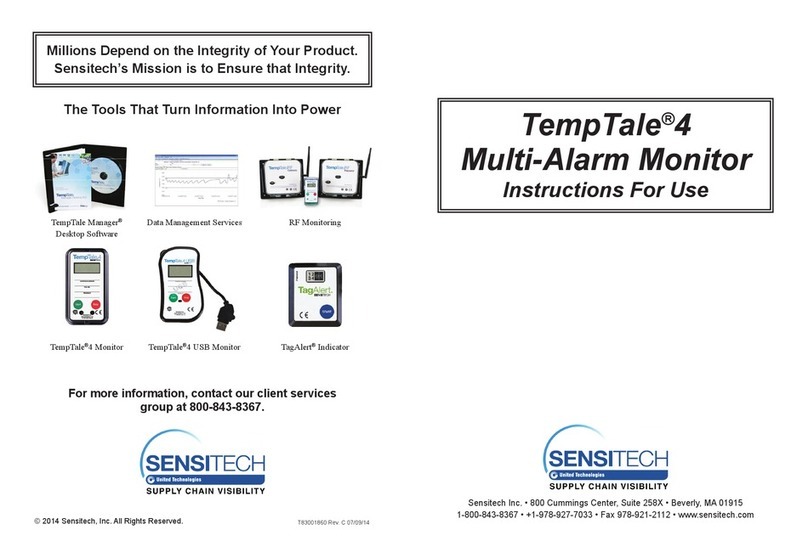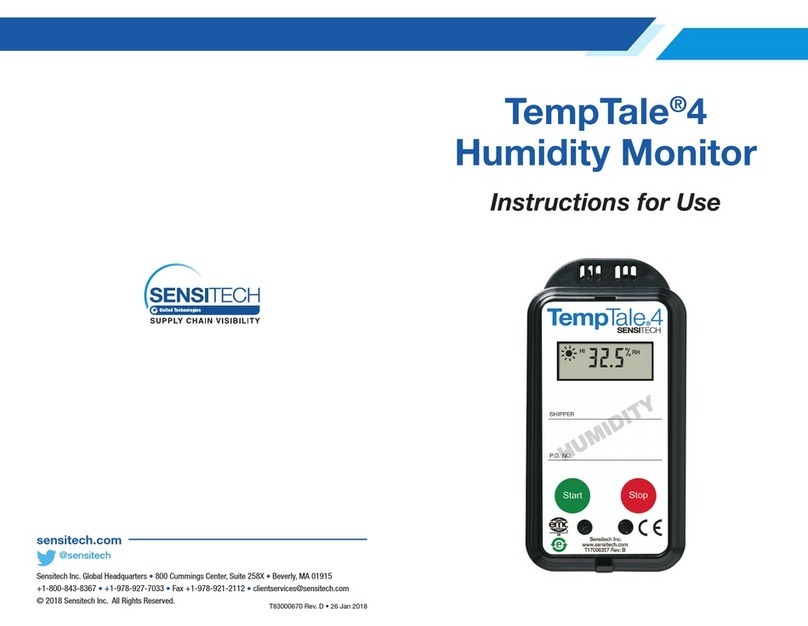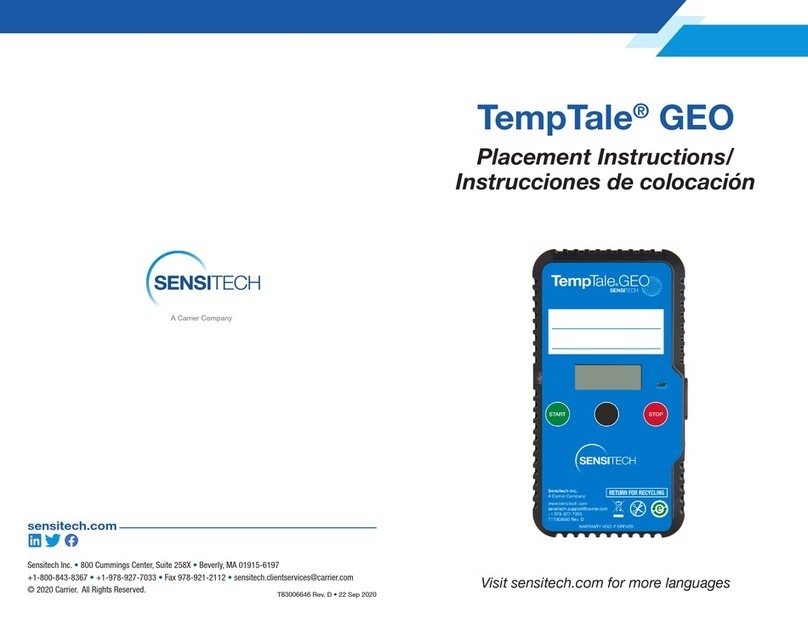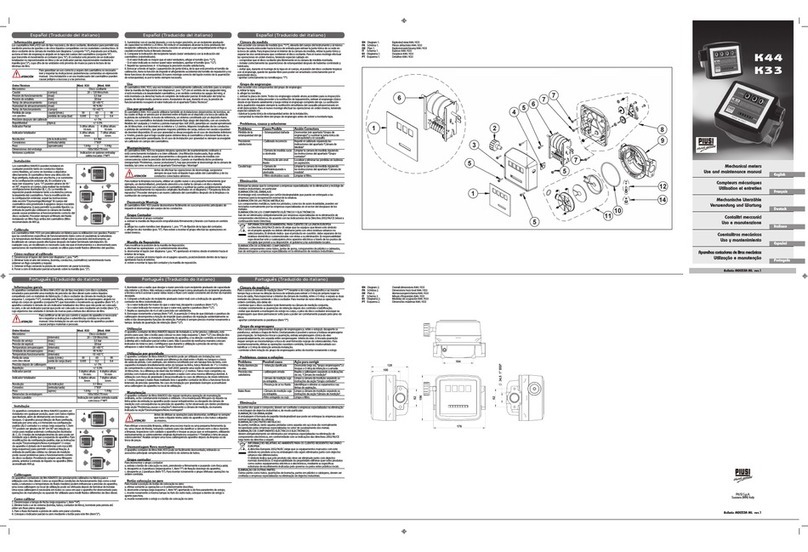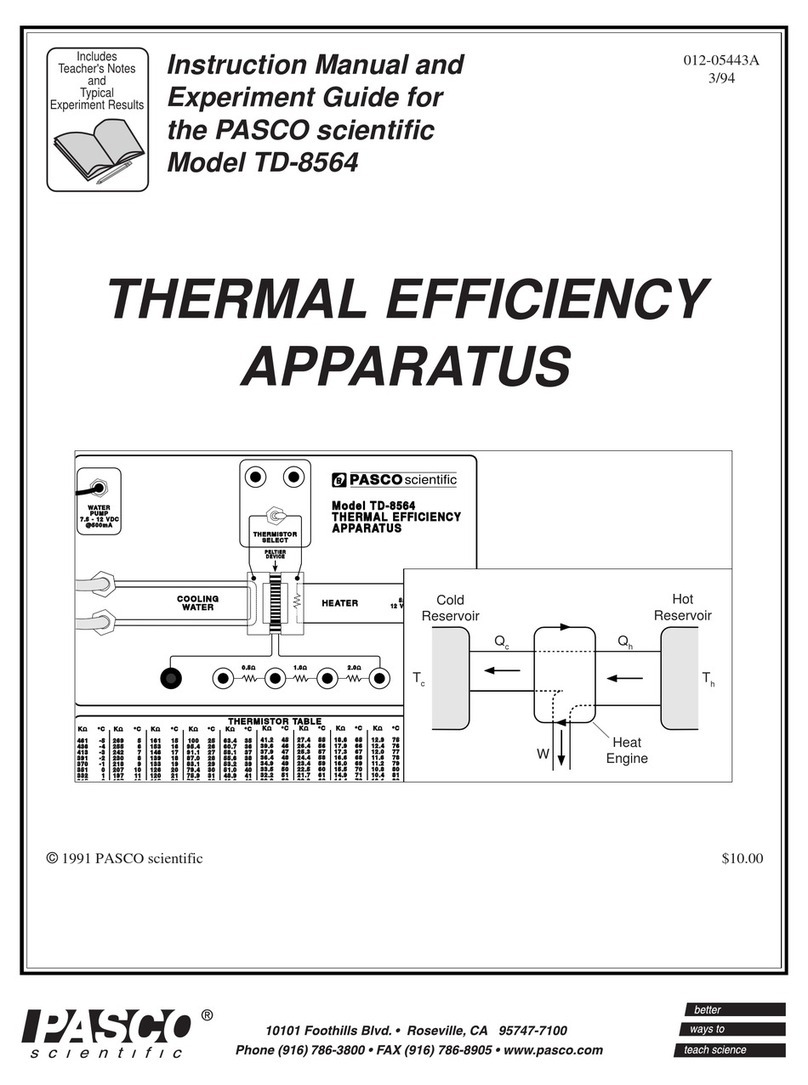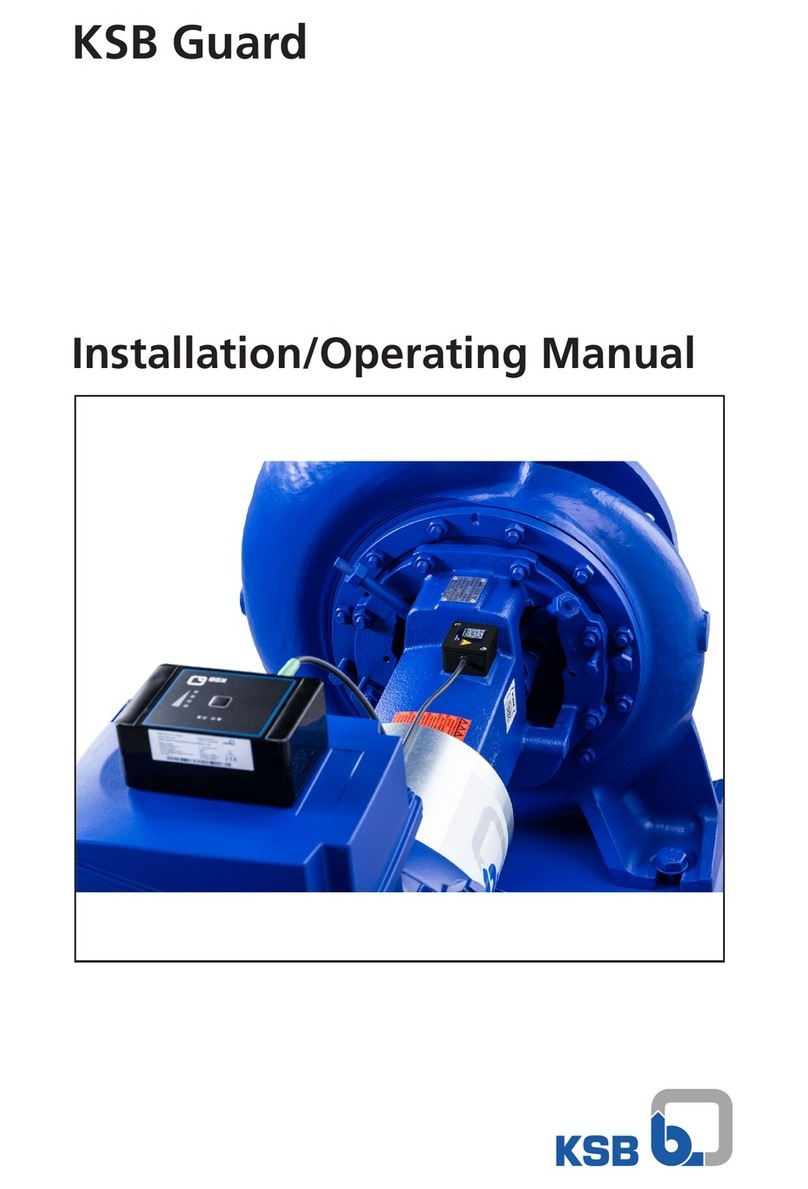The TempTale®Ultra Dry Ice Probe temperature monitor can be programmed with custom start-up delays,
measurement intervals, and time-temperature alarm settings.
Starting a TempTale®Ultra Dry Ice Probe Monitor
• Prepare your container for shipment according to your Standard Operating Procedure (SOP) for dry ice
pack outs.
• Place the probe of the TempTale Ultra monitor as close to your product as possible.
NOTE: keep the monitor’s electronic housing away from the dry ice environment.
• Press and hold the Start button (1 – 3 seconds) until the Sunshine icon appears on the LCD screen.
The LED (1) will blink GREEN (if LED startup option was programmed) to indicate that the monitor has
started.
• The TempTale Ultra will begin to record temperature data after the programmed start-up delay period has
passed.
Marking an Event and Reading Data on the LCD Screen
• To mark an event while the monitor is recording, press and release the Start button. An Arrow icon will
appear briey in the top of the LCD screen and trip summary data will appear. Press and release the Start
button to cycle through the trip summary data. Data appears in the following order:
1. Average temperature (AVG)
2. Min. temperature recorded (MIN)
3. Max. temperature recorded (MAX)
4. Total time above high limit ( day/hr/min)
5. Total time below low limit ( day/hr/min)
6. Current temperature reading (This is a programmable option.)
Alarming
When the TempTale Ultra Dry Ice Probe monitor is exposed to temperatures outside the
programmed alarm limits, an will appear at the top of the screen. The icon will display
if the high alarm was triggered. The icon will display if the low alarm was triggered.
Stopping and Receiving a TempTale Ultra Dry Ice Probe Monitor
To stop a TempTale Ultra Dry Ice Probe monitor:
• Press and hold the Stop button (1 – 3 seconds) until the Stop icon appears in the
upper right corner of the screen.
NOTE: If the monitor is not stopped manually, it will continue to record data until the
programmed trip length is reached.
• Disconnect the probe from the monitor by grasping the monitor in one hand and base of
the probe with the other hand. Gently twist and pull them apart.
• Remember to keep the monitor’s electronic housing away from the dry ice environment.
Retrieving TempTale Ultra Dry Ice Probe Monitor Reports and Data
Files
• After the monitor is stopped and the probe is disconnected, plug the monitor into a USB
port on the computer. The LED will blink RED while the Adobe®PDF report and TTV data
le are being created. When the RED LED stops blinking and displays solid GREEN, the
le generation process is complete. The les are now accessible on a removable drive
(Windows®7, 8.1, and 10).
NOTE:Do not disconnect the monitor from the USB port while the RED LED is blinking.
Managing and Viewing TempTale Ultra Monitor Files
• If the computer has Adobe PDF compatible reader software installed, double-click the PDF
le icon to open and view the PDF le.
• If the computer has Sensitech’s TempTale Manager®Desktop Software installed (8.0 or
higher), double-click the TTV le icon to open and view trip summary statistics and the
time-temperature graph.
• Both the PDF and TTV les can be copied, saved, or emailed as an attachment.
Direct USB Printing of PDF Reports
• To place the monitor in Direct Print mode, press and hold the Start and Stop buttons
simultaneously until the RED LED starts blinking. The monitor is now in Direct Print mode.
NOTE: Direct Print mode times out after approximately 10 seconds. If time out occurs
before the monitor is connected to a USB port, repeat the previous step.
• While the LED is blinking, plug the monitor into the USB port located on the exterior of a
USB-enabled printer, and then print the PDF report.
NOTE: Not all USB printers support USB-direct printing of PDF documents. Consult your printer’s user manual for support.
1
Displayed Information
Sample running display, no alarm
Sample stopped display, with alarm
4 5 6
8
9
7
10
11
1
2
3
1. Ready to start
2. Probe indicator
Steady = connected, flashing = disconnected
3. Running
4. Start-up delay
5. Marked point
6. Alarm Status
= alarm(s), = no alarm(s)
7. Current temperature display (preprogrammed
to display °C or °F)
8. Alarm triggered HIGH / LOW
9. Stopped recording
10. Avg/Min/Max temperatures recorded
11. Total time above/below alarm limits;
press Start button to cycle by day/hour/minute