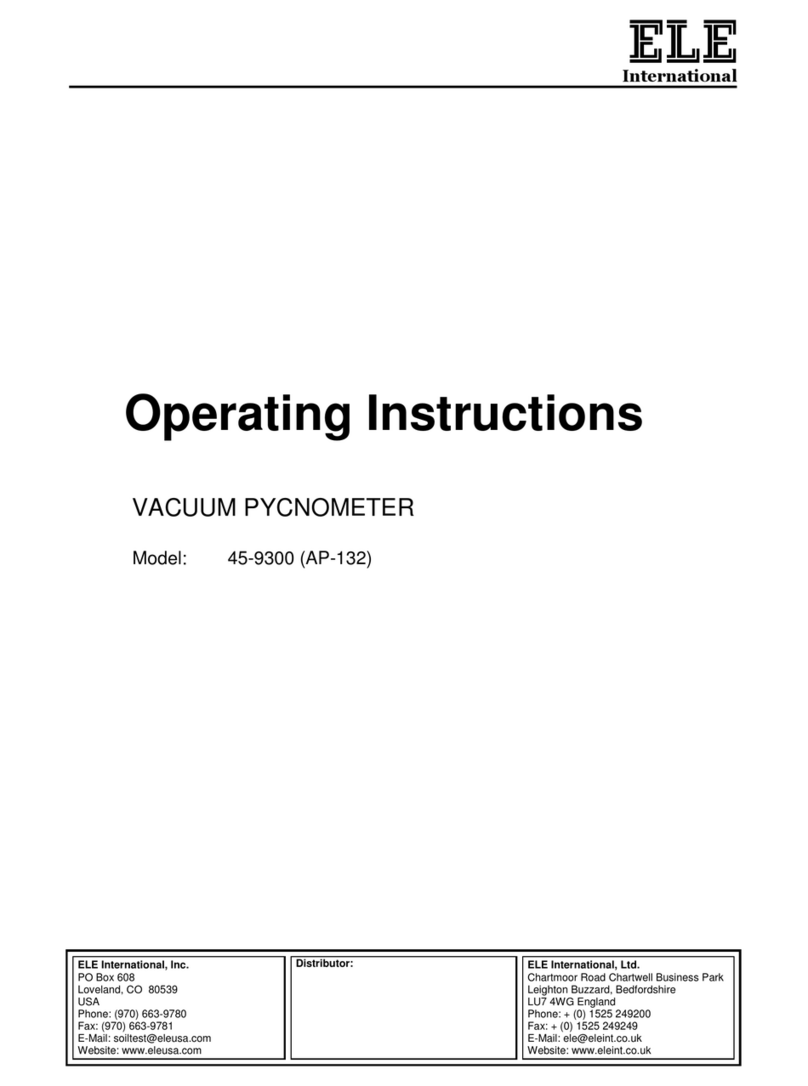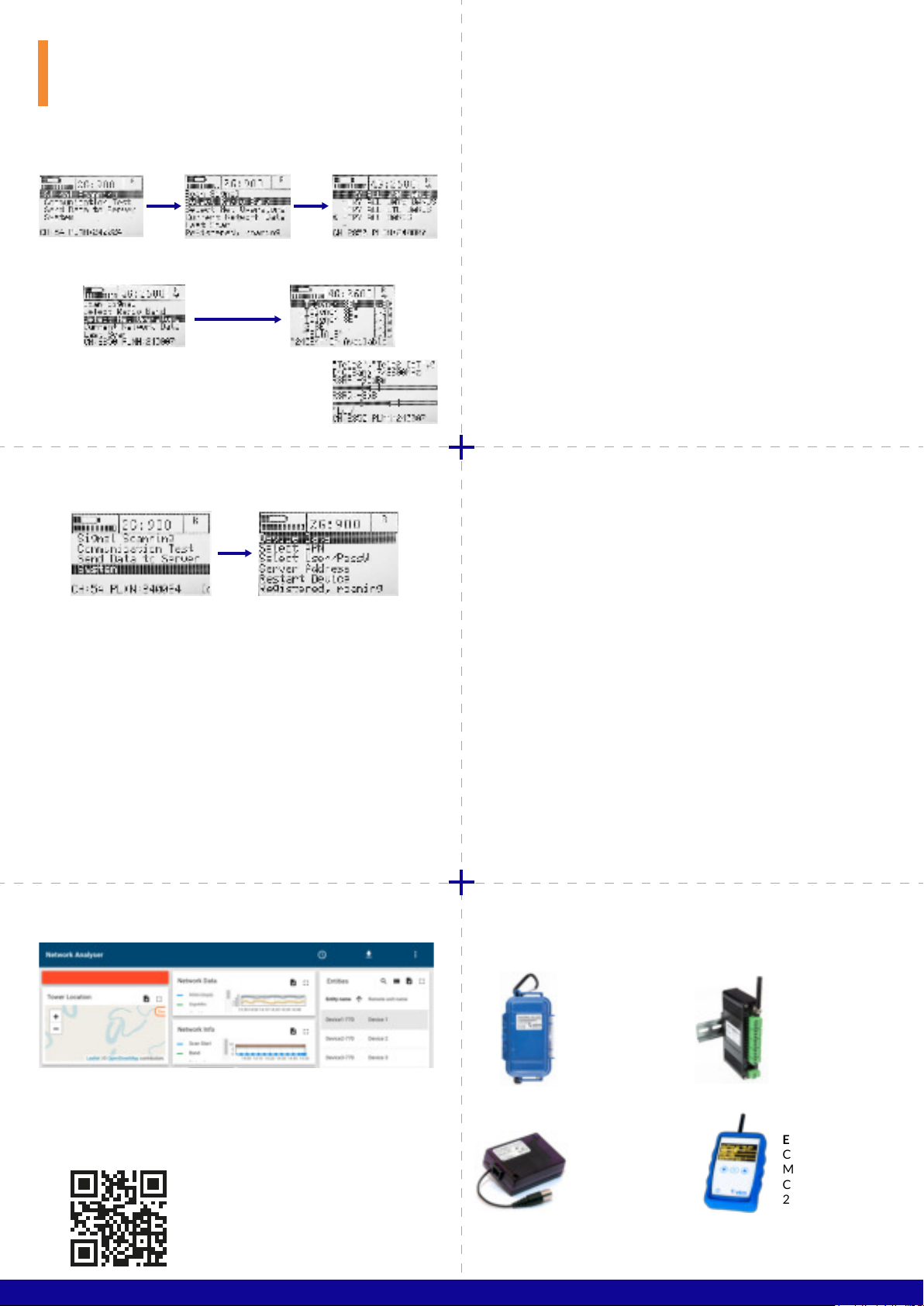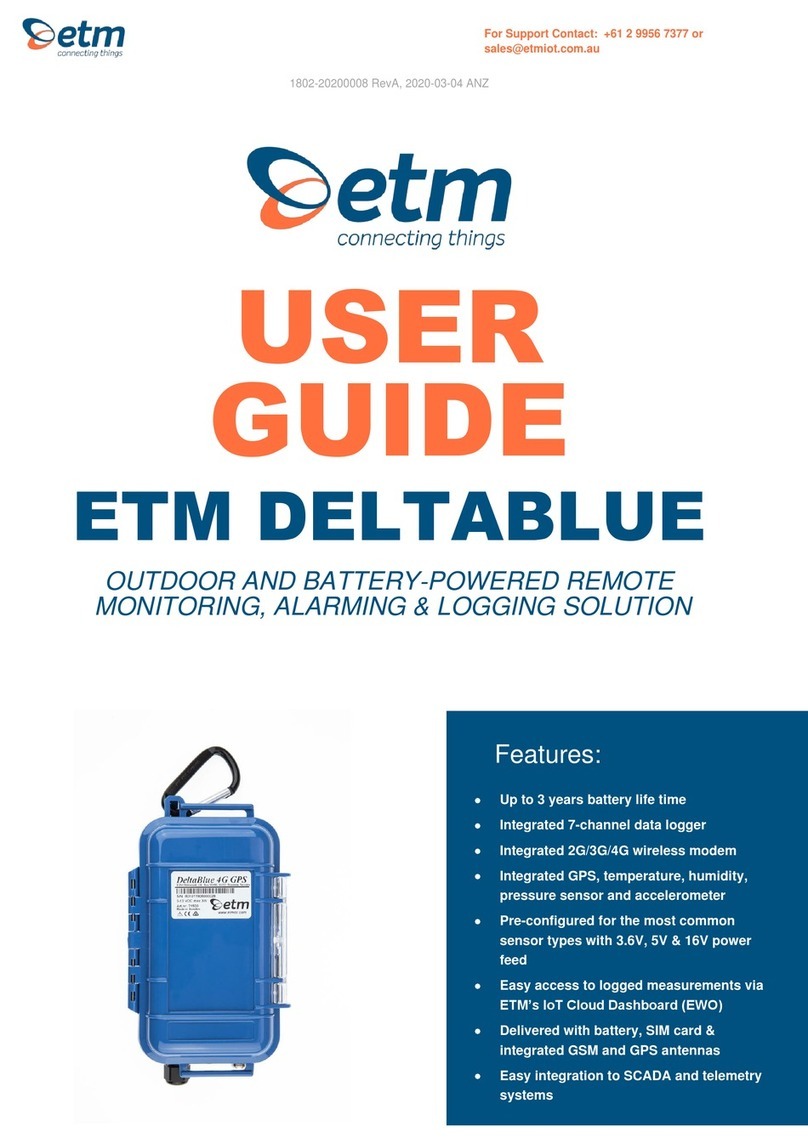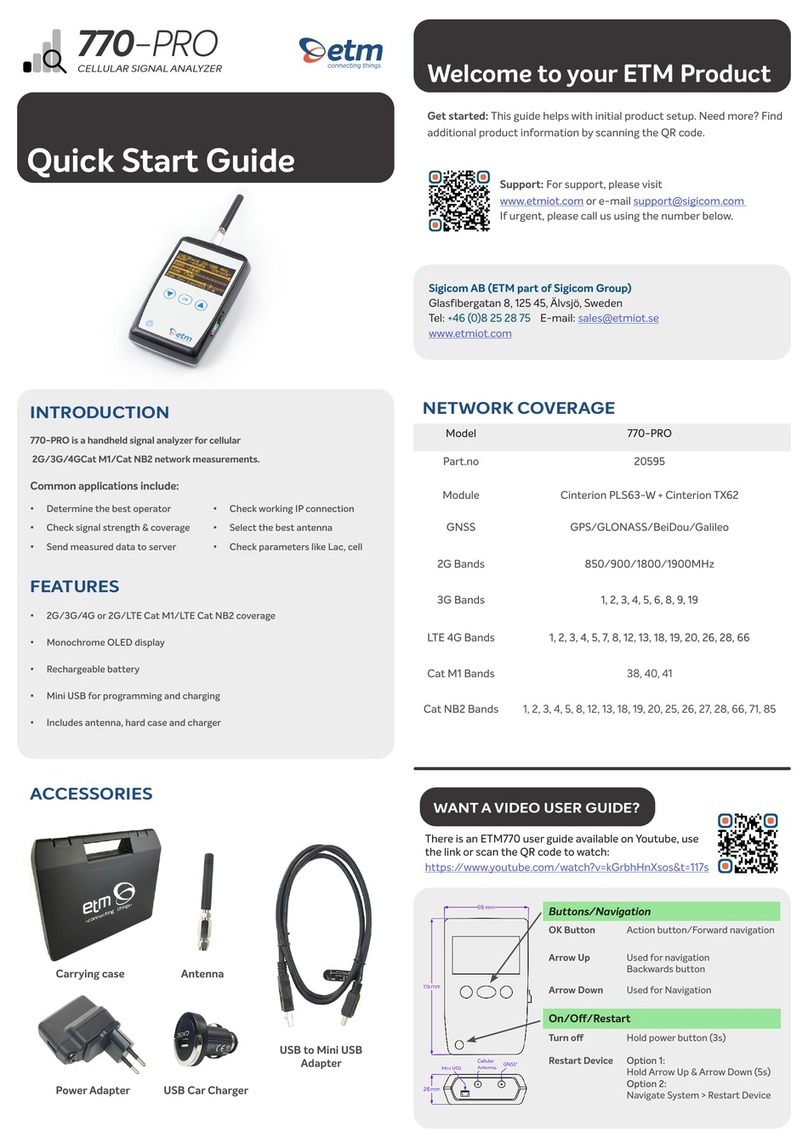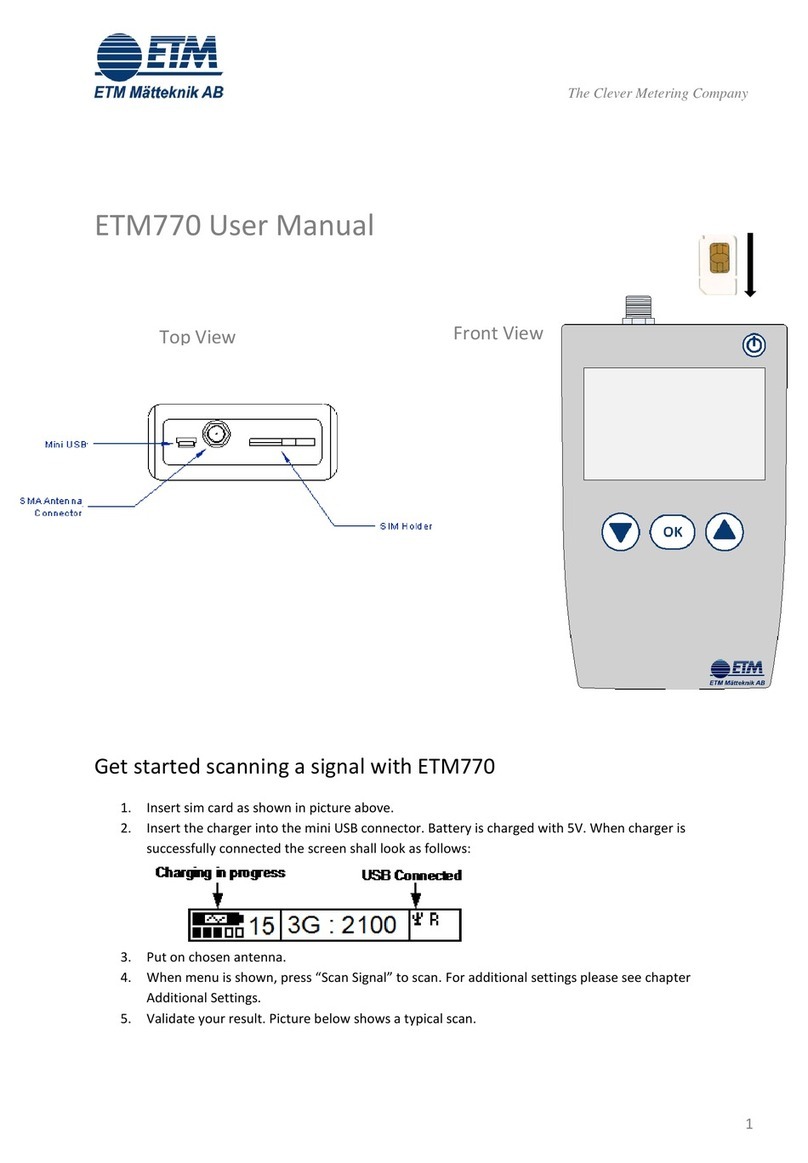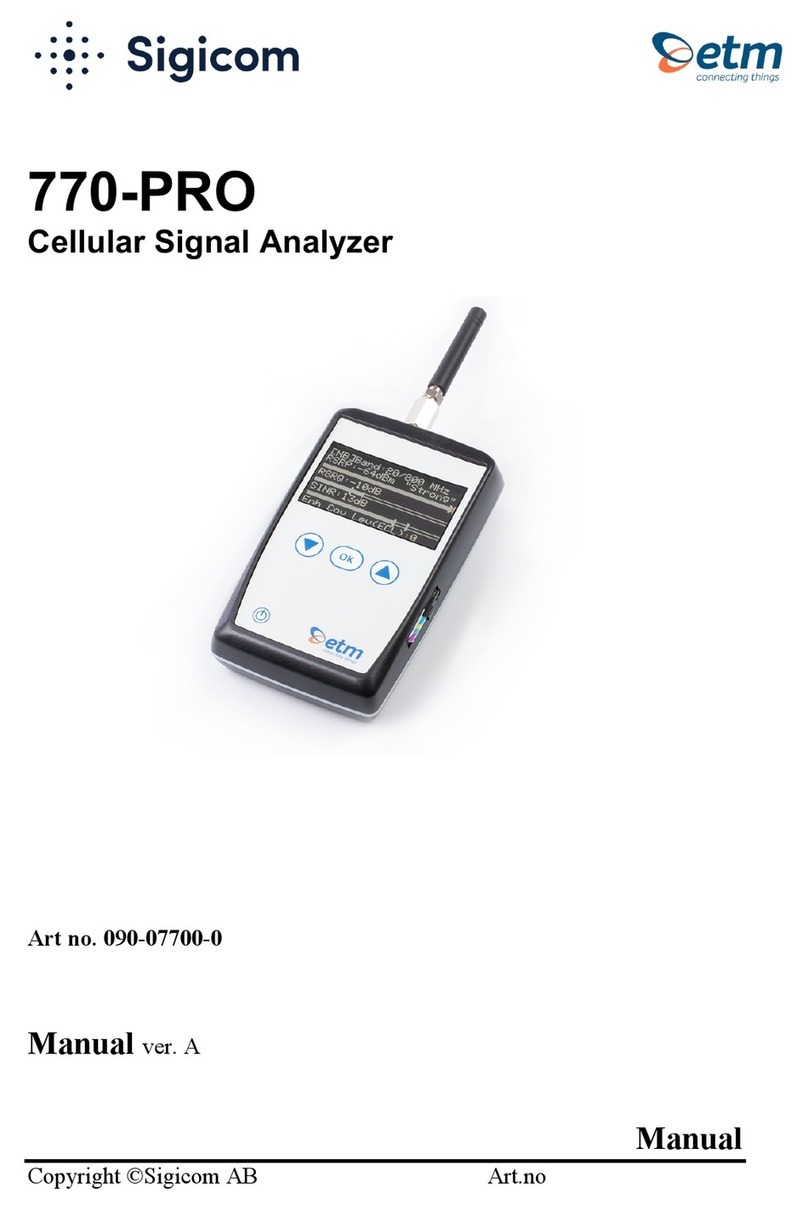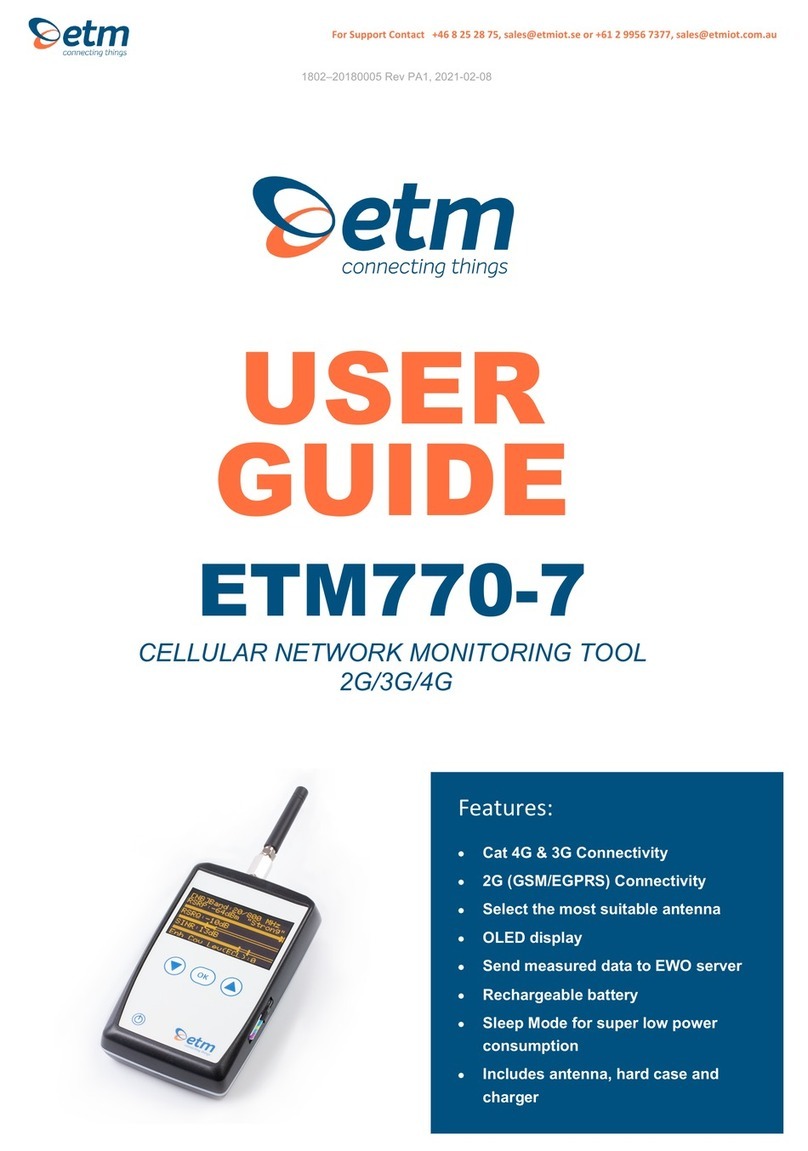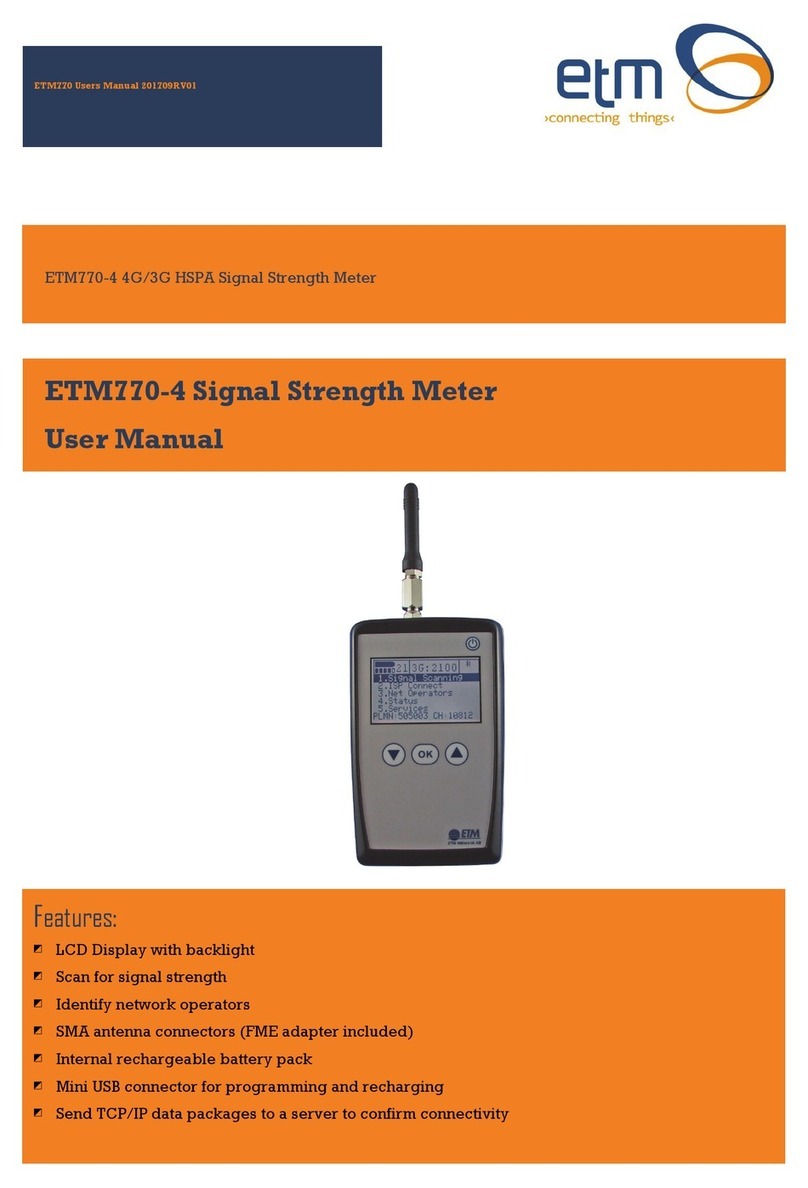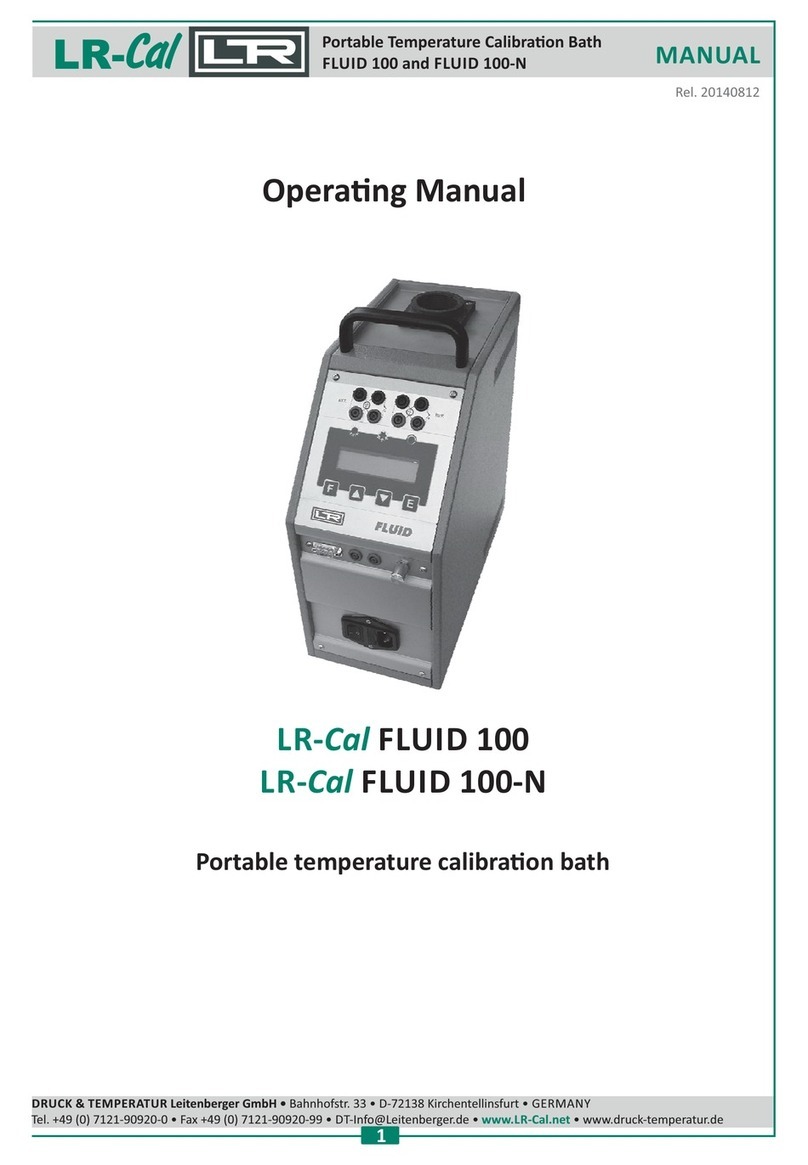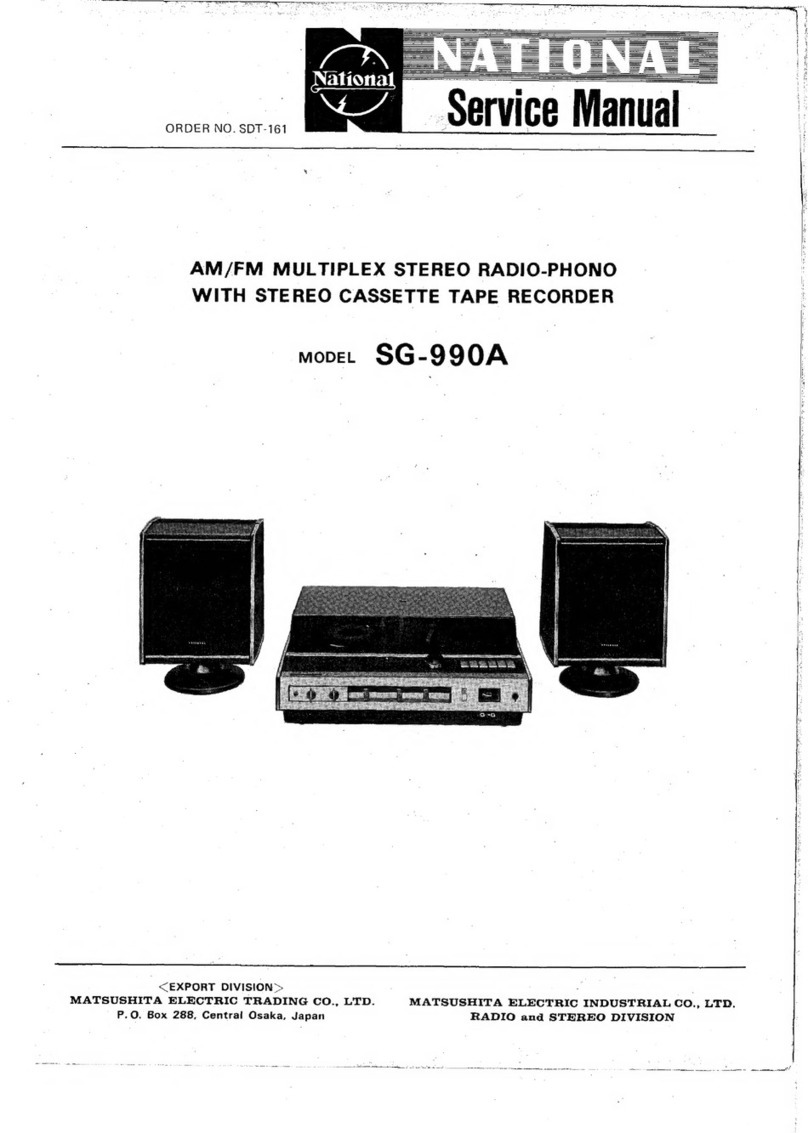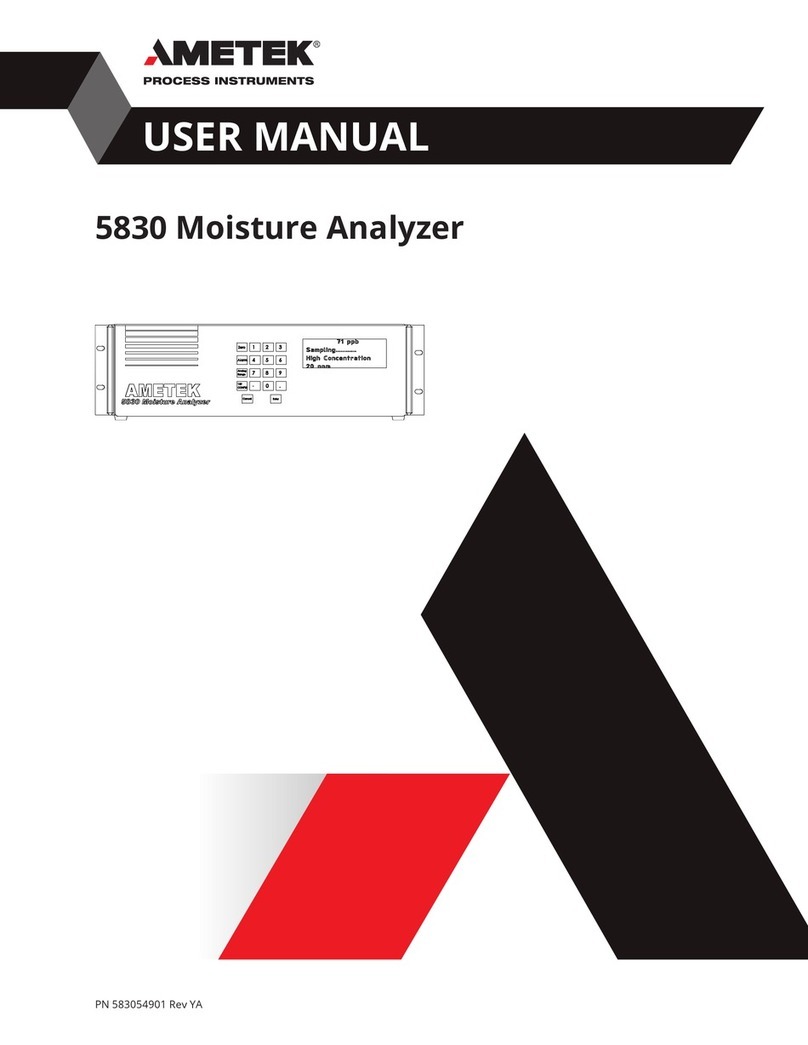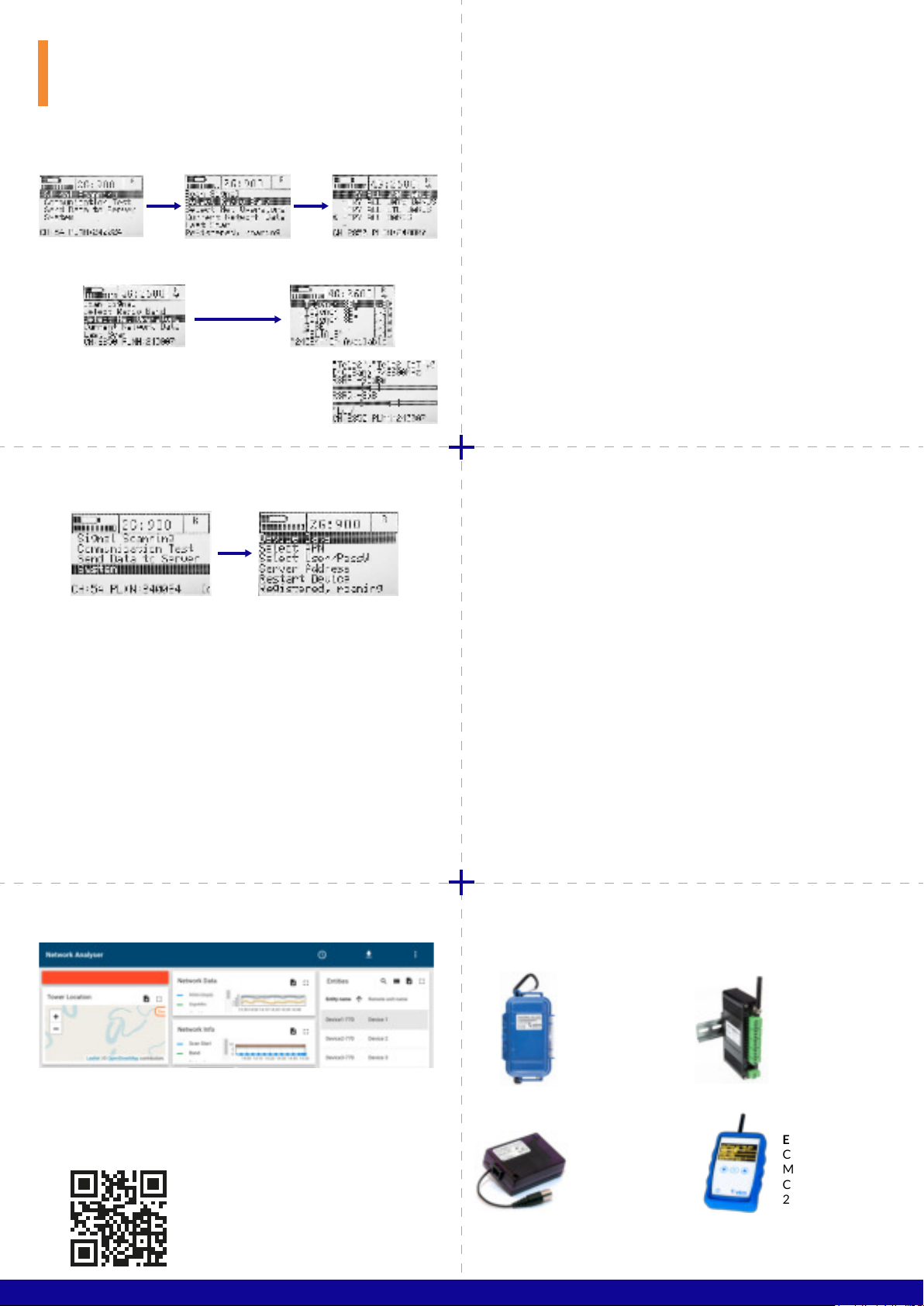
3. SYSTEM 4. CONFIGURING THE ETM770
4. CellNET ETM PRODUCTS
1. SCANNING A SIGNAL
SEND DATA TO SERVER
COMMUNICATION TEST
SIGNAL ANALYSIS EXPLANATION
SMS COMMANDS
2. ADDITIONAL FUNCTIONS
Getting Started
Using the ETM770
• Log in using the provided login credentials
• Manage your account, units and organisation in the settings.
• Under settings > configuration choose which data you want to be presented
• Enjoy your ETM product
To access the ETM IoT Cloud Dashboard,
please visit the website or scan
the QR Code.
1. Choose the radio band/bands that you wish to scan.
1. Navigate main menu > Send Data to Server > Send Last Scan
2. To change the IP-Address for sending, please see
”4. Configuring the ETM770”
1. Navigate main menu > Communication Test > PING ”IP-Adress”
2. This will send three tests to the selected server. It shows
”success” or ”fail”. Ping round trip time in milliseconds.
3. To change the PING address, please see ”4. Configuring the ETM770”
An easy way to configure the ETM770 unit is by using SMS Commands. Simply
send an SMS with the following syntaxes to the device’s cellular number.
When it comes to configuring the ETM770 there are two options:
1. Using the Configuration Tool to configure with a computer via the
provided USB Cable. Please see ETM770 User Guide available on our
website etmpacific.com.au
2. Configuring the unit wirelessly using the SMS commands:
RSSI (dBm) Recieved Signal Strength Indicator
RSRP (dBm) Reference Signal Recieved Power
RSRQ (dB) Reference Signal Recieved Quality
SINR (dB) Signal to Interference plus Noise Ratio
Change PING address
Example
Change APN list
Example
Change User/password
Example
Change server address
Example
ET-IP3=”IP Address”:”Port”
ET-IP3=8.8.8.8:80 (Google’s server)
DeltaBlue
Outdoor and
battery-powered
remote monitoring,
alarming & logging
solution
DeltaBlack
Industrial cellular
remote monitoring,
alarming & logging
solution
ETM-Purple
Intelligent cellular
2G/3G/4G
with ”last gasp”
ETM-770
Cellular Network
Monitoring tool
Cat M1/Cat NB2
2G/3G/4G
ETSAPN=”List position”, ”APN name”
ETSAPN=1, m2m.tele2.com
ETSUP=”List position”, ”Username”, ”Password”
ETSUP=1,username1,password1
ET-IP1=”IP Address”:”Port”
ET-IP1=54.77.219.177:7162 (EWO server)
Device Data
Page 1: SIM card number, software version, hardware number, IMEI number
Page 2: Date/time, internal temperature, supply voltage, battery voltage
Select APN
Select which APN you wish to use for uploading scanned data to a server
Select User/PassW
Some APNs require username/password. Add and select the right user
in this tab.
Server Address
Displays the added server adresses and ports
Restart Device
Restart the device without using the buttons.
2. Search and select a network operator that is using one or more
of your selected radio bands.
3. When radio bands and network operator is
selected, you can proceed to scan a signal by
navigating to ”Scan Signal”