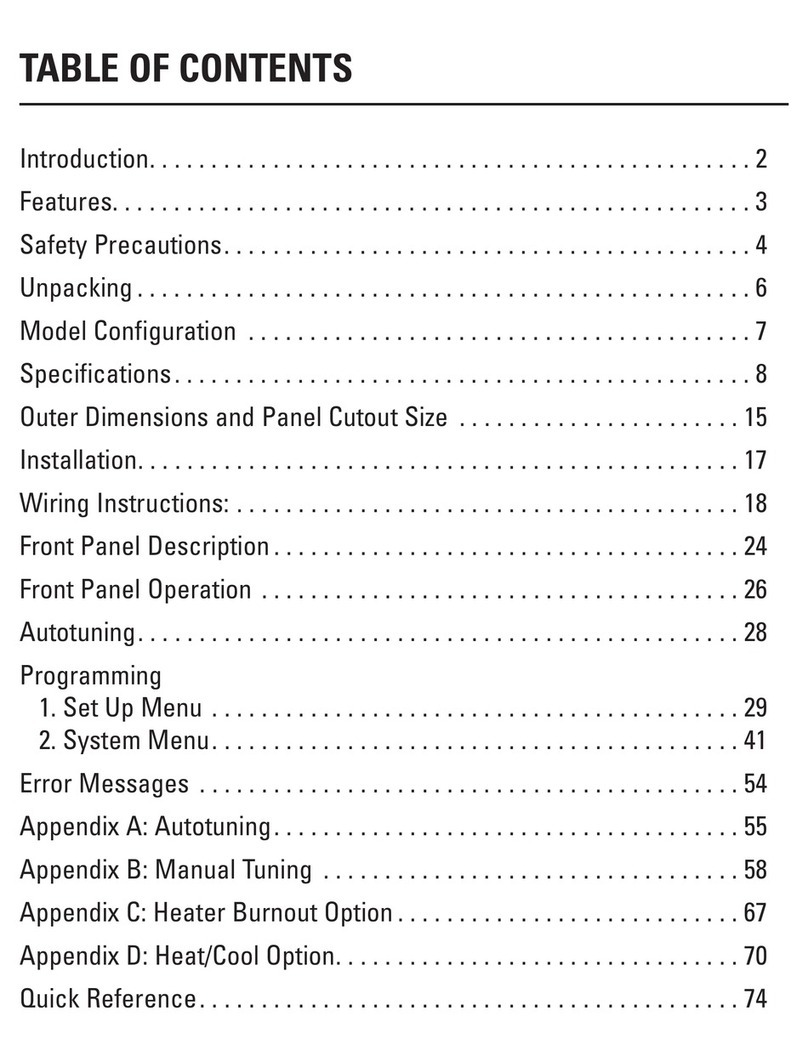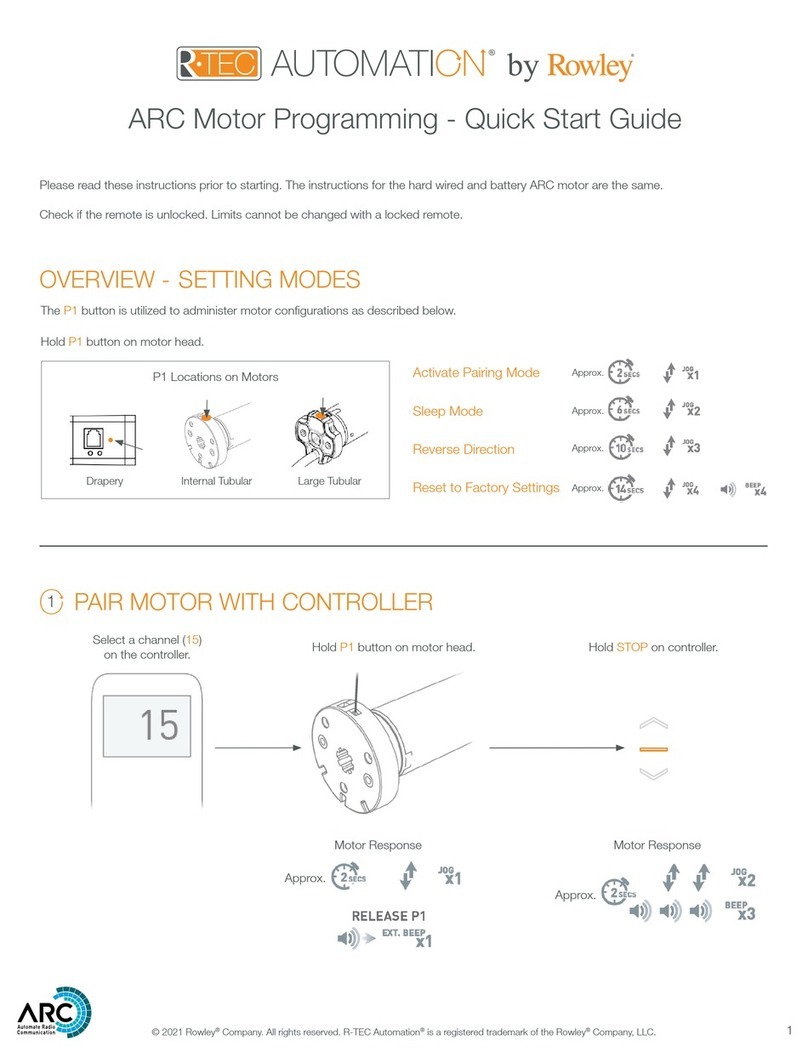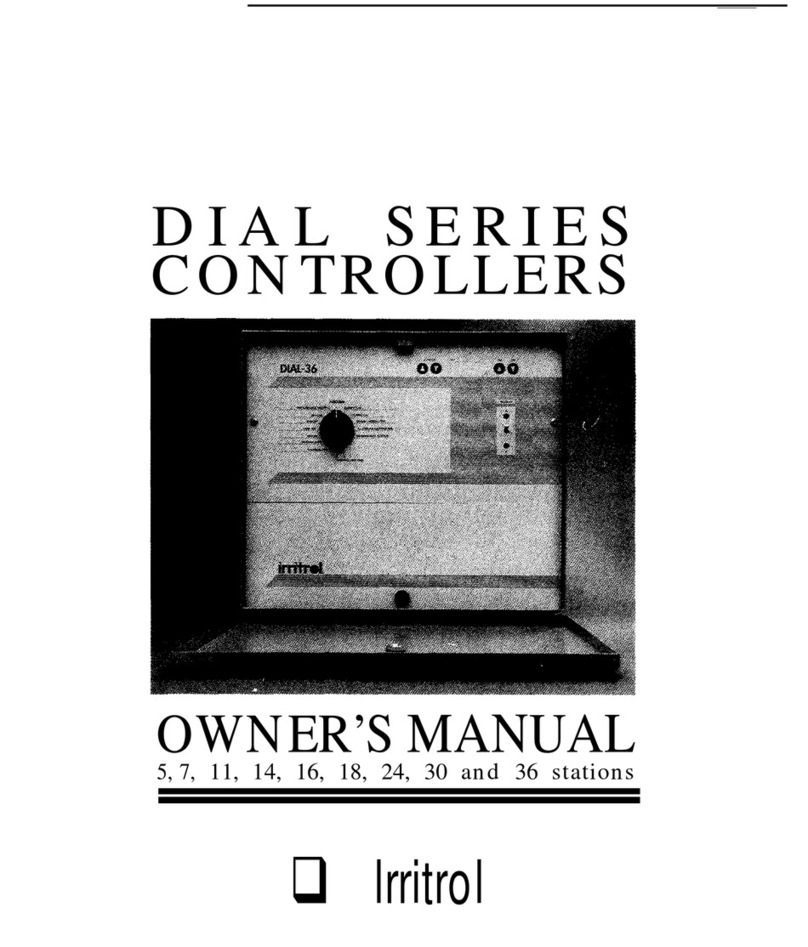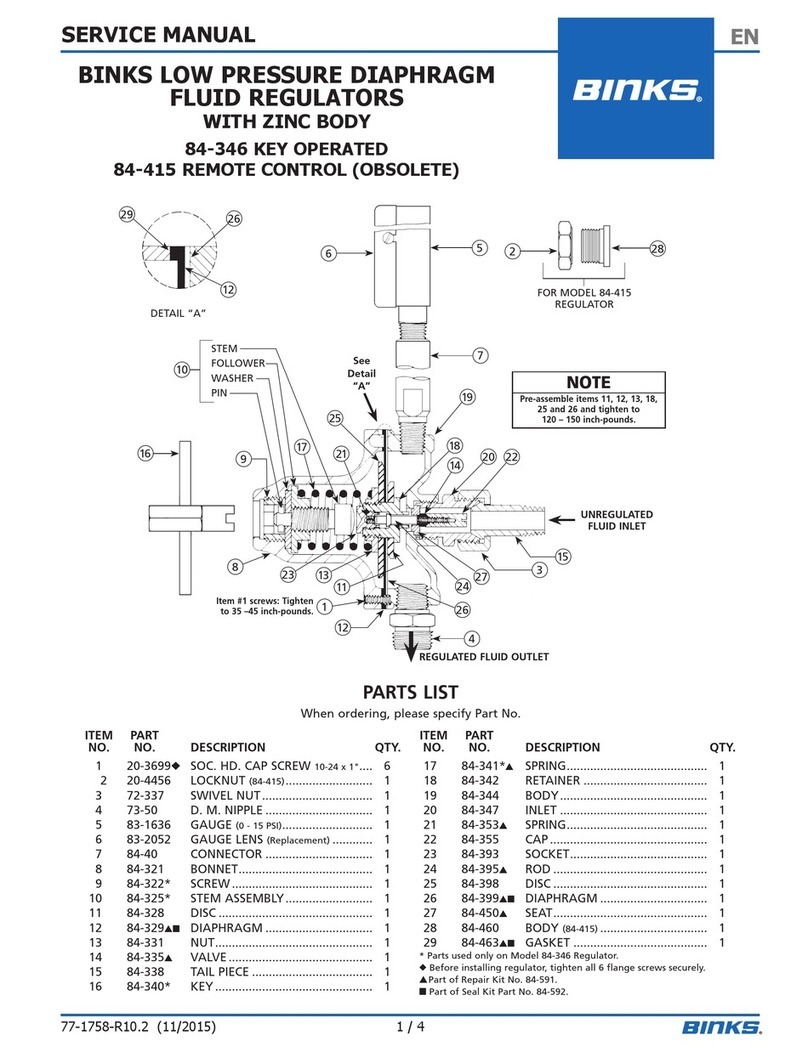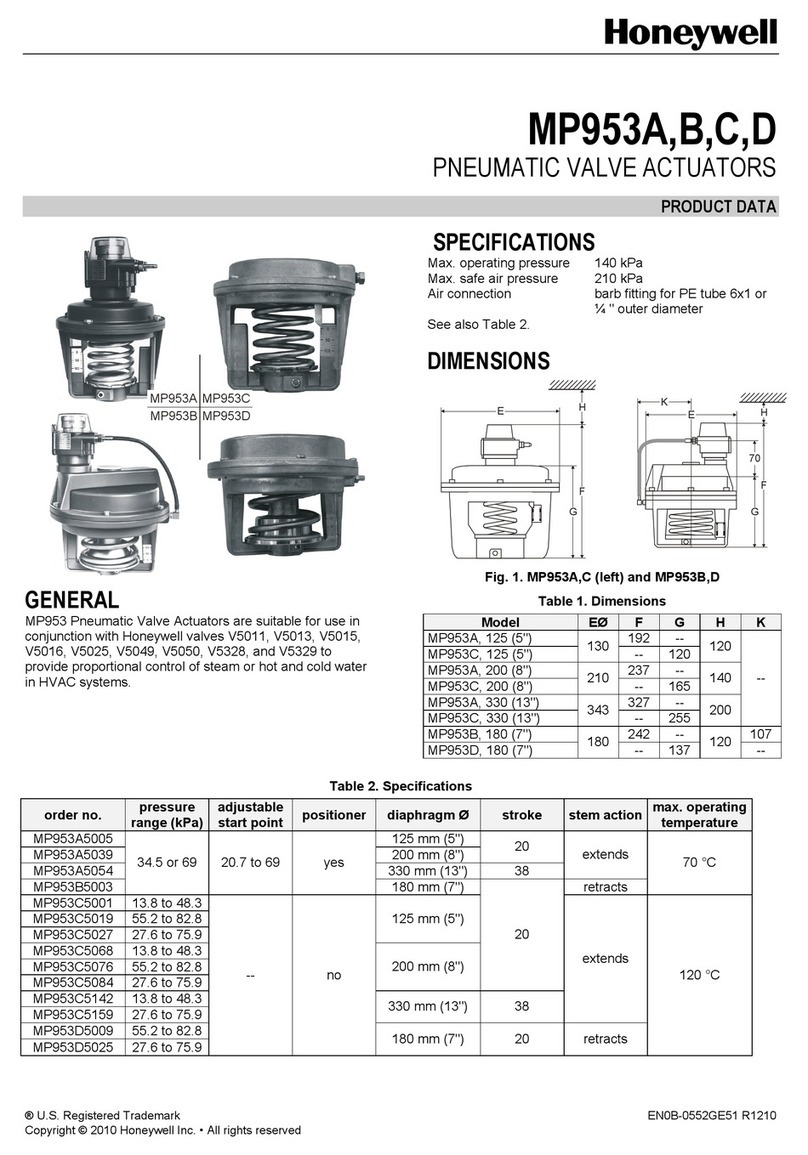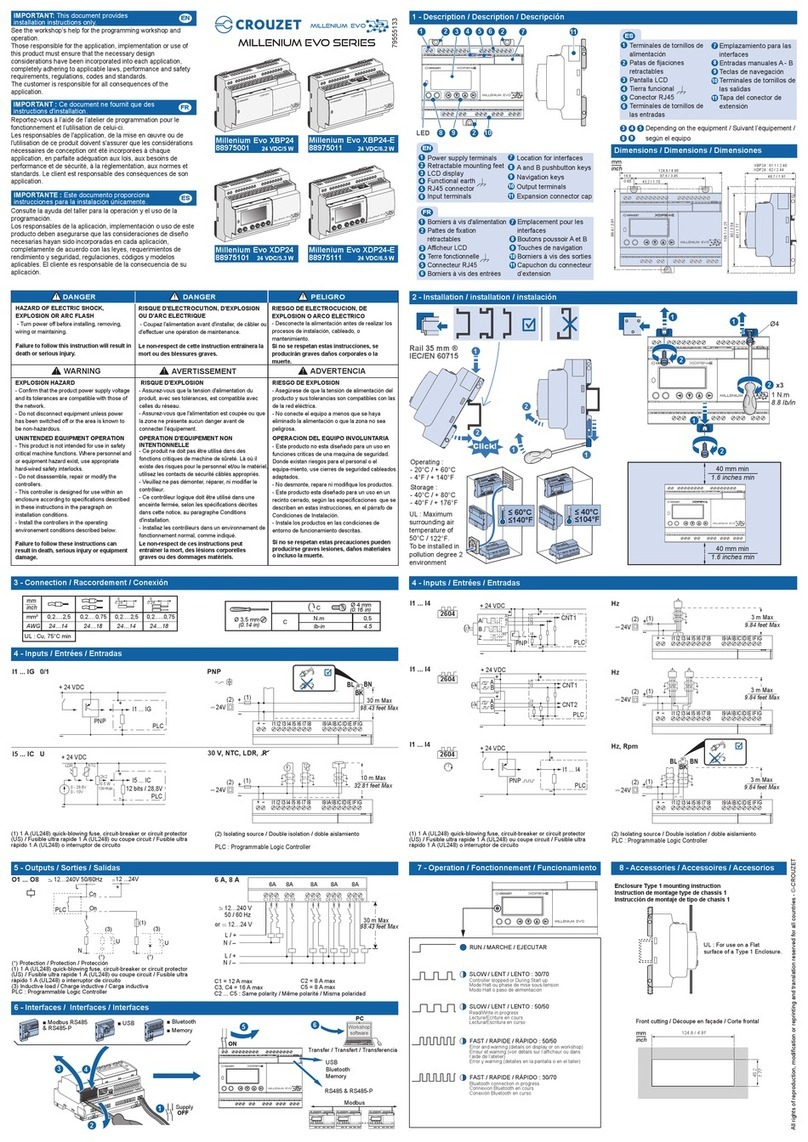Roku BrightSign HD110 User manual

QUICK START GUIDE
HD110, HD210, HD410, HD810, and HD1010
Copyright © 2009 by BrightSign, a division of Roku, Inc. All rights reserved. Roku, the
Roku logo and the BrightSign logo are trademarks of Roku, Inc. Other brand and product
names are trademarks or registered trademarks of their respective holders.
BrightSign 12980 Saratoga Ave. Suite D, Saratoga, CA 95070
CMYK
www.brightsign.biz
DOC-005-02


Contents
What’s in the box? . . . . . . . . . . . . . . . . . . . . . . . . . . . . . . . . . . . . . . . . . . . . . . . . . . . . . . . . . . . 1
What is BrightSign? . . . . . . . . . . . . . . . . . . . . . . . . . . . . . . . . . . . . . . . . . . . . . . . . . . . . . . . . . . 2
Benefits . . . . . . . . . . . . . . . . . . . . . . . . . . . . . . . . . . . . . . . . . . . . . . . . . . . . . . . . . . . . . . . . . 2
Capabilities . . . . . . . . . . . . . . . . . . . . . . . . . . . . . . . . . . . . . . . . . . . . . . . . . . . . . . . . . . . . . . 3
Models . . . . . . . . . . . . . . . . . . . . . . . . . . . . . . . . . . . . . . . . . . . . . . . . . . . . . . . . . . . . . . . . . . 4
Connecting a display . . . . . . . . . . . . . . . . . . . . . . . . . . . . . . . . . . . . . . . . . . . . . . . . . . . . . . . . 5
Using a VGA cable . . . . . . . . . . . . . . . . . . . . . . . . . . . . . . . . . . . . . . . . . . . . . . . . . . . . . . . 5
Using an HDMI cable . . . . . . . . . . . . . . . . . . . . . . . . . . . . . . . . . . . . . . . . . . . . . . . . . . . . . 6
Connecting speakers . . . . . . . . . . . . . . . . . . . . . . . . . . . . . . . . . . . . . . . . . . . . . . . . . . . . . . . . 7
Playing the demo . . . . . . . . . . . . . . . . . . . . . . . . . . . . . . . . . . . . . . . . . . . . . . . . . . . . . . . . . . . 8
Playing your own presentations . . . . . . . . . . . . . . . . . . . . . . . . . . . . . . . . . . . . . . . . . . . . . . 9
Creating a sample playlist . . . . . . . . . . . . . . . . . . . . . . . . . . . . . . . . . . . . . . . . . . . . . . . . . . . . 9
Changing BrightSign settings . . . . . . . . . . . . . . . . . . . . . . . . . . . . . . . . . . . . . . . . . . . . 13
Adding videos to a playlist . . . . . . . . . . . . . . . . . . . . . . . . . . . . . . . . . . . . . . . . . . . . . . . 14

Playing your own presentations . . . . . . . . . . . . . . . . . . . . . . . . . . . . . . . . . . . . . . . . . . . . . . 15
Playing a series of files in alphabetic order . . . . . . . . . . . . . . . . . . . . . . . . . . . . . . . . 15
Playing files from a playlist . . . . . . . . . . . . . . . . . . . . . . . . . . . . . . . . . . . . . . . . . . . . . . . 16
Setting the video mode . . . . . . . . . . . . . . . . . . . . . . . . . . . . . . . . . . . . . . . . . . . . . . . . . . 18
Displaying items simultaneously using BrightSign Zones . . . . . . . . . . . . . . . . . . 19
Playing an interactive presentation . . . . . . . . . . . . . . . . . . . . . . . . . . . . . . . . . . . . . . . 20
Connecting an input device . . . . . . . . . . . . . . . . . . . . . . . . . . . . . . . . . . . . . . . . . . . . . . 21
Adding BrightSign to a network . . . . . . . . . . . . . . . . . . . . . . . . . . . . . . . . . . . . . . . . . . . . . . 22
Next steps . . . . . . . . . . . . . . . . . . . . . . . . . . . . . . . . . . . . . . . . . . . . . . . . . . . . . . . . . . . . . . . . . . . 23
BrightSign feature comparison . . . . . . . . . . . . . . . . . . . . . . . . . . . . . . . . . . . . . . . . . . . . . . . 24

1
•
•
•
What’s in the box?
TIP:
Use the cable mount and cable tie to keep the cables securely attached to your BrightSign.
* Not included with all models or bundles. Available for download at
www.brightsign.biz/support/quickstart.php
.
5v SerRS-232ControlErr UpdPwr Bsy SD / MMC
USB ResetGP/012
BrightSign
Rubber
feet
Power adapter
SD slot
cover
Cable
mount
Cable tie Demo SD cards* Quick Start Guide*
International
prongs

2
•
•
•
What is BrightSign?
Roku BrightSign is a standalone digital sign or kiosk controller. Because BrightSign is a non-PC
device with no moving parts, it is durable, reliable, and an ideal solution for information kiosks,
retail displays, museum exhibits, and other applications.
Benefits
•
Easy to use
•
Astonishing full HD quality
•
Reliable solid state platform
•
Custom interactivity and control
•
Powerful zones and synchronization
•
Versatile networking options

3
•
•
•
Capabilities
You can use BrightSign to do any combination of the following:
•
Play content from a Secure Digital card (SD or SDHC card) or USB Flash drive
•
Display content on a high-definition monitor or TV
•
Play looping video, images and music in HD
•
Use zones to divide the display into separate content windows to playback video and
images simultaneously
•
Play live video using the full screen or in a window using a USB video dongle accessory (sold
separately)
•
Schedule content to play at a specific time (hour, day, month, year)
•
Easily create looping displays using text based playlists
•
Display RSS feeds and other network information
•
Run interactive presentations that playback content based on inputs such as buttons,
touch screens, mice, and more
•
Synchronize video playback across multiple BrightSign units
•
Update software and content remotely with BrightSign networking

4
•
•
•
Models
NOTE:
For details on the features of each BrightSign model, see “BrightSign feature
comparison” on page 24.
Looping HD video playlists Interactivity and control Networking for remote content
delivery and reporting
BrightSign HD110
• Simple looping video playback
•FullHD
•Playlistsandzones
BrightSign HD410
• All HD110 features
• Basic interactivity via buttons,
GPIO controls, and serial devices
• Synchronization for video wall
implementations
BrightSign HD210
• All HD110 features
•Networkingsupportforremote
content update, reporting, live
data feeds, and more
BrightSign HD810
• All HD410 features
• Full interactivity including touch
screens and USB devices
• Schedule content by time/date
•Livevideofeed
• Support for A/V expansion module
accessories
BrightSign HD1010
• All HD810 features
•Networkingsupport

5
•
•
•
Connecting a display
Using a VGA cable
Audio VGA
VGA Y Pb Pr HDMI Ethernet
Power 5.2V 3A

6
•
•
•
Using an HDMI cable
Audio VGA Y Pb Pr HDMI Ethernet
Power 5.2V 3A
HDMI

7
•
•
•
Connecting speakers
If your presentations include audio, you can route the audio through an HDMI display that you
connected to your BrightSign, or you can connect powered speakers to your BrightSign.
Audio
Audio In VGA Y Pb Pr HDMI Ethernet
Power 5.2V 3A
Vol um ePower

8
•
•
•
Playing the demo
BrightSign provides two Quick Start Demos that you can run on your BrightSign. The demo you
use depends on the type of display you connected to your BrightSign. Follow these steps to
play the demo:
1Connect a display and speakers to your BrightSign as described earlier in this guide.
2If your BrightSign package includes demo SD cards, go to step 3.
If your BrightSign package does not include demo SD cards, download the demo from
www.brightsign.biz/support/quickstart.php
, and then use a card reader to copy the demo
onto an SD card:
•
If you connected your BrightSign to a VGA display, download the demo labeled
VGA
.
•
If you connected your BrightSign to an HDMI or component display, download the demo
labeled
HDMI/Component
.
3Insert the SD card that contains the demo into your BrightSign.
NOTE:
If you’re using a demo SD card that came with your BrightSign, make sure you use the
card that matches the display you connected to your BrightSign:
VGA
or
HDMI/Component
.
4Turn on the power.

9
•
•
•
Playing your own presentations
There are four ways to play your presentations. See the corresponding sections in this guide
and the
User Guide
to learn more about each of these methods:
•
Autoplay the content in alphabetic order by file name. Just put your files on an SD card in the
root directory (see page 15).
•
Play files in the order specified in a playlist (see the following section and page 16).
•
Play files based on user input as specified in an interactive playlist (see page 20).
•
Play files, playlists, and interactive playlists at specific times/dates as specified in an auto-
schedule file (see Chapter 4 in the
User Guide
at:
www.brightsign.biz/support/userguide.php
).
Creating a sample playlist
A playlist enables you to play one or more files in a loop. This section shows you how to create
a playlist using the BrightSign sample files.
1Connect an SD card reader (sold separately) to your computer.
2Insert the SD card that contains the demo files into the card reader. (See page 8 for info
on locating or creating an SD card with the demo files.)
3Delete the demo files from the root folder of the SD card.
NOTE:
To restore the demo files later visit:
www.brightsign.biz/support/quickstart.php
.

10
•
•
•
4Open the Sample Playlist Files folder on the SD card, so you can see the names of the
files in this folder as shown in Example 1.
5On your computer, open Notepad or a similar text editor.
EXAMPLE 1:
Sample Playlist Files folder (3 JPG images, and 2 TS videos)

11
•
•
•
6On the first line of your Notepad file, set the
video mode by entering one the following:
•
If your BrightSign is connected to a VGA display,
enter:
Videomode 1024x768x75p
•
If your BrightSign is connected to an HDMI
display, enter:
Videomode 1280x720x60p
7On separate lines, type the name of each JPG
file located in the Sample Playlist Files folder,
as shown in Example 2.
8Save the text file with the name AUTOPLAY.BSP
in the root of the SD card:
a
Click
File > Save As
.
b
In the
Save in
field, select the root of the
SD card as the place to store the file.
c
In the
File name
field, enter
AUTOPLAY.BSP
.
d
In the
Save as type
field, select
All Files
.
e
Click
Save
. That's it. You just created a
simple playlist that loops three images.
Example 2a: Playlist for VGA display
Example 2b: Playlist for HDMI display

12
•
•
•
9Copy the three sample JPG images from the Sample Playlist Files folder to the root
directory of the SD card, as shown in Example 3:
10 Remove the SD card from your card reader and insert the SD card into your BrightSign.
11 Turn on your BrightSign.
12 As BrightSign boots, the power LED lights up. After it finishes booting, you should see
IMAGE1.JPG on your display followed by IMAGE2.JPG and IMAGE3.JPG several seconds
later. BrightSign repeats this slide show until you turn off the power.
EXAMPLE 3:
Root of SD card with playlist and 3 JPG images

13
•
•
•
Changing BrightSign settings
You can also use a playlist to customize BrightSign settings. Try customizing any of the
following settings in your playlist:
•
Set the delay between images.
The default delay
between images is 3 seconds. You change this
setting by adding one or more
Slideinterval
keywords followed by the number of seconds you
want the image to display. In Example 4, image1
plays for 15 seconds, image2 plays for 10 seconds,
and image3 plays for 30 seconds.
•
Set PowerPoint style image effects.
When
displaying images, you can choose from 20+
transition effects. To add a transition, insert one or
more
Transition
keywords in your playlist. Insert
the keyword before the image to which you want
to apply the transition. In Example 4, there is a
horizontal venetian blind effect before images 2
and 3, and image 3 fades into image 1. For a full list
of transition effects, see the
User Guide at:
www.brightsign.biz/support/userguide.php
.
Example 4: Change settings

14
•
•
•
Adding videos to a playlist
In addition to playing images, you can use a playlist to play one or more videos. Just add the
names of the videos to your playlist. Try adding the two sample videos to your playlist:
1Open your AUTOPLAY.BSP file in Notepad or a
similar text editor.
2On separate lines, add the names of the 2 TS files
from the Sample Playlist Files folder on the SD card.
TIP:
The images and videos play in the same order as they
appear in the playlist, so enter the video file names where
you want them to appear.
3(Optional) Set the volume level by entering the
Volume keyword followed by a volume setting.
The default volume level is 100 (the maximum).
4Save the changes to your AUTOPLAY.BSP file.
5Copy your revised AUTOPLAY.BSP file and the
two TS files to the root of the SD card.
6Remove the SD card from your card reader and
insert the SD card into your BrightSign.
7Turn on your BrightSign. Example 5: Change settings

15
•
•
•
Playing your own presentations
There are three ways to play your presentations. See the corresponding sections in this guide
to learn more about each of these methods:
•
Autoplay the content in alphabetic order by file name (see page 15)
•
Play files in the order specified in a playlist (see page 16)
•
Play files based on user input as specified in an interactive playlist (see page 20)
Playing a series of files in alphabetic order
You can play one or more files in alphabetic order by file name.
1Copy your files into the root directory of an SD card.
•
Video:
MPEG-2 program streams and MPEG-1 system streams
(MPG or VOB) or MPEG-2 and H.264 MPEG-4 transport streams (TS)
•
Image:
BMP, PNG, JPG (JPEG)
•
Audio:
MP3*
2Insert your SD card into your BrightSign.
3Turn on your BrightSign. After a few moments, BrightSign plays
the content repeatedly.
* MPEG Layer-3 audio coding technology licensed from Fraunhofer IIS and Thomson. Example 6:
SD card with video loop

16
•
•
•
Playing files from a playlist
If you want to play your files in a specific order (other than alphabetically), you need to create
a playlist that describes the items you want to play and the order in which you want to play
them. Before creating your own playlist, we recommend that you complete the
“Creating a
sample playlist”
tutorial on page 9 of this guide. When you’re ready, follow the steps below to
create your own playlist:
1Using a text editor, such as Notepad, enter the names of the files you want to play in the
order you want them to play.
A playlist can include the following types of files:
•
Video:
MPEG-2 program streams and MPEG-1 system streams (MPG or VOB) or MPEG-2
and H.264 MPEG-4 transport streams (TS)
•
Image:
BMP, PNG, JPG (JPEG)
•
Audio:
MP3
NOTE:
We’re adding support for more file formats. For a current list of supported file types see
the latest
Quick Start Guide
and
User Guide
at
www.brightsign.biz/support
.
2Use the Save As command to name the file AUTOPLAY.BSP.
NOTE:
Most text editors save files with a TXT extension, so be sure to override the extension.
3Copy the following files to the root directory of your SD card:
•AUTOPLAY.BSP
(the playlist you just created)
•
Media files referenced in your playlist
Other manuals for BrightSign HD110
1
This manual suits for next models
4
Table of contents
Other Roku Controllers manuals