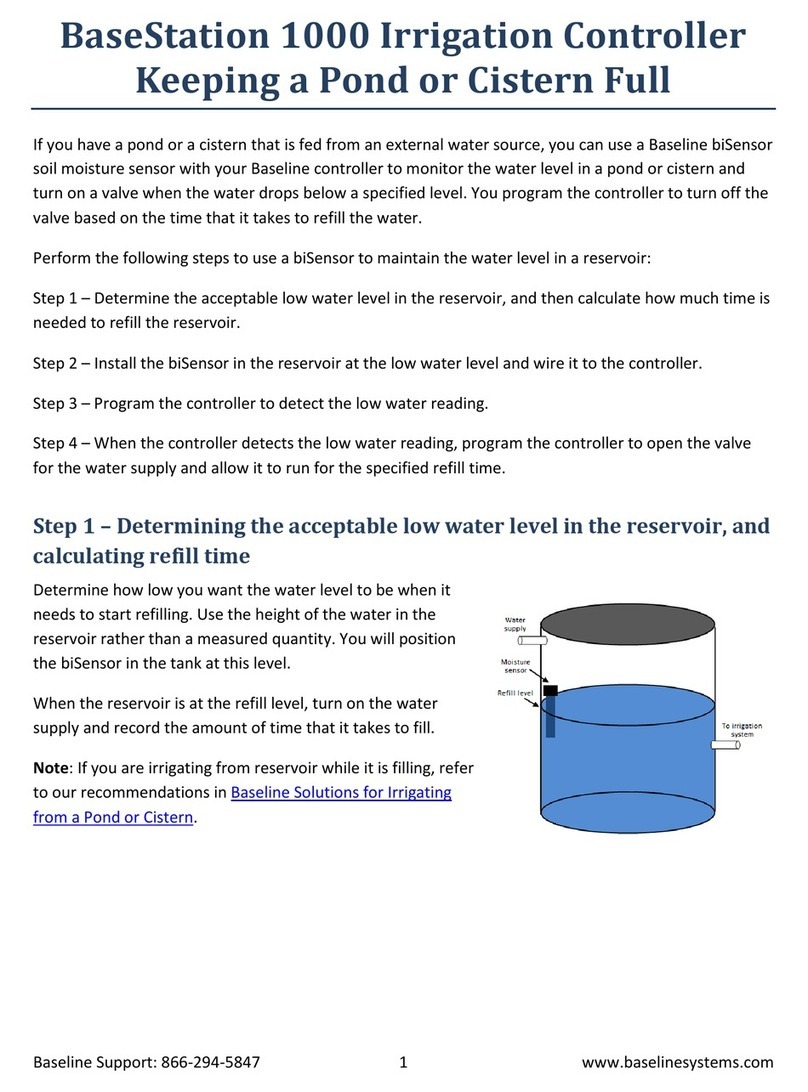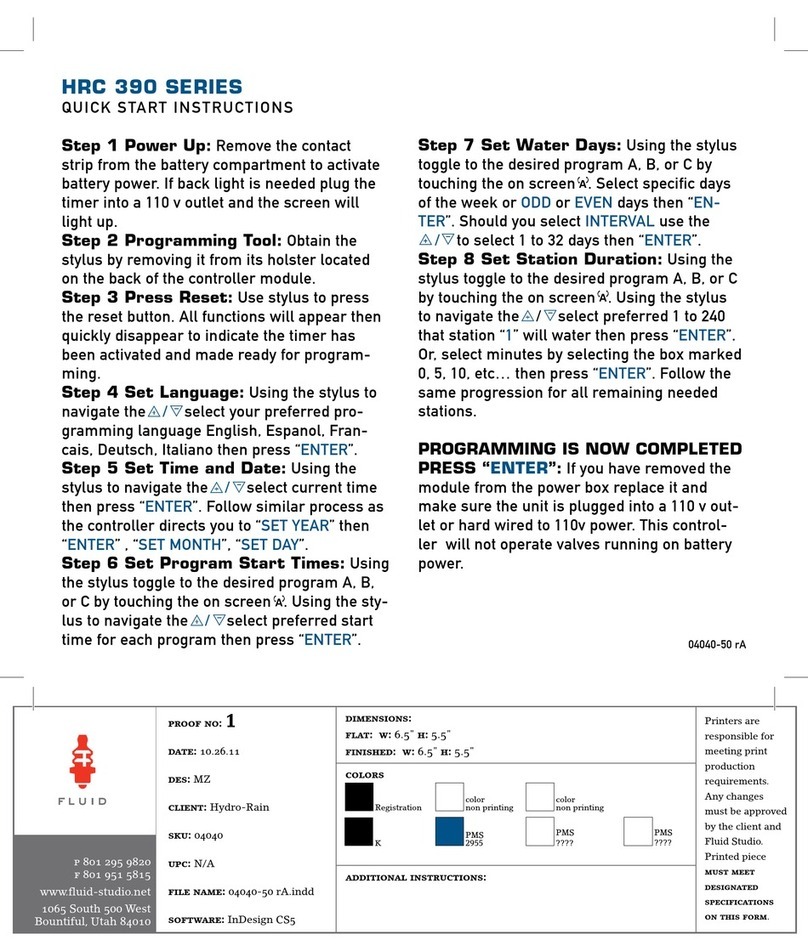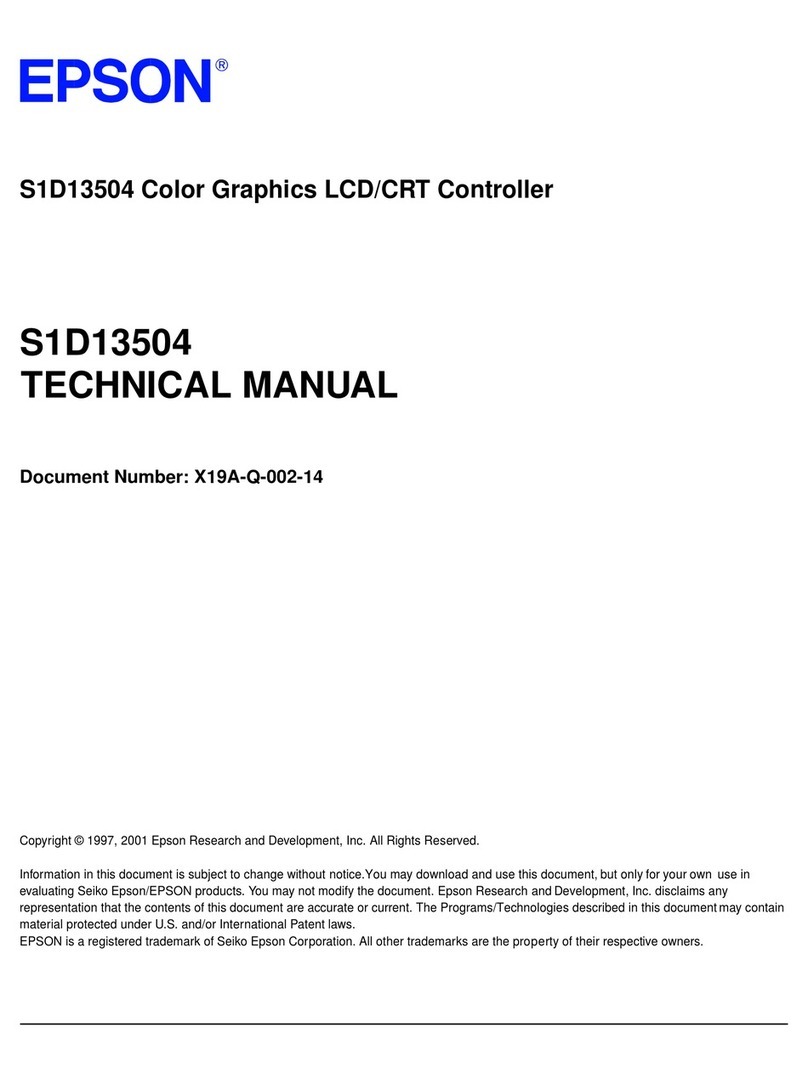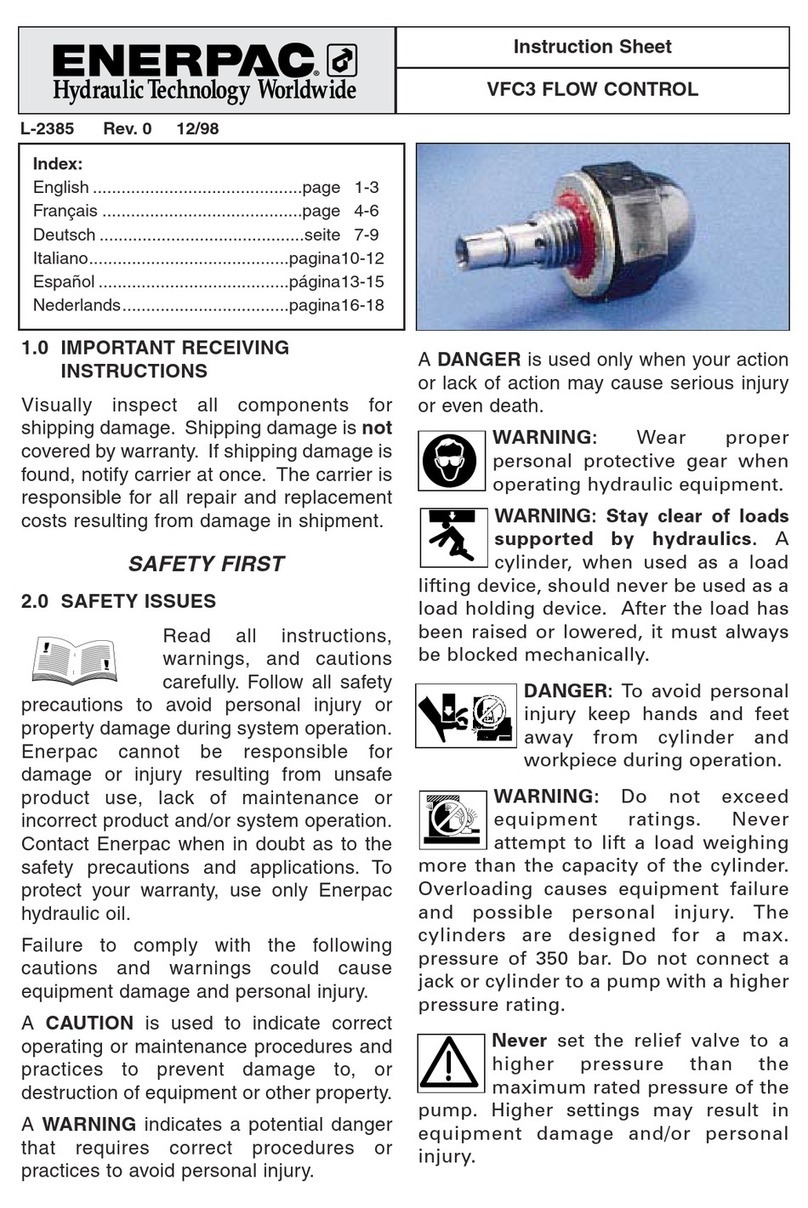Roku BrightSign HD110 User manual

QUICK START GUIDE
HD110, HD210, HD410, HD810, and HD1010
DOC-005-01
Copyright © 2009 by BrightSign, a division of Roku, Inc. All rights reserved. Roku, the
Roku logo and the BrightSign logo are trademarks of Roku, Inc. Other brand and product
names are trademarks or registered trademarks of their respective holders.
BrightSign 12980 Saratoga Ave. Suite D, Saratoga, CA 95070
www.brightsign.biz


Contents
What’s in the box? . . . . . . . . . . . . . . . . . . . . . . . . . . . . . . . . . . . . . . . . . . . . . . . . . . . . . . . . . . . 1
What is BrightSign? . . . . . . . . . . . . . . . . . . . . . . . . . . . . . . . . . . . . . . . . . . . . . . . . . . . . . . . . . . 2
Benefits . . . . . . . . . . . . . . . . . . . . . . . . . . . . . . . . . . . . . . . . . . . . . . . . . . . . . . . . . . . . . . . . . 2
Capabilities . . . . . . . . . . . . . . . . . . . . . . . . . . . . . . . . . . . . . . . . . . . . . . . . . . . . . . . . . . . . . . 3
Models . . . . . . . . . . . . . . . . . . . . . . . . . . . . . . . . . . . . . . . . . . . . . . . . . . . . . . . . . . . . . . . . . . 4
Connecting a display . . . . . . . . . . . . . . . . . . . . . . . . . . . . . . . . . . . . . . . . . . . . . . . . . . . . . . . . 5
Using a VGA cable . . . . . . . . . . . . . . . . . . . . . . . . . . . . . . . . . . . . . . . . . . . . . . . . . . . . . . . 5
Using an HDMI cable . . . . . . . . . . . . . . . . . . . . . . . . . . . . . . . . . . . . . . . . . . . . . . . . . . . . . 6
Connecting speakers . . . . . . . . . . . . . . . . . . . . . . . . . . . . . . . . . . . . . . . . . . . . . . . . . . . . . . . . 7
Playing the demo . . . . . . . . . . . . . . . . . . . . . . . . . . . . . . . . . . . . . . . . . . . . . . . . . . . . . . . . . . . 8
Creating a playlist . . . . . . . . . . . . . . . . . . . . . . . . . . . . . . . . . . . . . . . . . . . . . . . . . . . . . . . . . . . 8
Changing BrightSign settings . . . . . . . . . . . . . . . . . . . . . . . . . . . . . . . . . . . . . . . . . . . . 12
Adding videos to a playlist . . . . . . . . . . . . . . . . . . . . . . . . . . . . . . . . . . . . . . . . . . . . . . . 13
Playing your own presentations . . . . . . . . . . . . . . . . . . . . . . . . . . . . . . . . . . . . . . . . . . . . . . 14
Playing a video loop . . . . . . . . . . . . . . . . . . . . . . . . . . . . . . . . . . . . . . . . . . . . . . . . . . . . . 14
Playing a series of files using playlists . . . . . . . . . . . . . . . . . . . . . . . . . . . . . . . . . . . . . 15

Displaying items simultaneously using BrightSign Zones . . . . . . . . . . . . . . . . . . 17
Playing an interactive presentation . . . . . . . . . . . . . . . . . . . . . . . . . . . . . . . . . . . . . . . 18
Connecting an input device . . . . . . . . . . . . . . . . . . . . . . . . . . . . . . . . . . . . . . . . . . . . . . 19
Adding BrightSign to a network . . . . . . . . . . . . . . . . . . . . . . . . . . . . . . . . . . . . . . . . . . . . . . 20
Next steps . . . . . . . . . . . . . . . . . . . . . . . . . . . . . . . . . . . . . . . . . . . . . . . . . . . . . . . . . . . . . . . . . . . 21
BrightSign HD Compact feature comparison . . . . . . . . . . . . . . . . . . . . . . . . . . . . . . . . . 22

1
•
•
•
What’s in the box?
TIP:
Use the cable mount and cable tie to keep the cables securely attached to your BrightSign.
5v SerRS-232ControlErr UpdPwr Bsy SD / MMC
USB ResetGP/012
BrightSign
Rubber
feet
Power adapter
SD slot
cover
Cable
mount
Cable tie
SD card
Quick Start Guide
International
prongs

2
•
•
•
What is BrightSign?
Roku BrightSign is a standalone digital sign or kiosk controller. Because BrightSign is a non-PC
device with no moving parts, it is durable, reliable, and an ideal solution for information kiosks,
retail displays, museum exhibits, and other applications.
Benefits
•
Easy to use
•
Astonishing full HD quality
•
Reliable solid state platform
•
Custom interactivity and control
•
Powerful zones and synchronization
•
Versatile networking options

3
•
•
•
Capabilities
You can use BrightSign to do any combination of the following:
•
Play content from a Secure Digital card (SD or SDHC card) or USB Flash drive
•
Display content on a monitor or TV (standard or high-definition)
•
Play looping video, images and music in HD
•
Use zones to divide the display into separate content windows to playback video and
images simultaneously
•
Schedule content to play at a specific time (hour, day, month, year)
•
Easily create looping displays using text based playlists
•
Run interactive presentations that playback content based on inputs such as buttons,
touch screens, mice, and more
•
Update software and content remotely with BrightSign networking

4
•
•
•
Models
NOTE:
For details on the features of each BrightSign model, see “BrightSign HD Compact
feature comparison” on page 22.
Looping HD video playlists Interactivity and control Networking for remote content
delivery and reporting
BrightSign HD110
• Simple looping video playback
•FullHD
•Playlistsandzones
BrightSign HD410
• All HD110 features
• Basic interactivity via buttons and
GPIO controls
• Synchronization for video wall
implementations
BrightSign HD210
• All HD110 features
•Networkingsupportforremote
content updates
BrightSign HD810
• All HD410 features
• Full interactivity including touch
screens and USB devices
•Livevideofeed
• Support for A/V expansion module
accessories
BrightSign HD1010
• All HD810 features
•Networkingsupport

5
•
•
•
Connecting a display
Using a VGA cable
Audio VGA
VGA Y Pb Pr HDMI Ethernet
Power 5.2V 3A

6
•
•
•
Using an HDMI cable
Audio VGA Y Pb Pr HDMI Ethernet
Power 5.2V 3A
HDMI

7
•
•
•
Connecting speakers
If your presentations include audio, you can connect powered speakers to your BrightSign.
Audio
Audio In VGA Y Pb Pr HDMI Ethernet
Power 5.2V 3A
Vol umePowe r

8
•
•
•
Playing the demo
The included SD card contains a simple BrightSign demo that you can run on your BrightSign.
Follow these steps to play the demo:
1Connect a display and speakers to your BrightSign as described earlier in this guide.
2Insert the included SD card into your BrightSign. (This SD card contains the
demo content.)
3Turn on the power.
Creating a playlist
A playlist enables you to play one or more files in a loop. This section shows you how to create
a playlist using the sample files provided with your BrightSign.
1Connect an SD card reader (sold separately) to your computer.
2Insert the SD card included with your BrightSign into the card reader.
3Make a backup copy of the SD card to preserve the original contents of the card. As you
complete steps 4 - 11 you will overwrite the contents of the demo on the SD card.
4Open the Sample Playlist Files folder on the SD card, so you can see the names of the
files in this folder as shown in Example 1.
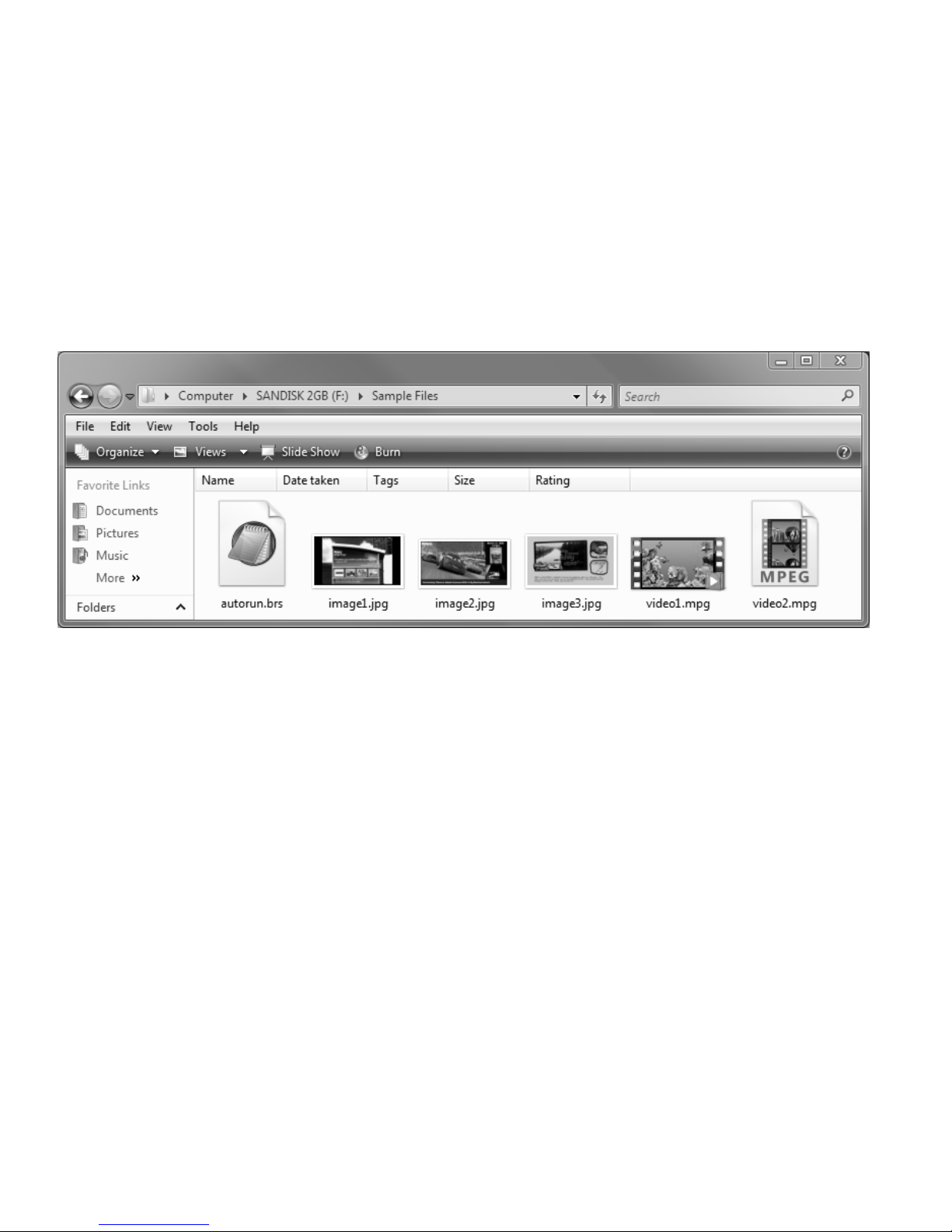
9
•
•
•
EXAMPLE 1:
Sample Playlist Files folder (3 JPG images, 2 MPG videos, and 1 AUTORUN.BRS script)

10
•
•
•
5On your computer, open Notepad or a similar
text editor.
6On the first line of your Notepad file, set the
video mode by entering one the following:
•
If your BrightSign is connected to a VGA display,
enter:
Videomode 1024x768x75p
•
If your BrightSign is connected to an HDMI
display, enter:
Videomode 1280x720x60p
7On separate lines, type the name of each JPG
file located in the Sample Playlist Files folder,
as shown in Example 2.
8Save the text file with the name AUTOPLAY.BSP:
a
Click
File > Save As
.
b
In the
Save as type
field, select
All Files
.
c
In the
File name
field, enter
AUTOPLAY.BSP
.
d
Click
Save
. That's it. You just created a
simple playlist that loops three images.
Example 2a: Playlist for VGA display
Example 2b: Playlist for HDMI display

11
•
•
•
9Copy the following files to the root directory of the SD card, as shown in Example 3:
•
Your AUTOPLAY.BSP file
•
The three sample JPG images (from the Sample Playlist Files folder)
•
The AUTORUN.BRS file (from the Sample Playlist Files folder)
NOTE:
Your new AUTORUN.BRS file overwrites the demo’s AUTORUN.BRS file.
10Remove the SD card from your card reader and insert the SD card into your BrightSign.
11Turn on your BrightSign.
EXAMPLE 3:
Root of SD card with playlist, 3 JPG images, and AUTORUN.BRS script

12
•
•
•
Changing BrightSign settings
You can also use a playlist to customize BrightSign settings. Try customizing any of the
following settings in your playlist:
•
Set the delay between images.
The default delay
between images is 3 seconds. You change this
setting by adding one or more
Slideinterval
keywords followed by the number of seconds you
want the image to display. In Example 4, image1
plays for 15 seconds, image2 plays for 10 seconds,
and image3 plays for 30 seconds.
•
Set PowerPoint style image effects.
When
displaying images, you can choose from 20+
transition effects. To add a transition, insert one
or more
Transition
keywords in your playlist. Insert
the keyword before the image to which you want to
apply the transition. In Example 4, there is a
horizontal venetian blind effect before images 2 and
3, and image 3 fades into image 1. For a full list of
transition effects, see the
User Guide at:
www.brightsign.biz/support/userguide.php
.
Example 4: Change settings

13
•
•
•
Adding videos to a playlist
In addition to playing images, you can use a playlist to play one or more videos. Just add the
names of the videos to your playlist. Try adding the two sample videos to your playlist:
1Open your AUTOPLAY.BSP file in Notepad or a
similar text editor.
2On separate lines, add the names of the 2 MPG files
from the Sample Playlist Files folder on the SD card.
TIP:
The images and videos playin the same order as they
appear in the playlist, so enter the video file names where
you want them to appear.
3(Optional) Set the volume level by entering the
Volume keyword followed by a volume setting.
The default volume level is 100 (the maximum).
4Save the changes to your AUTOPLAY.BSP file.
5Copy your revised AUTOPLAY.BSP file and the
two MPG files to the root of the SD card.
6Remove the SD card from your card reader and
insert the SD card into your BrightSign.
7Turn on your BrightSign.
Example 5: Change settings

14
•
•
•
Playing your own presentations
Playing a video loop
1Copy your video file (MPEG-1, MPEG-2, H.264)
into the root directory of an SD card and name it
AUTOPLAY.VOB or AUTOPLAY.MPG.
2Copy AUTORUN.BRS from the demo SD card
to the root directory of your SD card.
3Insert your SD card into your BrightSign.
4Turn on your BrightSign. After a few moments,
BrightSign plays the video and repeats it
automatically to create a loop.
Example 6: SD card with video loop

15
•
•
•
Playing a series of files using playlists
To play a series of files one after the other, you need to create a playlist that describes the items
you want to play.
1Using a text editor, such as Notepad, enter the names of the files you want to play in the
order you want them to play.
A playlist can include the following types of files:
•
Video:
MPG
(
MPEG-2 transport streams with MP3 audio)
•
Image:
BMP, PNG, JPG (JPEG)
•
Audio:
MP3
NOTE:
We’re adding support for more file formats. Visit
www.brightsign.biz/support
for a
current list of supported file types.
2Use the Save As command to name the file AUTOPLAY.BSP.
NOTE:
Most text editors save files with a TXT extension, so be sure to override the extension.
3Copy the following files to the root directory of your SD card:
•AUTOPLAY.BSP
(the playlist you just created)
•
Media files referenced in your playlist
•
AUTORUN.BRS
(copy this file from the demo SD card)

16
•
•
•
4Insert your SD card into your BrightSign.
5Turn on your BrightSign. After a few
moments, BrightSign plays the playlist
and repeats it automatically.
TIP:
You can also add commands to your
playlist to control playback of the files or
to play the playlist at a scheduled time.
For details, see the
User Guide
at:
www.brightsign.biz/support/userguide.php
.
Example 7: SD card with playlist files
Other manuals for BrightSign HD110
1
This manual suits for next models
4
Table of contents
Other Roku Controllers manuals
Popular Controllers manuals by other brands
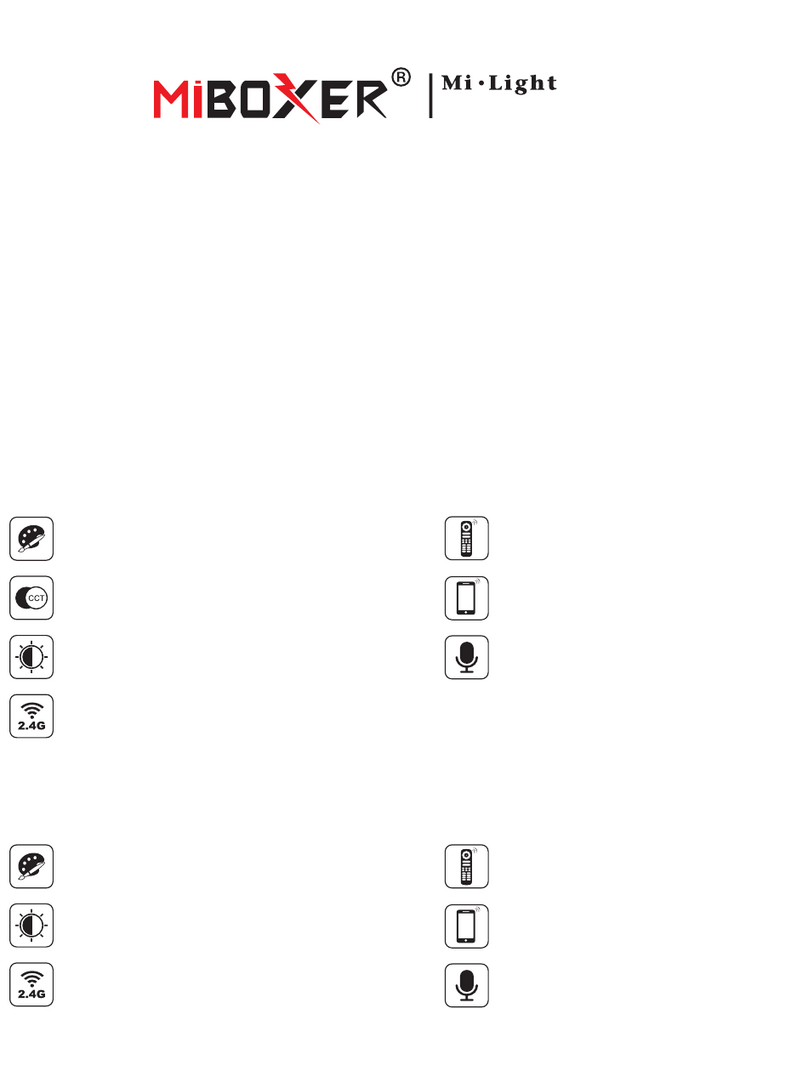
Mi-Light
Mi-Light MiBOXER RGB-MZ manual
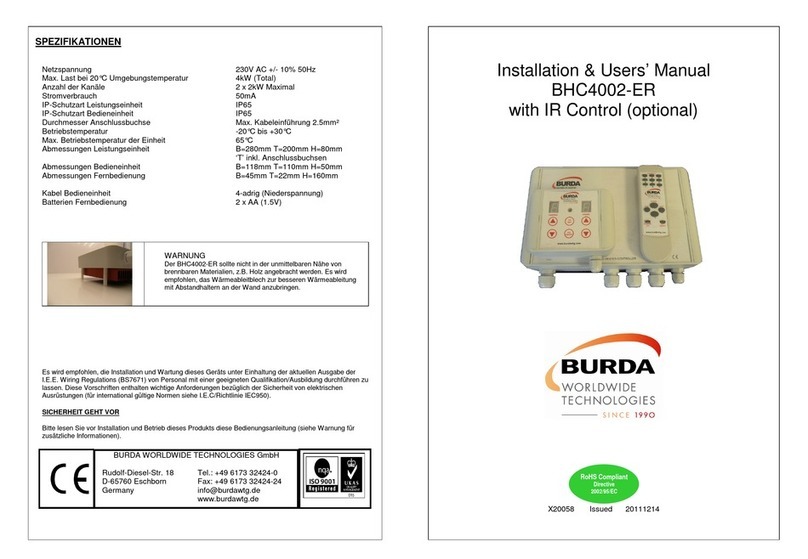
Burda
Burda BHC4002-ER Installation & user manual
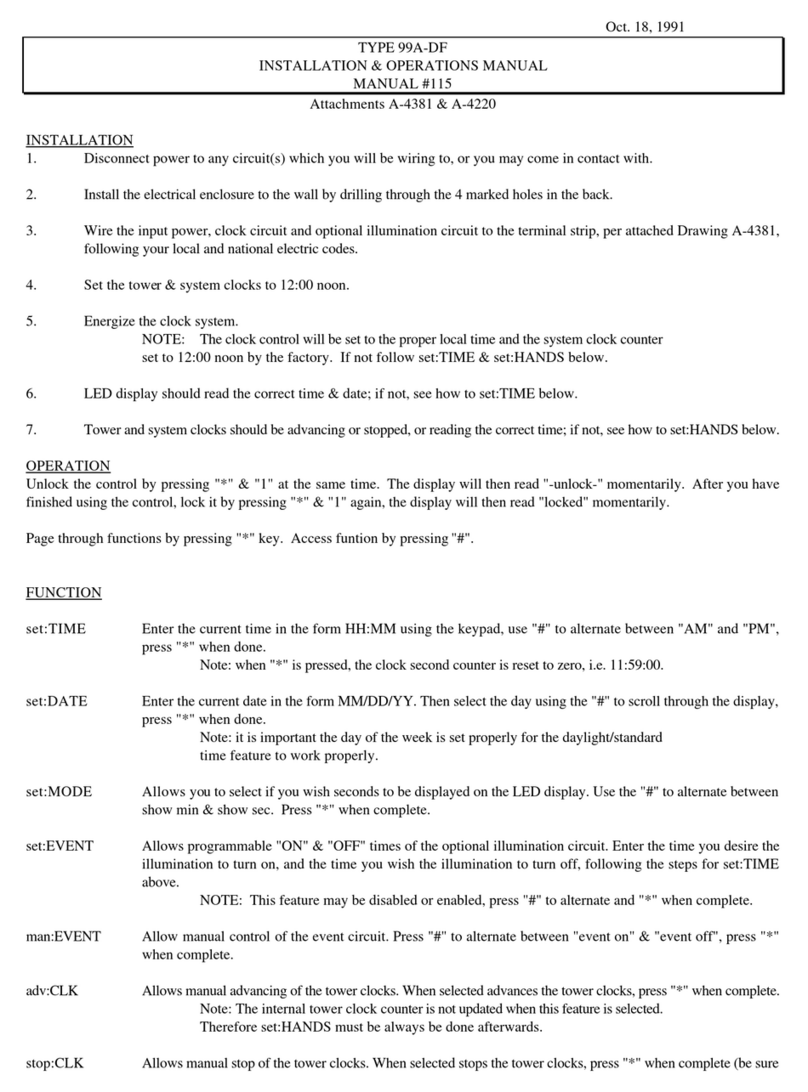
Electric Time
Electric Time 99A-DF Installation & operation manual

Emerson
Emerson Bettis G10 Series Service instructions

Cypress
Cypress CapSense AN64846 Getting started

Sutron
Sutron XLink 500 Operation & maintenance manual