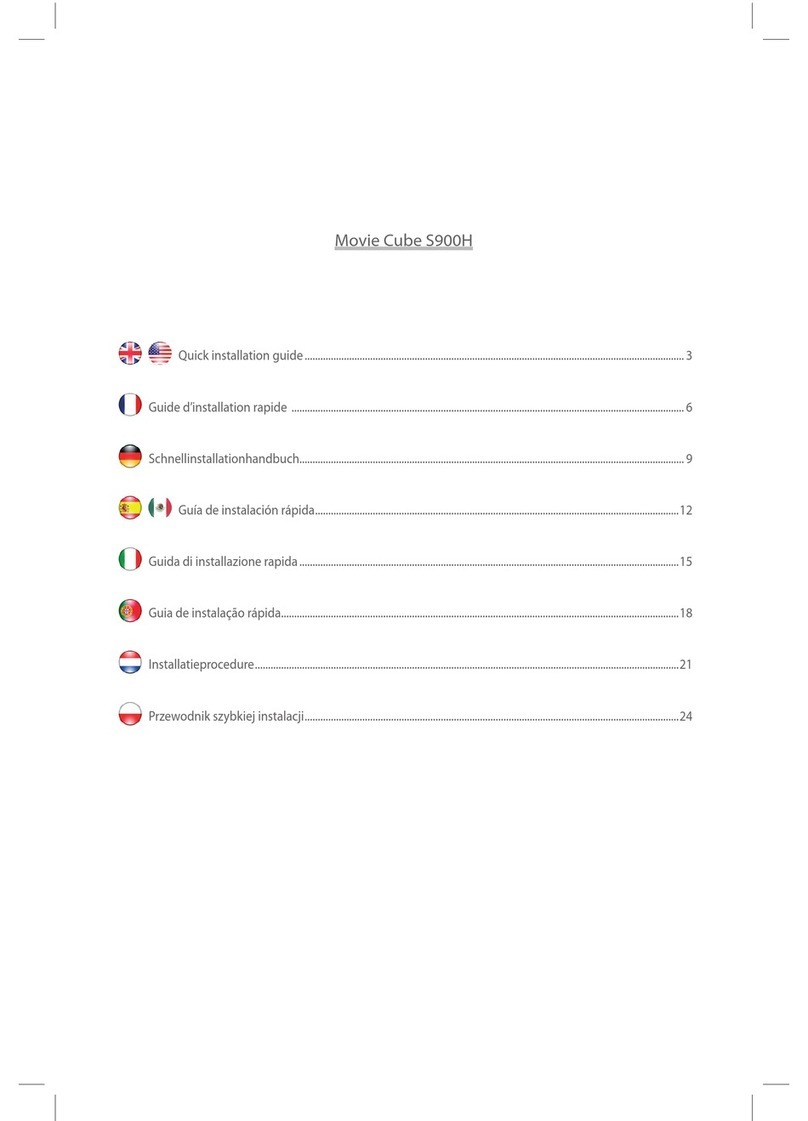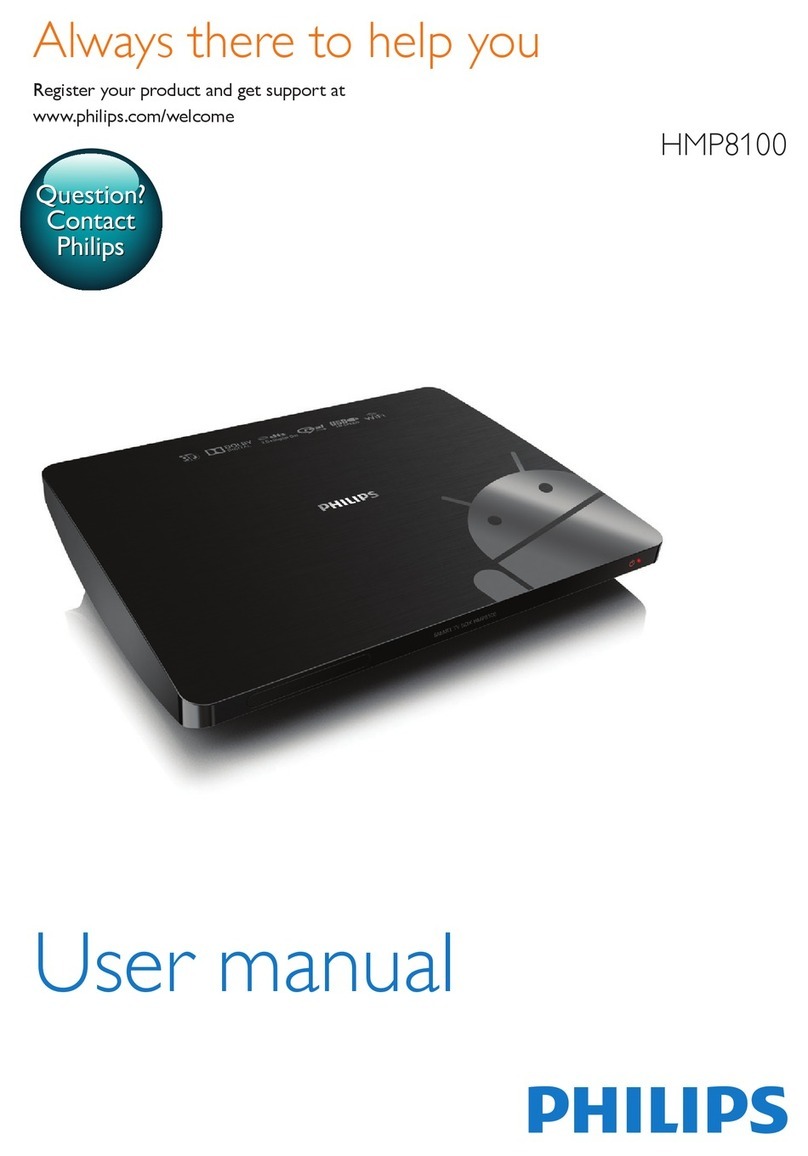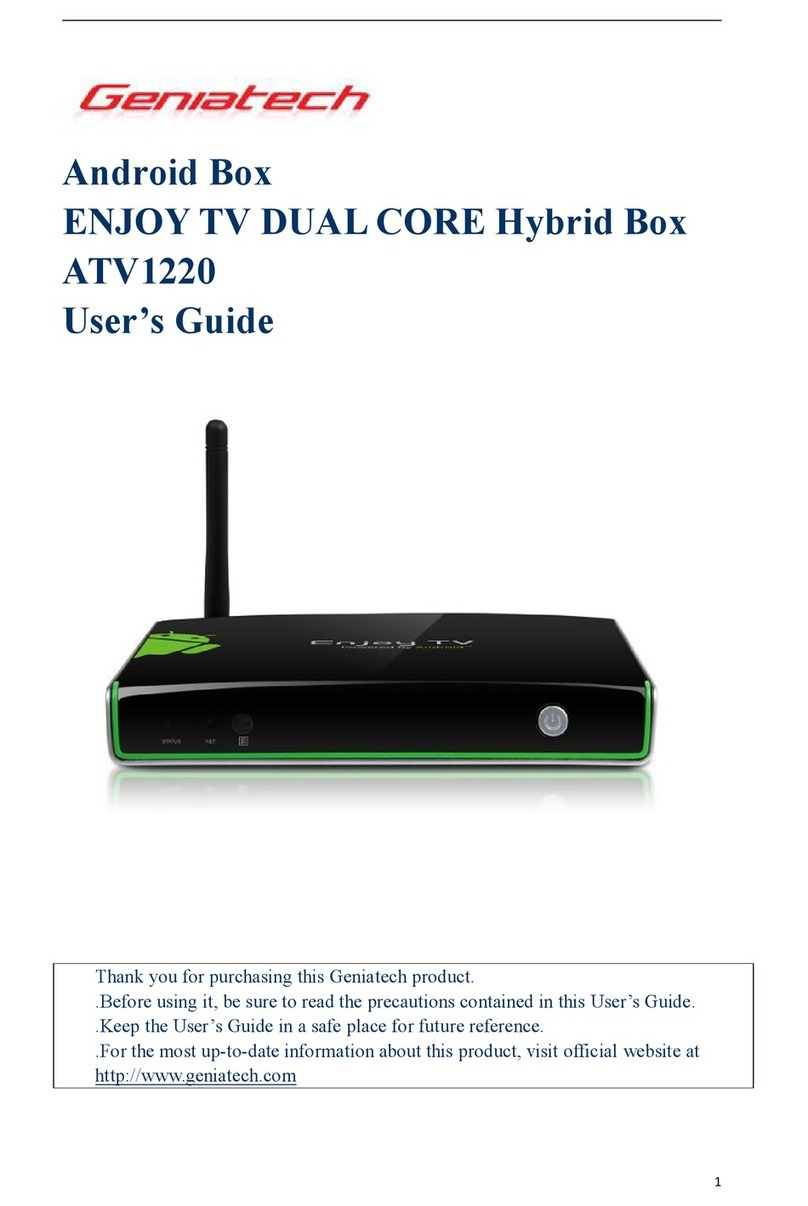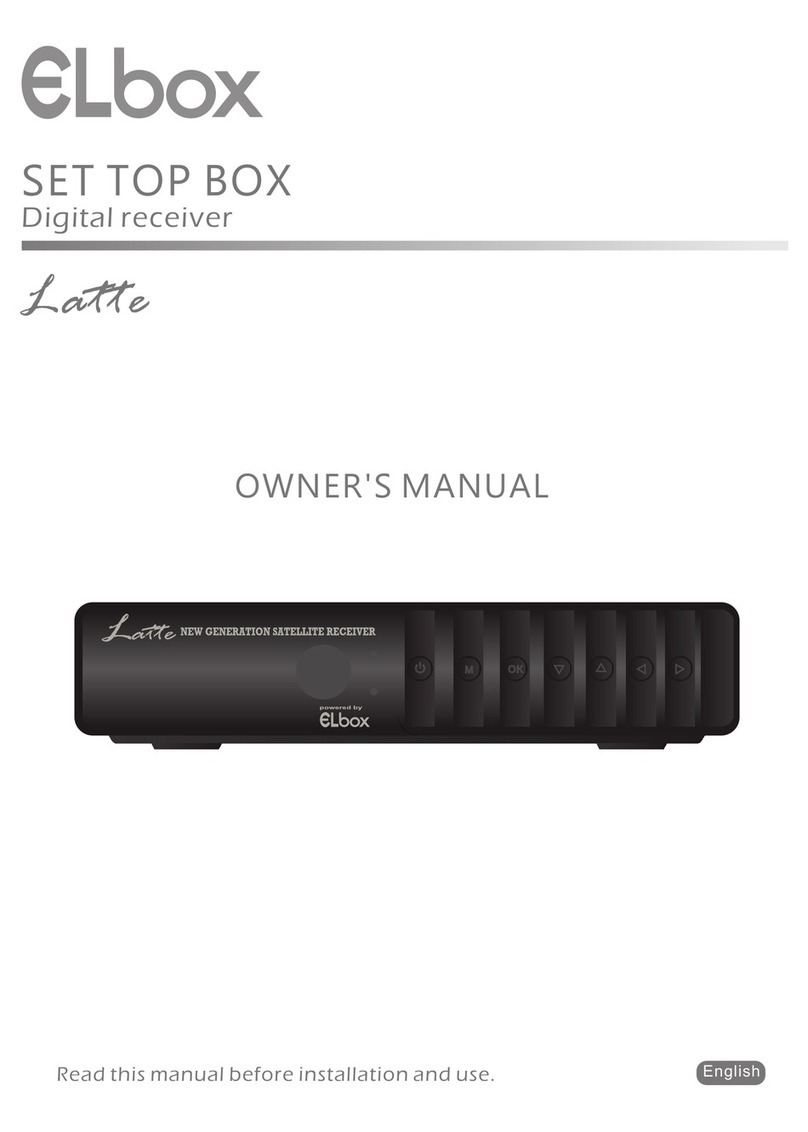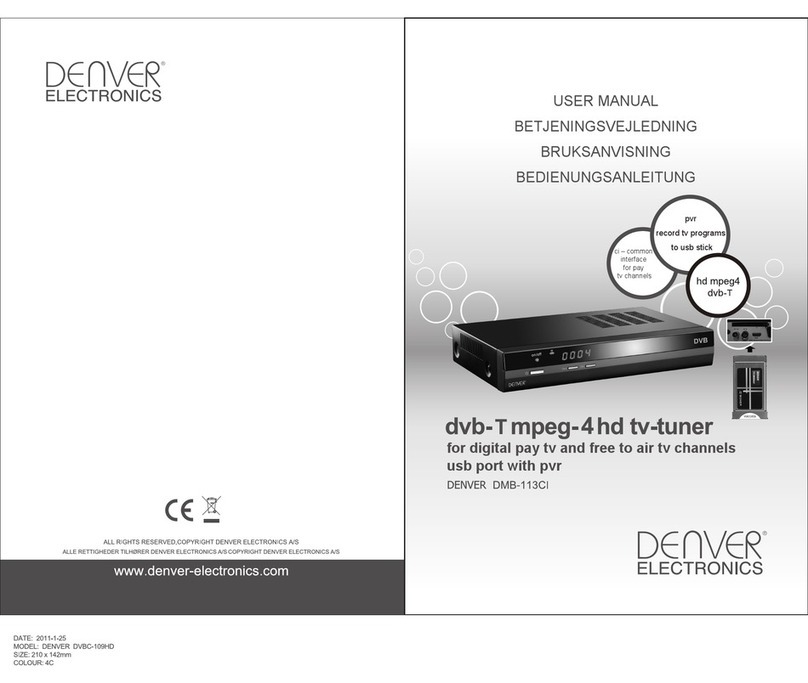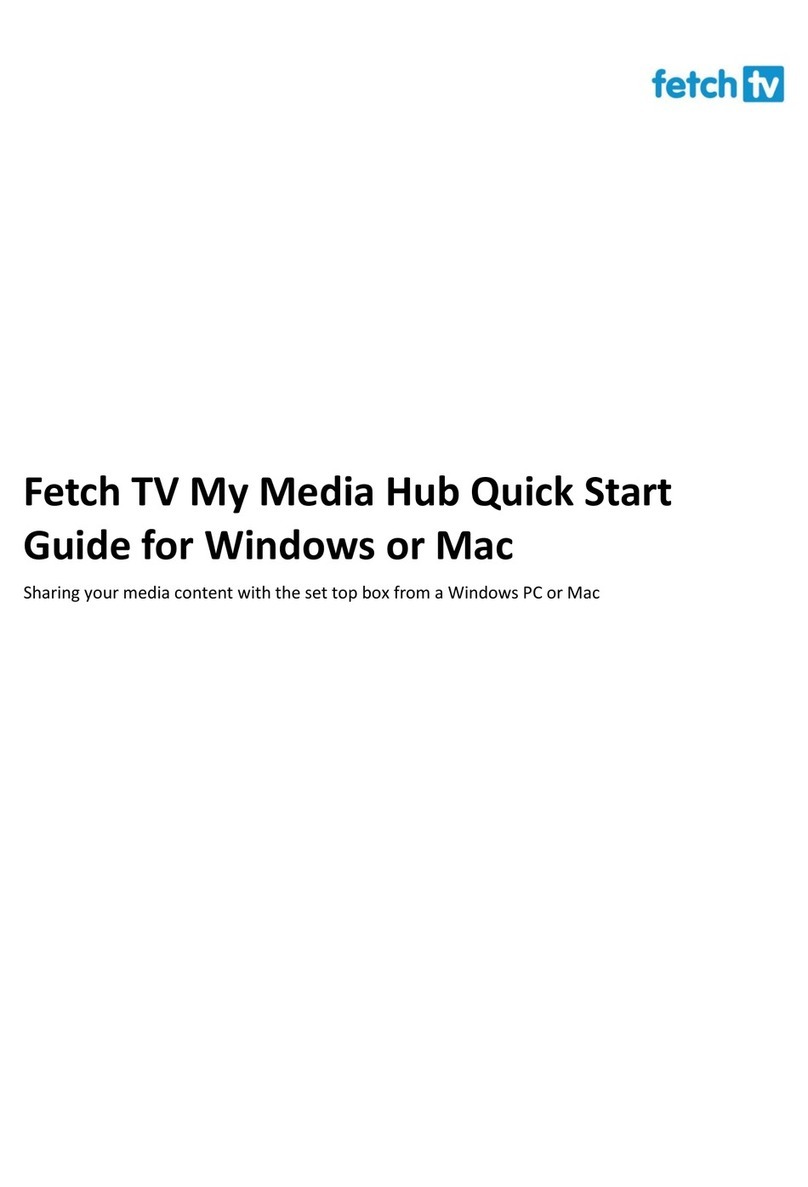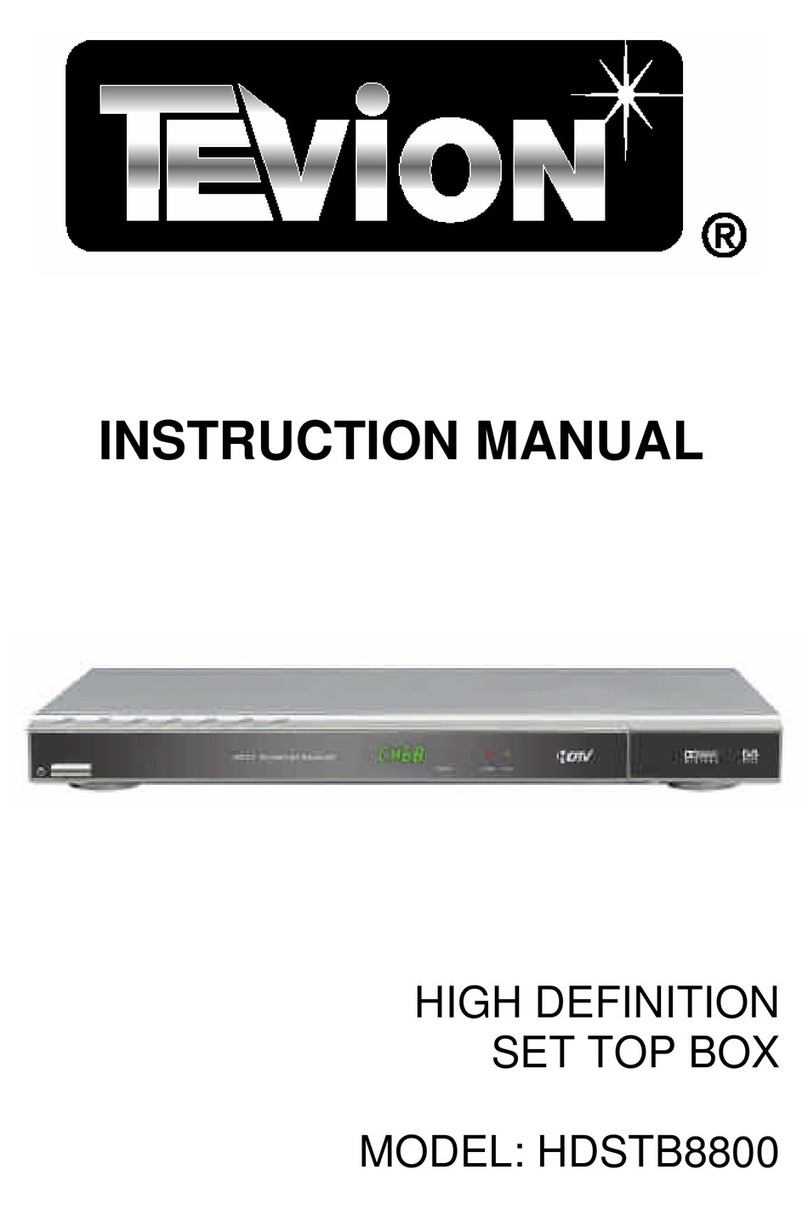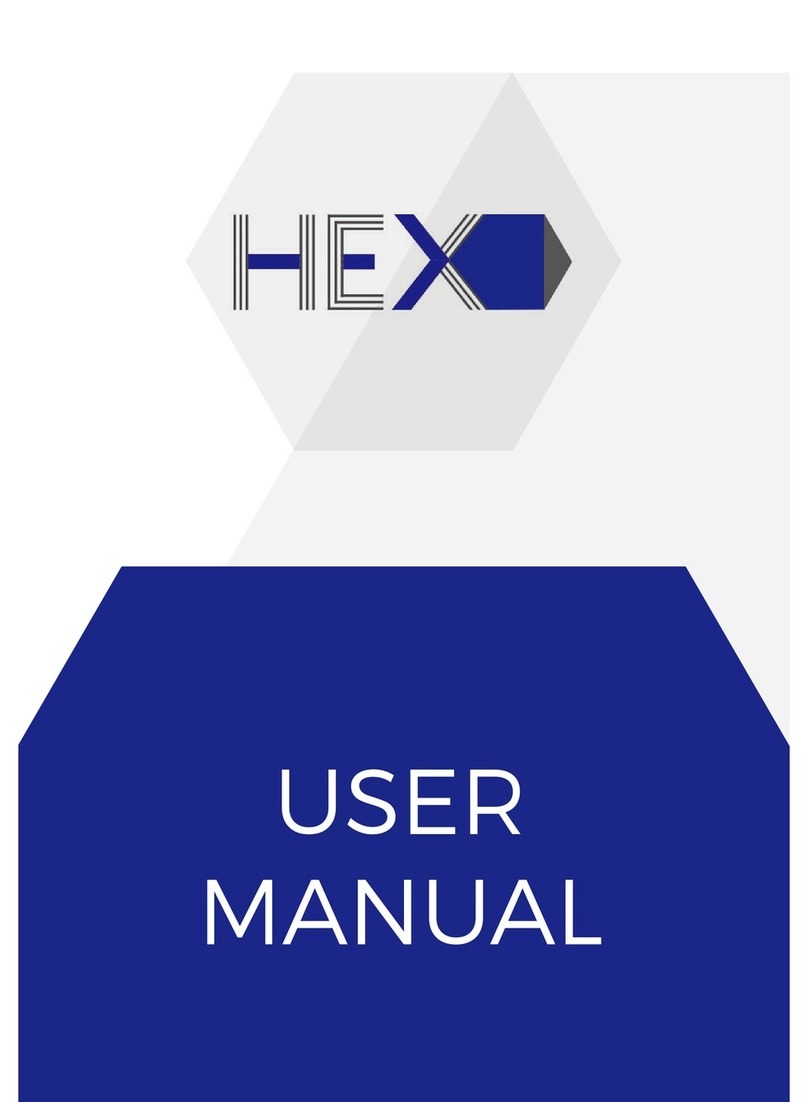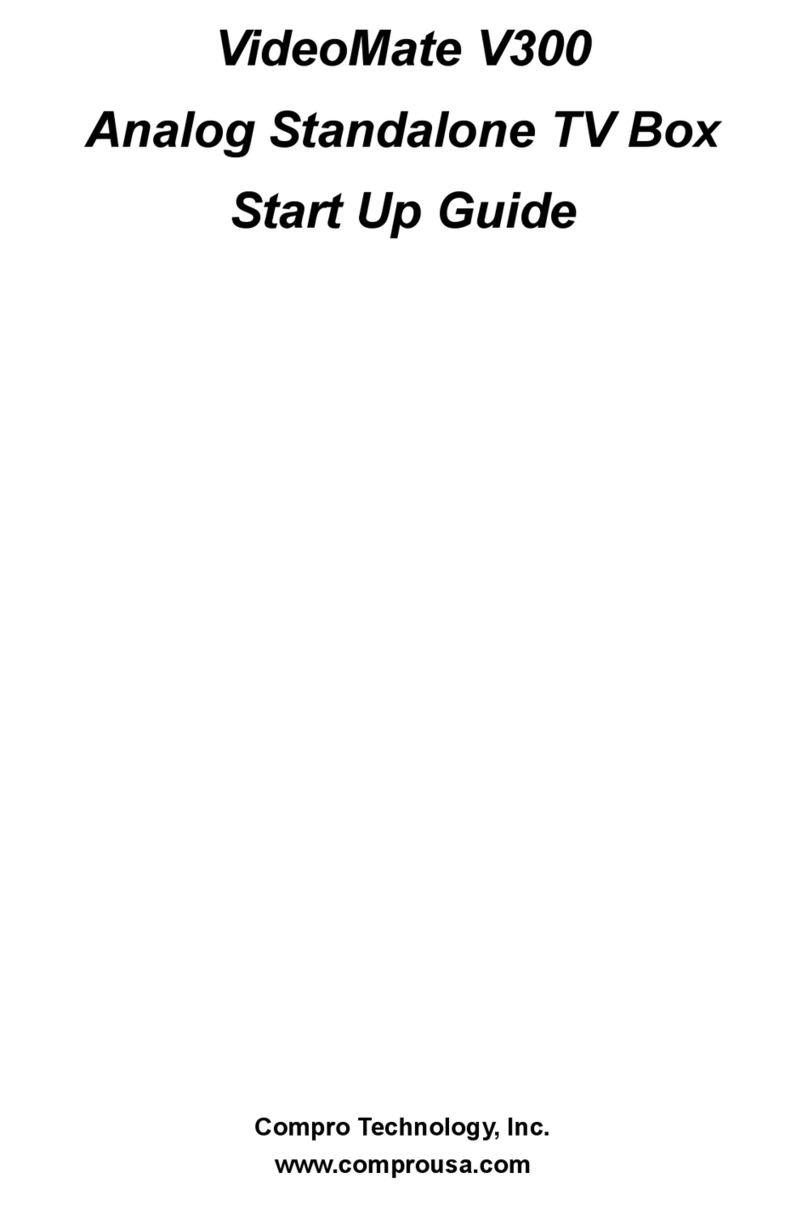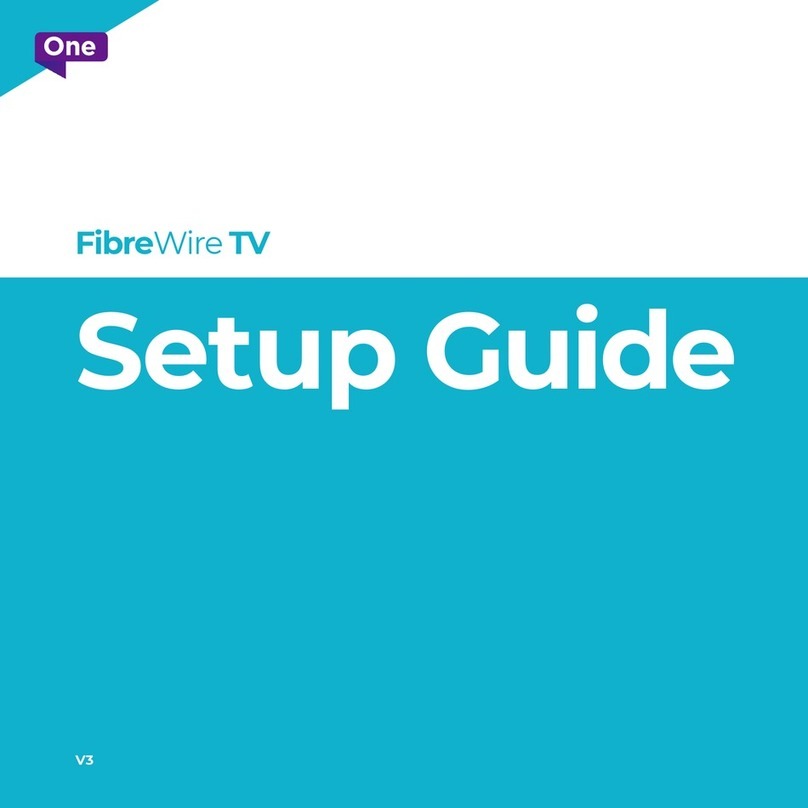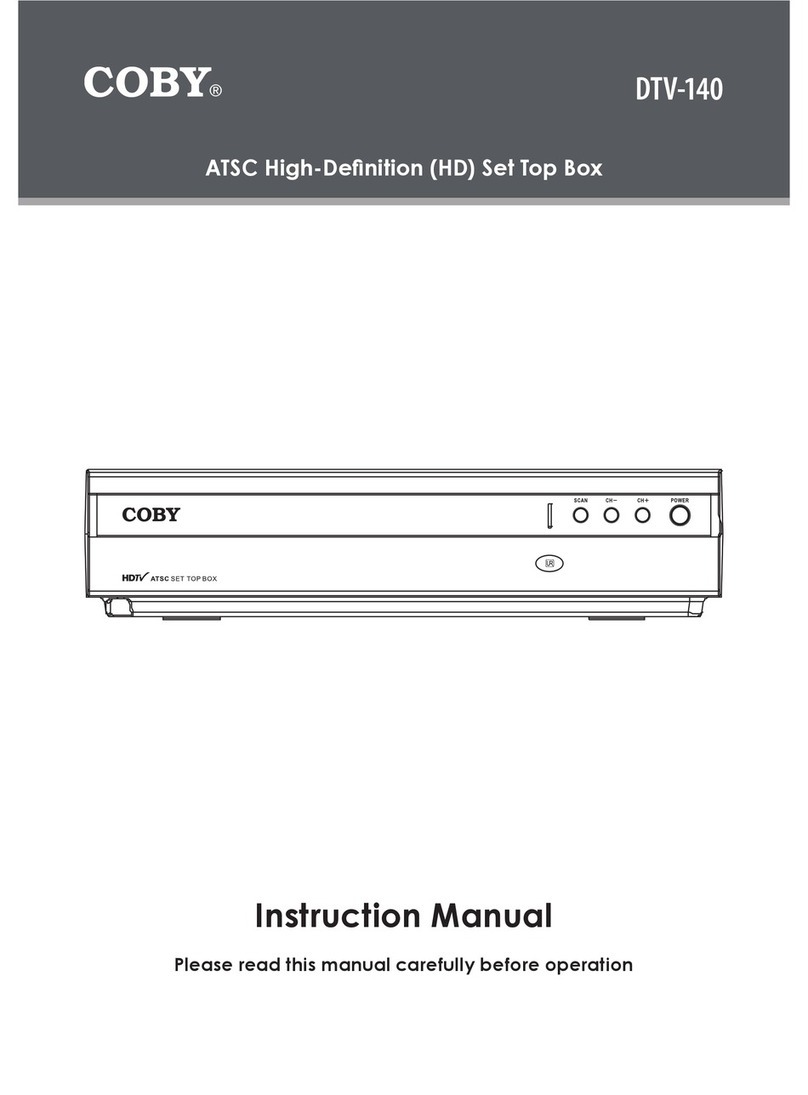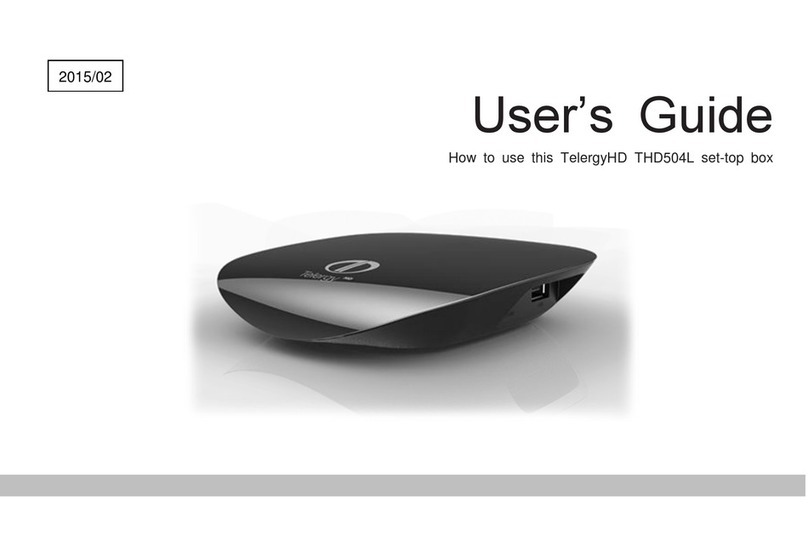Emtec MOVIE CUBE N160H User manual

1
Movie Cube N160H
MOVIE CUBE N160H
DVB-T Set top box
User Manual
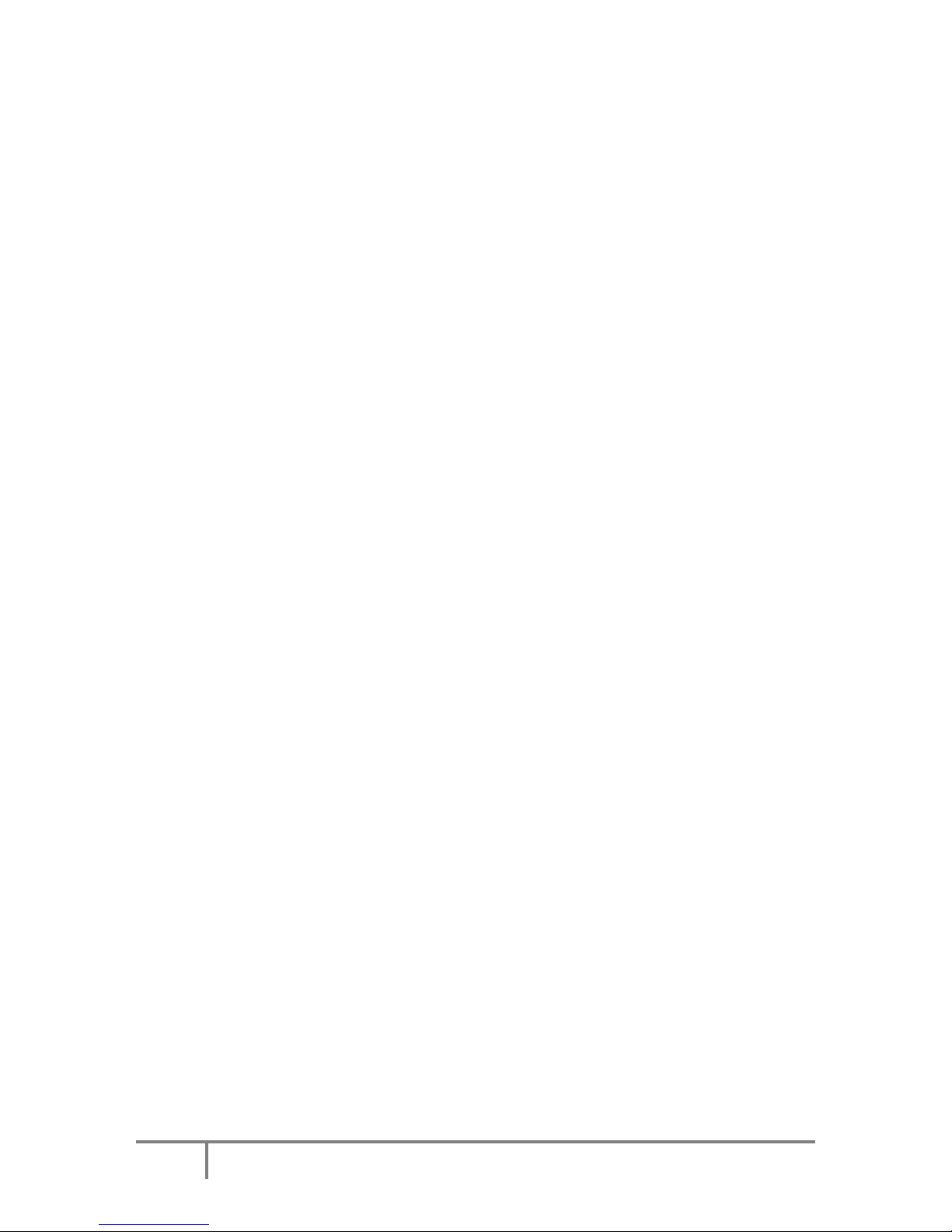
2
Movie Cube N160H
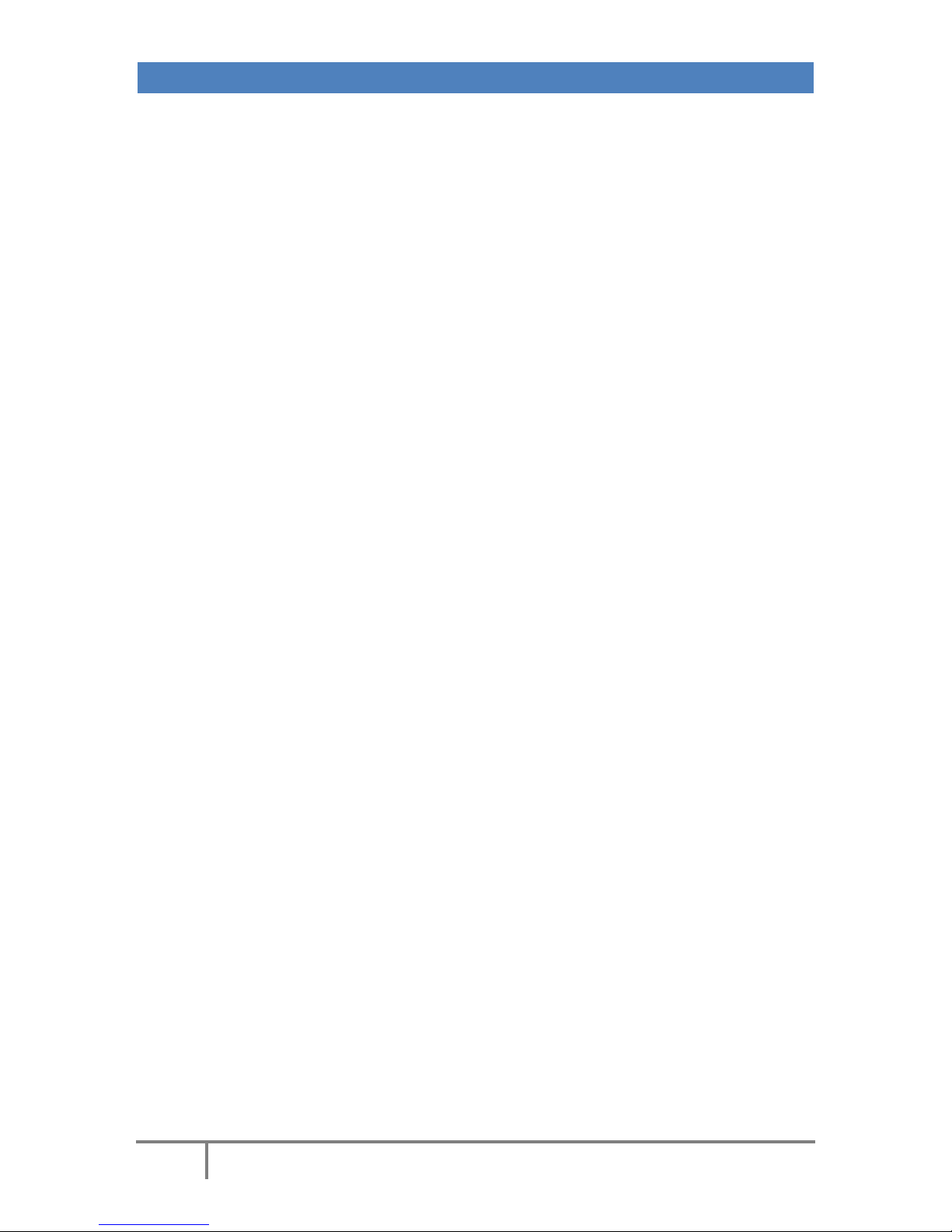
3
Movie Cube N160H
TABLE OF CONTENTS
SAFETY WARNINGS .......................................................................................................................................... 5
Preface ............................................................................................................................................................. 6
1. Main Features .............................................................................................................................................. 6
Front panel .......................................................................................................................................................... 6
Back panel ........................................................................................................................................................... 7
2. REMOTE CONTROL ....................................................................................................................................... 8
Installation guide................................................................................................................................................. 9
TV................................................................................................................................................................... 10
1. Timeshift function ...................................................................................................................................... 10
2. Record function.......................................................................................................................................... 11
3. EPG recording............................................................................................................................................. 11
4. SchedUle your recording ............................................................................................................................ 12
USB - MULTIMEDIA ........................................................................................................................................ 13
1. Music.......................................................................................................................................................... 13
2. Photo ......................................................................................................................................................... 13
3. FILM ........................................................................................................................................................... 13
PVR –Manage your recordings ...................................................................................................................... 14
1. Full screen .................................................................................................................................................. 14
2. Delete......................................................................................................................................................... 14
3. Rename ...................................................................................................................................................... 14
CONFIGURE .................................................................................................................................................... 15
1. PROGRAM .................................................................................................................................................. 15
1.1 Program Edit................................................................................................................................................ 15
1.2 Move ........................................................................................................................................................... 16
1.3 SORT ............................................................................................................................................................ 17
1.4 LCN .............................................................................................................................................................. 17
2. Picture........................................................................................................................................................ 17
3. Channel Search........................................................................................................................................... 18
4. Time ........................................................................................................................................................... 19

4
Movie Cube N160H
5. Option ........................................................................................................................................................ 20
6. System........................................................................................................................................................ 21
7. USB............................................................................................................................................................. 23
Troubleshooting............................................................................................................................................. 26

5
Movie Cube N160H
SAFETY WARNINGS
WARNING: Do not use this STB where contact with or immersion in water is a possibility. Do not use near
flower vase, washbowls, kitchen sinks, laundry tubs, swimming pools, etc.
WARNING: Do not put the candle or lamp stand on the cabinet; otherwise, there is the danger of fire.
WARNING: The unit should be connected to a power supply only of the type described in the operating
instructions or as marked on the unit. If you are not sure of the type of power supply (for example, 120 or 230
V) to your home, consult your local dealer or local power company.
WARNING: This product installs diodes. Do not open the cabinet or touch any parts in the inner mechanism.
Consult your local dealer for technical service if the opening is required.
Note: To ensure proper use of this product, please read this User manual carefully and retain for further
reference.
Note: This product installs diodes. Do not open the cabinet to avoid the unit direct exposure to radiation.
Unit Cleaning: After the unit power is turned off, you can clean the cabinet, panel and remote control with a
soft cloth lightly moistened with a mild detergent solution.
Attachments: Never add any attachments and/or equipment without the manufacturer consent; as such
additions may result in the risk of fire, electric shock, or other personal injury.
Power-Cord Protection: Place the power-supply cord out of the way, where it will not be walked on. Please
take special attentions to cords at plugs, convenience receptacles, and the point where they exit from the unit.
Object and Liquid Entry: Never put objects of any kind into this STB through openings, as they may touch
dangerous voltage points or short-out parts that could result in a fire or electric shock. Never spill any liquid
on the STB.
Parts Replacement: When the unit parts need to be replaced, user should make sure the service technician
use the replacement parts specified by the manufacturer or having the same characteristics as the original
part. Unauthorized replacement may put the unit In the risk of fire, electric shock or other hazards.
Safety Check: After all the maintenances and repairs are done, user is required to request the service
technician to conduct the overall safety check to ensure the machine is In the proper condition.
Locating: Slots and openings in the cabinet are provided for ventilation to protect it from overheating. Do not
block these openings or allow them to be blocked by placing the STB on a bed, sofa, or other similar surface,
nor should it be placed over a radiator or heat register.
CAUTIONS:
The lightning flash with arrowhead
symbol, within an equilateral
triangle, is intended to alert the user
to "dangerous voltage" and to
prevent from a risk of electric shock.
Warning: To reduce the risk of
electric shock, don't open the
cabinet. Refer servicing to qualified
personnel only.
The exclamation point within an
equilateral triangle is intended to
alert the user to important operating
and maintenance (servicing).

6
Movie Cube N160H
PREFACE
Thank you for purchasing the new N160H!
Please read this manual thoroughly before any use and keep it well for future reference.
It will help you keep abreast with many of the exciting features and contains important safe measurements and
correct operational information, so please read all the information carefully in order to avoid any damage.
1. MAIN FEATURES
DVB-T TV Receiver
Supports the reception of Digital Video Broadcasting Terrestrial (DVB-T) and the Electronic Program Guide (EPG)
Media-player
- Video formats: MKV, MPEG1/2/4, H.264, AVI, VOB
- Audio formats: MP3, WMA
- Photo formats: support JPEG, BMP
PVR
Supports 3 recording modes:
- EPG Reservation Recording
- Manual Reservation Recording
- One Button Recording
FRONT PANEL
1. Channel down
2. Channel up
3. Volume down
4. Volume up
5. Power on/off
6. USB jack

7
Movie Cube N160H
BACK PANEL
1. RF signal input
2. RF signal output
3. Coaxial jack
4. HDMI
5. TV scart

8
Movie Cube N160H
2. REMOTE CONTROL
MUTE
Disable Audio output
POWER
Standby on/off
TV/R
Switch between TV program and
Radio program when available
INFO.
Display the information bar
REC
Record the current program
USB
Direct access to your USB devices
contents
PVR
Direct access to your recordings
MENU
Display main menu
BACK
Recall last channel
FAV
Display favorites channels
EXIT
Back to previous menu
CH+/CH-
Select next/previous channel.
Directional arrows
V-/V+
Decrease or increase the volume.
Directional arrows
OK
Call up a program list. Confirm a
selection.
0…..9
Channels from 0 to 9
PGUP/PGDW
Page up/down in lists
PLAY/PAUSE
Playing or pause the program
STOP
Stop the program currently playing
or the recording
RES.
Switch resolutions of video output
ASPECT
Select suitable aspect ratio
SUBTITLE
Switch between different subtitles
AUDIO
Set the audio track
RED
Timeshift. Pause the current TV
show
GREEN
Display EPG information.
YELLOW
TELETEXT function key
BLUE
Display the menu to schedule your
recordings

9
Movie Cube N160H
INSTALLATION GUIDE
(1) Press [CH+/CH-] key to move the cursor.
(2) Press [VOL+/VOL-] key to select the item.
(3) Select [Channel Search] and press [OK] key to begin the auto scan.
(4) Press [Exit] key to exit menu.
As soon as the channel search ends, start enjoying your Movie Cube N160H watching your favorite DVB-T
channels. To get more of your Movie Cube features, press [Menu] to access to Main Menu.

10
Movie Cube N160H
TV
1. TIMESHIFT FUNCTION
This function is only available when you connect USB storage to the player.
Press [Red] to start the timeshift, then press [Stop] to stop the recording.
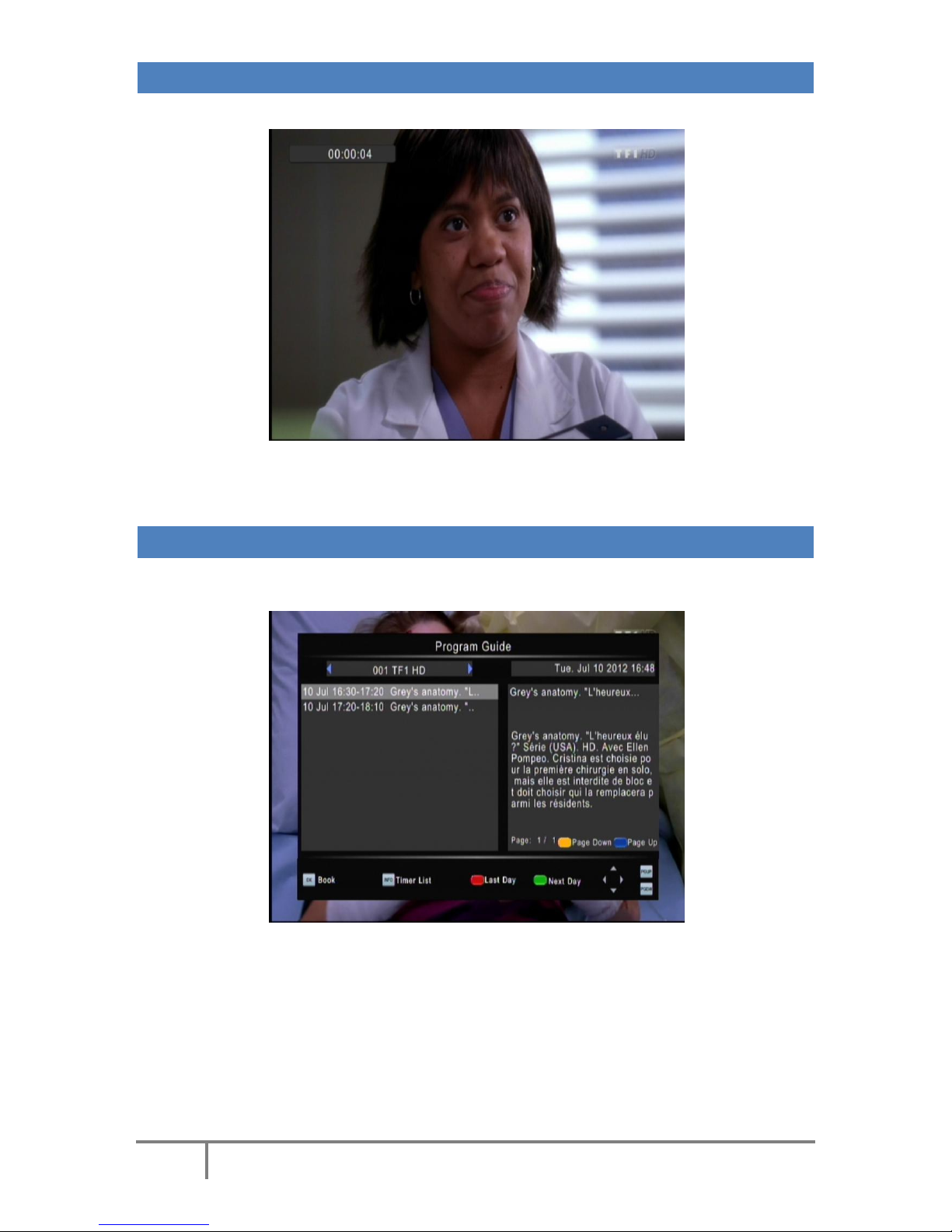
11
Movie Cube N160H
2. RECORD FUNCTION
If you press [REC] key to start recording, the screen will be displayed as below :
Press [STOP] key to stop recording.
3. EPG RECORDING
You will never miss your favorite program base on fully EPG recording feature. Press the [GREEN] button to
access to the EPG. Press [OK] key to start EPG recording while you browse the EPG.

12
Movie Cube N160H
4. SCHEDULE YOUR RECORDING
Press the [BLUE] button to access to the Timer. You can schedule your recordings by defining start and end
time. You can add, edit and delete any scheduled recordings later on.

13
Movie Cube N160H
USB - MULTIMEDIA
(1) Press [OK] key to enter the “Multimedia” menu.
(2) Press [VOL-/VOL+] key to select “Music, Photo, Movie”.
1. MUSIC
(1) Press [OK] key to enter the “Music” menu.
(2) Press [CH-/CH+] key to select the file and press [OK] key to play the music.
(3) Press [EXIT] key to return to folder.
2. PHOTO
(1) Press [OK] key to enter the “Photo” menu.
(2) Press [CH-/CH+] key to select the file and press [OK] key to show the picture.
(3) Press [EXIT] key to return to folder.
3. FILM
(1) Press [OK] key to enter “Movie” menu.
(2) Press [CH-/CH+] key to select the file and press [OK] key to play the movie.
(3) Press [EXIT] key to return to folder.
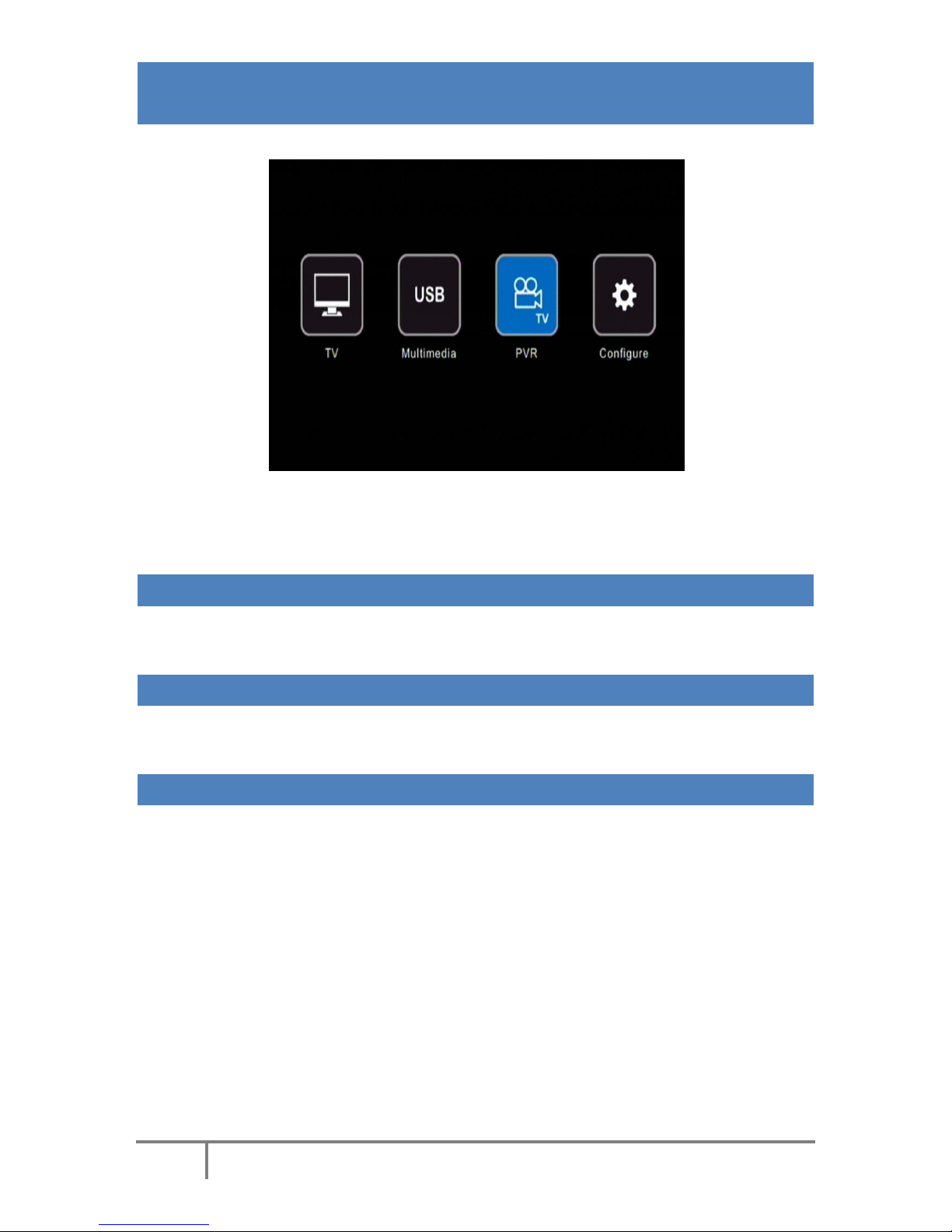
14
Movie Cube N160H
PVR –MANAGE YOUR RECORDINGS
(1) Press [OK] key to enter the “PVR” menu.
(2) Press [CH-/CH+] key to select the PVR file and press [OK] key to play the video.
(3) Press [EXIT] key to return to folder.
1. FULL SCREEN
(1) Press [CH-/CH+] key to choose the file to play.
(2) Press [BLUE] key to make it full screen.
2. DELETE
(1) Press [YELLOW] key to delete the selected program.
(2) Confirm with [OK] key.
3. RENAME
(1) Press [GREEN] key to rename the selected program.
(2) Press [OK] key to save the changes.

15
Movie Cube N160H
CONFIGURE
Press [CH-/CH+] key to select menu pages among Program, Picture, Channel Search, Time, Option, System and
USB.
1. PROGRAM
1.1 PROGRAM EDIT
Press [CH-] or [OK] key to enter the “Program Edit”. If Menu Lock is “On”, a dialogue inquires the password,
which is “000000” for default.

16
Movie Cube N160H
When entering the “ALL TV” menu, which shows as below:
(1) Press [CH+/CH-] key to move the cursor.
(2) Press [PGDW/PGUP]key to execute the Page Up/Page down function.
(3) Press the color key to execute the corresponding functions in “ALL TV”.
1.2 MOVE
(1) Press [CH+/CH-] key to move the cursor and press [RED] key to make a mark. There will be a “moving mark”
in the right side of the selected channel as above.
(2) Press [CH+/CH-] key to move the selected channel to the position that you want to place. Press [RED] key to
confirm your decision.
1.2.1 SKIP
(1) Press [CH+/CH-] key to move the cursor and press [Green] key to make a “skip mark” in the right side of the
highlighted channel.
(2) After saving and exiting menu, the channel will be skipped while user changes channel in the full screen.
1.2.2 LOCK
(1) Press [CH+/CH-] key to move the cursor and press [YELLOW] key to make a “lock mark” can be seen on the
right side of the highlighted channel.
(2) After saving and exiting the menu, if you want to watch the locked channel, a password will be required.
1.2.3 DELETE
(1) Press [CH+/CH-] key to move the cursor and press [BLUE] key to delete.
(2) Press [OK] key to confirm the deletion of the channel or press [exit] key to cancel.
(3) After saving and exiting “ALL TV” menu, the marked channel will be deleted.
1.2.4 FAVORITE
(1) Press [CH+/CH-] key to move the cursor and press [FAV] key to open the “Favorite Type” window showing
“Disable, Movie, News, Sport and Music”.
(2) Press [CH+/CH-] key to navigate among the 4 favorite groups then press [OK] to make a favorite mark in the
left side of the selected Favorite group.
(3) Select [Disable] and press [OK] key to cancel the existing favorite mark.
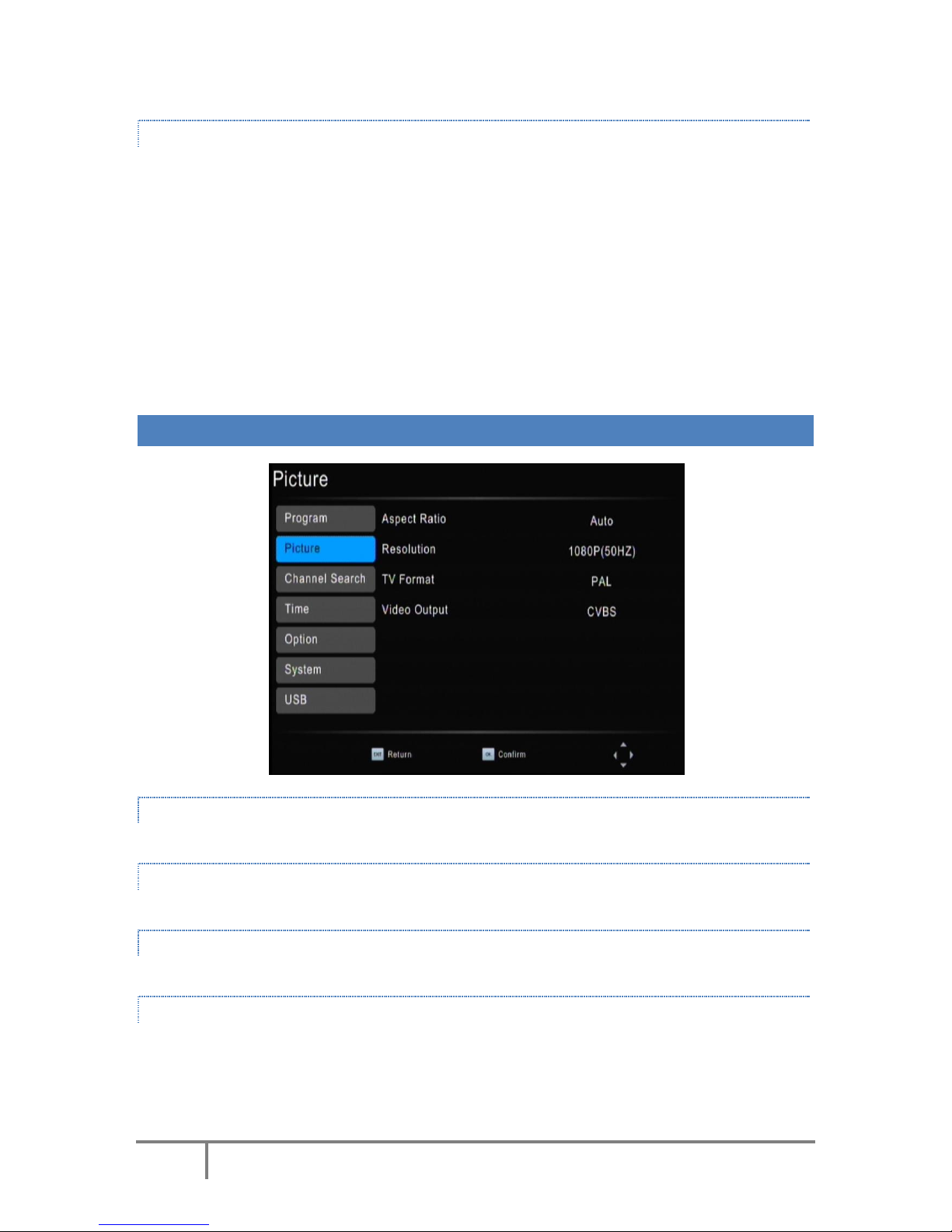
17
Movie Cube N160H
(4) After marking, press [Exit] key to go back to “ALL TV”: there will be a favorite mark beside the marked
channel.
1.2.5 RENAME
(1) In “ALL TV” menu, press [CH-/CH+] key to move the cursor and press [BACK] key to open the “Rename”
window.
(2) Use the numeric key on the remote control to set the TV name.
1.3 SORT
(1) Press [CH+/CH-] key to move the cursor to “Sort” then press [VOL-/VOL+] key to change the three kinds of
sorting type: by “LCN, “service name”, “ONID”.
(2) Press [OK] key to confirm your selection.
1.4 LCN
(1) Press [CH+/CH-] key to move the cursor to “LCN”
(2) Choose to active/deactivate the LCN mode by pressing on/off.
2. PICTURE
ASPECT RATIO
Press [VOL-/VOL+] key to change option item and press [OK] key to confirm the selection.
RESOLUTION
Press [VOL-/VOL+] key to change option item and press [OK] key to confirm the selection.
TV FORMAT
Press [VOL-/VOL+] key to change option item and press [OK] key to confirm the selection.
VIDEO OUTPUT
Press [VOL-/VOL+] key to change option item and press [OK] key to confirm the selection.

18
Movie Cube N160H
3. CHANNEL SEARCH
(1) Press [MENU] key to display the main menu.
(2) Press [VOL-/VOL+] key to select the “Channel Search “program.
(3) Press [Exit] key to go back to the main menu.
AUTO SEARCH
(1) Press [CH+/CH-] key to select “Auto Search”.
(2) Press [OK] to enter the “Auto Search” menu and start scanning.
(3) In the “Auto Search” menu, press [Exit] key to cancel the scanning.

19
Movie Cube N160H
MANUAL SEARCH
(1) Press [CH+/CH-] key to select “Manual Search”.
(2) Press [OK] to enter the “Manual Search” menu.
(3) Press [VOL-/VOL+] key to select the country.
(4) Press [VOL-/VOL+] key to power on/off the “Antenna Power”.
(a) You can scan channel by adjusting the “Frequency Channel” number and press [OK] key to start scanning.
(b) If you scan channels by Frequency (MHz), “Frequency” and “Bandwidth” are available to adjust. Press [OK]
key to save your modifications and the scan will start.
(5) Press [Exit] key to exit the scanning.
4. TIME
(1) Press [MENU] key to display the main menu.
(2) Press [VOL-/VOL+] key to select the “Time” menu.
(3) Press [Exit] key to exit.

20
Movie Cube N160H
TIME OFFSET
Press [VOL-/VOL+] key to change “AUTO / MANUAL“ type of time offset.
COUNTRY REGION
Press [VOL-/VOL+] key to change the country region.
TIME ZONE
When the time offset is “MANUAL“, you can change “GMT+0” value.
SLEEP
The player will automatically turn off after the number of hours indicated
DAYLIGHT TIME
Press Left/Right key to turn on or turn off Daylight saving
POWER DOWN AFTER
Press [VOL-/VOL+] key to setup when to power down automatically
5. OPTION
(1) Press [MENU] key to display the main menu.
(2) Press [VOL-/VOL+] key to select the “Option“ menu and OSD Language.
(3) Press [VOL-/VOL+] key to choose the language.
SUBTITLES LANGUAGE
Press [VOL-/VOL+] key to choose TV subtitles language.
AUDIO LANGUAGE
Press [VOL-/VOL+] key to choose audio language.
DIGITAL AUDIO
Press [VOL-/VOL+] key to choose digital audio output.
Table of contents
Other Emtec Set-top Box manuals