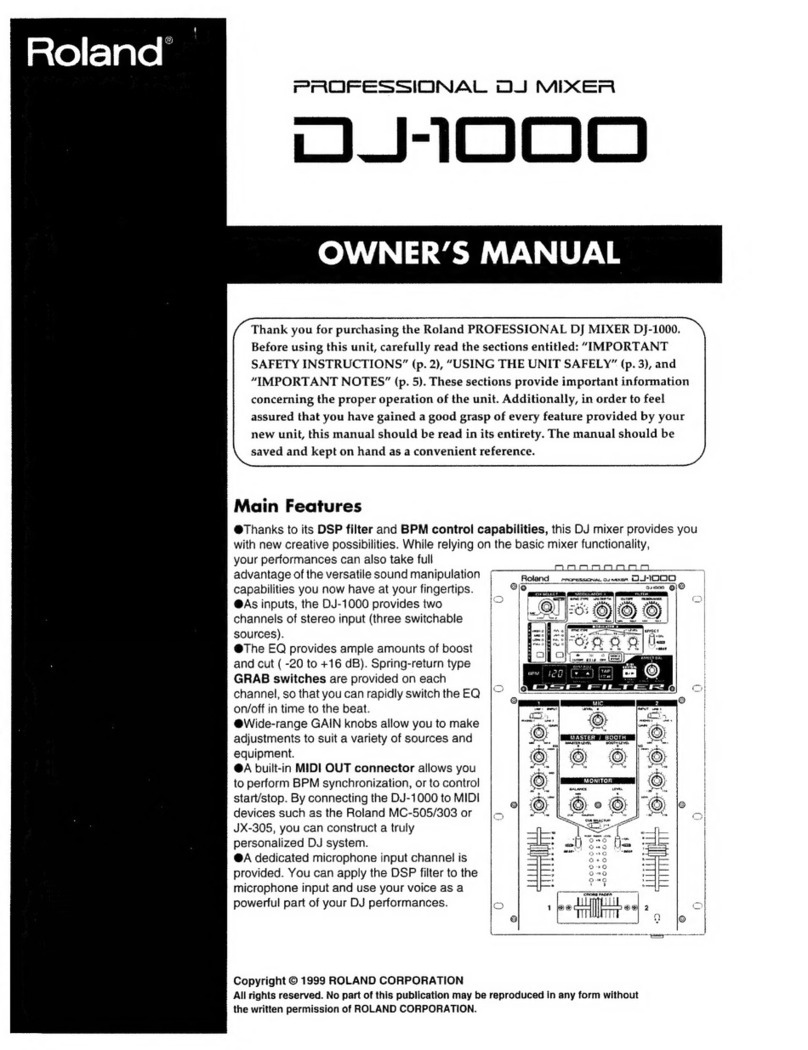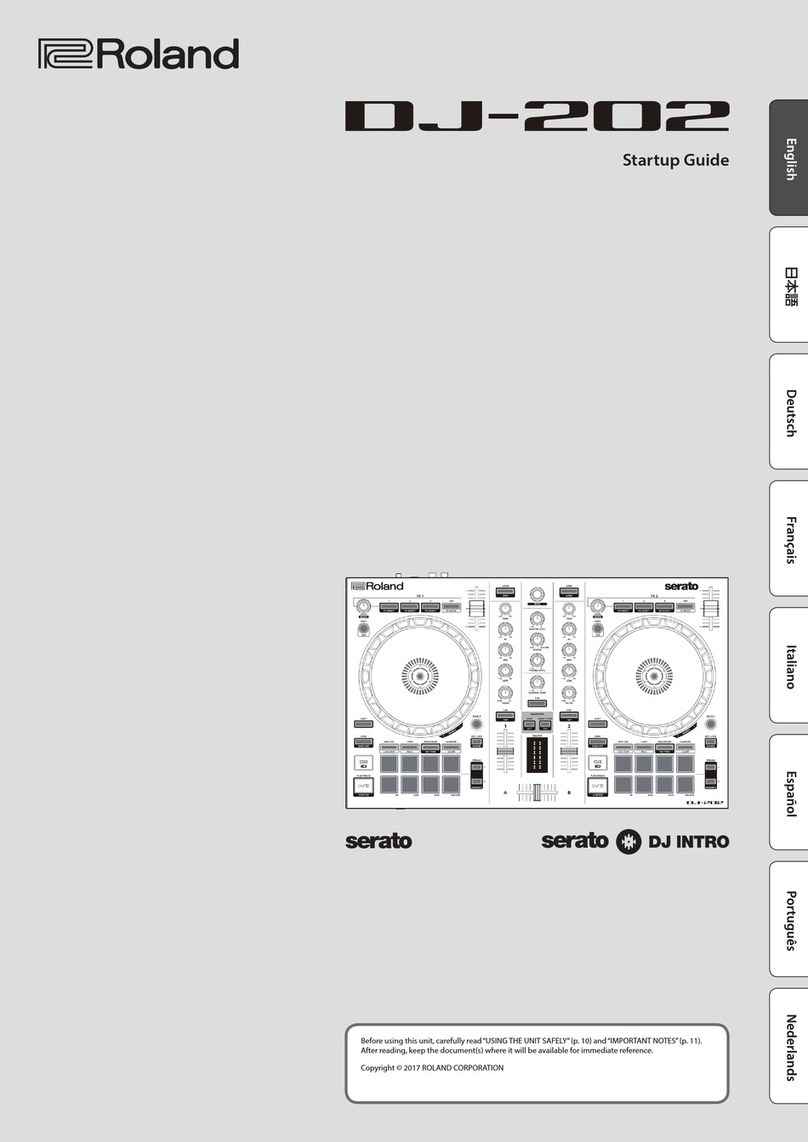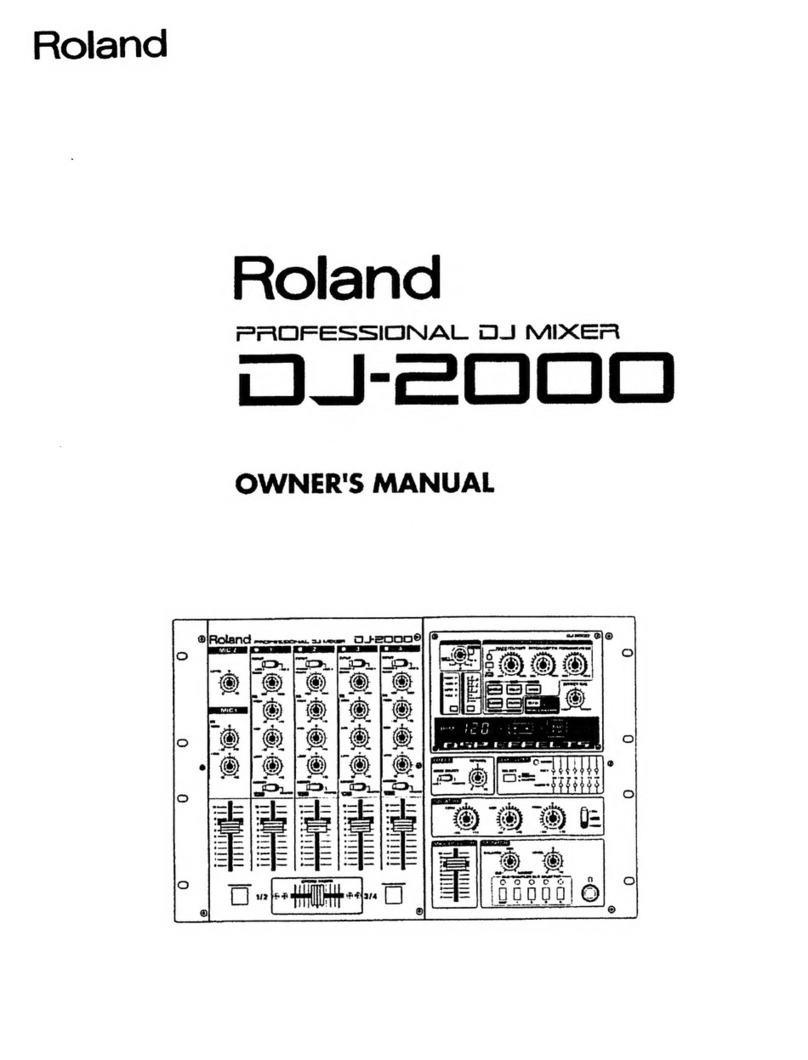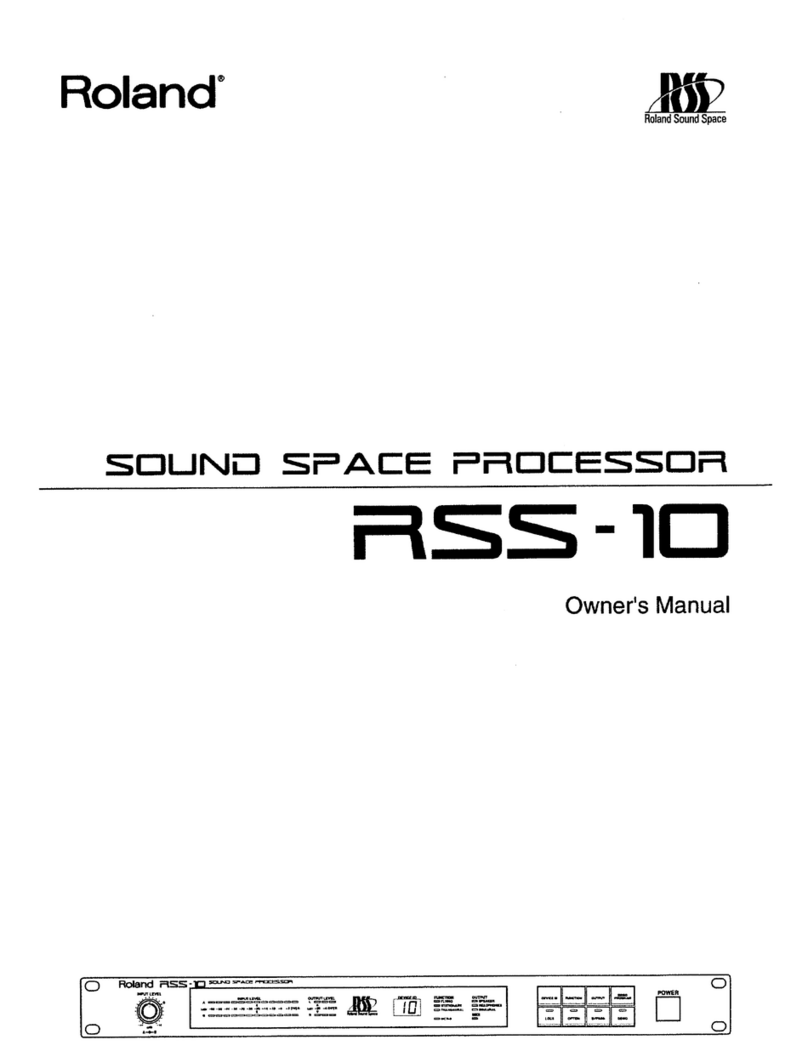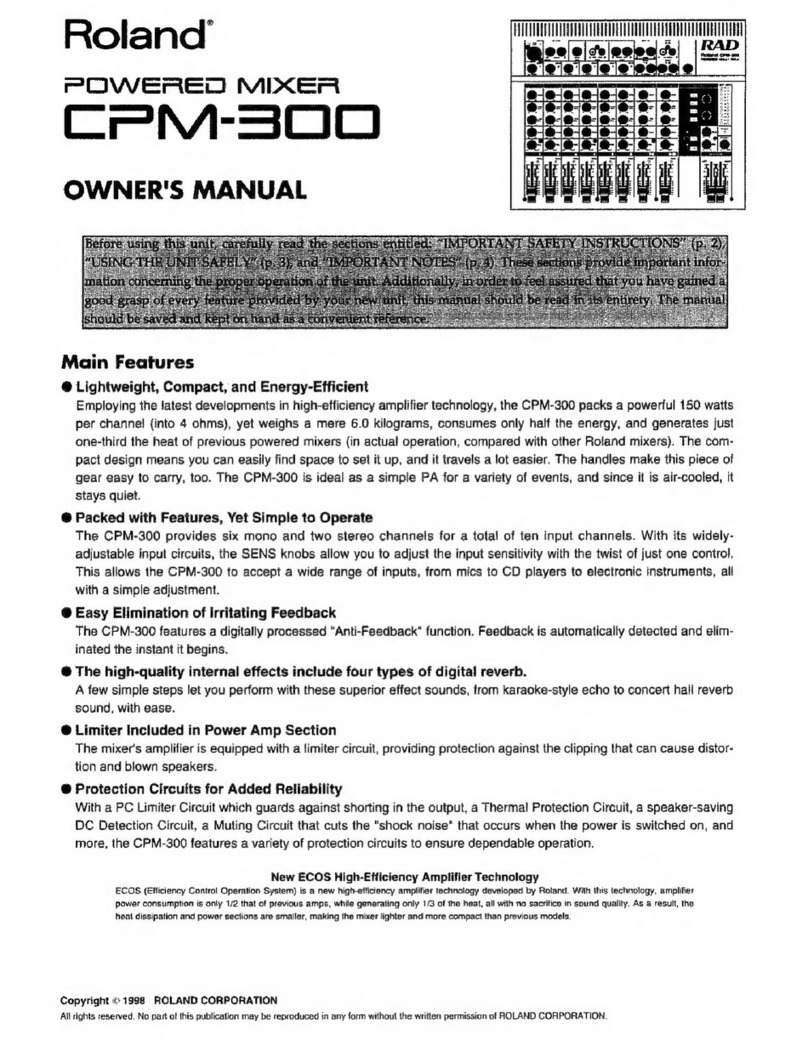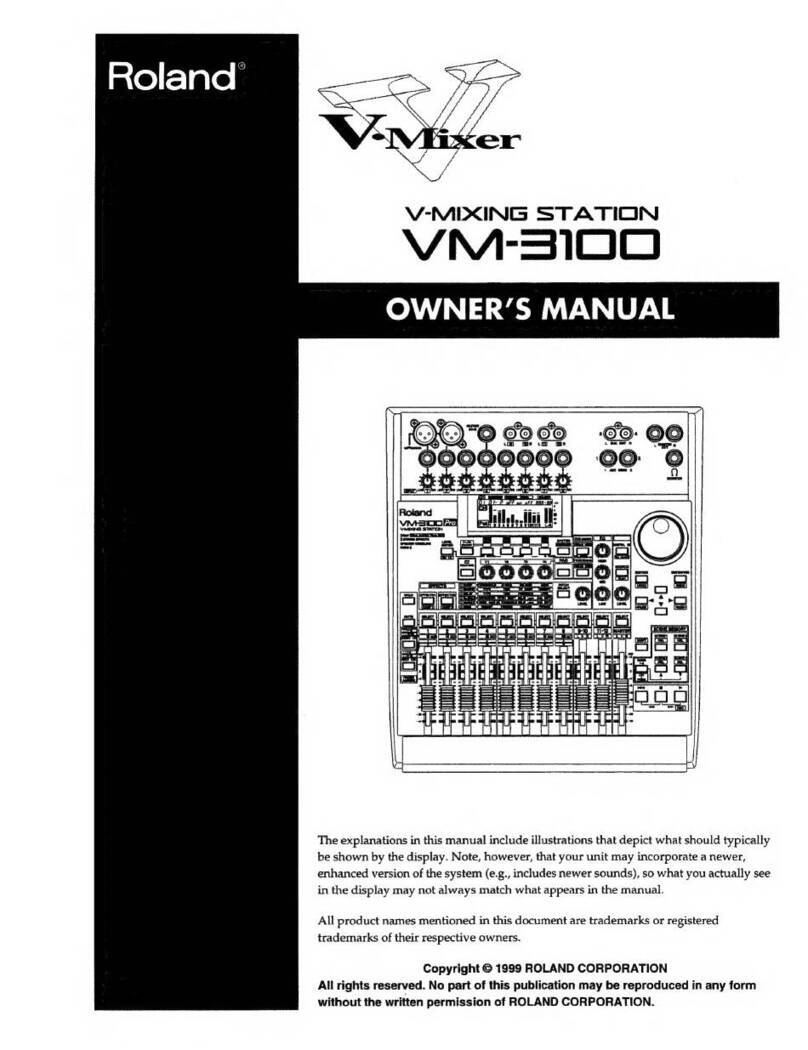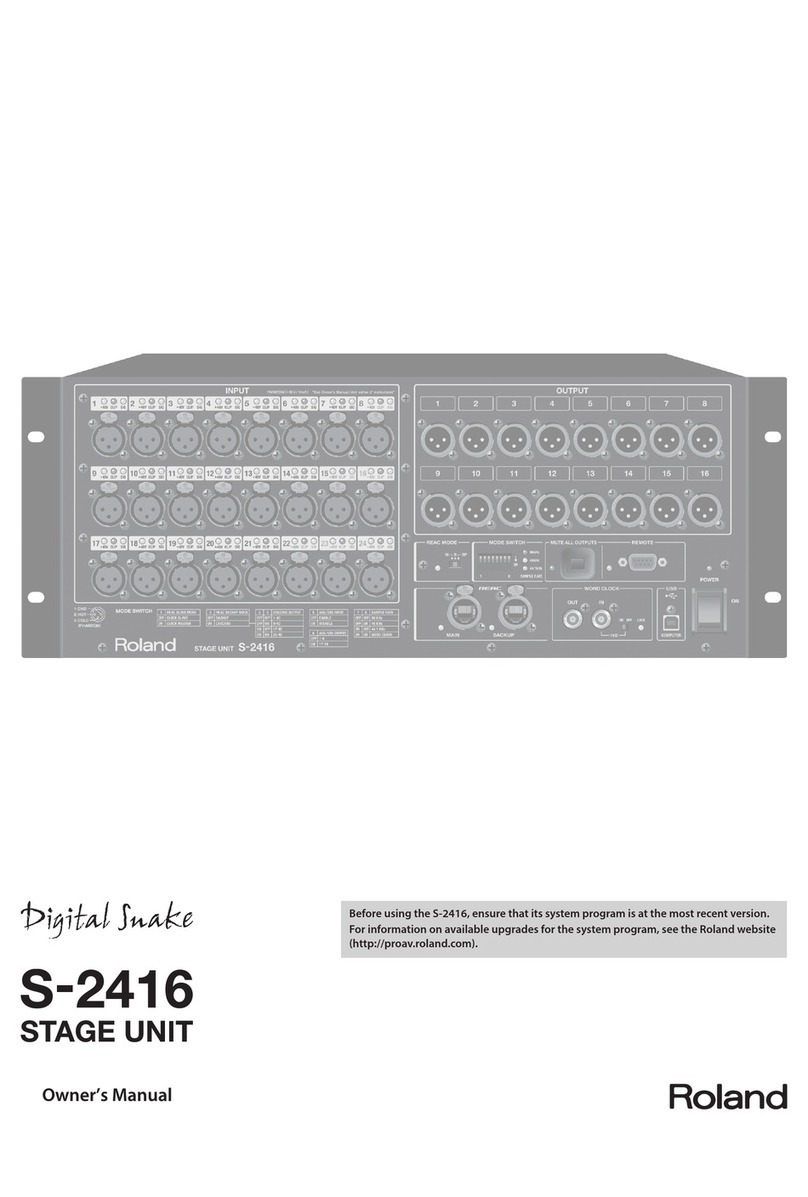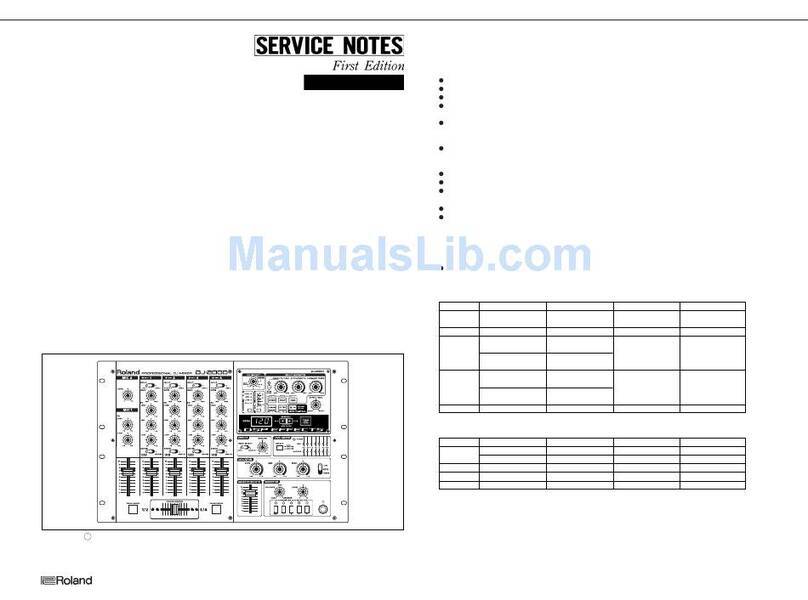Table of contents
2
Table of contents
BRIDGE CAST X Owner’s Manual.................................................................................................................................................................4
Panel descriptions (on BRIDGE CAST X)....................................................................................................................................................6
Top panel ........................................................................................................................................................................................................ 6
Rear panel.....................................................................................................................................................................................................11
Installing the dedicated app and driver ................................................................................................................................................15
About the BRIDGE CAST app .......................................................................................................................................................................15
Installing the BRIDGE CAST app and driver................................................................................................................................................16
Connecting to your computer or external equipment and configuring the settings ...........................................................18
Connecting to a computer/external equipment ........................................................................................................................................18
Configuring the device settings on your computer...................................................................................................................................20
Connecting to an iPad/iPhone..................................................................................................................................................................22
Connecting to a video game console.....................................................................................................................................................24
Connecting HDMI devices and outputting video via USB...............................................................................................................26
■■■ App ■■■ ...................................................................................................................................................................................27
Adjusting the volume (home screen).....................................................................................................................................................28
INPUT section ...............................................................................................................................................................................................29
Registering a sound effect................................................................................................................................................................................................................ 31
OUTPUT section............................................................................................................................................................................................33
Adjusting the Mic Audio .............................................................................................................................................................................34
Getting ready to use a mic ...........................................................................................................................................................................34
Calibrating the mic sound quality (Cleanup) .............................................................................................................................................36
Processing the Mic Audio (Mic Effects) .......................................................................................................................................................38
Saving the Mic Effect Settings as a Preset ..................................................................................................................................................40
Exporting a mic effect preset file ................................................................................................................................................................43
Adjusting the game sound ........................................................................................................................................................................46
Listening to game audio in virtual surround..............................................................................................................................................46
Outputting 5.1/7.1 audio from the HDMI connector of a Windows PC............................................................................................................................. 48
Using the Equalizer to Adjust the Game Sound .........................................................................................................................................49
Saving the game settings as a preset .........................................................................................................................................................51
Exporting a game preset file .......................................................................................................................................................................54
Adjusting the voice chat audio.................................................................................................................................................................57
Making the voice chat audio easier to hear................................................................................................................................................57
CONTROL PAD settings ...............................................................................................................................................................................58
Assigning functions to the control pads.....................................................................................................................................................58
Assigning hot keys .............................................................................................................................................................................................................................. 59
List of commands................................................................................................................................................................................................................................. 60
Registering sound effects to play using the control pads ..................................................................................................................................................... 62
Saving the CONTROL PAD settings as a preset ..........................................................................................................................................64
Exporting a CONTROL PAD preset file ........................................................................................................................................................67
Output settings..............................................................................................................................................................................................70
Editing the output audio settings...............................................................................................................................................................70