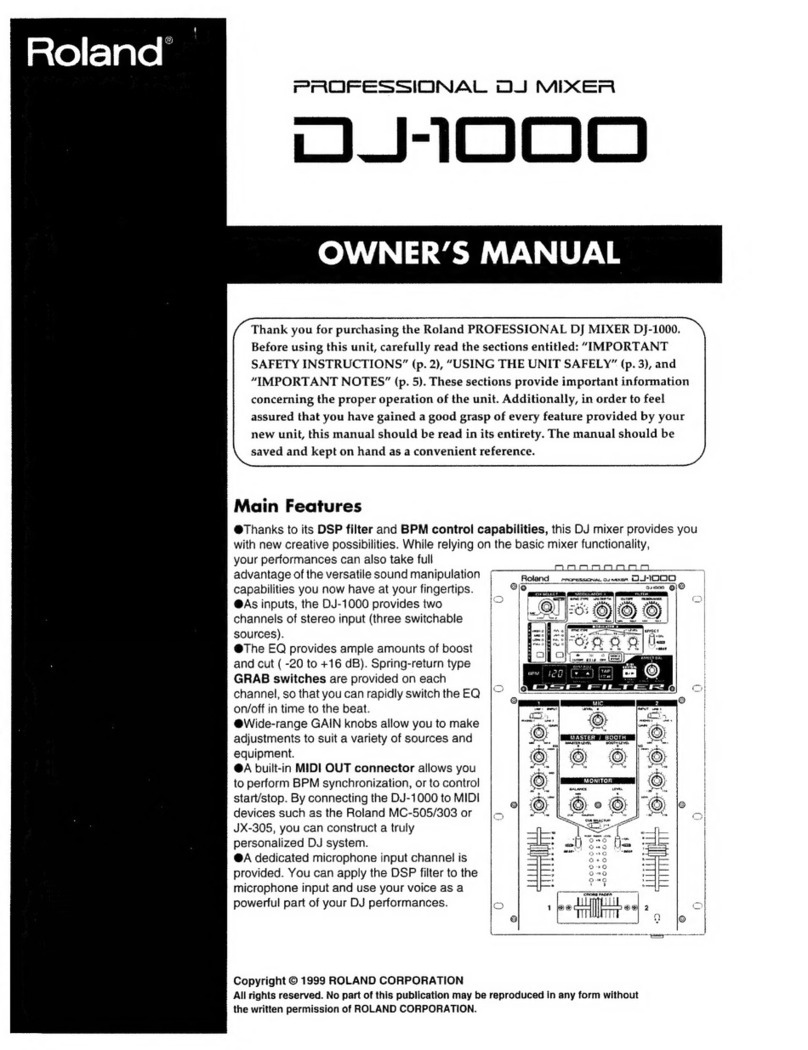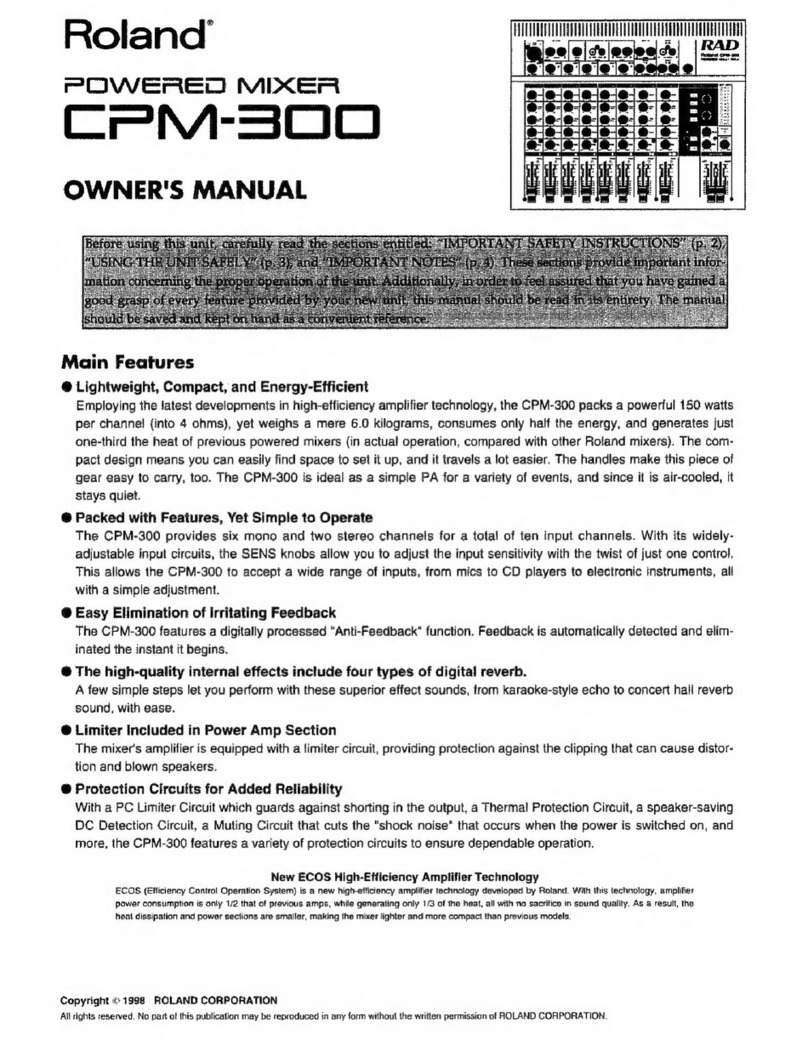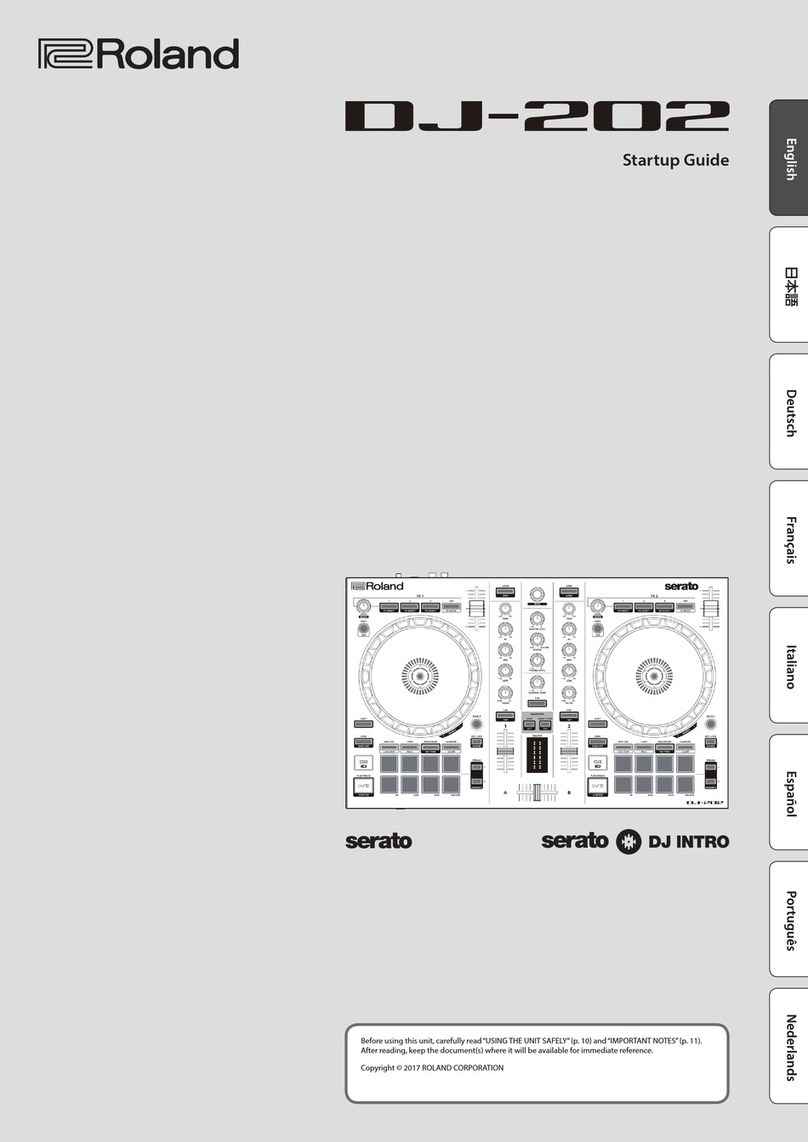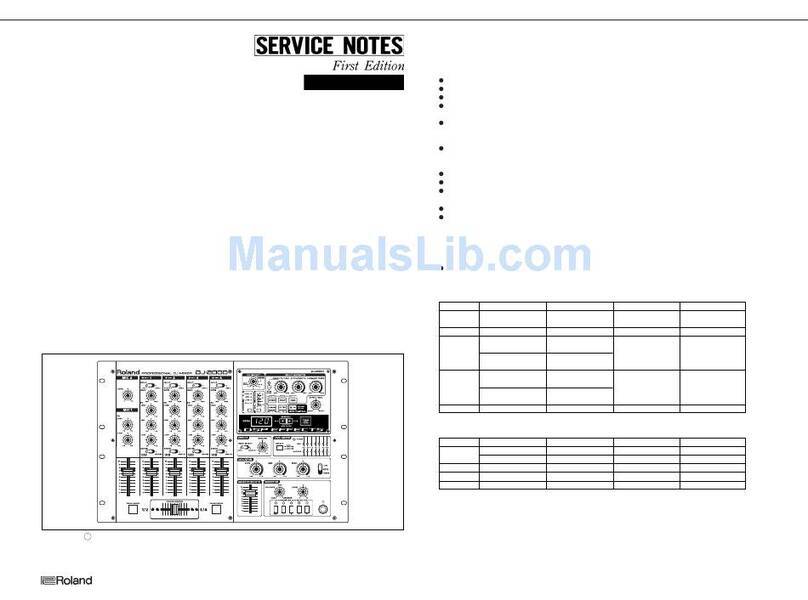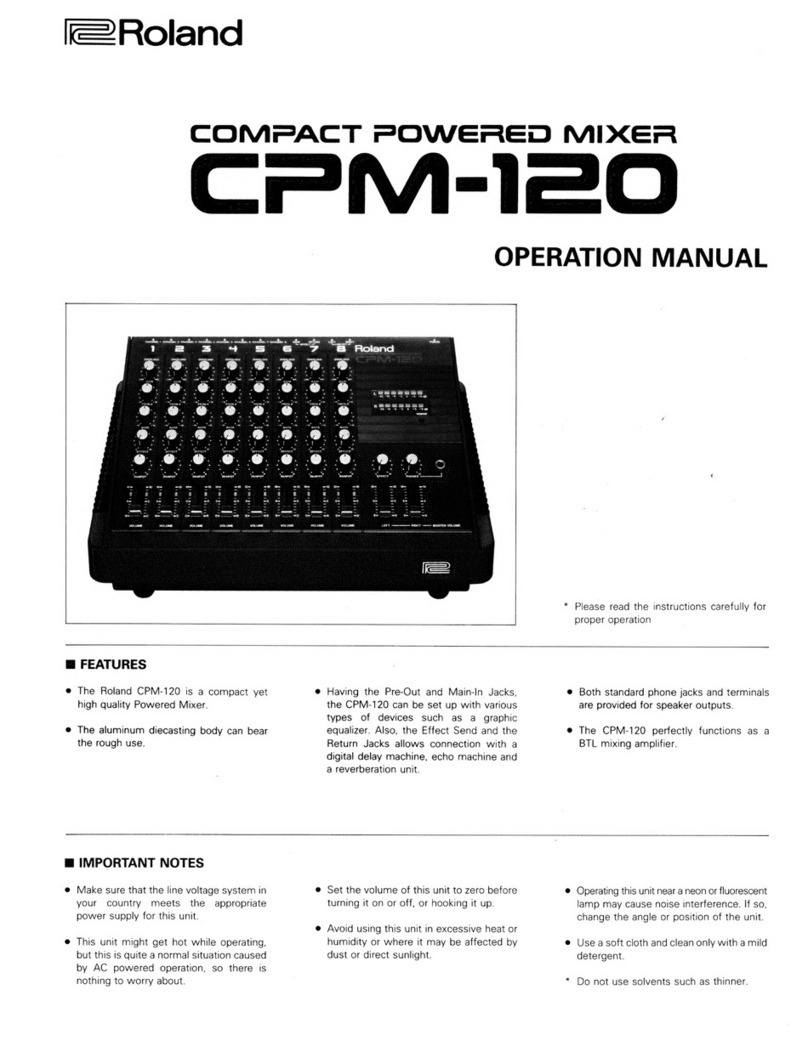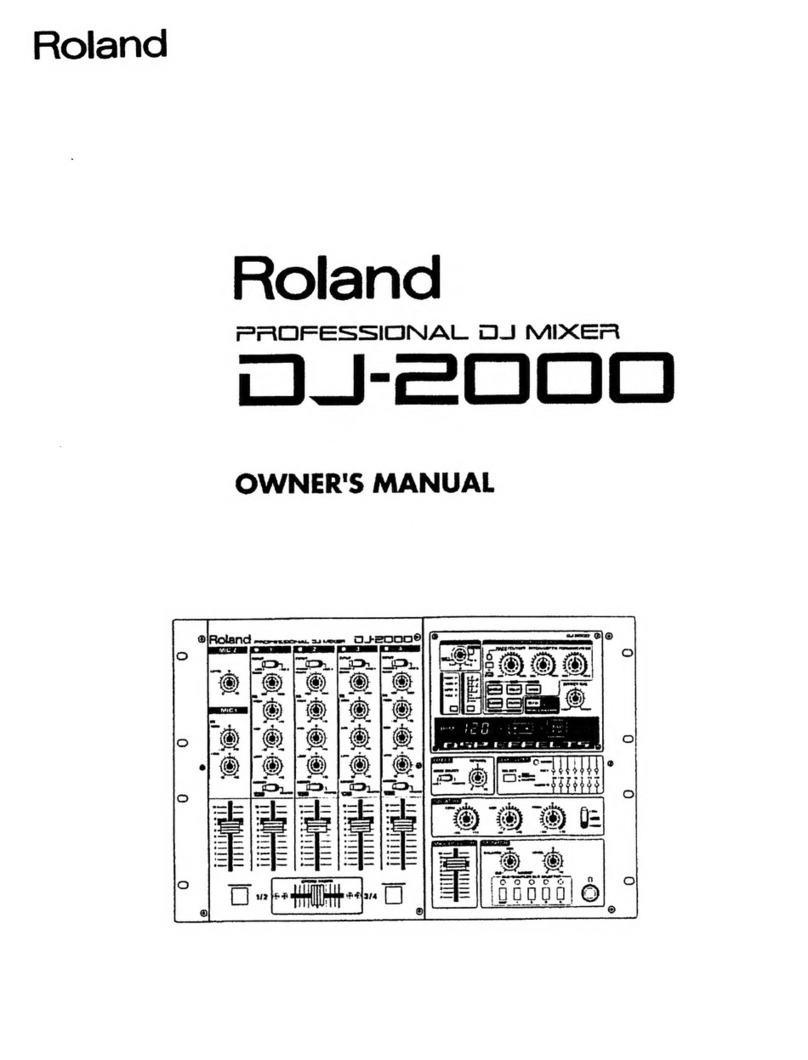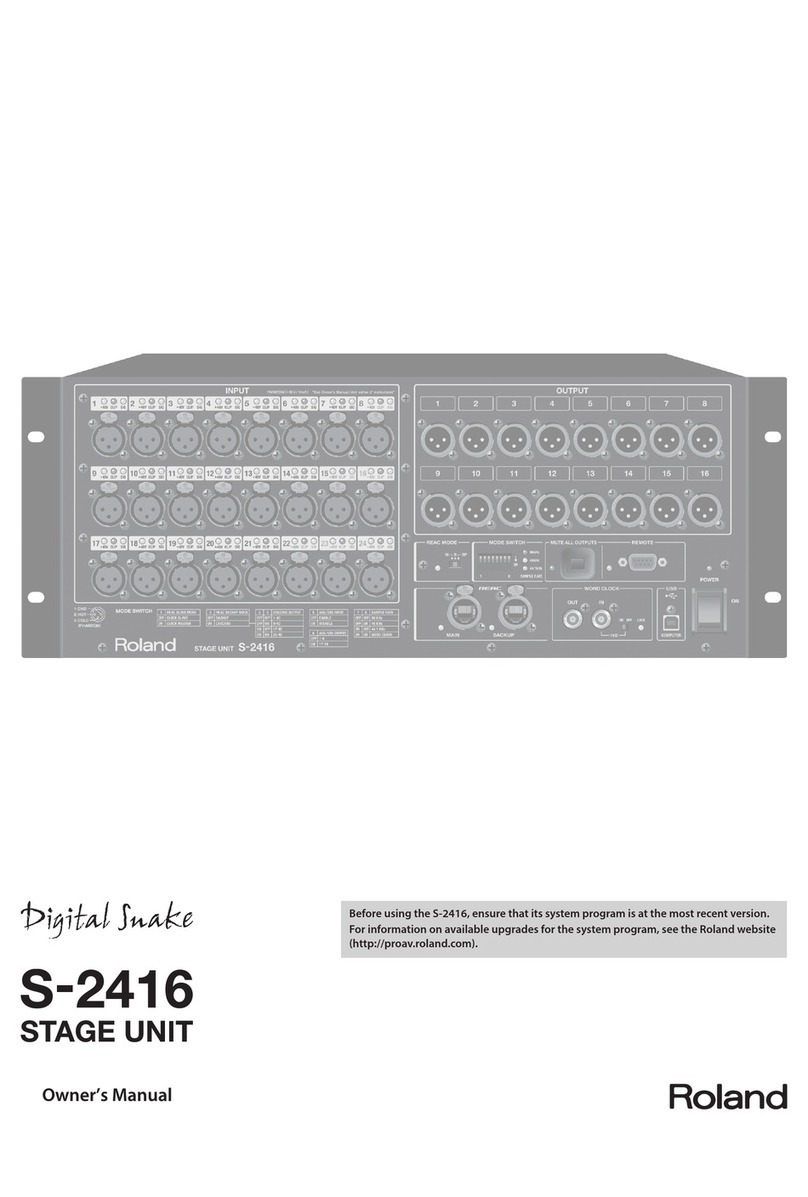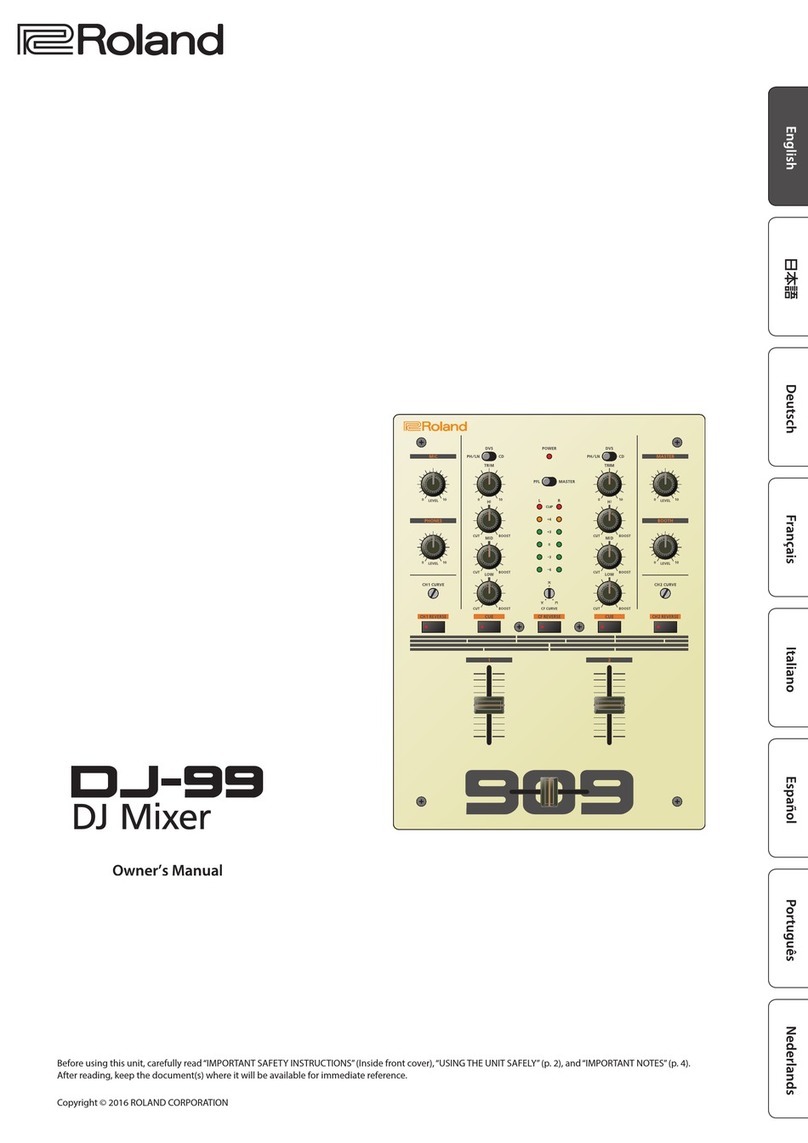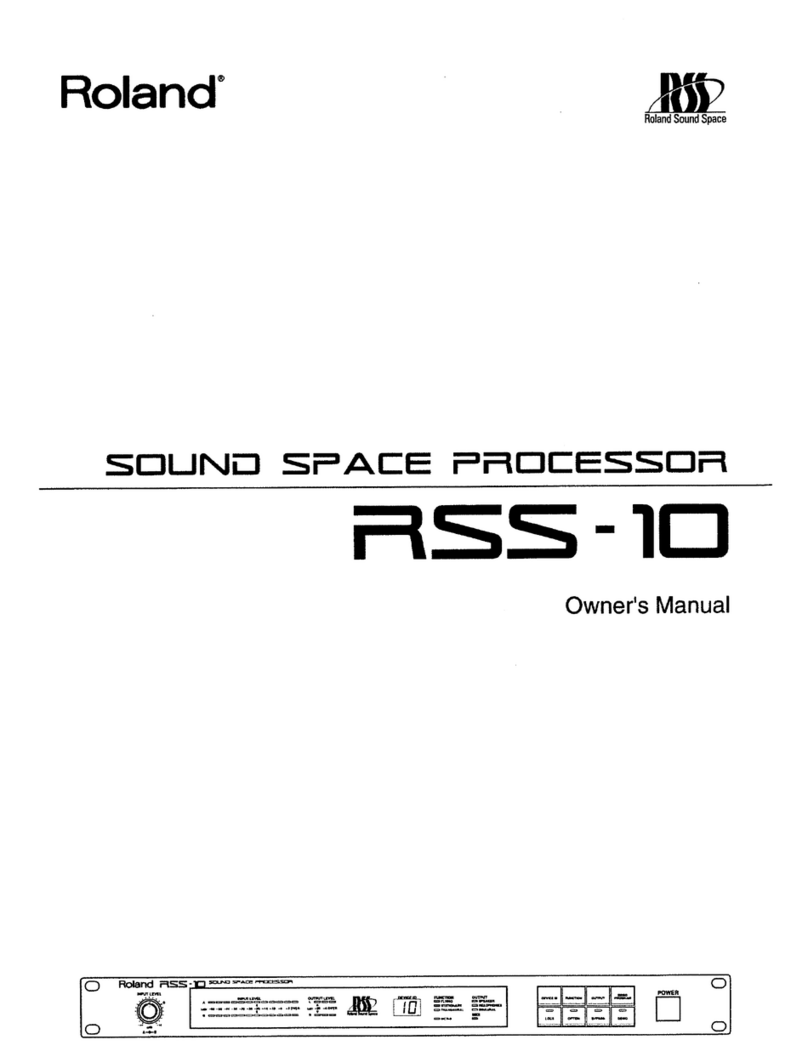Contents
USING
THE
UNIT
SAFELY
.....cesceeeseeeneeeteseenes
3
IMPORTANT
NOTES.
.........ccscccecseccecseneenens
wadusas’
|
IATFOGUGTIOND
cvsisscccisccnccecstaccscveeceaseoncsceaipys
vee
D
Notes
ON
USAge
........ccccccccesssssrseeneesenens
saasbnepeaqere
ys
5
About
This
Manual...............:.cccccsseeeeceeeseuevecneseenneO)
COMTGING
visisiscaticescocecivenreeietereneusseitacisesserays
26
What
is
the
VM-3100
Series
V-Mixing
Station?....8
_
Part
NAMeOs
.........ccccccseseeccccccessseeeeecnserenseauens
wi.
Trying
Out
the
VM-3100
............sccssssssersenssens
16
Connecting
to
Ither
Equipment
...............:...00006
16
Listening
to
SOUNAS
.........eeeeeseseeeeeees
tae
17
Adjusting
the
SOUNG..............cccceeeeeeeeeees
iiaseercc:
LOoe
ee
Connecting
and
Mixing
Digital
Devices
........
sneO
Adding
Effects
to
the
Mic
Channel........
eb
kee
Saving
your
MIX
tO
A
SCENE...
eect
Digital
Mixer
WorkbOOK
......:s:ssss:ssssesssessesees
24
ae
How
to
record
into
digital
recorders
(DAT,
MO).
ee
BOR
nes
Use
the
Digital
Monitors
DS-
10
bs
Loe
Making
Demo
Tapes
at
Your
Home
.........0:60:28
00
Connecting
Instruments
and
Mics
and
Adjusting
the
Sound...
28
Try
Recording
the
Demo
Tape
......ccccccccsscsscssscssestessesssesseeeses
84
ere
Using
the
VM-3100
as
a
Keyboard
Submixer...
Oo
Recalling
SCENEs
with
a
MIDI
Keyboard.........
saeivenei
OD
RE
TURES
Using
the
VM-3100
for
Performances
and
Lectures...
OB
8
Making
different
mixes
for
live
performance
................0005.
38.
ee
Control
Using
MIDI
IN/OUT
.................
chiesecreee
4
Using
a
Computer
for
Remote
Control
of
the
VM-
3100...
Ate,
Try
Controlling
the
MIDI
Sequencer...............cccsssssseeeess
48
Use
a
computer
to
control
the
Auto
Fader
function
..........46