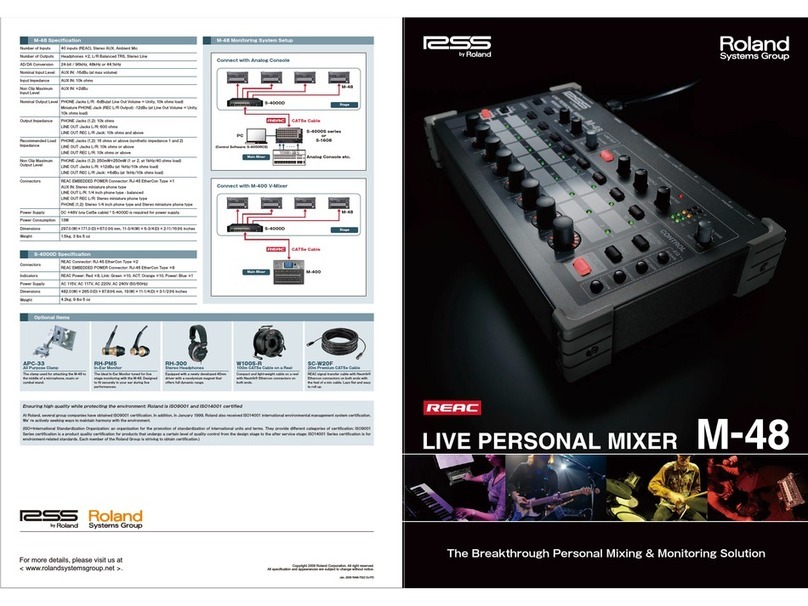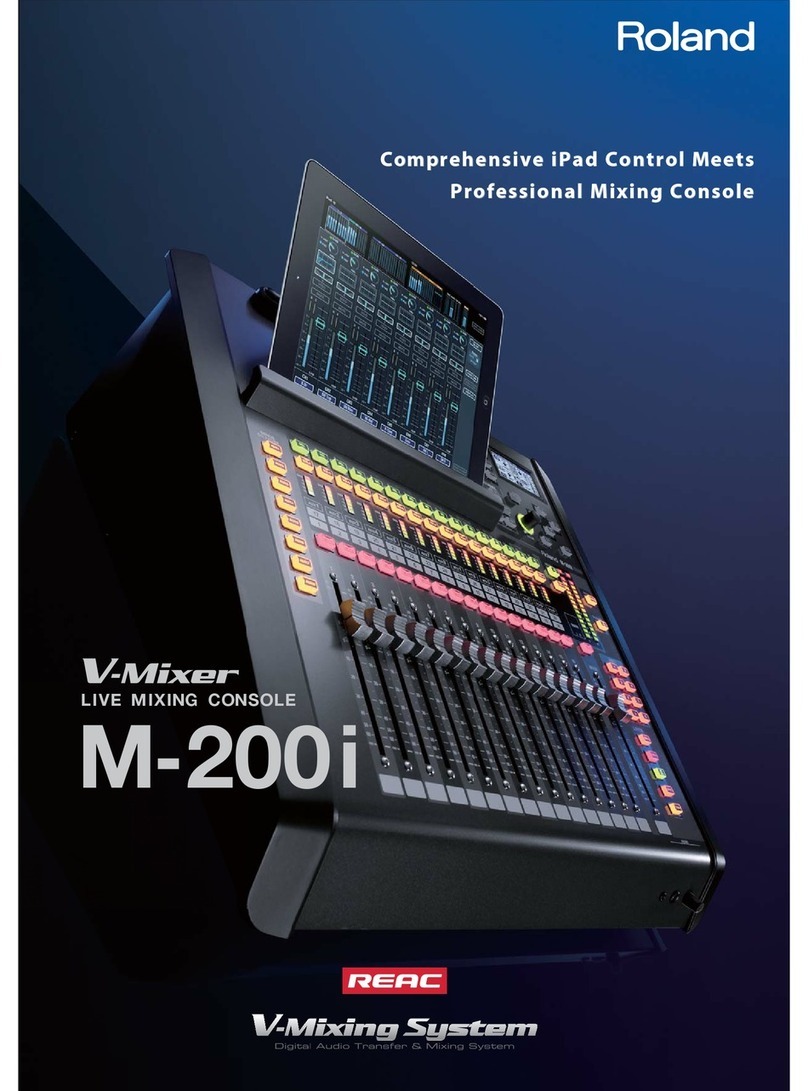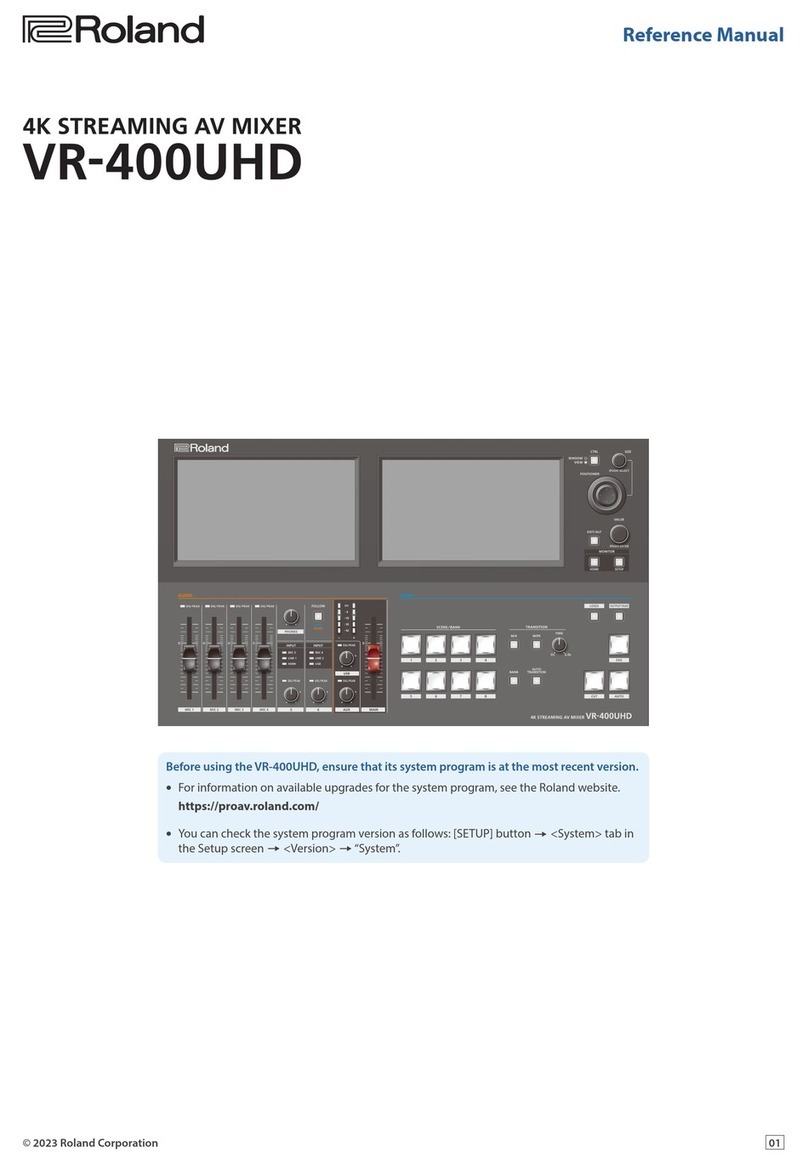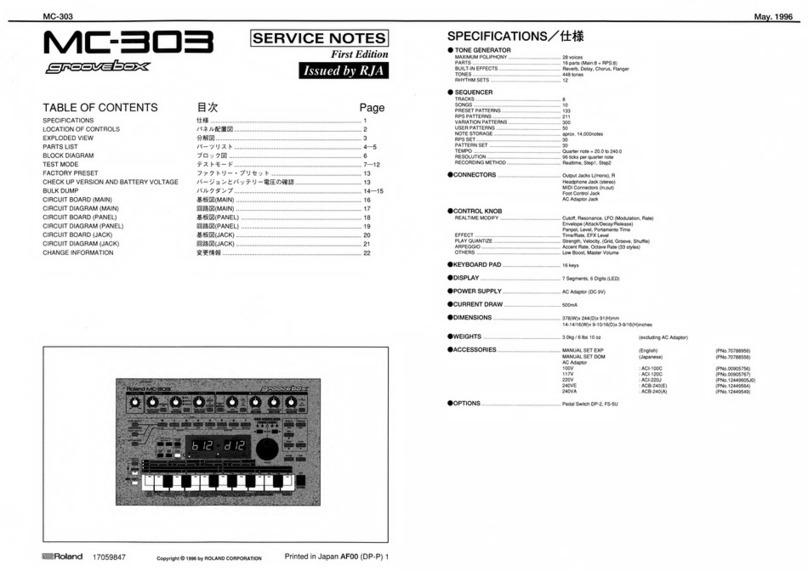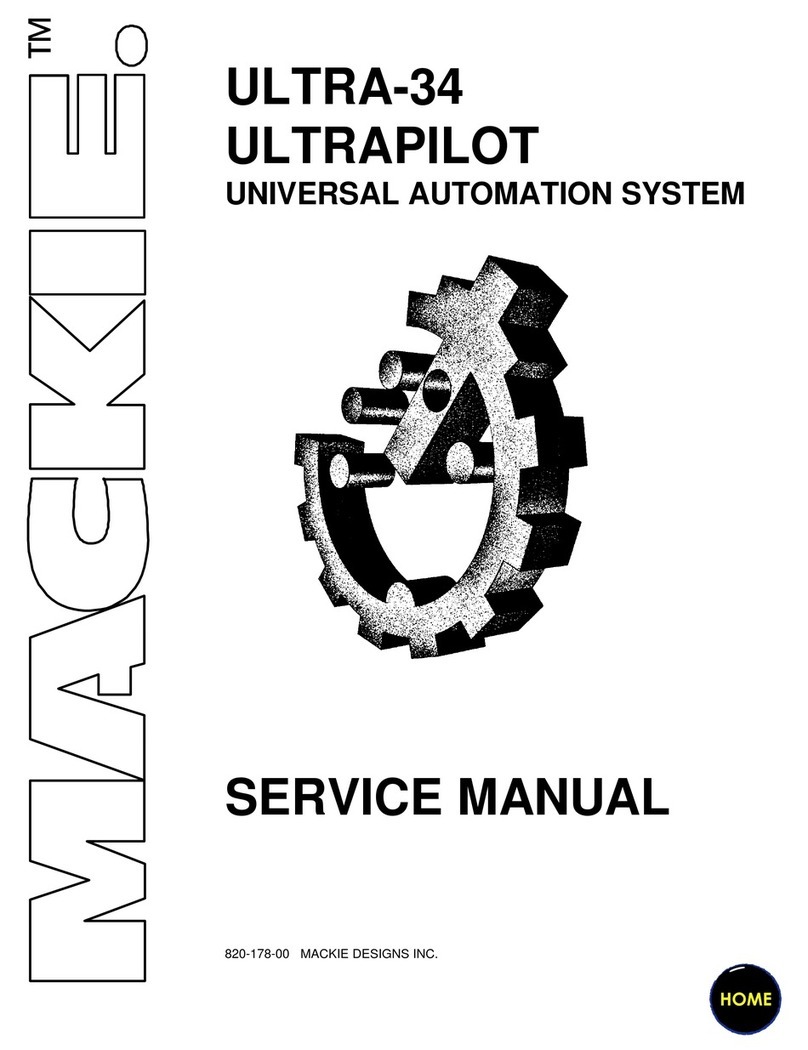2
About the Workshop Booklets
The EDIROL M-16DX 16-Channel Digital Mixer delivers the power of digital
mixing to musicians at an incredibly affordable price. This crystal-clear 24-bit
digital mixer supports sample rates up to 96 kHz, and it’s extremely flexible,
with a wide range of analog and digital inputs and outputs, and effects. The
M-16DX’s USB connectivity makes it an ideal partner for a computer-based
digital audio workstation, and features such its pro EQ and the innovative
Room Acoustic Control make it an excellent live mixer as well.
Each M-16DX Workshop Series booklet focuses on one M-16DX topic, and is
intended as a companion to the M-16DX Owner’s Manual.
The M-16DX Workshop booklets require M-16DX O.S. Version 2.00 or higher.
You can download the latest O.S. for free from www.RolandUS.com/EDIROL.
About This Booklet
The M-16DX’s incredibly handy RAC—“Room Acoustic Control”—feature
optimizes the output of the M-16DX for the room in which you’re working.
When you’re recording, this helps ensure that your tracks and mixes sound
great everywhere. When you’re using the M-16DX for live mixing, RAC helps
you get the best sound for your audience. This booklet explains how to use
RAC.
Understanding the Symbols in This Booklet
Throughout this booklet, you’ll come across information that deserves
special attention—that’s the reason it’s labeled with one of the following
symbols.
A note is something that adds information about the topic at hand.
A tip offers suggestions for using the feature being discussed.
Warnings contain important information that can help you avoid
possible damage to your equipment, your data, or yourself.
Why The World Needs RAC
Just as there are all sorts of speakers in the world, there are even more kinds
of rooms in which the speakers get used. Rooms come in every sort of shape
and size, and each room contains its own unique mix of furniture, flooring,
wall materials, windows, wall hangings, and so on. Every one of these factors
affects the sound of the room, often making it tricky to get the sound you’re
looking for using even the very best speakers.
When You’re Recording
The Problem
When you’re working in a studio context,
the room in which you’re listening is likely to
cause the sound coming out of the speakers
to change in some way, resulting in your not
hearing what you’re really getting. Some
aspects of the sound may seem louder than
they really are, or quieter. This can cause you
to make serious mistakes during recording
and mixing.
Since everyone who hears your work will
be listening in their own unique listening
environment, the best strategy is to create
a mix that brings to that environment no
problems of its own. What you want to hear
when you’re mixing is as honest a sound
as possible. The speakers shouldn’t sound
good, they should sound accurate. That way,
when your mix sounds good, you can know
it’s more likely to sound good anywhere.