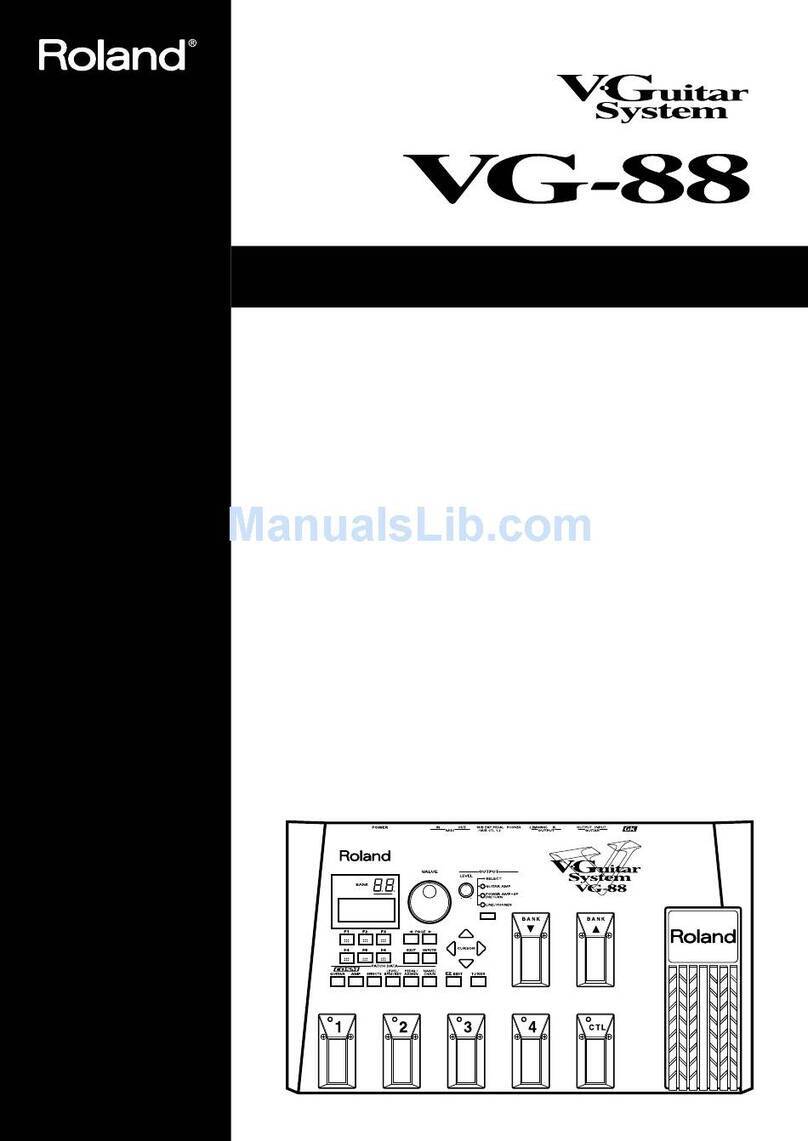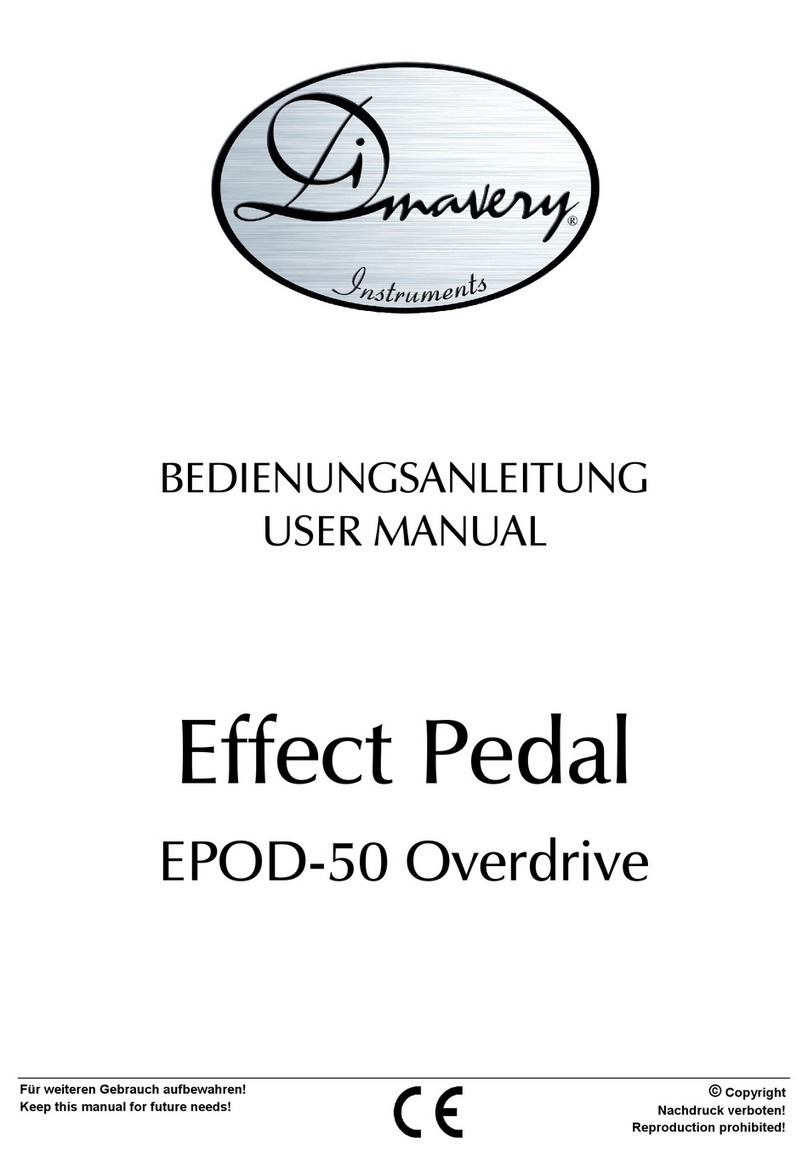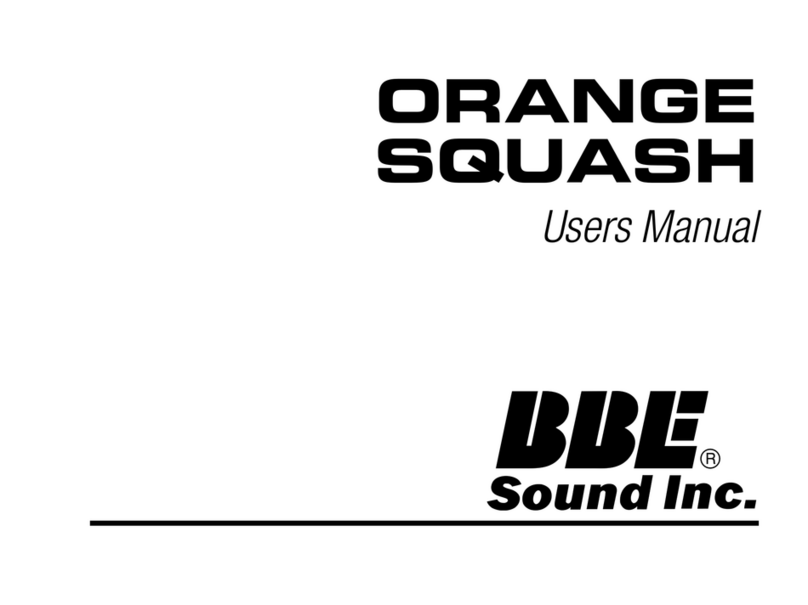Roland GO:MIXER PRO-X User manual
Other Roland Music Pedal manuals

Roland
Roland GP-16 Operating and maintenance manual

Roland
Roland GK-2B User manual

Roland
Roland V-Guitar System VG-99 Instruction manual

Roland
Roland BE-5B User manual

Roland
Roland EV-1-WL Instruction Manual
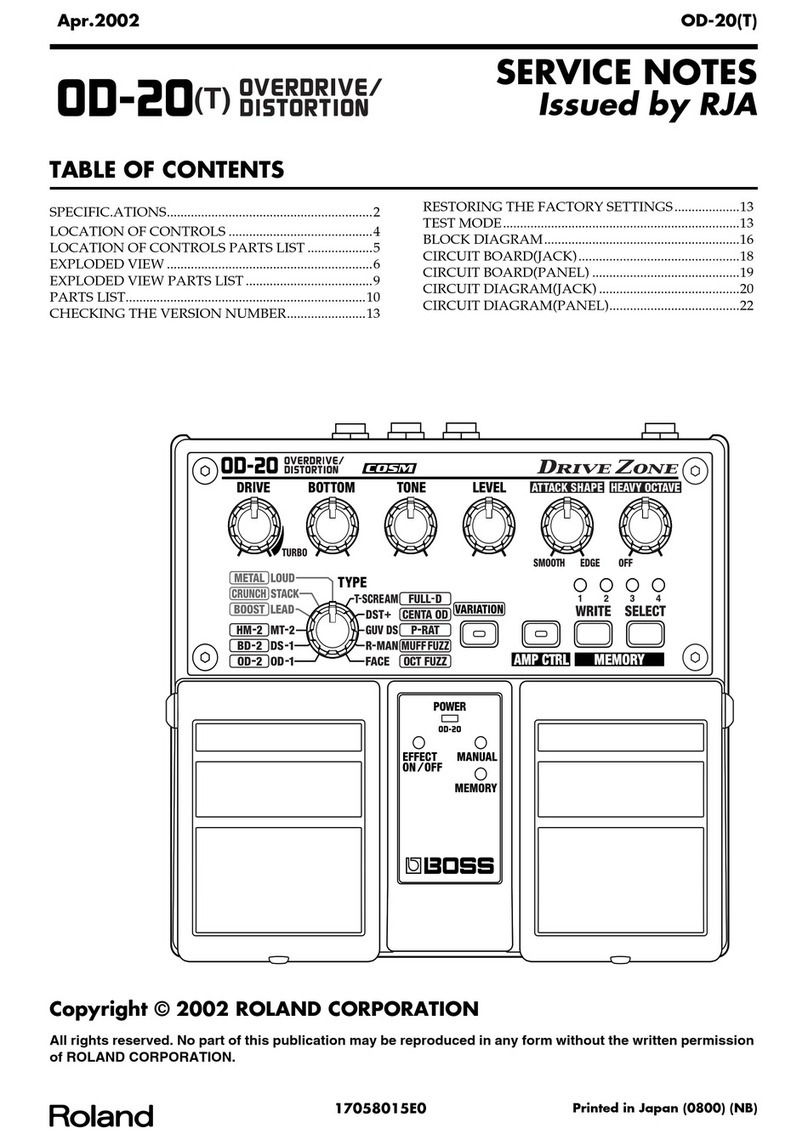
Roland
Roland OD-20 Operating and maintenance manual

Roland
Roland EV-7 User manual

Roland
Roland GP-8 User manual

Roland
Roland DP-10 User manual

Roland
Roland KP-250 User manual

Roland
Roland OD-2 Turbo OverDrive User manual

Roland
Roland FZ-5 Fuzz User manual

Roland
Roland GP-16 User manual

Roland
Roland SUPER Octave OC-3 Operating and maintenance manual

Roland
Roland EV-5 User manual
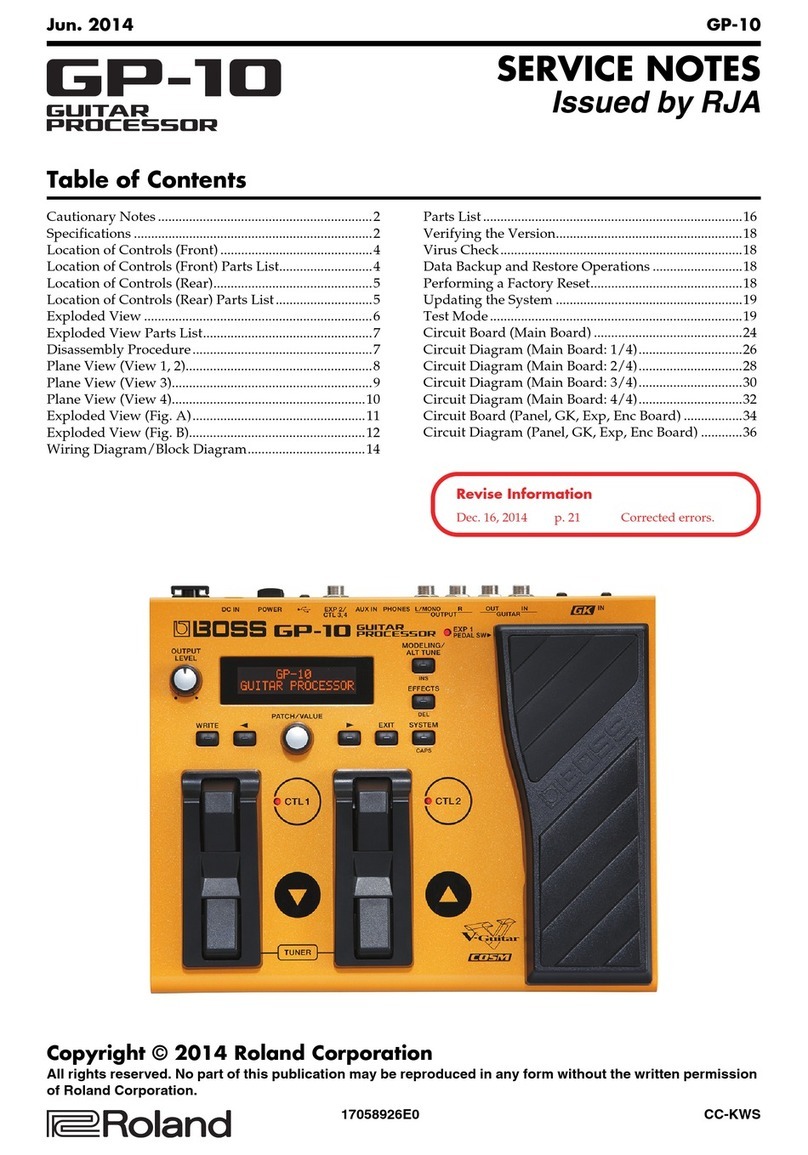
Roland
Roland GP-10 Operating and maintenance manual

Roland
Roland Echo Chamber RE-201 Operating and maintenance manual

Roland
Roland BOSS GT-100 User manual

Roland
Roland EV-5 Expression Pedal User manual

Roland
Roland PK-9 User manual