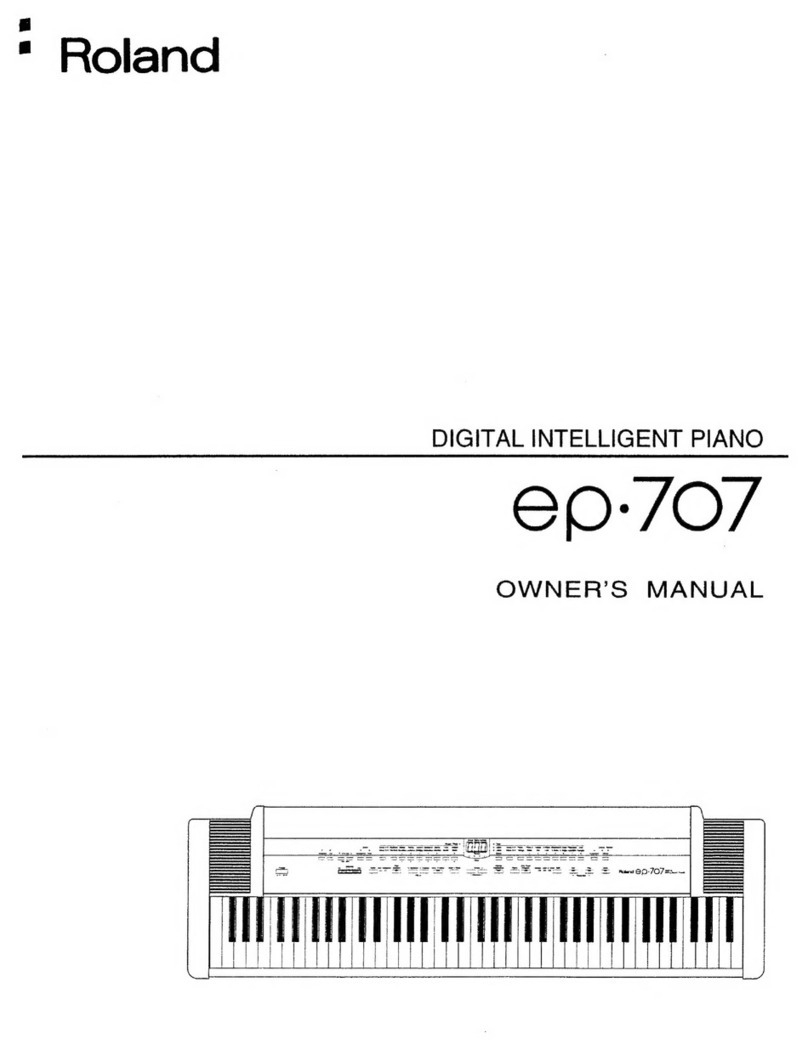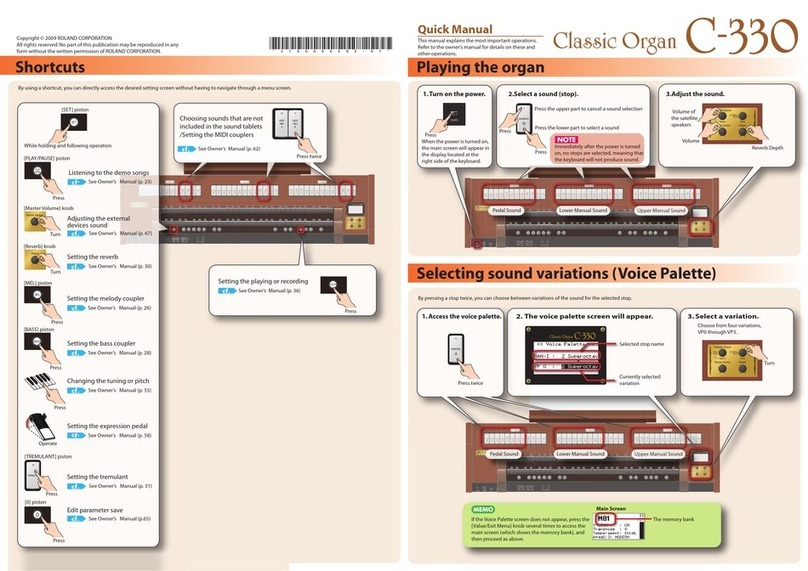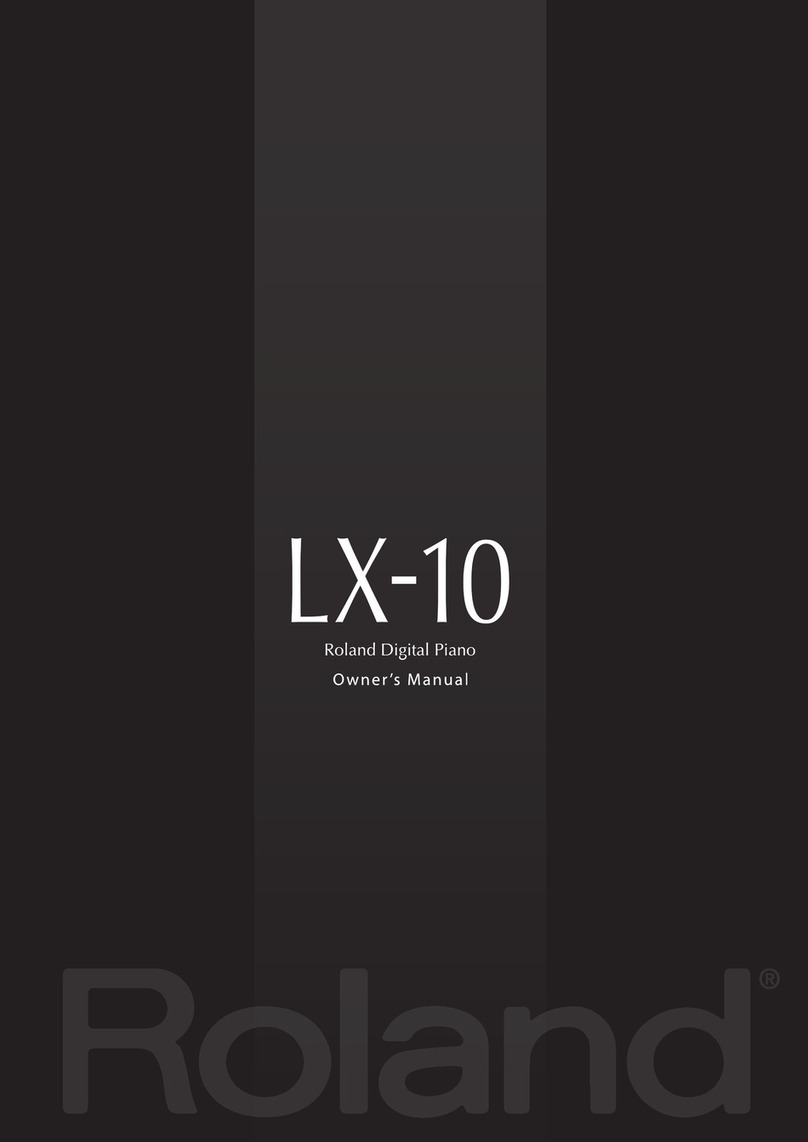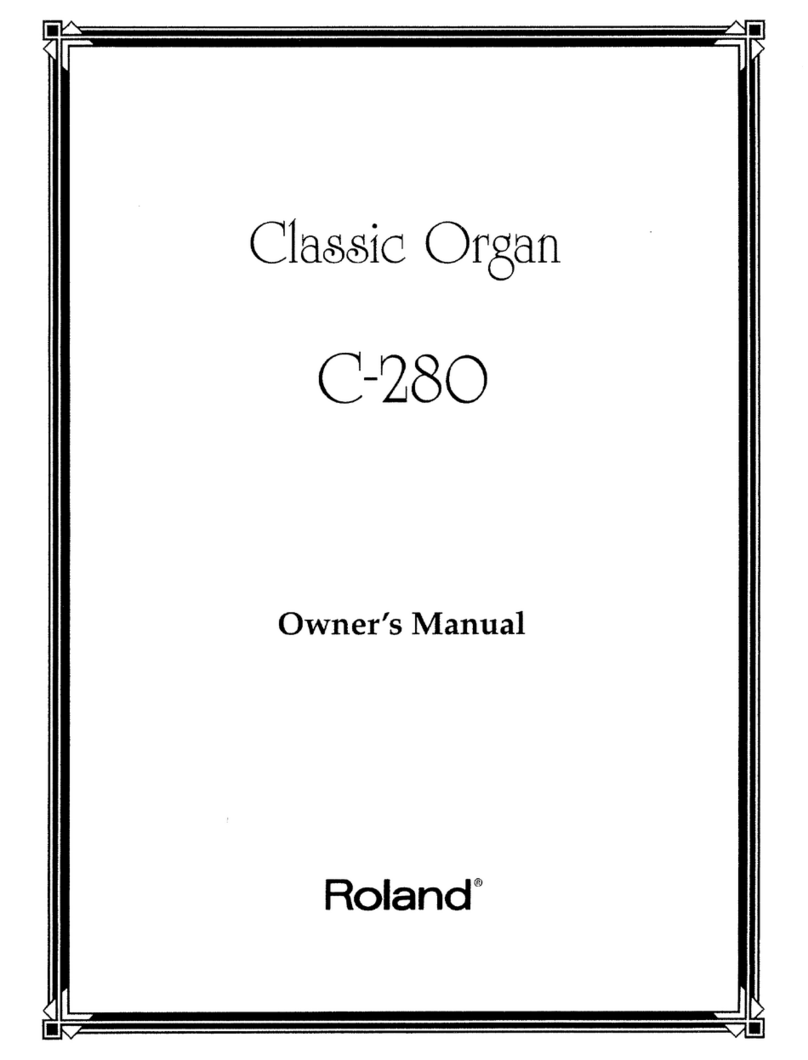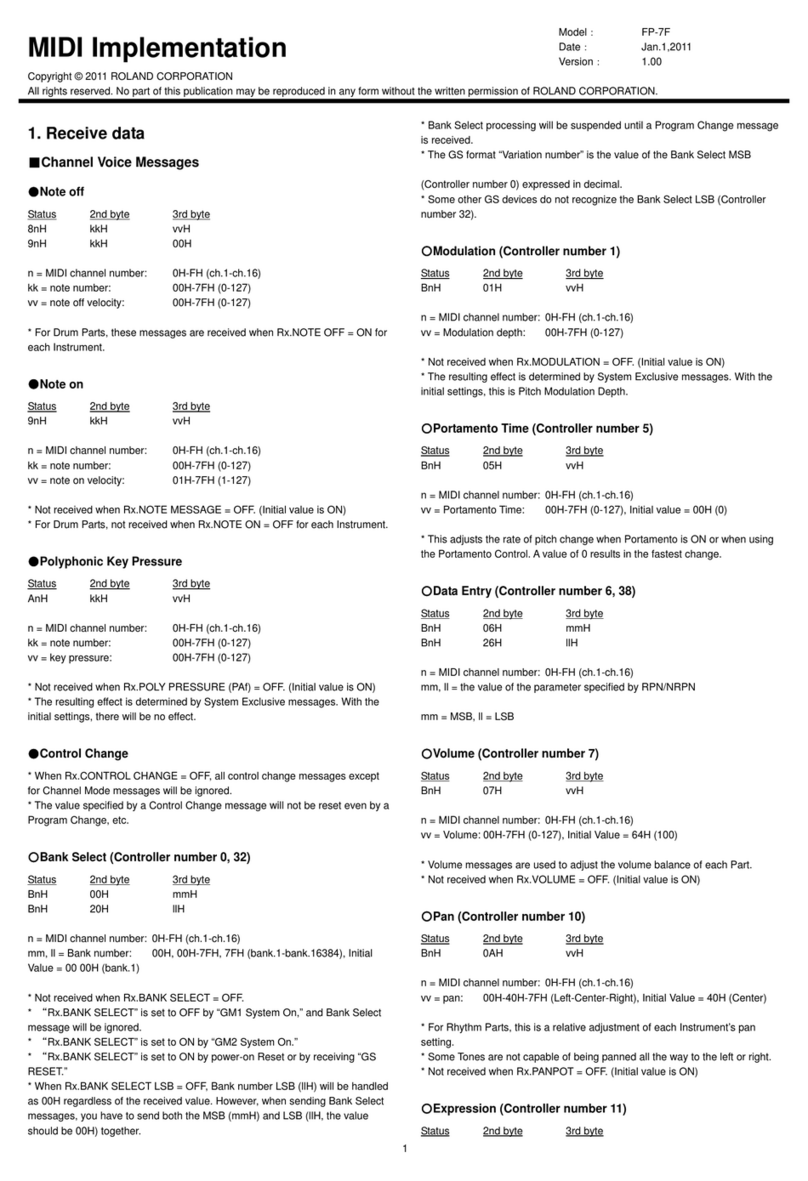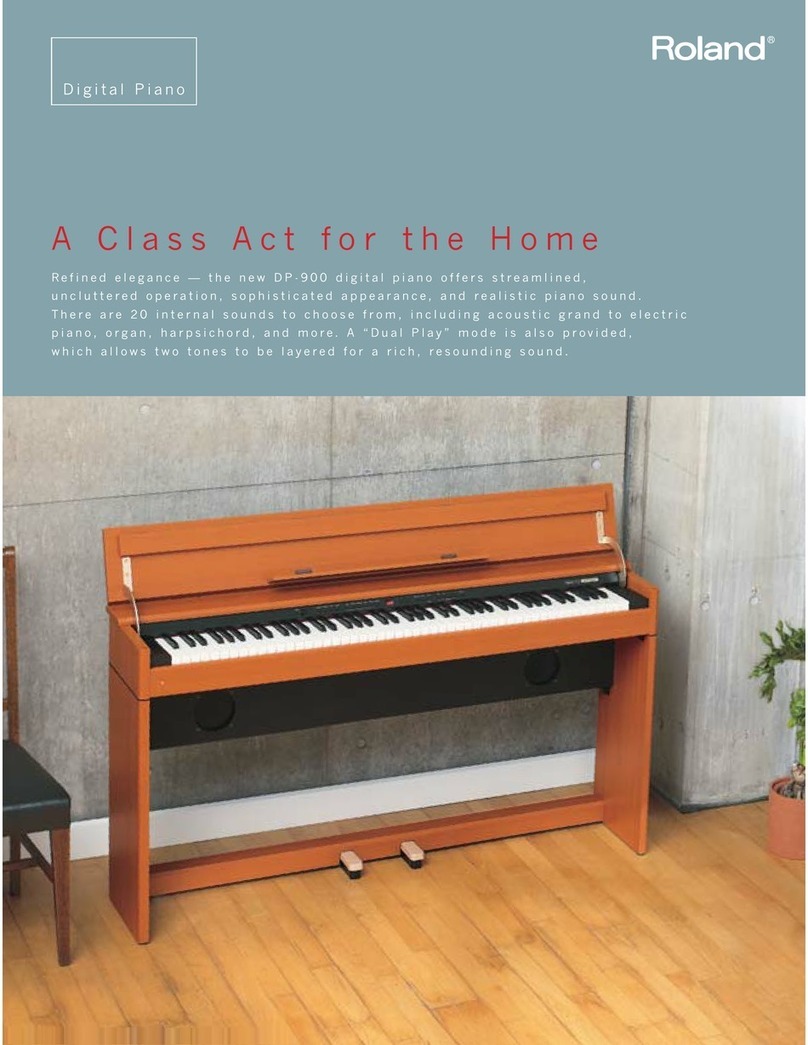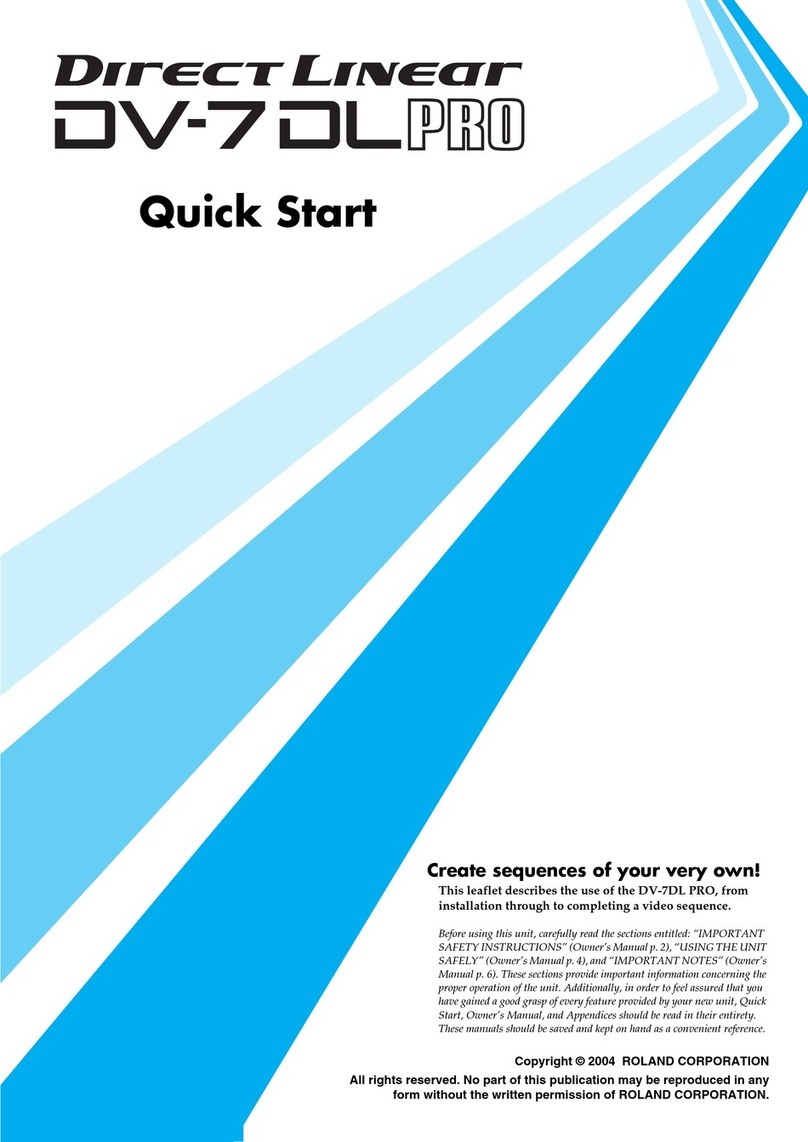Table of Contents 5
Chapter 5: Editing Applications
Use {Cut} To Shorten Your Song .................................................................................................................77
Use {Erase} To Eliminate Unwanted Material ...............................................................................................78
Use {Insert} To Add Space Into An Existing Recording ..................................................................................79
Use {Move} To Place Guitar Part in New Location ........................................................................................81
Use {Move} & Sync Point - Align Music With Narration ................................................................................82
Use {Copy} To Create A Drum Loop ...........................................................................................................84
Use {Copy} To Re-Use A Vocal In Multiple Verses .........................................................................................86
Chapter 6: Mixdown Applications
Mixing 8 Tracks To Stereo Analog Outputs..................................................................................................89
Mix 8 Tracks To Stereo DAT - Digitally ........................................................................................................90
Mixing 8 Tracks With Internal Effects To Stereo Output .................................................................................91
Using Mute During Mixdown ....................................................................................................................92
Using Scenes To Help With Mixdown.........................................................................................................93
Mixing 8 Tracks and External Source To 2 Track DAT ...................................................................................94
Using External Effects During Mixdown ......................................................................................................95
Use Virtual Tracks To Re-Use The Internal Effects...........................................................................................96
Listen To More Than One Virtual Track Simultaneously..................................................................................97
Process Entire Mix With Internal EQ And Compressor ..................................................................................98
Backup Your Song to DAT .........................................................................................................................99
Recover Your Song from DAT...................................................................................................................100
Automated Mixing Using a MIDI Sequencer..............................................................................................101
Automated Mixing Within the VS-880EX (3 methods).................................................................................103
Creating A Tempo Map ..........................................................................................................................104
Using the Sync Track (3 methods) ............................................................................................................105
Preparing a Song for CD Burning ............................................................................................................108
Writing One Song to CD ........................................................................................................................108
Writing Multiple Songs to the CD at Once ................................................................................................110
Backing Up Your Hard Drive to CD-R........................................................................................................110
Loading Songs From CD-R ......................................................................................................................112
Chapter 7: Tips and Advanced Applications
Tips & Features........................................................................................................................... 113
Using The ‘Narration’ Effect ................................................................................................... 113
Using the [SHIFT] Button to Speed Up Operations..................................................................... 113
[SHIFT] + [PLAY (DISPLAY)] Displays Waveforms in Edit Modes ................................................. 113
[SHIFT] + [SONG] Displays Song Information .......................................................................... 113
Use [SHIFT] + [SCRUB] to Change The Scrub Length................................................................. 113
Use [SHIFT] + [SYSTEM] to Toggle Int / Ext Sync...................................................................... 113
Use ‘Archive’ Copy Mode to copy to multiple ZIP disks ............................................................. 113
Vari-Speed Functions in Scrub Mode....................................................................................... 114
Keep Original Tracks When Bouncing .................................................................................... 114
Use the Correct Scrub Direction.............................................................................................. 114
Use a Longer Scrub Preview Length......................................................................................... 114
Change Track Status Quickly ................................................................................................. 114
Use Locators For Editing Functions .......................................................................................... 114
Use [NUMERICS] for Precise Time Code or Measure Location ................................................... 114