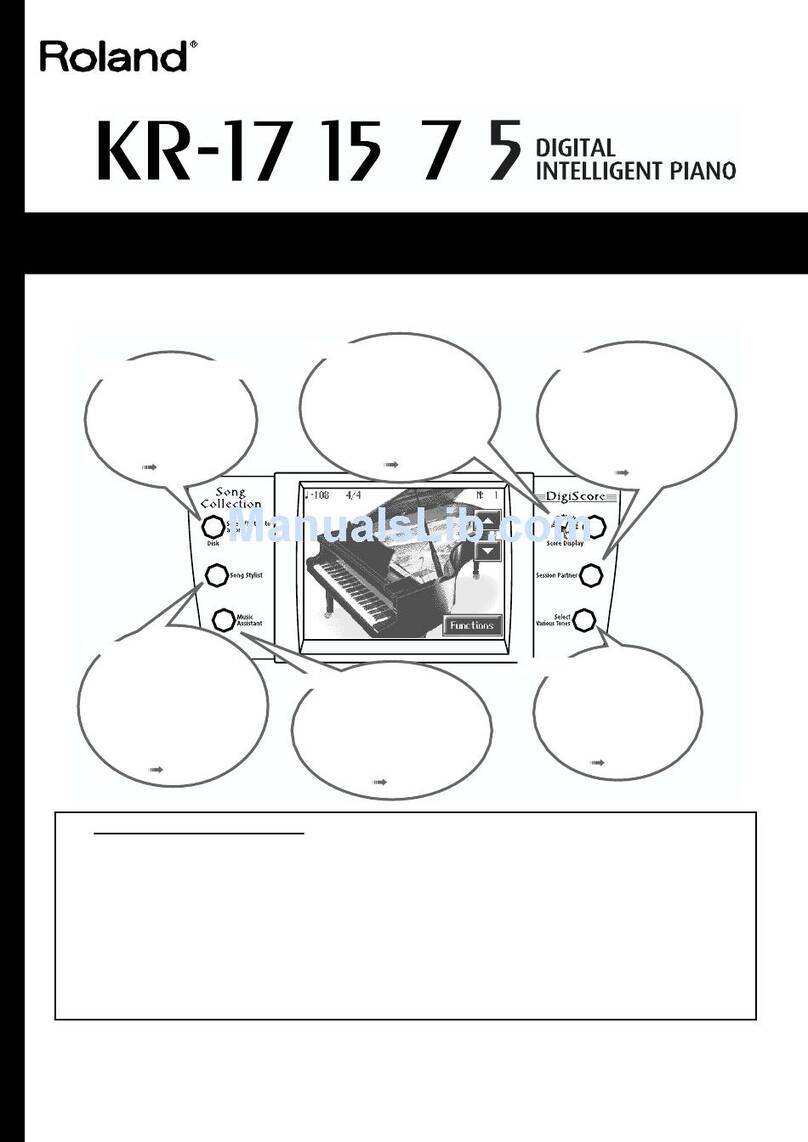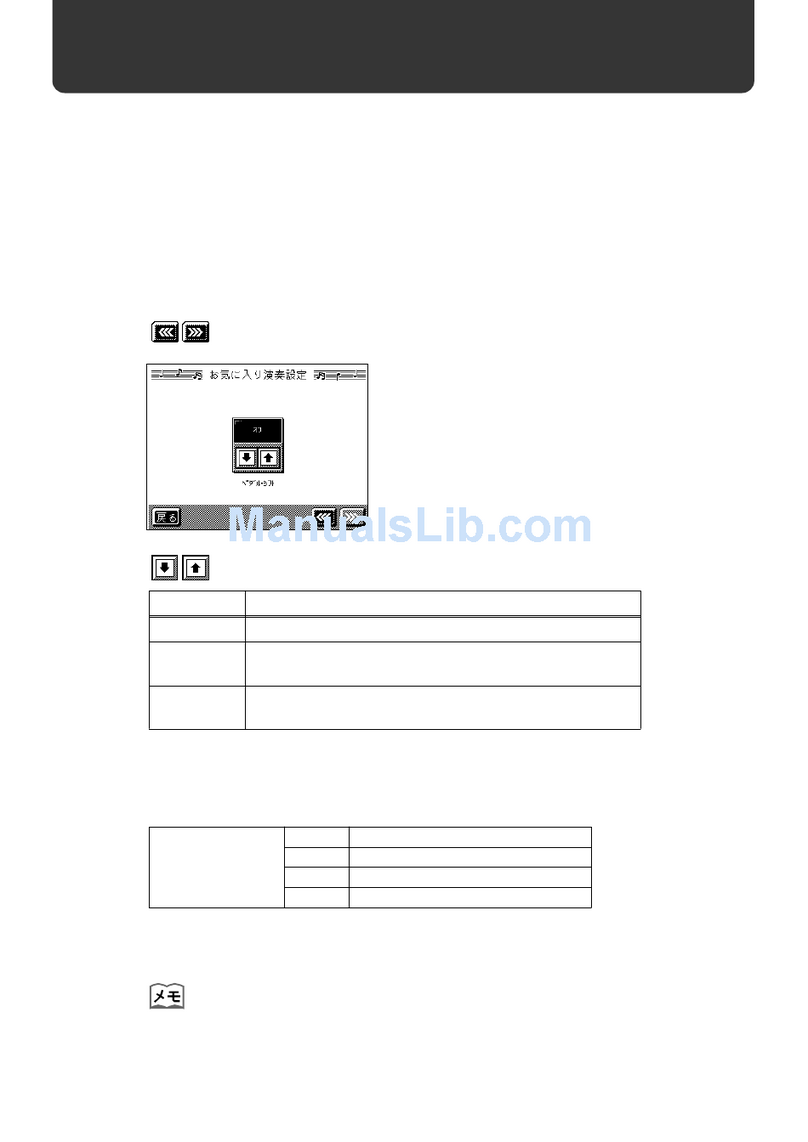8
About the Wireless LAN Function
What Is Wireless LAN Function?
By inserting the wireless USB Adapter (WNA1100-RL; sold
separately) into the F-20’s USB MEMORY port, you’ll be able
to use wireless-compatible applications (iOS apps such as the
“Piano Partner” or “Air Performer” ).
F-20
Wireless USB Adapter (sold
separately:
WNA1100-RL)
Wireless LAN access point
(e.g., wireless LAN router)
Wireless LAN Wireless LAN
iPhone etc.
Items required to use the wireless LAN function
Wireless USB Adapter (sold separately: WNA1100-RL)
Wireless LAN access point (e.g., wireless LAN router) *1 *2
iPhone, iPad, or iPod touch etc.
*1 The wireless LAN access point you use must support WPS. If
you’re unable to connect to the wireless LAN access point, try
connecting using Ad-Hoc mode.
*2 The ability to connect with all kinds of wireless LAN access
points is not guaranteed.
Basic Connection Method (Connect by WPS)
The rst time you connect the F-20 to a new wireless network, you’ll
need to perform the following procedure (WPS) to join the wireless
network.
This procedure is required only the rst time. (Once you’ve joined
the network, this procedure will no longer be necessary.)
What is WPS?
This is a standard that makes it easy to make security settings when
connecting to a wireless LAN access point. We recommend that you
use WPS when connecting to a wireless LAN access point.
1. Insert the wireless USB Adapter (WNA1100-RL; sold
separately) into the F-20’s USB MEMORY port.
2. Hold down the button of the Wireless USB
Adapter for three seconds.
The LED indicator of the Wireless USB Adapter will blink.
NOTE
* If you apply excessive force to the USB adapter when
pressing the button, you may damage it. Please use caution.
MEMO
You can also perform the WPS procedure by pressing “WPS” in
“Various Function Settings (Function Mode)” (p. 7) instead of
pressing the button of the wireless USB adapter.
3. Perform the WPS operation on your wireless LAN access
point (e.g., press the WPS button on your wireless LAN
access point).
For details on WPS operation of your wireless LAN access point,
refer to the owner’s manual for your wireless LAN access point.
Once successfully connected, the LED indicator of the Wireless USB
Adapter will light.
You can use the wireless connection from an iOS app such as
“Air Performer.” Choose “F-20” in the instrument select screen of
your iOS app.
NOTE
* The device (e.g., iPhone) running the app must be connected to
the same network.
MEMO
• The connection data is stored in memory when you perform
the WPS procedure; the device will automatically connect to the
wireless network from the next time.
• All connection data will be erased if you perform a factory reset.
LED indicator of the Wireless USB Adapter
LED Explanation
Lit The adapter is connected to a network.
Unlit The adapter is not connected to a network.
Blinking The adapter is searching for a network.
Connecting in Ad-Hoc mode
Here’s how to connect in Ad-Hoc mode.
What is Ad-Hoc mode?
Ad-Hoc mode lets you connect the F-20 directly to an iPhone or
other wireless device without using a wireless LAN access point. This
is a convenient way to use the F-20 with an iPhone or other wireless
device if you’re in a location where the wireless LAN access point
you normally use is unavailable, such as when you’re away from
home.
Limitations
The iPod touch or other wireless device connected in Ad-Hoc
mode will be unable to communicate with the Internet or with
another wireless device. However, an iPhone or other wireless
device that has cellular capability will be able to connect to the
Internet via the cellular connection.
Please be aware that if you use a cellular connection for Internet
connectivity, you may incur costs depending on your rate plan.
1. In “Various Function Settings (Function Mode)” (p. 7), press
“Ad-Hoc ON.”
2. On the iPhone or other wireless device that you want
to connect, select “F-20” to make the connection. (For
example, on an iPhone, choose [Settings] [Wi-Fi]
[Choose a Network] to select “F-20.” A password entry
screen will appear; enter “f20ak”.)
Ad-Hoc SSID F-20
Password f20ak
For details on how to connect to a wireless LAN from an iPhone or
other device, refer to the owner’s manual of that device.
3. When you want to end the Ad-Hoc mode connection,
restore the iPhone settings in [Settings] [Wi-Fi]
[Choose a Network] to their previous state.