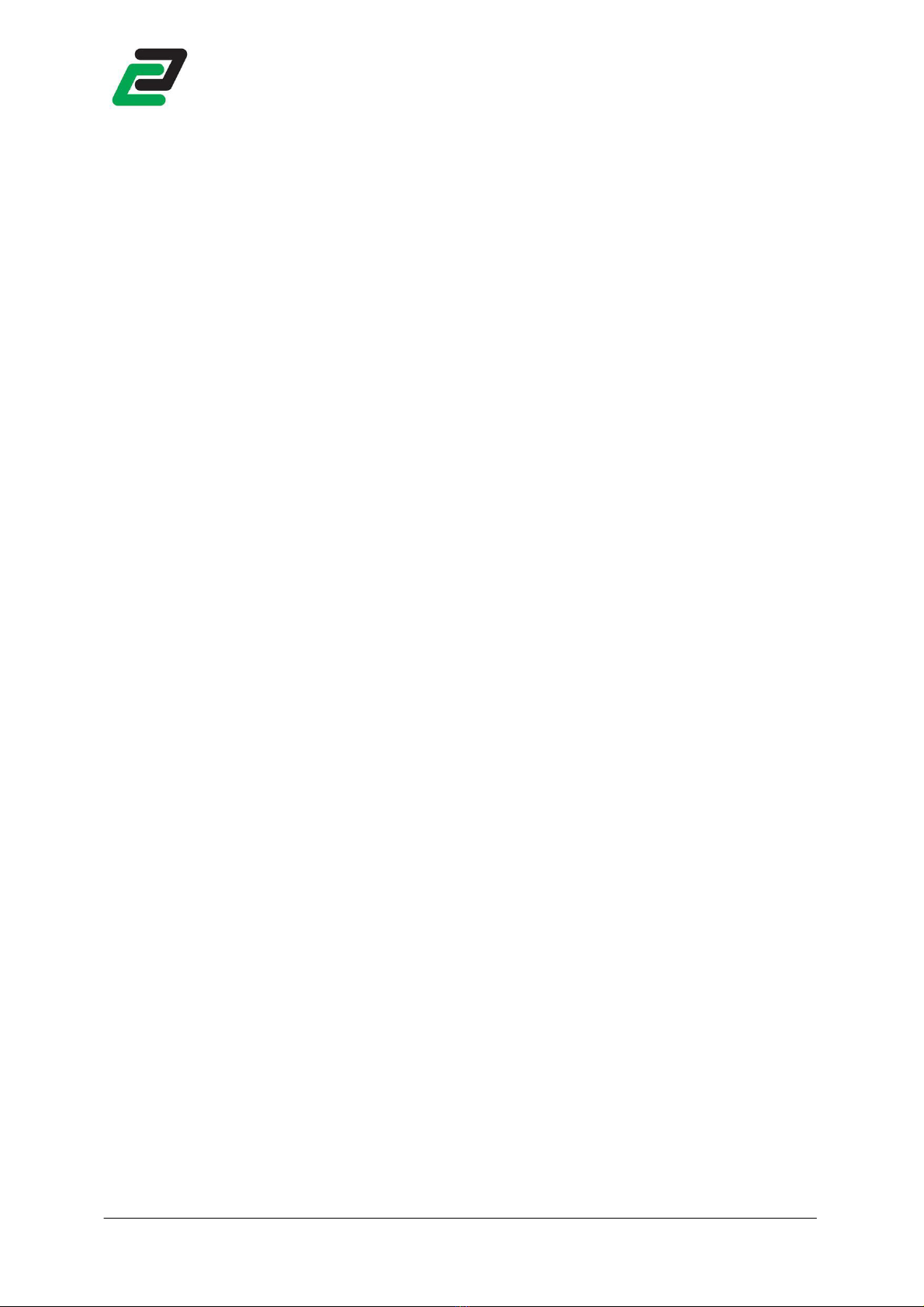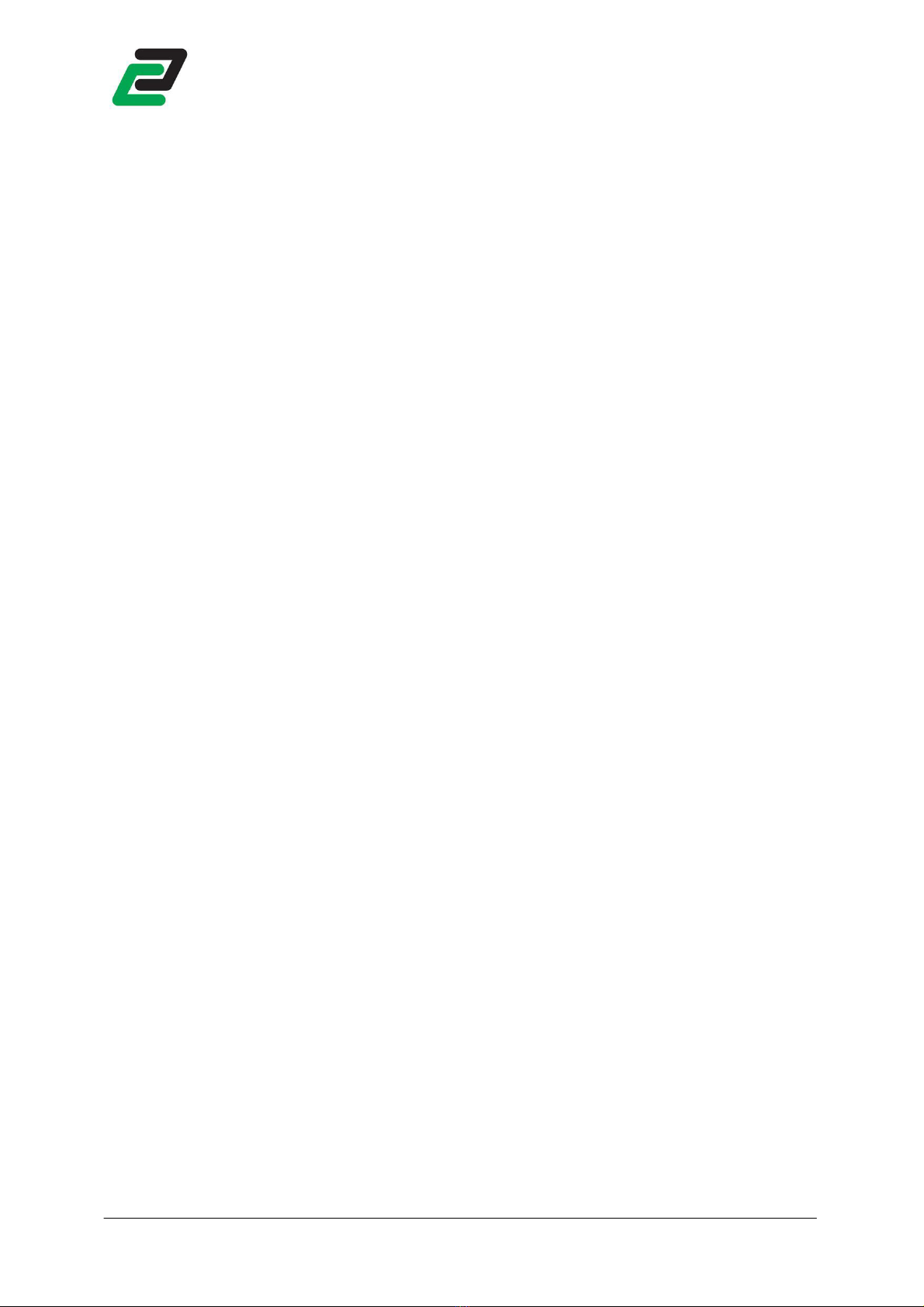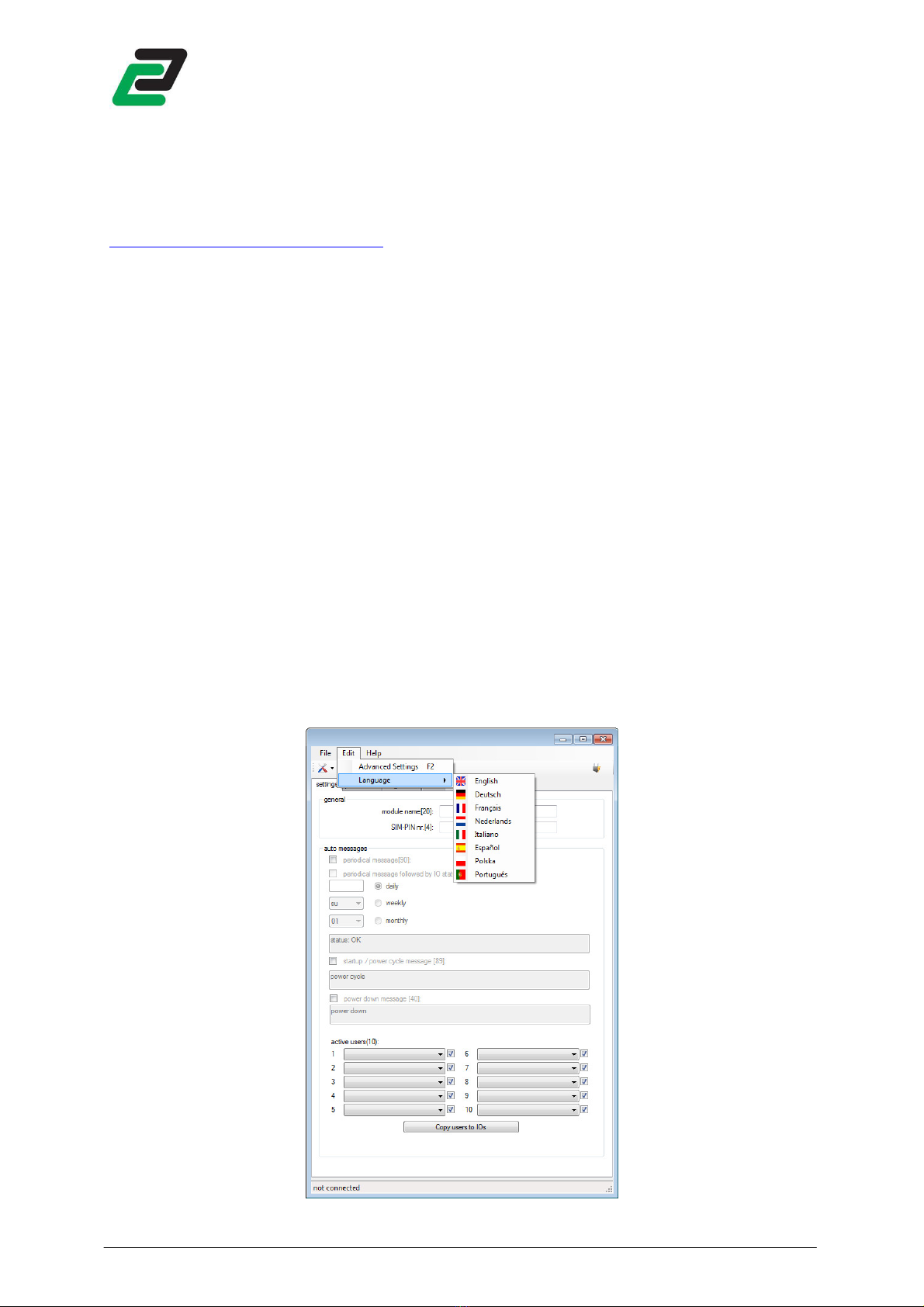GSM-PRO
4.5.5
Active users ......................................................................................................................16
4.5.6
Import / xport settings ....................................................................................................17
5 ADVANC D S TTINGS ................................................................................................ 18
5.1
Update ................................................................................................................................... 19
5.1.1
Manual firmware updates ................................................................................................19
5.1.2
OTA firmware update .......................................................................................................19
5.1.3
OTA configuration ............................................................................................................19
5.1.4
Send update information..................................................................................................20
5.2
Network ................................................................................................................................. 20
5.2.1
Allow data usage ..............................................................................................................20
5.2.2
Roaming...........................................................................................................................21
5.2.3
APN settings .....................................................................................................................21
5.2.4
OTA Time synchronisation ................................................................................................21
5.2.5
App ..................................................................................................................................21
5.2.6
Portal ...............................................................................................................................21
5.3
SMTP ...................................................................................................................................... 21
5.3.1
SMTP settings ...................................................................................................................22
5.3.2
SMTP test .........................................................................................................................22
5.4
Log 22
5.4.1
vent log ..........................................................................................................................23
5.4.2
AI log ...............................................................................................................................23
5.4.3
IO operating hours counter ..............................................................................................24
5.4.3.1
Request digital output counter .................................................................................24
5.4.3.2
Request digital input counter ...................................................................................24
5.4.3.3
Reset digital output counter .....................................................................................24
5.4.3.4
Reset digital input counter .......................................................................................24
5.4.4
Monitor input changes during restart ...............................................................................24
5.5
SIM 25
5.5.1
Change SIM pin ...............................................................................................................25
5.5.2
Insert PUK code ................................................................................................................25
5.6
COM port ............................................................................................................................... 25
6 I/O CONFIGURATION AND M SSAGING ..................................................................... 26
6.1
Digital Outputs ....................................................................................................................... 26
6.1.1
Configuration ...................................................................................................................26
6.1.2
Select users ......................................................................................................................27
6.1.3
Messaging ........................................................................................................................27
6.1.3.1
Number ID ...............................................................................................................27
6.1.3.2
User defined instructions ..........................................................................................27
6.1.3.3
Writing to multiple digital outputs ...........................................................................27
6.1.3.4
Writing to a single digital output ..............................................................................27
6.1.4
Using the one-shot function .............................................................................................28
6.1.5
Reading from multiple digital outputs ..............................................................................28
6.1.6
Reading from a single digital output .................................................................................28