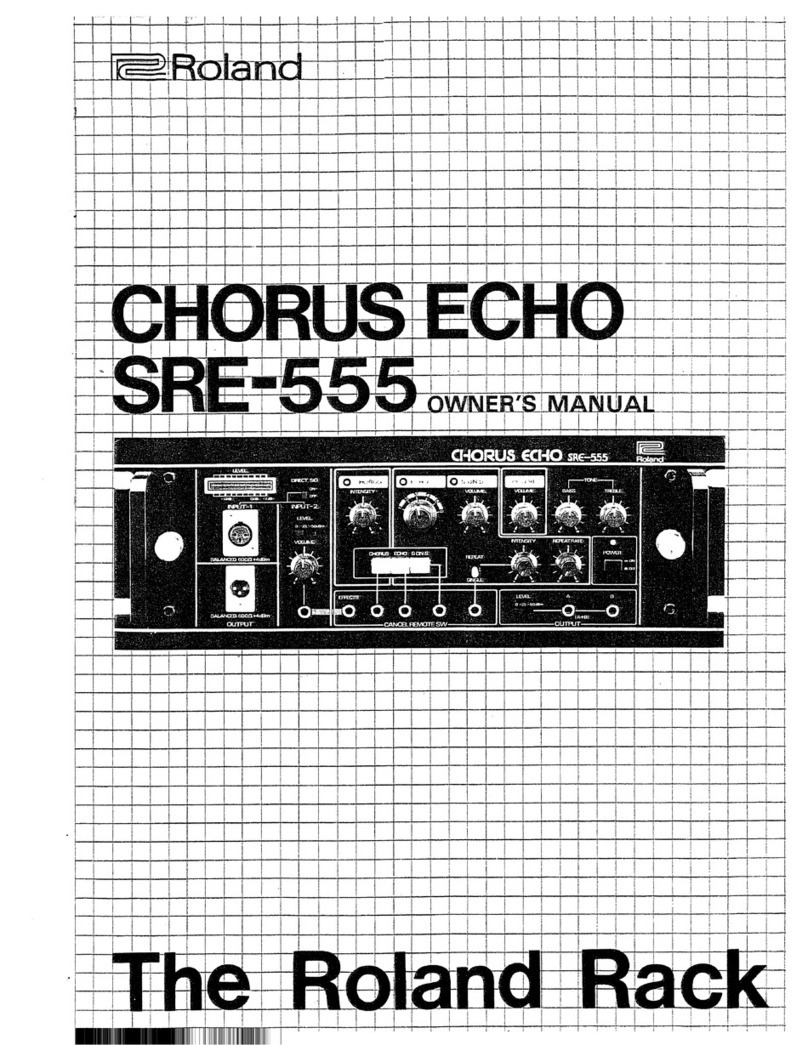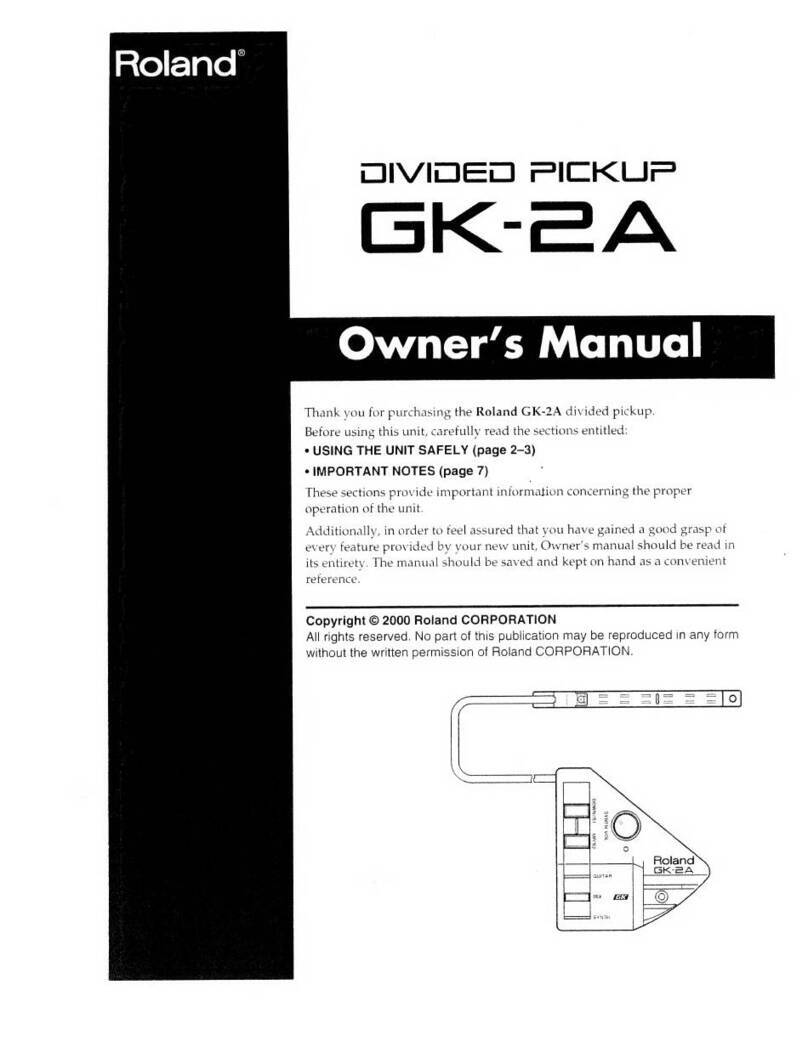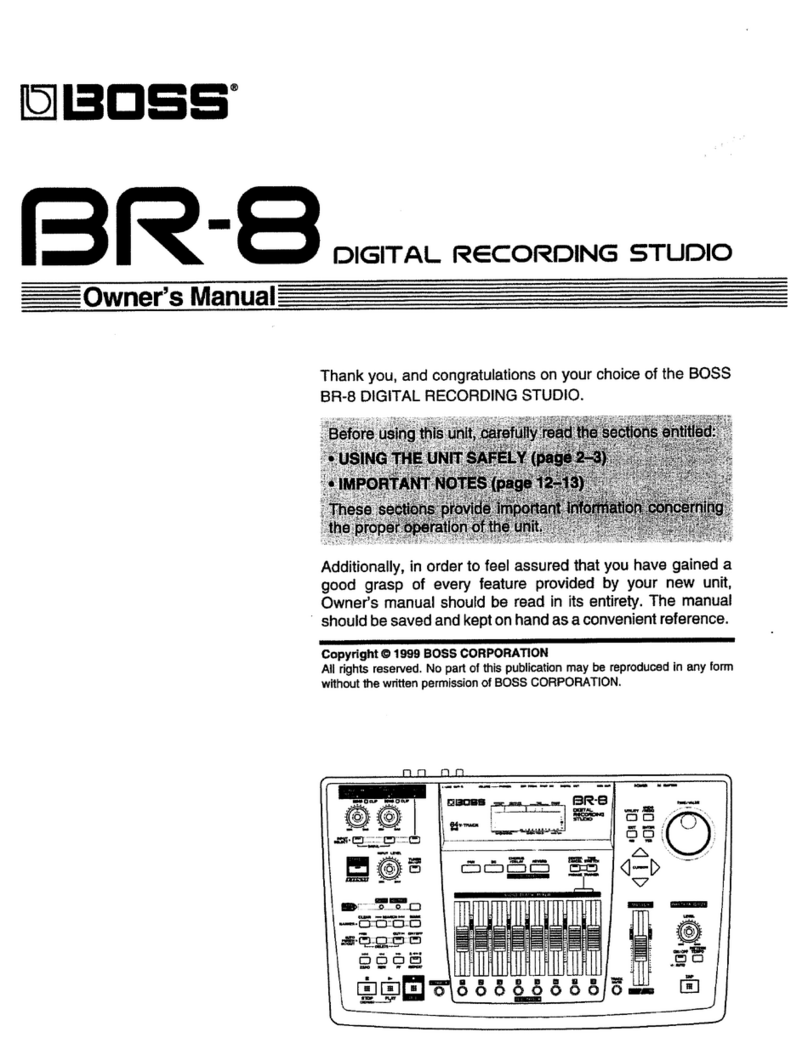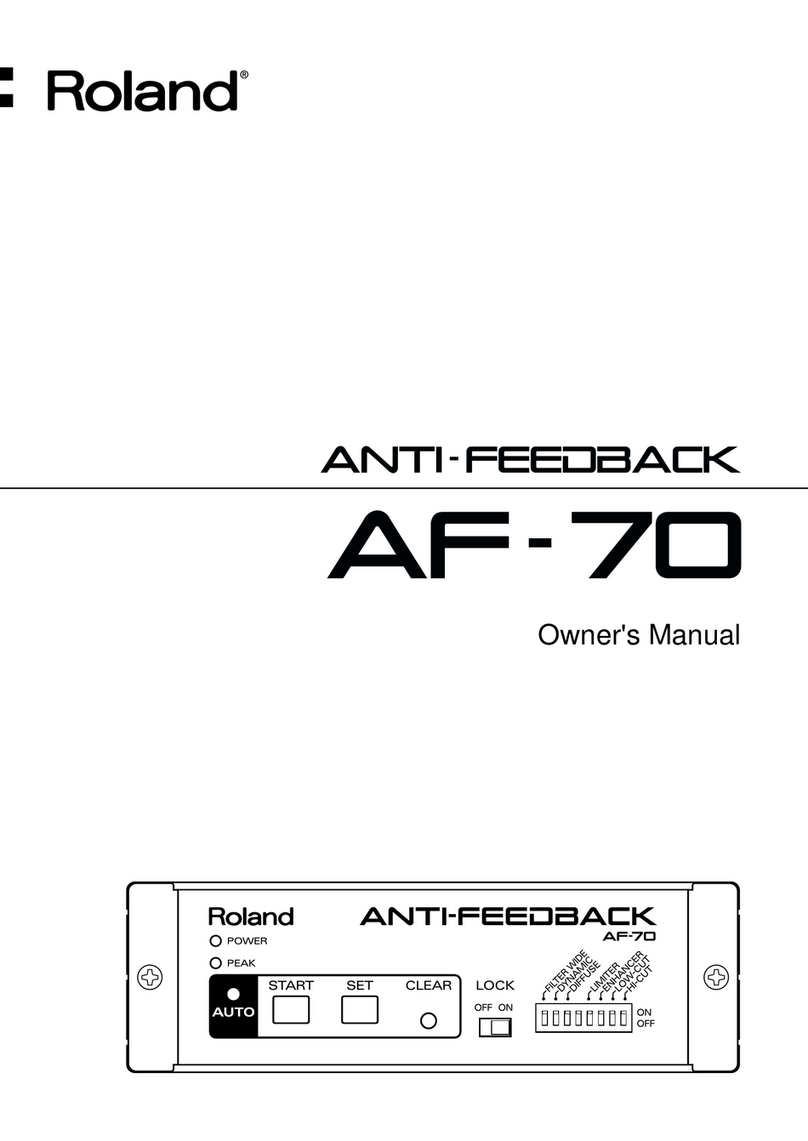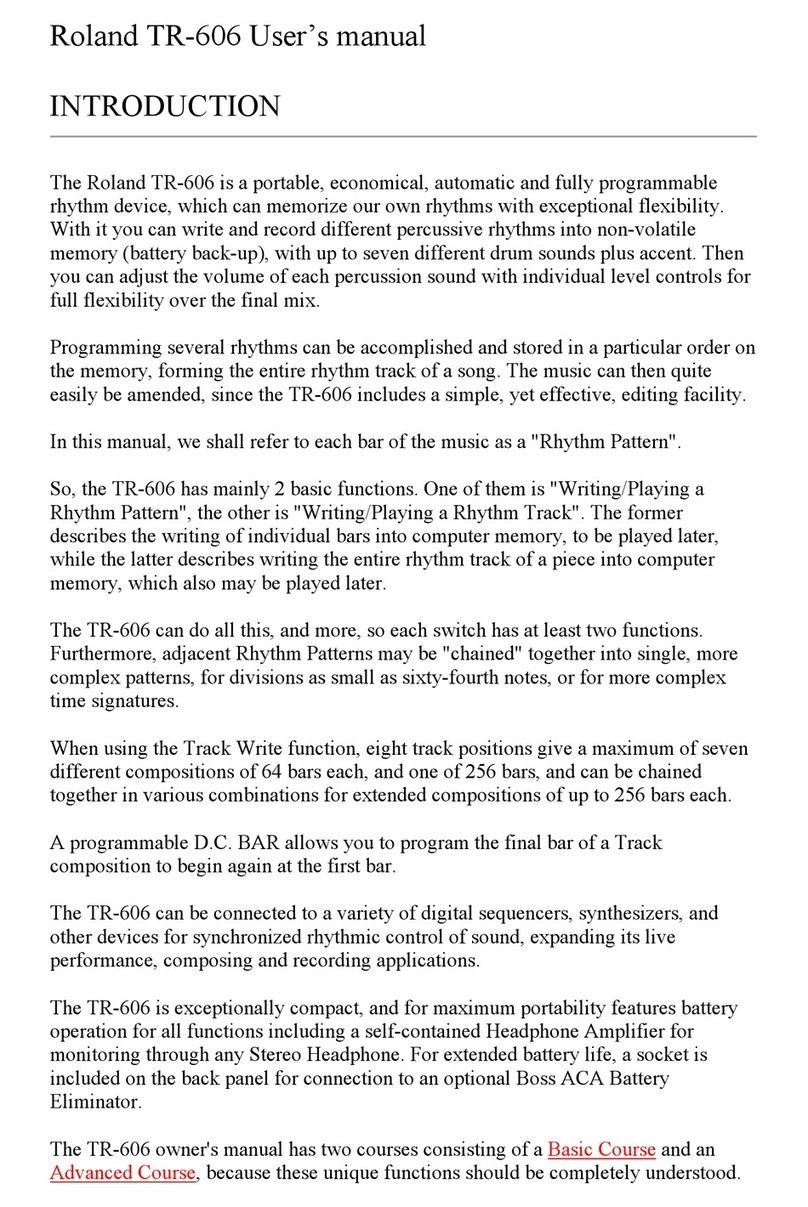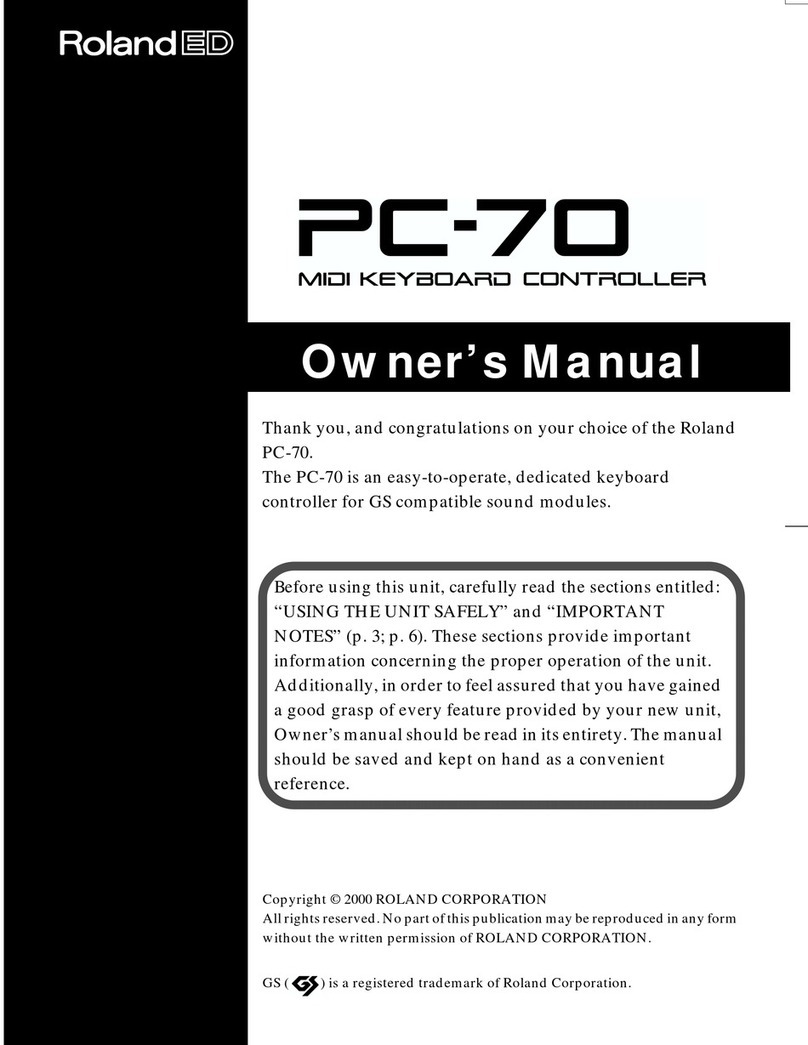TBS228 ©2005 Roland Corporation U.S.
www.RolandUS.com
Faxback #20261 Page 1
Welcome
Congratulations on your purchase of the Roland
TD-12. This TurboStart contains step-by-step
instructions that will quickly introduce you to a few of
the TD-12’s major features.
Note: This TurboStart discusses the use of the TD-12
as part of the Roland V-Stage Series TD-12S.
Selecting and Auditioning Drum Kits
There are 50 drum kits in the TD-12, ready to go. Use
the following steps to select and try out a few:
1. Press KIT so it’s lit.
2. Turn the VALUE dial or press the +/- buttons to
select 19 UNIVERSE.
3. Play the pads—try performing some rim shots
with the toms.
4. Now turn the VALUE dial clockwise or press the
+ button to select 21 Rock Band.
5. Play the pads. Strike the bow of Crash 1—this
starts one of the patterns in the TD-12 using the
Pad Pattern feature, which is described later in
this TurboStart. Hit some of the other pads to
trigger additional tap-type patterns while the
original pattern keeps playing.
6. Strike the bow of Crash 1 again to stop the
pattern.
Selecting Instruments in a Kit
Any of the TD-12’s drum kits can be customized.
Tuning an instrument, changing the apparent shell
depth of a tom or adding the sound of rivets to a
cymbal are just a few of the things you can do.
Choosing your own instruments for the pads in a kit is
a good place to start. Here’s how it’s done:
1. Press KIT so it’s lit.
2. Turn the VALUE dial to select the kit you’d like to
edit.
3. Press INST so it’s lit.
4. Press F5 until “H & R” is not shaded.
5. Hit the pad—or a portion of the pad, such as the
head or rim—that contains the instrument you
wish to change.
6. Turn the VALUE dial or use the + / - buttons to
select the desired new instrument.
7. Repeat Steps 5-6 for the remaining pads.
8. When you’re finished, press KIT—your
customization is stored automatically.
Playing the Patterns
There are 150 preset patterns in the TD-12’s
sequencer. Use the following steps to select and play
them:
1. Press PATTERN so it’s lit.
2. Turn the VALUE dial to select one of the preset
patterns.
3. Press PLAY.
4. Press STOP when you’re finished.
Note: If you select a TAP pattern, press the PLAY
button repeatedly to move, or “tap,” through the
pattern. Tap patterns are identified by “||”
shown below the “P” in the display.
Pattern Recording
You can use any of the 100 user pattern locations in
the TD-12’s sequencer for recording your playing on
the pads. Use the following steps to record a basic
pattern:
Note: By default, the TD-12’s pattern time signature
is set to 4/4. To learn how to change it, or to adjust
other pattern parameters, refer to the TD-12 Owner’s
Manual.
1. Press PATTERN so it’s lit.
2. Press F5 (NEW).
3. Press REC—the metronome starts.
4. If you wish, turn the VALUE dial to adjust the
tempo.
5. Press PLAY.
The TD-12 provides a one measure countoff. “-1”
appears in the display for the duration of the
countoff measure.
6. After the countoff, play the pads in time with the
metronome.
7. When you’re finished recording, press STOP.
8. Press PLAY to hear your new pattern.