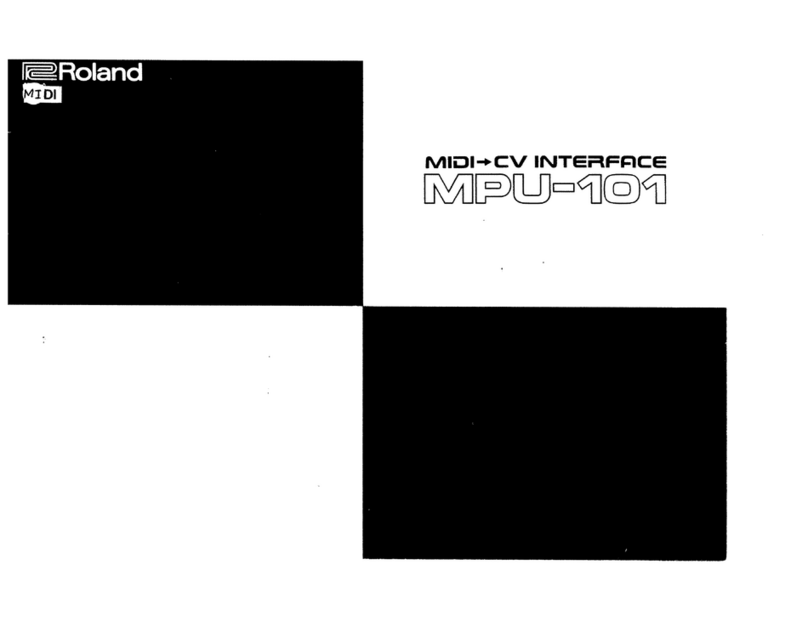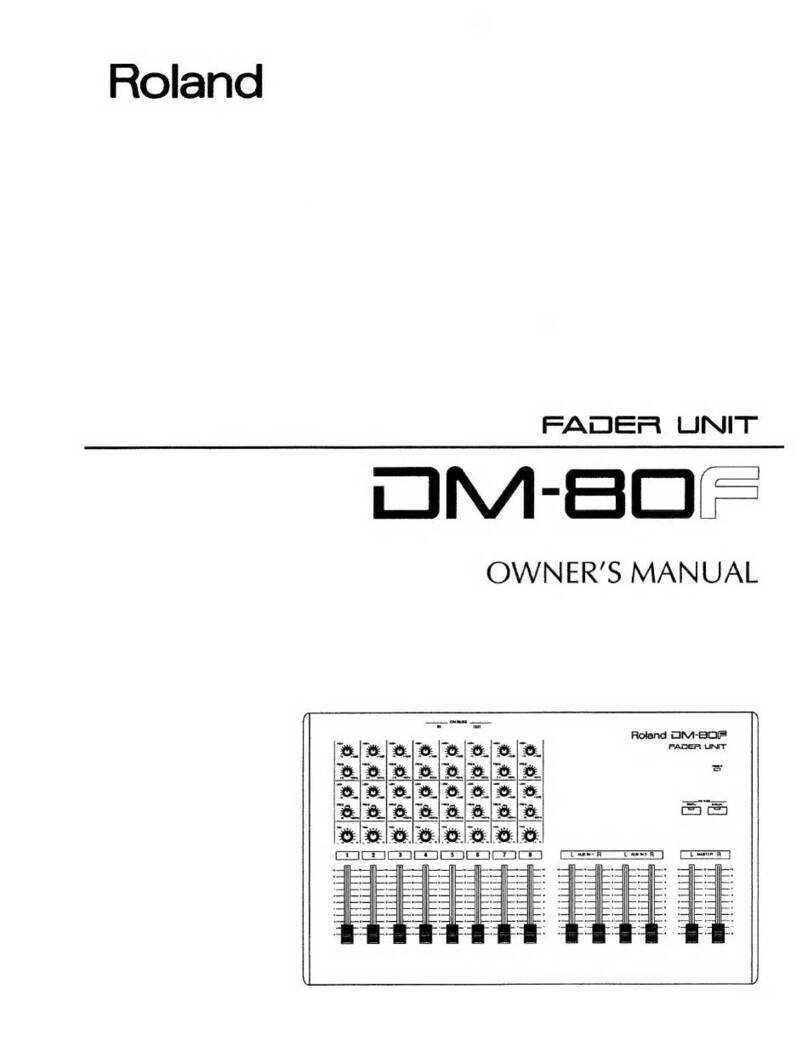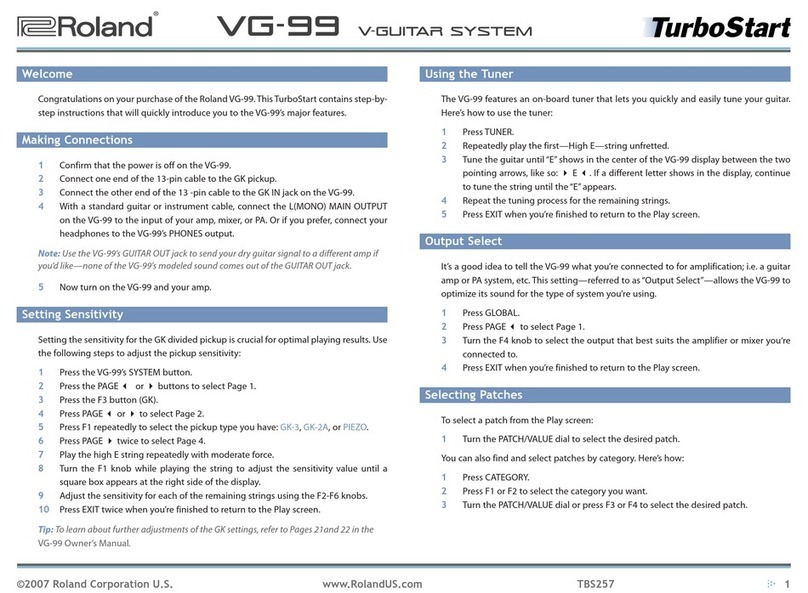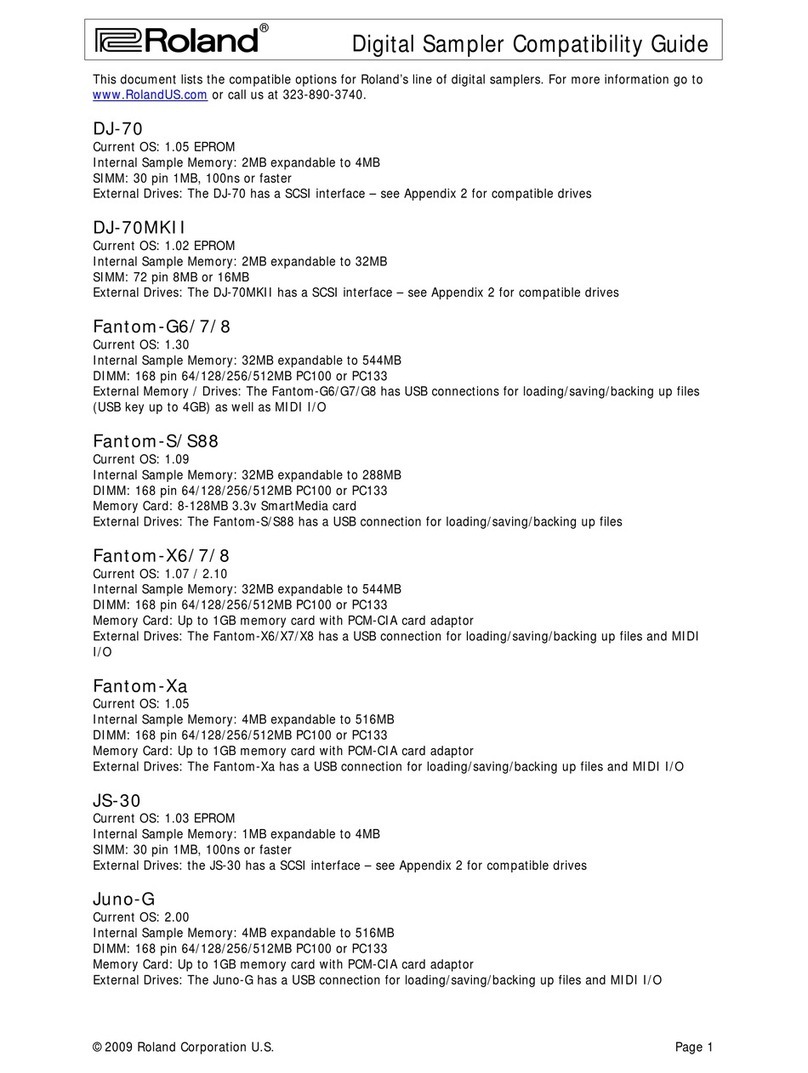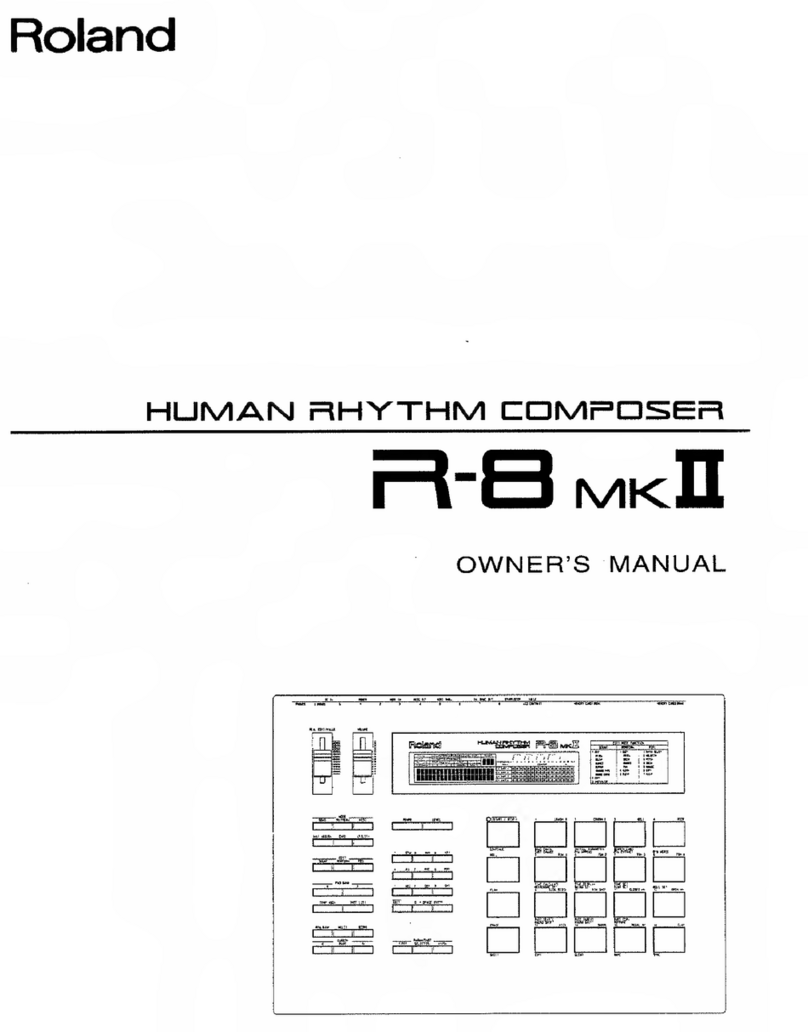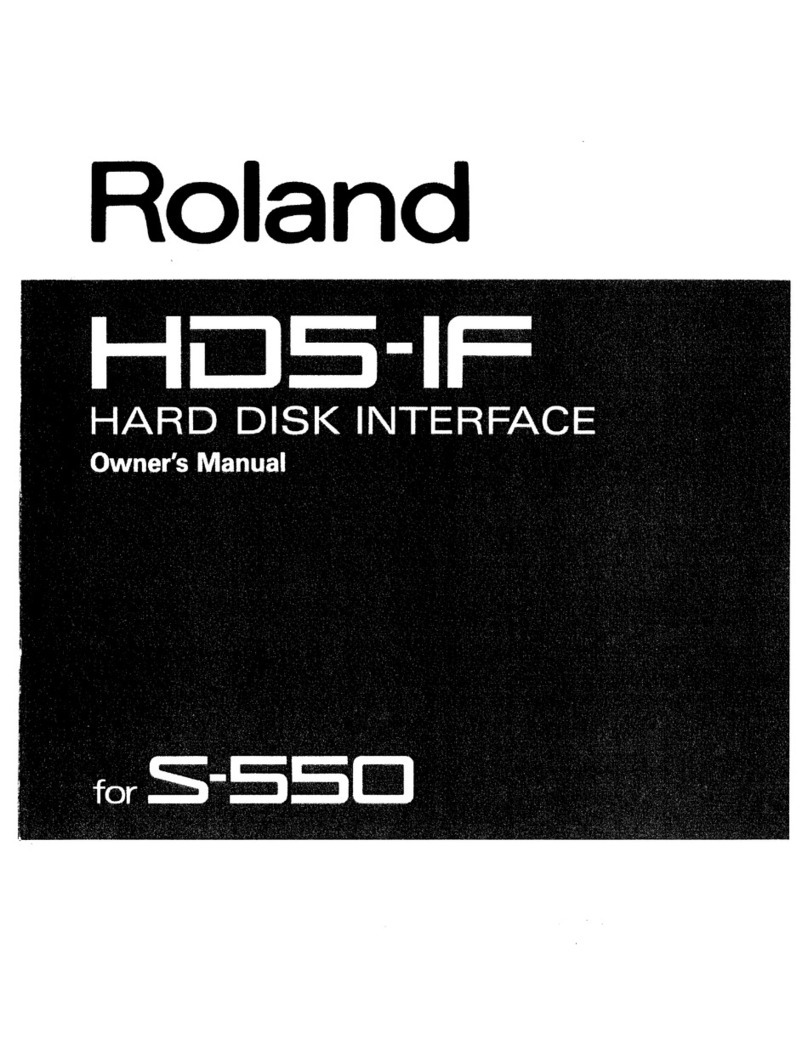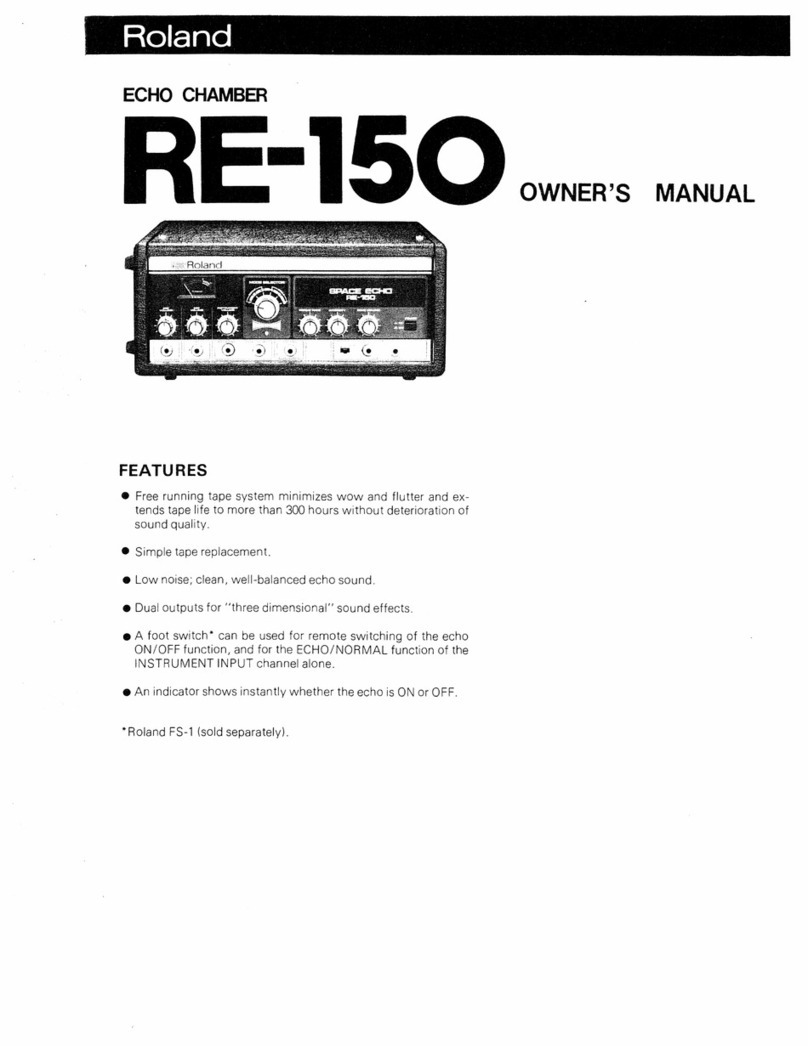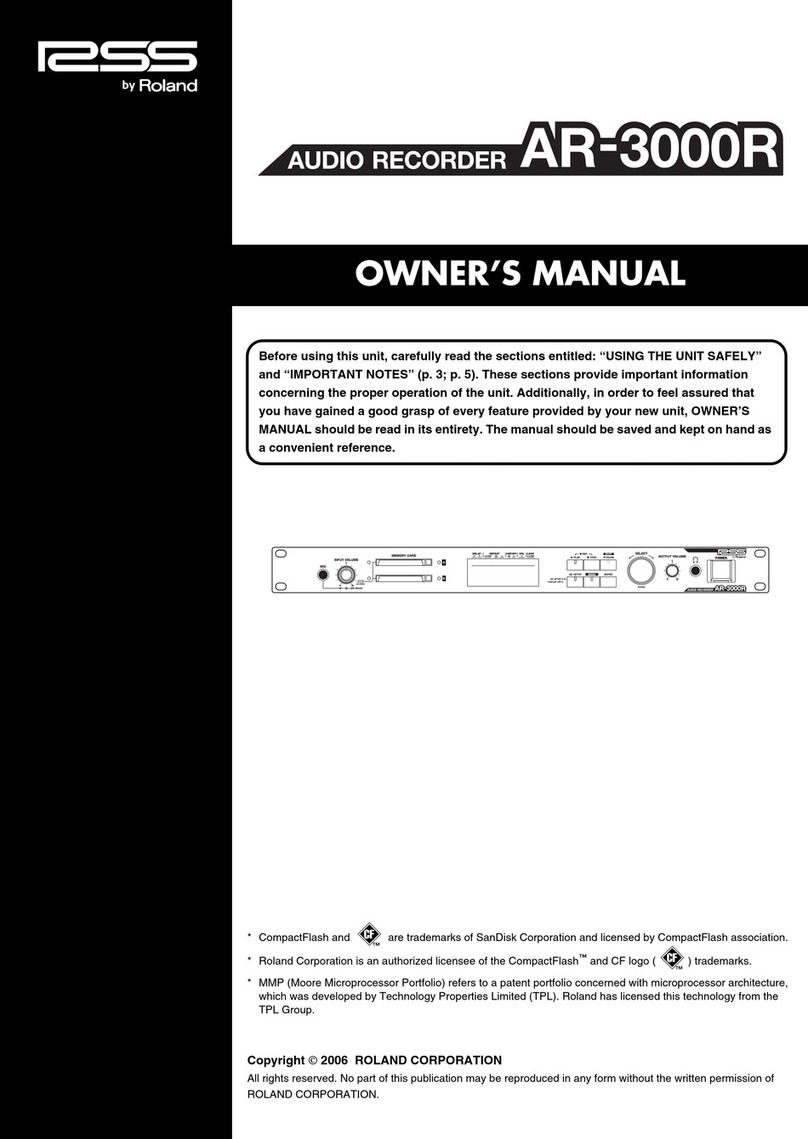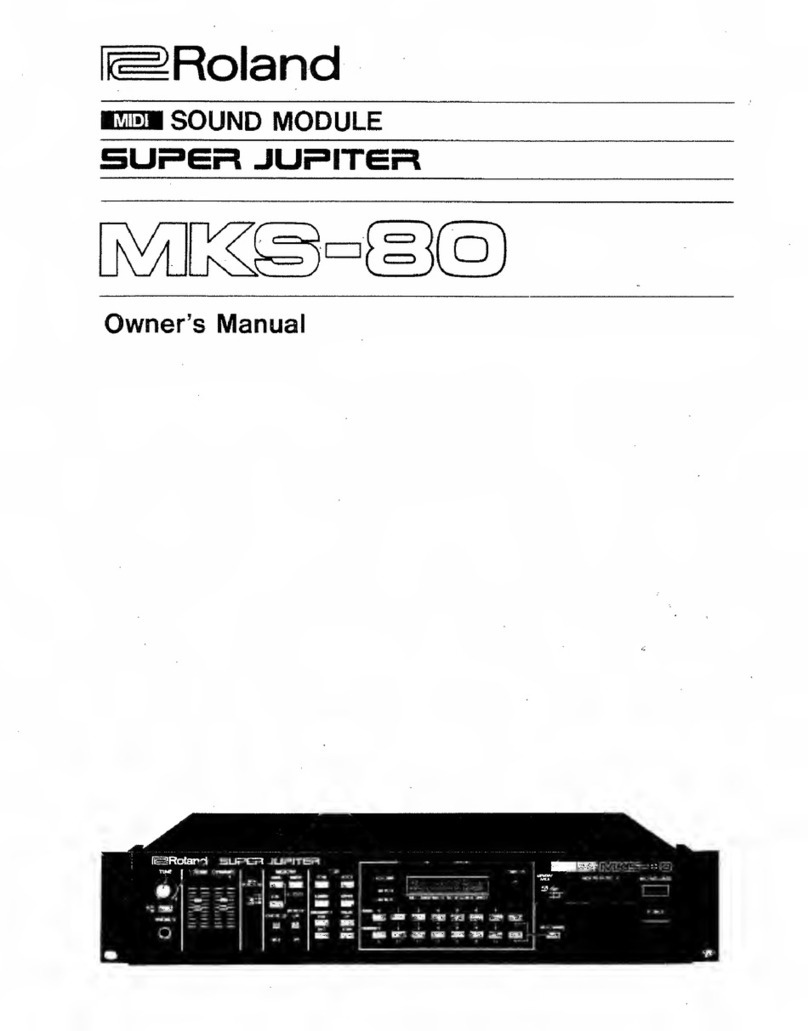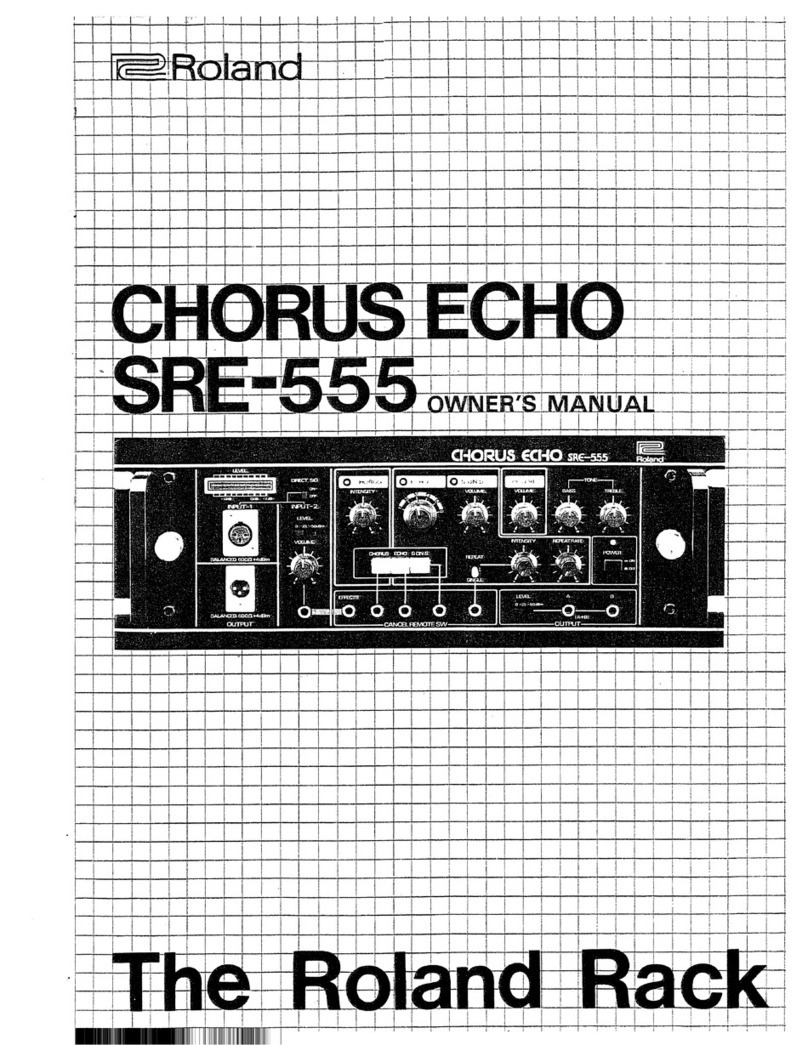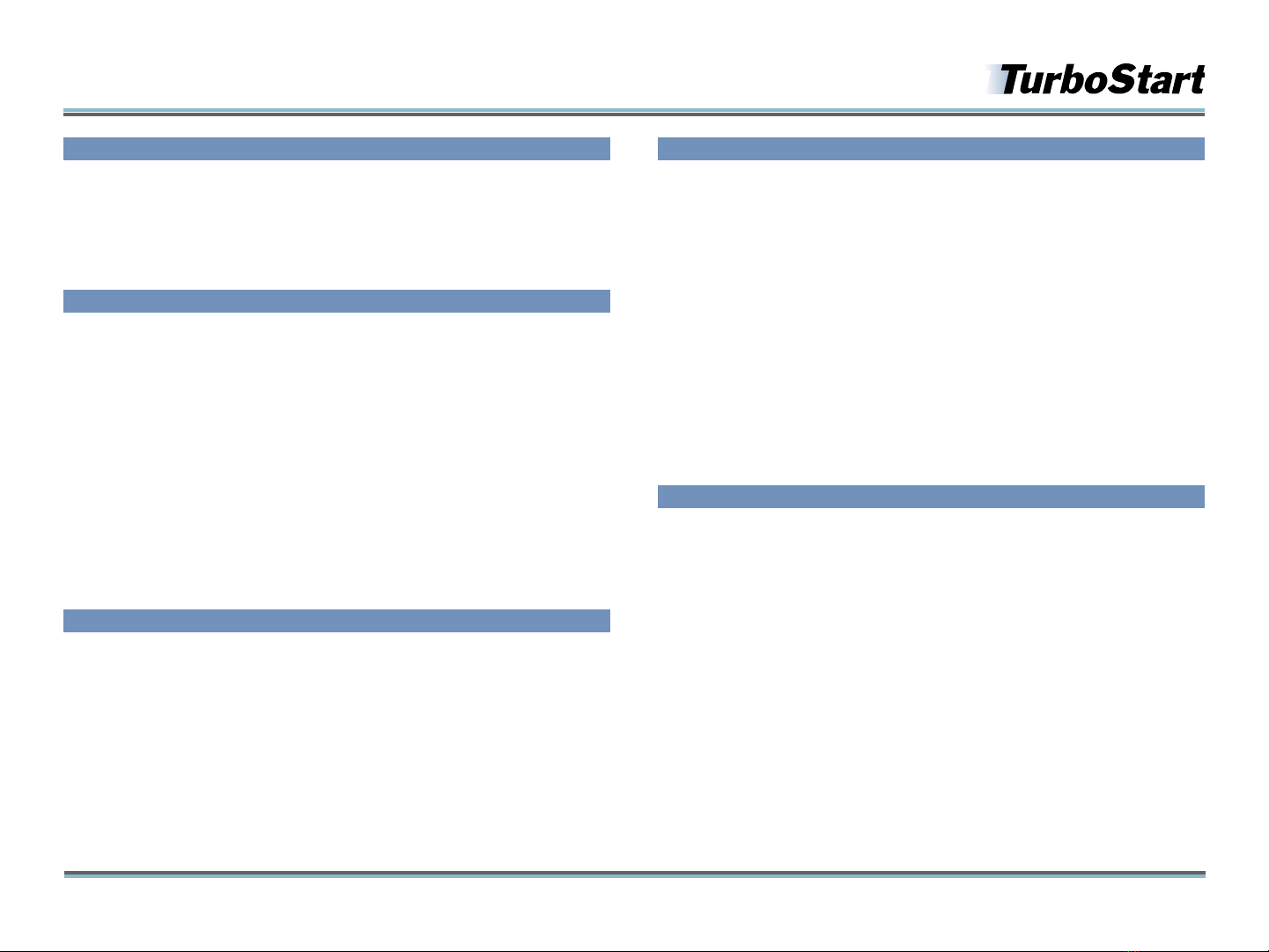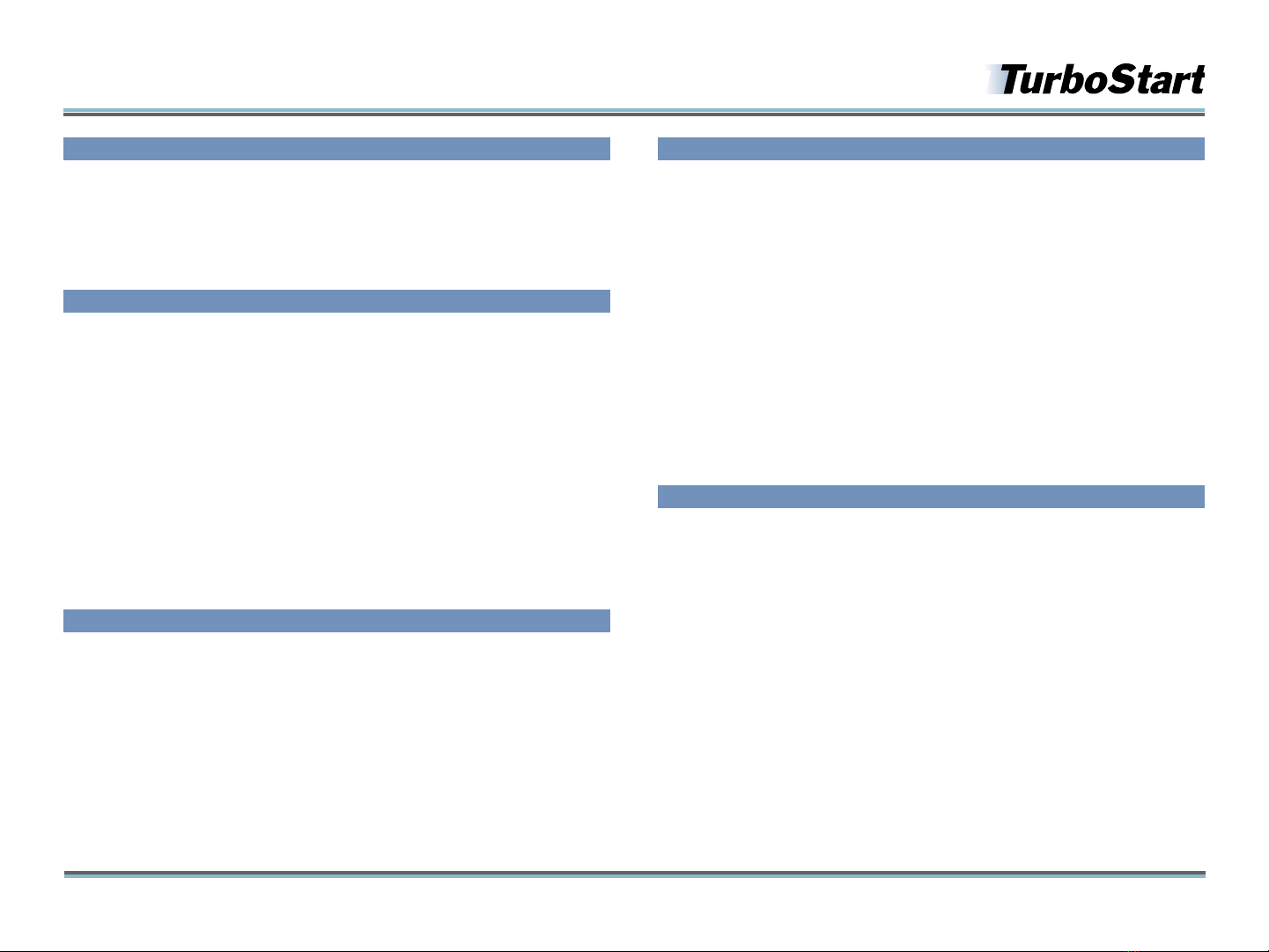
©2012 Roland Corporation U.S. www.RolandUS.com TBS282
®ÂØÒňήTD-30 Drum Sound Module
1
Welcome
Congratulations on your purchase of the Roland TD-30. This TurboStart contains step-by-
step instructions that will quickly introduce you to a few of the TD-30’s major features.
Note: This TurboStart discusses the use of the TD-30 as a component of a Roland V-Pro
Series TD-30KV or TD-30K V-Drums kit.
Setting the Hi-Hat Offset
Adjusting the TD-30 OFFSET parameter is crucial for ensuring that your VH-13 or VH-11
hihat performs correctly. Here’s how to adjust the hi-hat’s open/close range.
1 Loosen the clutch of the top hi-hat pad, and allow it to rest on the bottom hi hat (if
you have a VH-13) or the controller (if you have a VH-11).
2 While pressing and holding the KIT button, press TRIGGER—TRIGGER starts to flash.
• If you have the VH-13—“Now Processing” appears briefly in the display
followed by “Completed!”
• If you have the VH-11—turn the thumb screw on the top of the VH-11 until
the indicator is midway between the left and right pointing arrows on the
TD-30’s display.
3 When the calibration process is completed, press KIT to exit, and then re-adjust and
tighten the hi-hat clutch.
Selecting Drum Kits
There are 100 drum kits in the TD-30: 80 factory Preset kits and 20 User kits. A kit assigns
an instrument to each of the pads, and also contains effects and other various settings.
To select different kits:
1 Press KIT so it’s lit.
2 Turn the large dial or press the +/- buttons to select a kit. If you hold the SHIFT
button, each tick of the dial or touch of a +/- button jumps 10 kits forward or back
in the list.
Tip: For a different list view of the kits, press the F1 (LIST) button below the display. You can
then press the F1 (3) or F2 (4) buttons to scroll through the kits in groups of ten.
Selecting Instruments in a Kit
Any of the TD-30’s drum kits can be customized. Instrument tuning, changing the
apparent shell depth of a tom, or adding the sound of rivets to a cymbal are just a few of
the things you can do. A good place to start is choosing your own instruments for a kit.
You can select a different instrument for each of the pads within a drum kit. Here’s how.
1 Press KIT so it’s lit.
2 Turn the dial to select a User kit, from 81 to 100.
3 Press INST so it’s lit.
4 Press F5 to turn off the onscreen H&R switch. (Its background is white when it’s
turned off.)
5 Hit the pad—or portion of the pad, such as the head or rim—that contains the
instrument you wish to change.
6 Turn the dial or use the +/- buttons to select the desired instrument.
7 Repeat Steps 5-6 for the remaining pads.
8 When you’re finished, press KIT. Your customization is automatically stored.
Playing the Patterns
There are 100 preset patterns in the TD-30’s SONG PLAYER section. Use the following
steps to select and play them.
1 Press the USB/PTN button in the upper left corner of the TD-30 so it lights.
2 Turn the dial to select one of the Preset patterns, from 1 to 100.
3 Press PLAY.
4 Press STOP when you’re finished.
Note: If you select a TAP pattern, press the PLAY button repeatedly to move, or “tap”
through the pattern. Tap patterns are identified by "4❘4❘“ shown below the pattern name
in the display.