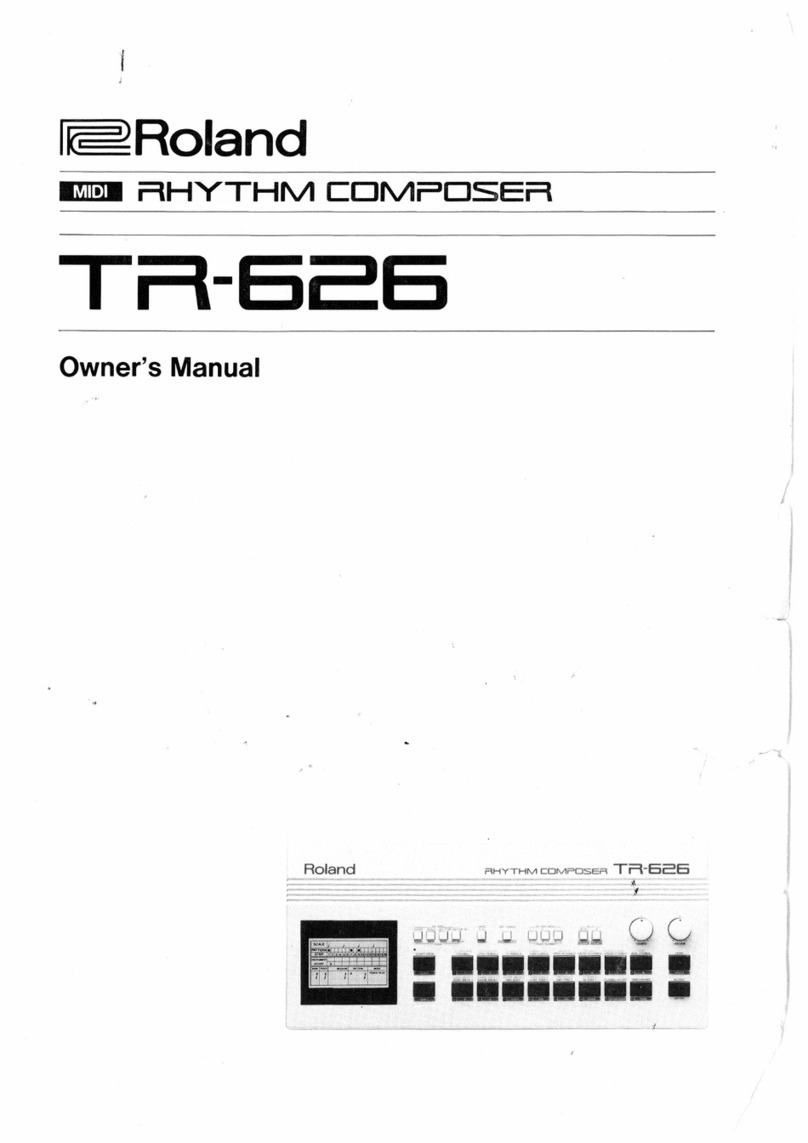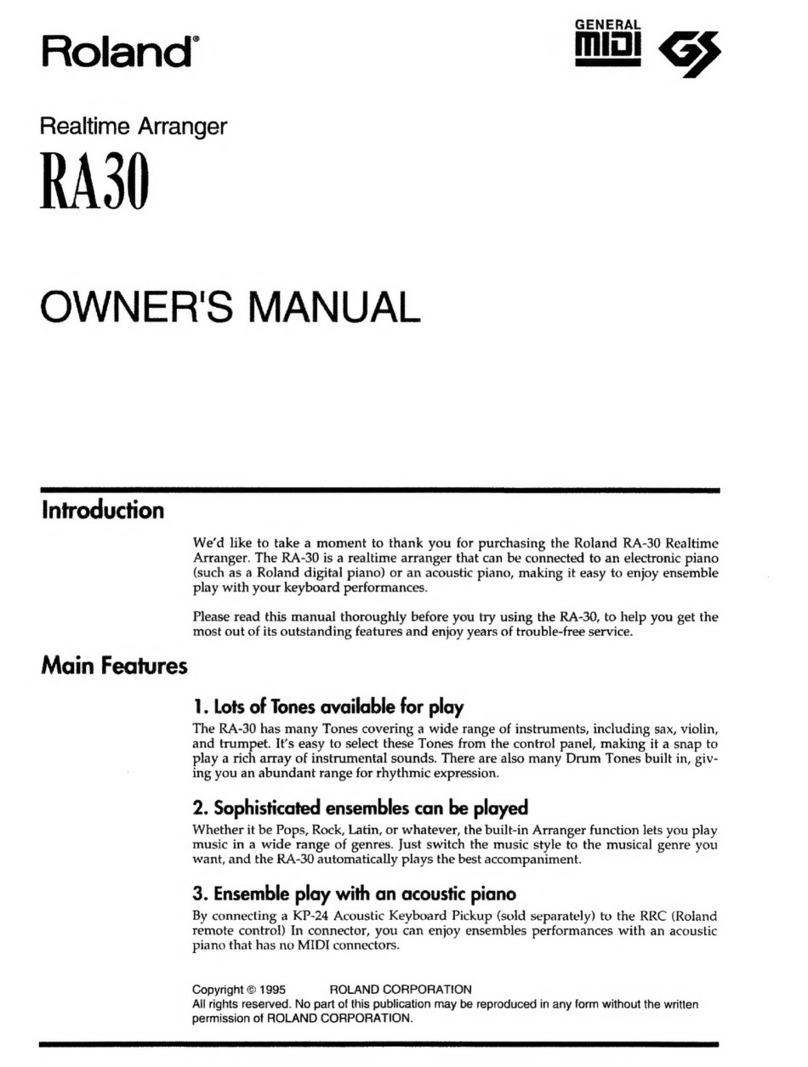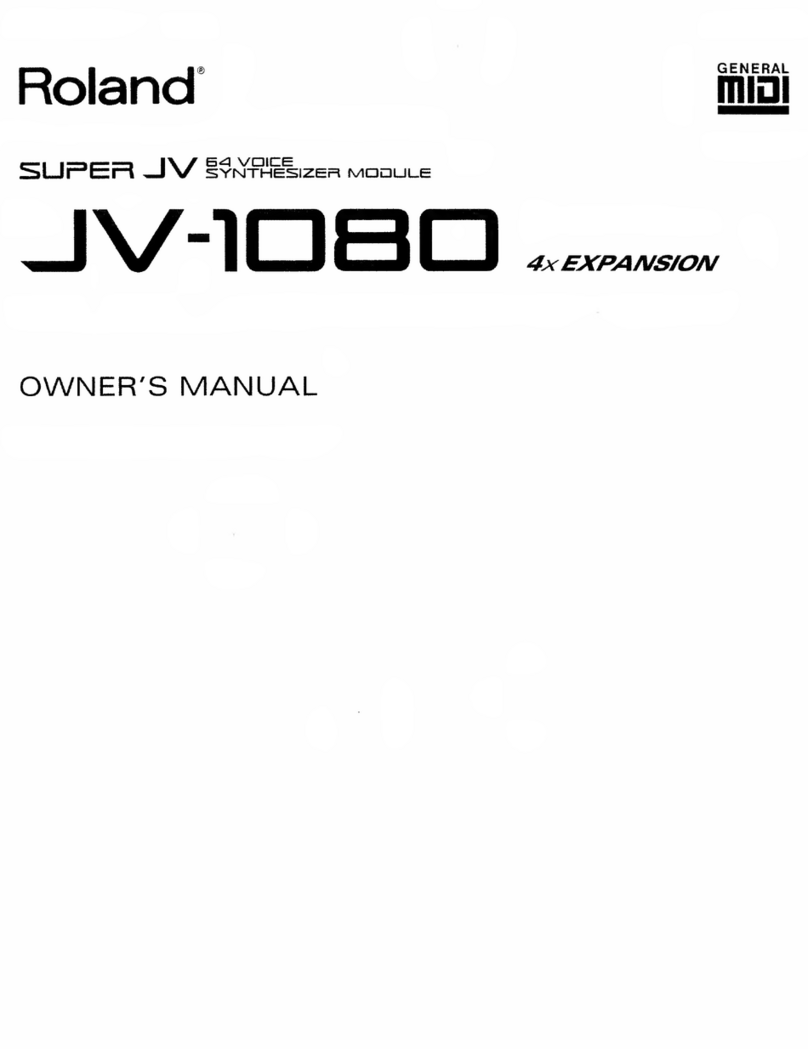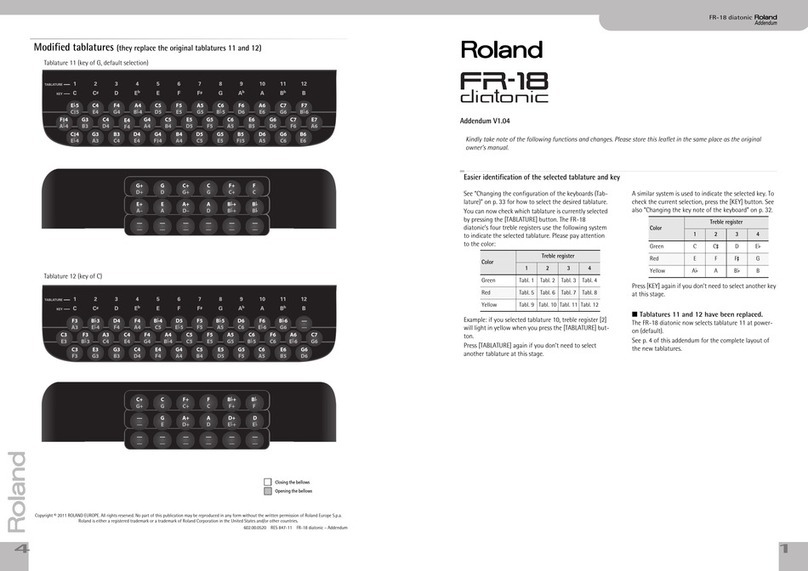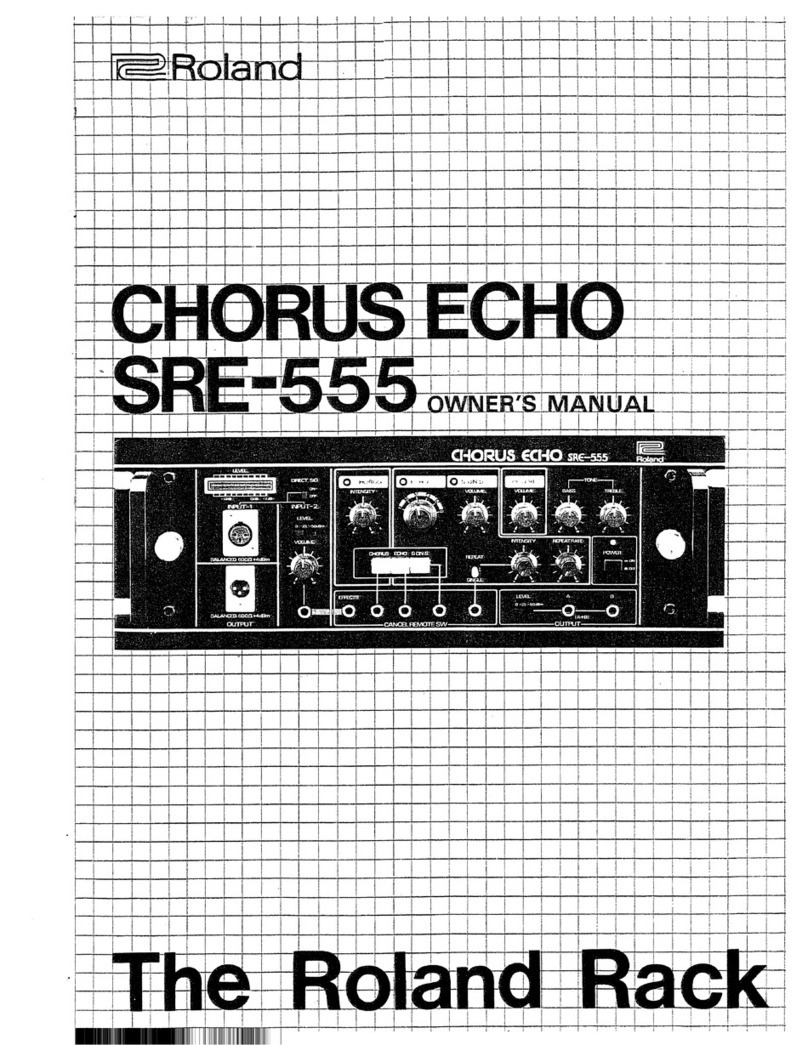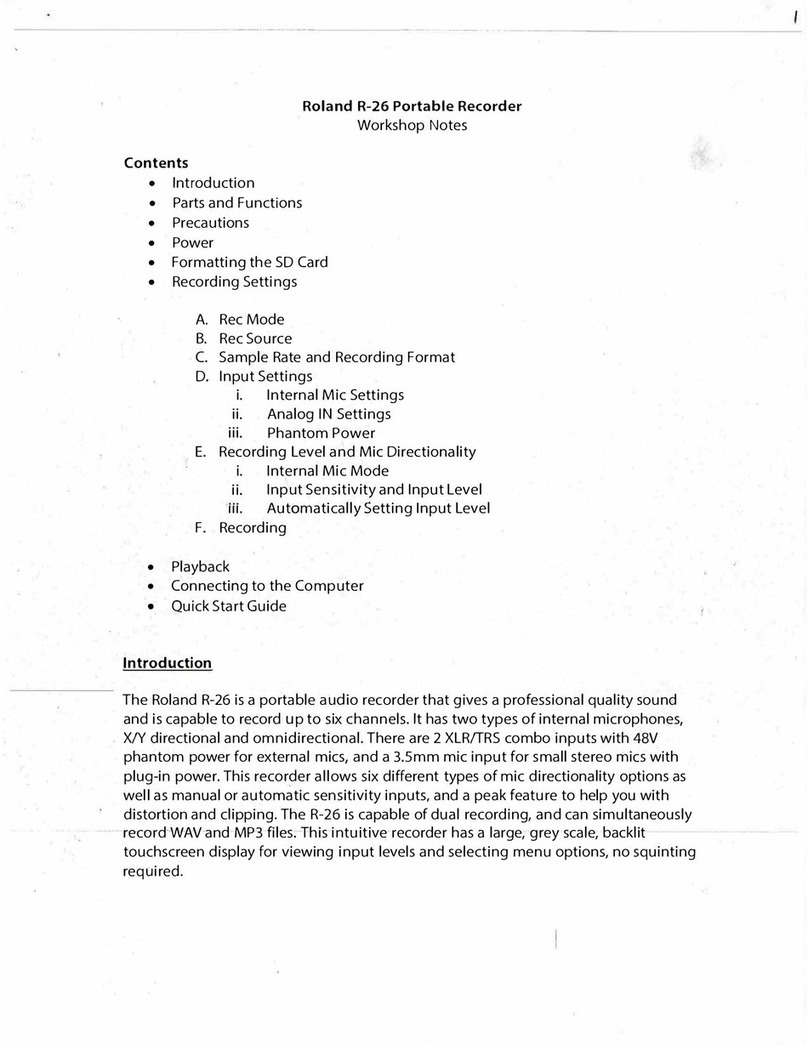©2007 Roland Corporation U.S. www.RolandUS.com TBS257
®ÂØÒňήVG-99 V-Guitar System
1
Welcome
Congratulations on your purchase of the Roland VG-99. This TurboStart contains step-by-
step instructions that will quickly introduce you to the VG-99’s major features.
Making Connections
Confirm that the power is off on the VG-99.1
Connect one end of the 13-pin cable to the GK pickup.2
Connect the other end of the 13 -pin cable to the GK IN jack on the VG-99.3
With a standard guitar or instrument cable, connect the L(MONO) MAIN OUTPUT4
on the VG-99 to the input of your amp, mixer, or PA. Or if you prefer, connect your
headphones to the VG-99’s PHONES output.
Note: Use the VG-99’s GUITAR OUT jack to send your dry guitar signal to a different amp if
you’d like—none of the VG-99’s modeled sound comes out of the GUITAR OUT jack.
Now turn on the VG-99 and your amp.
5
Setting Sensitivity
Setting the sensitivity for the GK divided pickup is crucial for optimal playing results. Use
the following steps to adjust the pickup sensitivity:
Press the VG-99’s SYSTEM button.
1
Press the PAGE2 or buttons to select Page 1.
Press the F3 button (GK).3
Press PAGE4 or to select Page 2.
Press F1 repeatedly to select the pickup type you have:
5 GK-3, GK-2A, or PIEZO.
Press PAGE
6 twice to select Page 4.
Play the high E string repeatedly with moderate force.
7
Turn the F1 knob while playing the string to adjust the sensitivity value until a8
square box appears at the right side of the display.
Adjust the sensitivity for each of the remaining strings using the F2-F6 knobs.
9
Press EXIT twice when you’re finished to return to the Play screen.10
Tip: To learn about further adjustments of the GK settings, refer to Pages 21and 22 in the
VG-99 Owner’s Manual.
Using the Tuner
The VG-99 features an on-board tuner that lets you quickly and easily tune your guitar.
Here’s how to use the tuner:
Press TUNER.
1
Repeatedly play the first—High E—string unfretted.2
Tune the guitar until “E” shows in the center of the VG-99 display between the two3
pointing arrows, like so: E . If a different letter shows in the display, continue
to tune the string until the “E” appears.
Repeat the tuning process for the remaining strings.
4
Press EXIT when you’re finished to return to the Play screen.5
Output Select
It’s a good idea to tell the VG-99 what you’re connected to for amplification; i.e. a guitar
amp or PA system, etc. This setting—referred to as “Output Select”—allows the VG-99 to
optimize its sound for the type of system you’re using.
Press GLOBAL.
1
Press PAGE2 to select Page 1.
Turn the F4 knob to select the output that best suits the amplifier or mixer you‘re
3
connected to.
Press EXIT when you’re finished to return to the Play screen.
4
Selecting Patches
To select a patch from the Play screen:
Turn the PATCH/VALUE dial to select the desired patch.1
You can also find and select patches by category. Here’s how:
Press CATEGORY.1
Press F1 or F2 to select the category you want.2
Turn the PATCH/VALUE dial or press F3 or F4 to select the desired patch.3