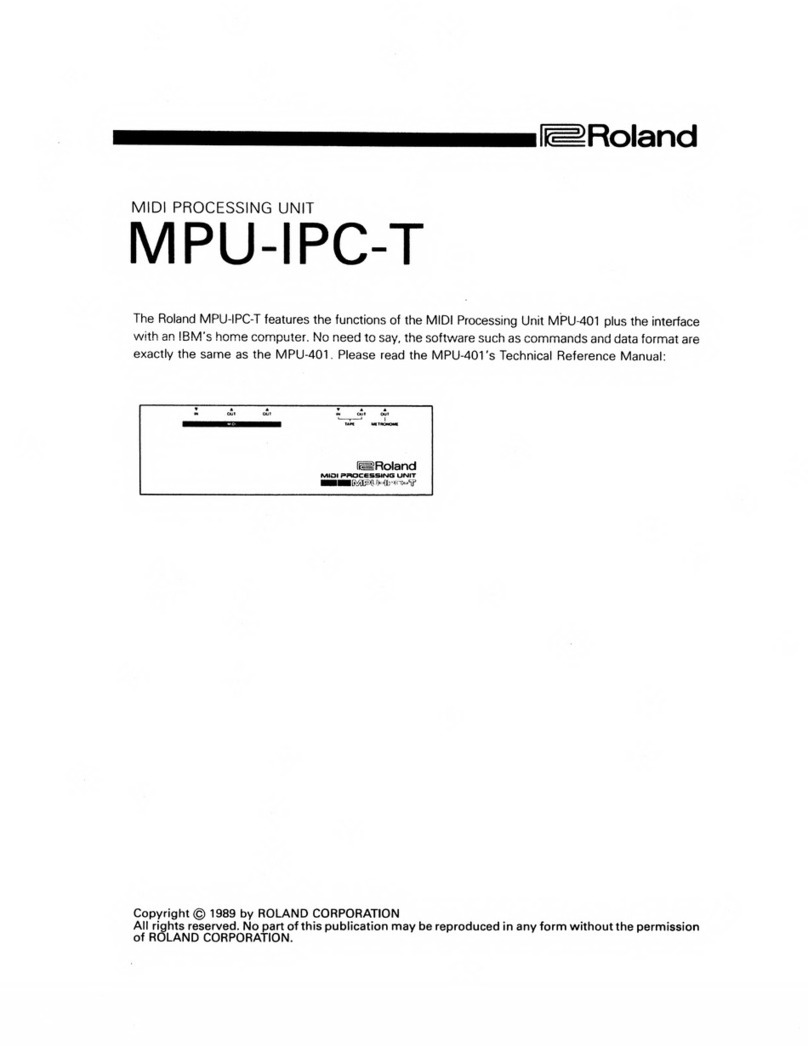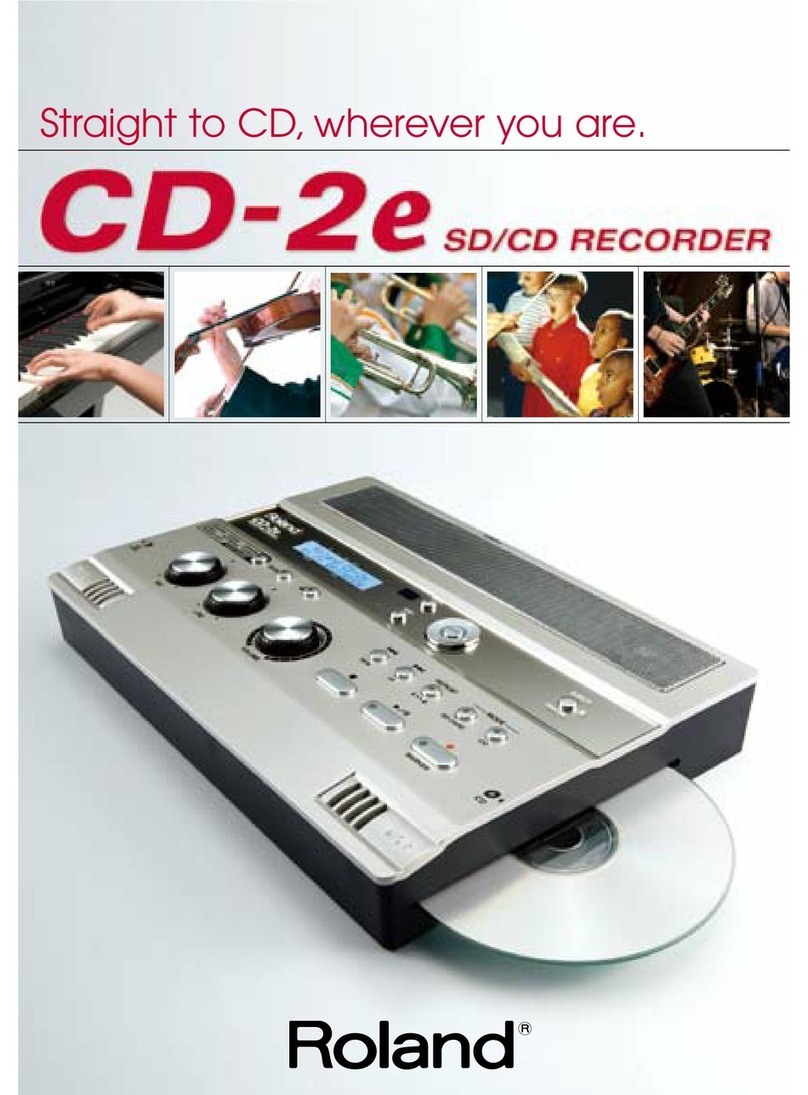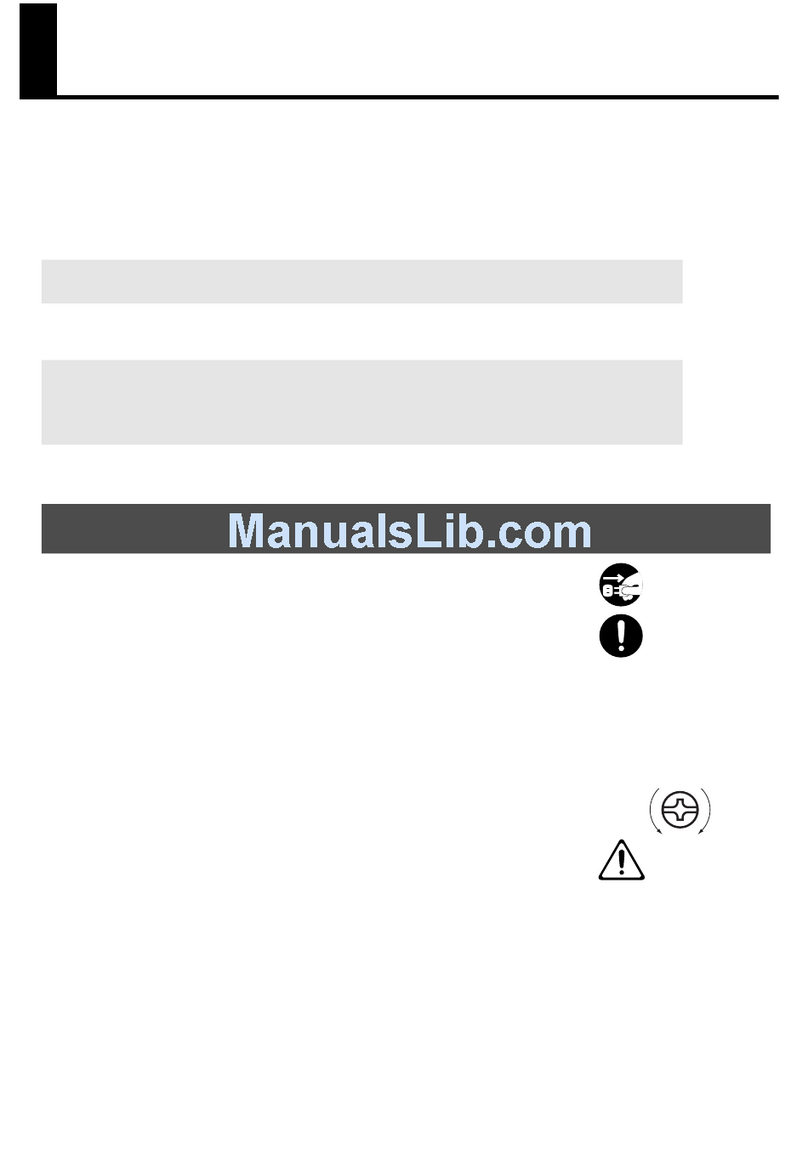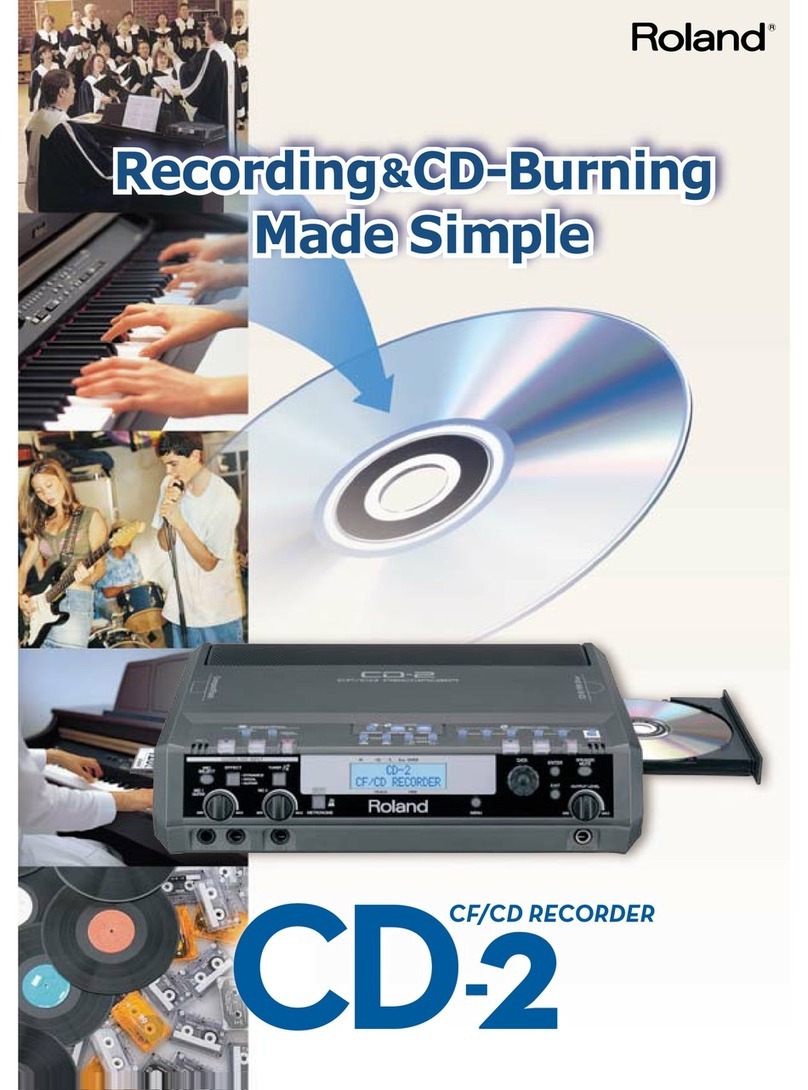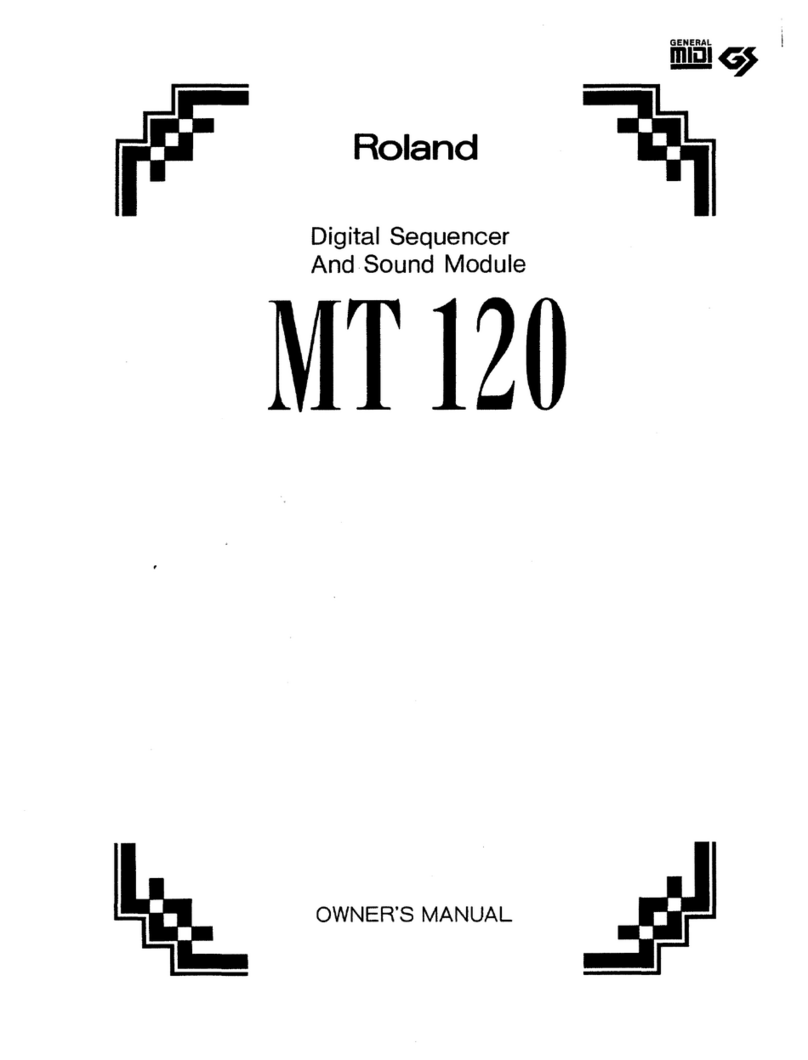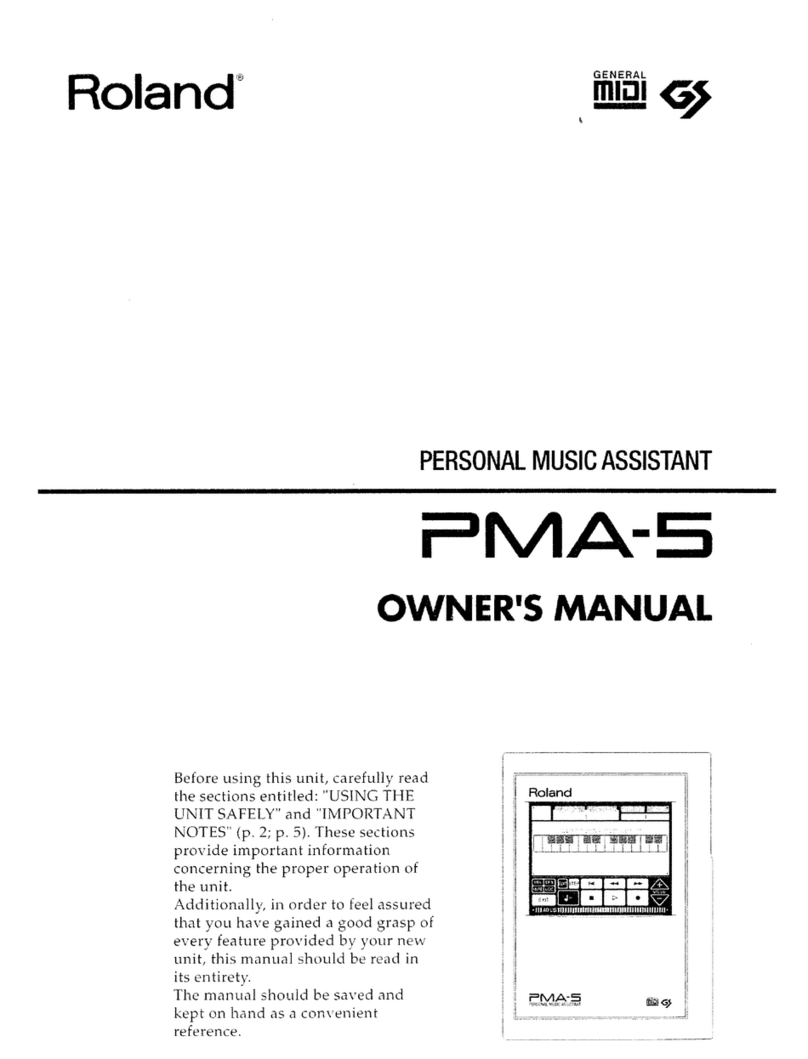PRECAUTIONS
Important Notes
•Be sure to use only the adaptor supplied with the unit. Use
of any other power adaptor could result in damage,
malfunction, or electric shock.
[Power Supply]
•When making any connections with other devices, always
turn off the power to all equipment first; this will help
prevent damage or malfunction.
•Do not use this unit on the same power circuit with any
device that will generate line noise, such as amotor or
variable lighting system.
•The power supply required for this unit is shown on its
nameplate. Ensure that the line voltage of your installation
meets this requirement.
•Avoid damaging the power cord; do not step on it, place
heavy objects on it etc.
•When disconnecting the AC adaptor from the outlet, grasp
the plug itself; never pull on the cord.
•If the unit is to remain unused for along period of time,
unplug the power cord.
[Placement]
•Do not subject the unit to temperature extremes {eg. direct
sunlight in an enclosed vehicle).
Avoid using or storing the unit in dusty or humid areas or
areas that are subject to high vibration levels.
•Using the unit near power amplifiers (or other equipment
containing large transformers) may induce hum.
•This unit may interfere with radio and television reception.
Do not use this unit in the vicinity of such receivers.
•Do not expose this unit to temperature extremes (eg. direct
sunlight in an enclosed vehicle can deform or discolor the
unit) or install it near devices that radiate heat.
[Maintenance]
•For everyday cleaning wipe the unit with asoft, dry cloth
(or one that has been slightly dampened with water). To
remove stubborn dirt, use amild neutral detergent.
Afterwards, be sure to wipe the unit thoroughly with asoft,
dry cloth.
•Never use benzene, thinners, alcohol or solvents of any
kind, to avoid the risk of discoloration and/or deformation.
[Memory Backup]
•The unit contains abattery which maintains the contents of
memory while the main power is off. The expected life of
this battery is 5years or more.
However, to avoid the unexpected loss of memory data, it is
strongly recommended that you change the battery every 5
years.
Please be aware that the actual life of the battery will
depend on the physical environment (especially
temperature) in which the unit is used. When it is time to
change the battery, consult with qualified service personnel.
•When the battery becomes weak, the following message
will appear in the display: "btL "Please change battery
as soon as possible to avoid the loss of memory data.
•Please be aware that the contents of memory may at times
be lost; when the unit is sent for repairs or when by some
chance amalfunction has occurred.
important data should be stored in another MIDI device (e.
g. asequencer), or written down on paper. During repairs,
due care is taken to avoid the loss of data.
However, in certain cases, (such as when circuitry related
to memory itself is out of order) we regret that it may be
impossible to restore the data.
[Additional Precautions]
•Protect the unit from strong impact.
•Do not allow objects or liquids of any kind to penetrate the
unit. In the event of such an occurrence, discontinue use
immediately. Contact qualified service personnel as soon
as possible.
•Never strike or apply strong pressure to the display.
•Asmall amount of heat will radiate from the unit, and thus
should be considered normal.
•Should amalfunction occur (or if you suspect there is a
problem) discontinue use immediately. Contact qualified
service personnel as soon as possible.
•To prevent the risk of electric shock, do not open the unit or
its AC adaptor.