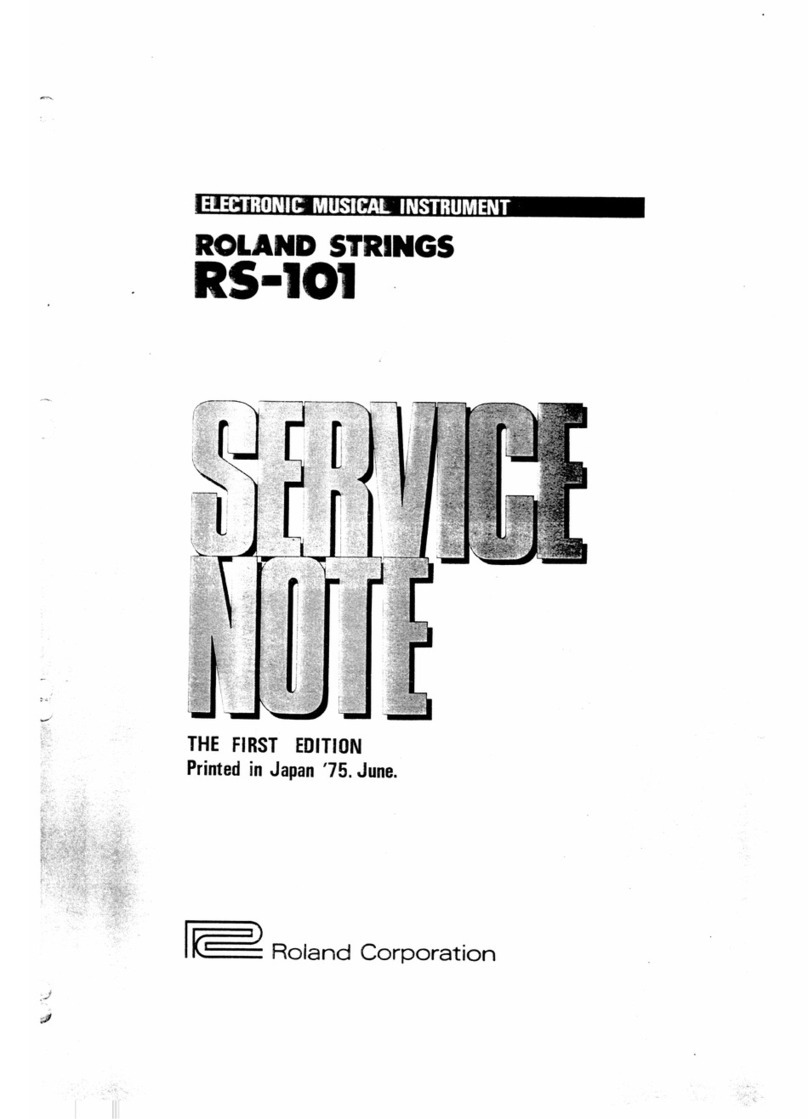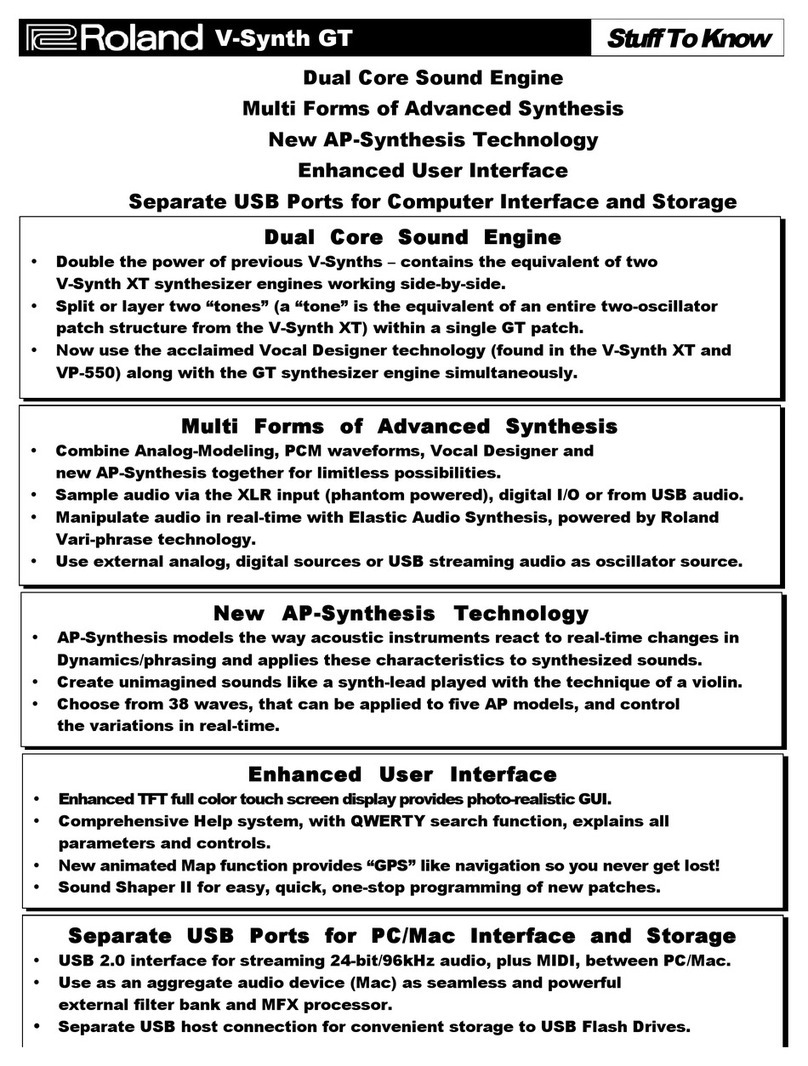Roland SP-404MK User manual
Other Roland Synthesizer manuals
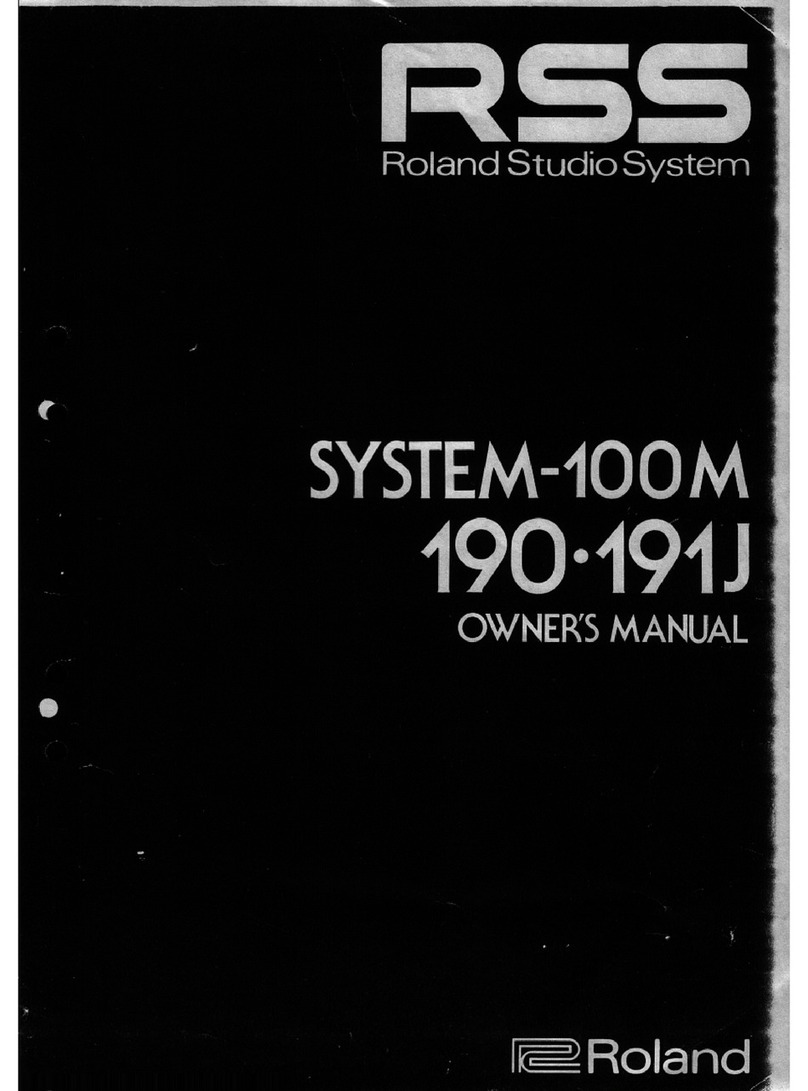
Roland
Roland System-100M 190 User manual
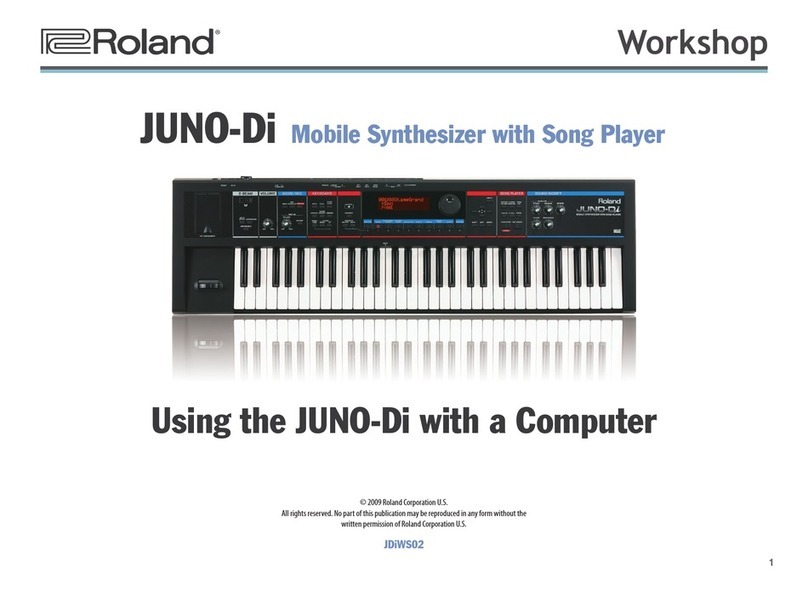
Roland
Roland UNO-Di User manual

Roland
Roland JUNO 6 User manual

Roland
Roland AX-EDGE User manual
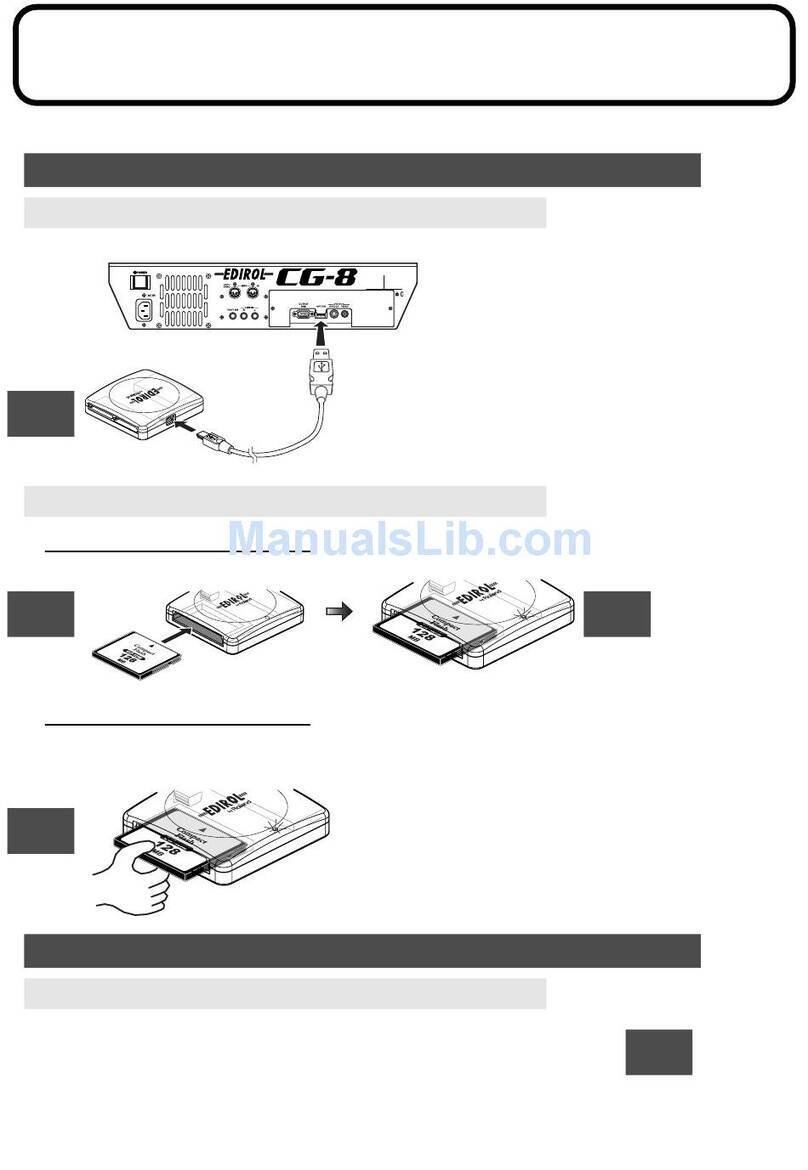
Roland
Roland CG-8 Operator's manual

Roland
Roland RD-800 User manual

Roland
Roland D-10 Operating and maintenance manual

Roland
Roland JUPITER-X User manual

Roland
Roland JUNO-60 User manual
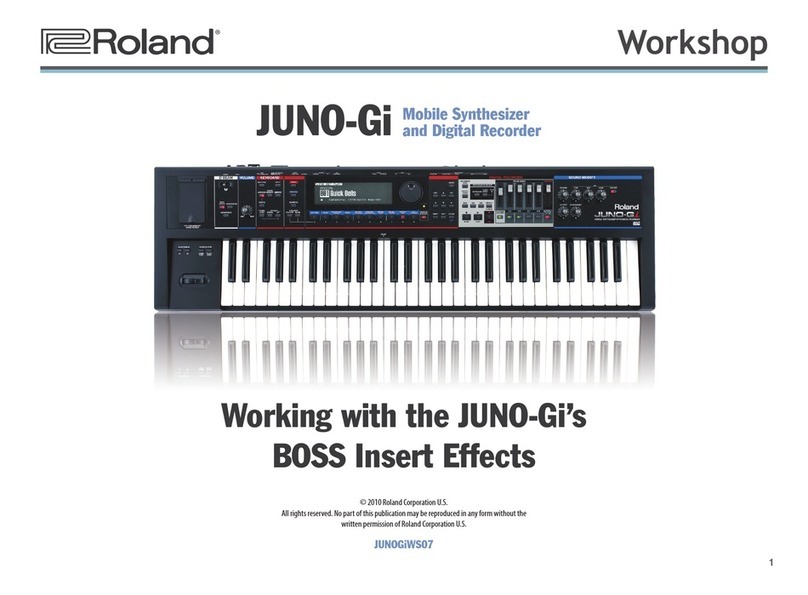
Roland
Roland JUNO-Gi User manual

Roland
Roland Sond Canvas SC-88ST Pro User manual

Roland
Roland E-16 User manual

Roland
Roland JV-30 User manual

Roland
Roland XPS-30 User manual

Roland
Roland G-800 Operating and maintenance manual

Roland
Roland Alpha Juno-2 User manual

Roland
Roland JD-800 User manual

Roland
Roland SH-7 User manual

Roland
Roland JV-1010 User manual

Roland
Roland XV-88 Operating and maintenance manual