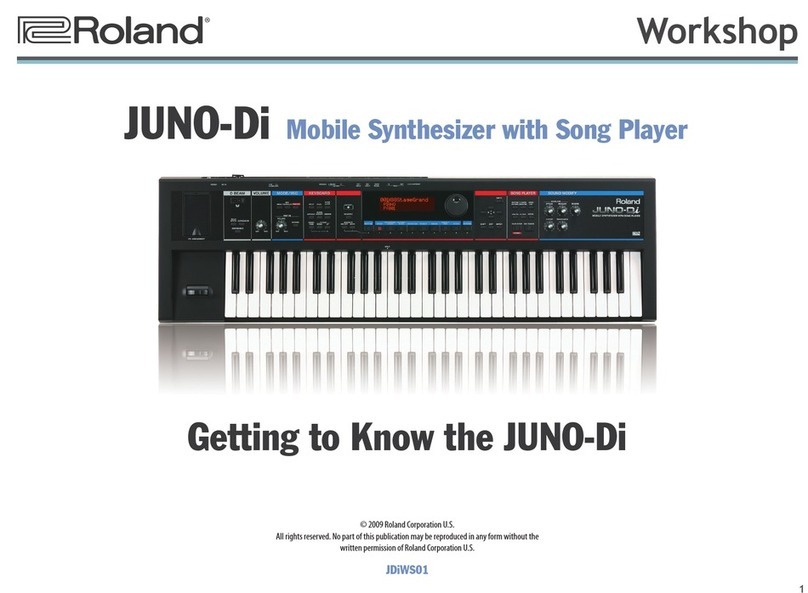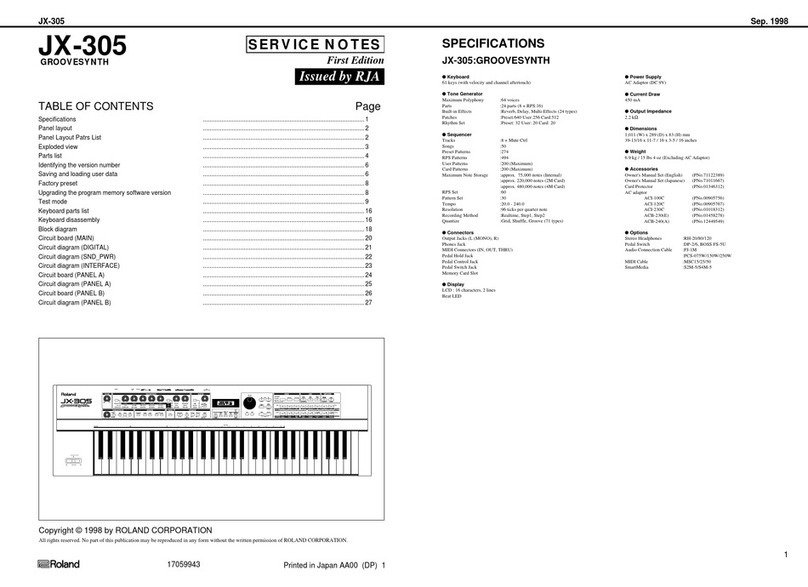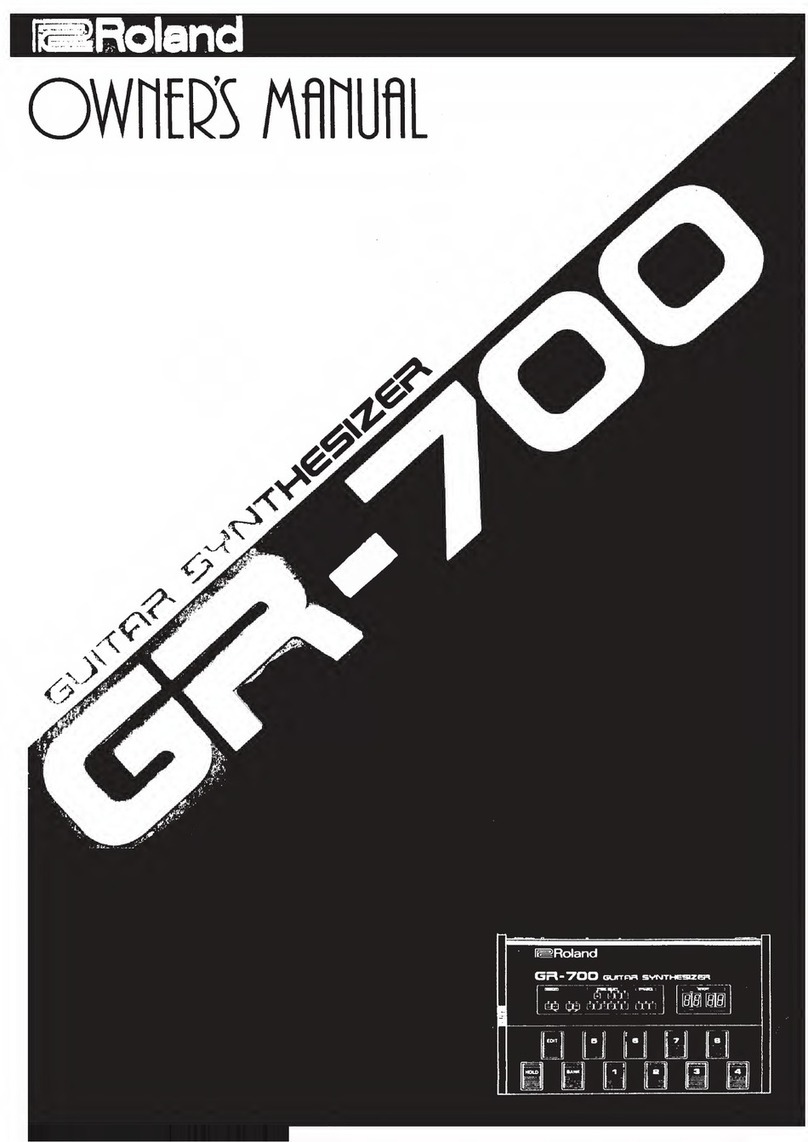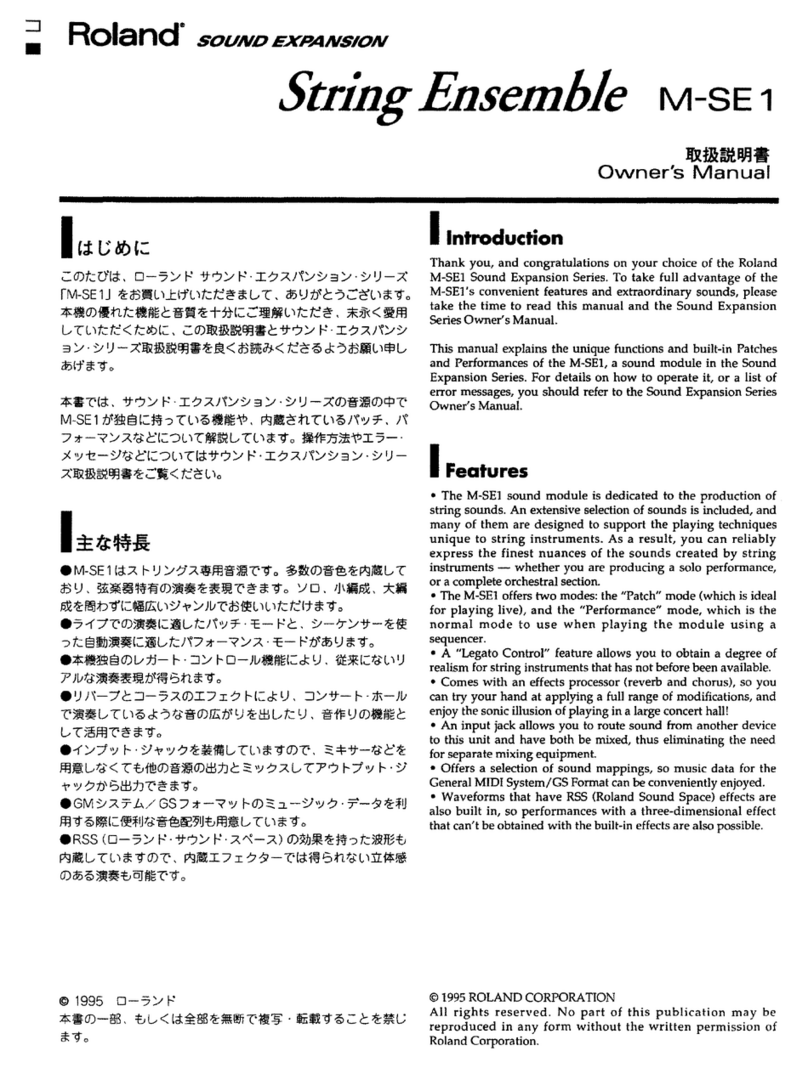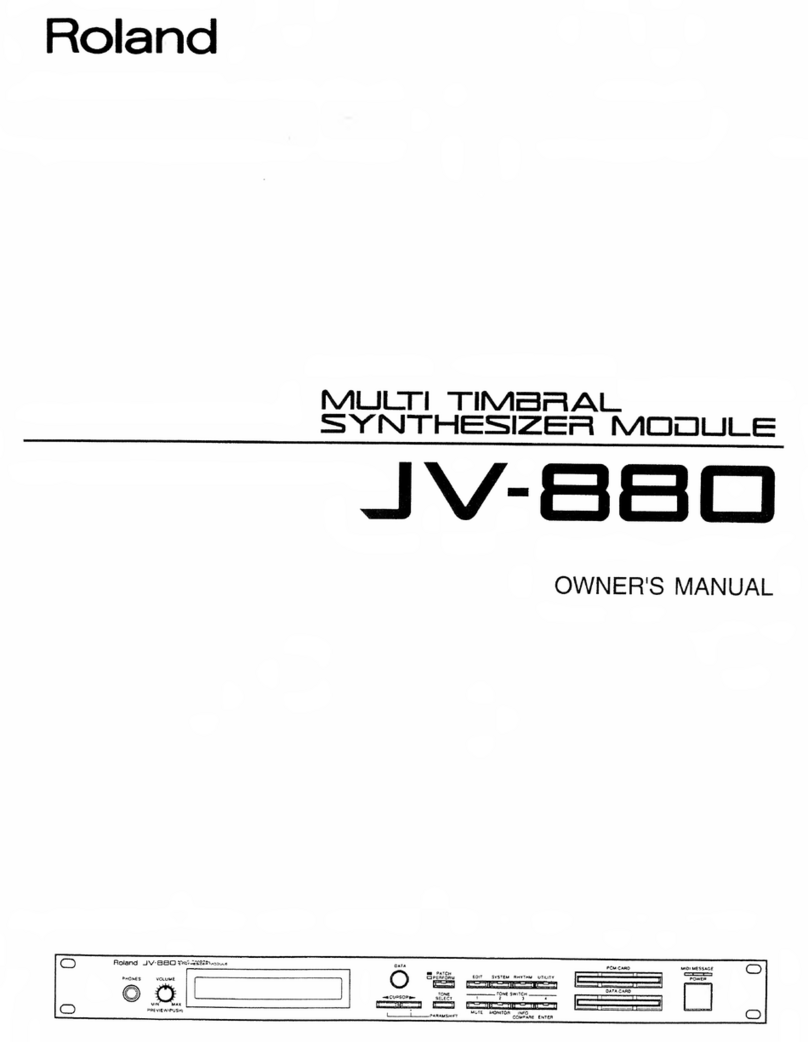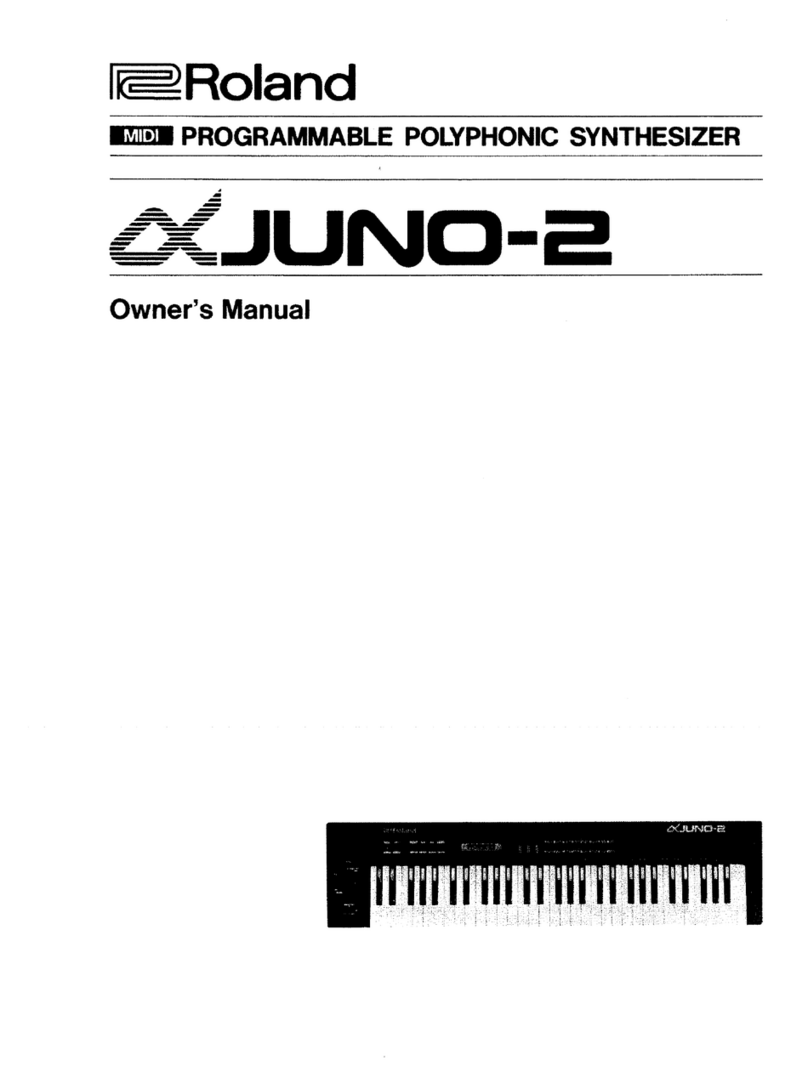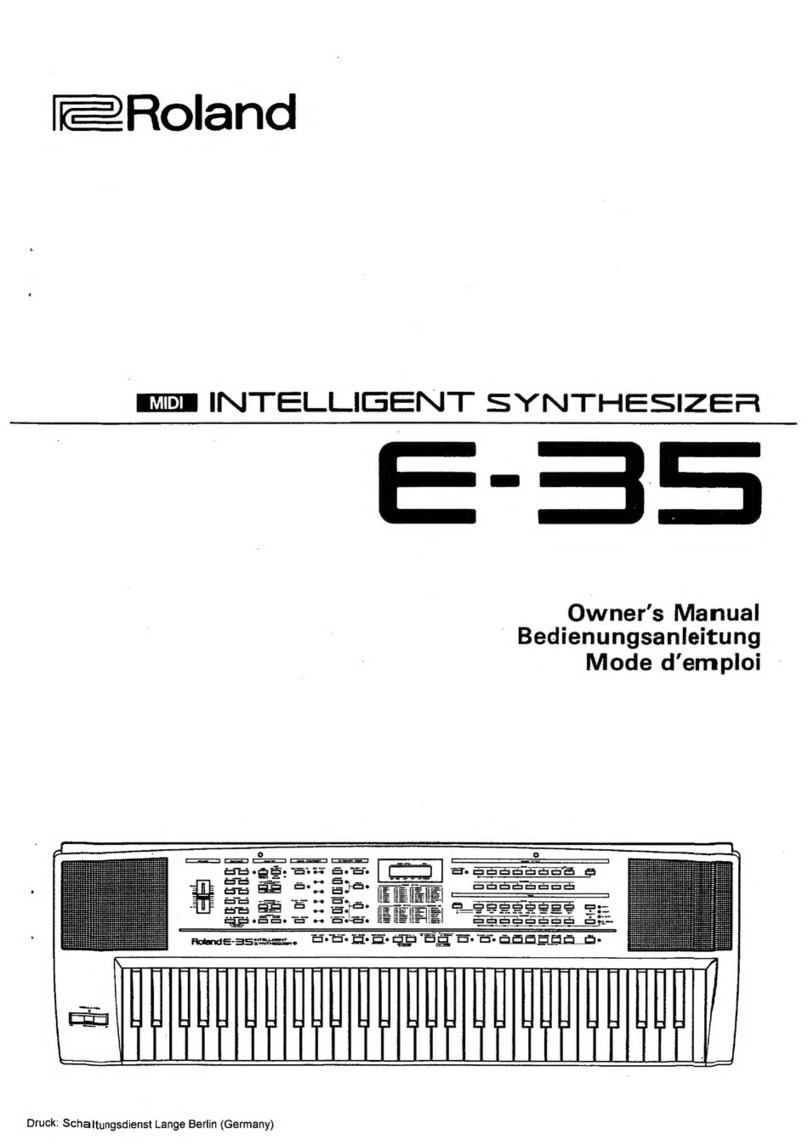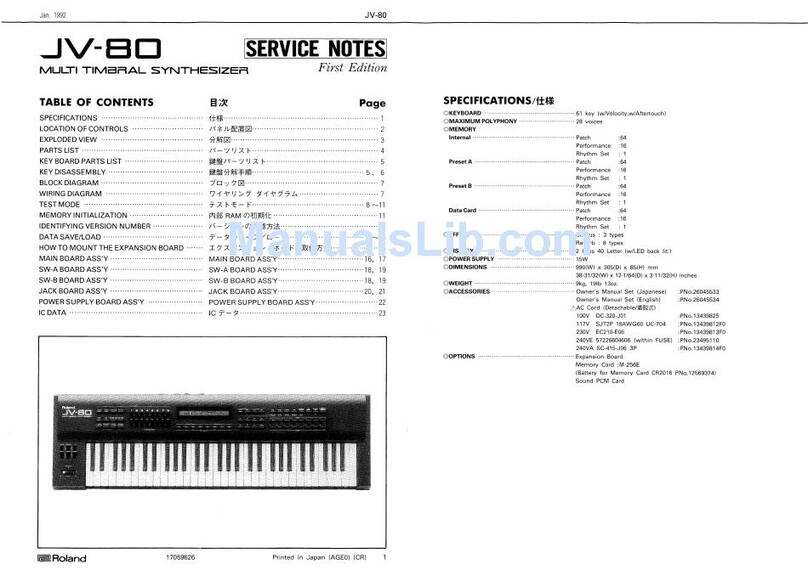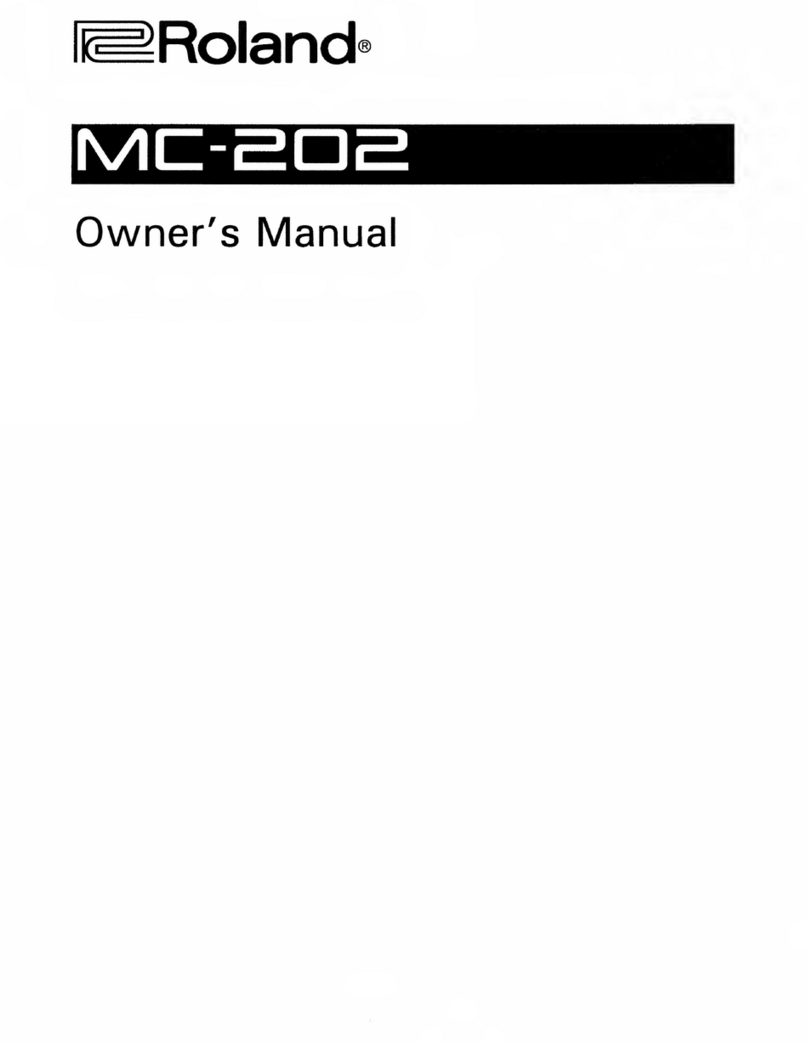3
Live Set Effects
Though they’re not what we’re covering
in this booklet, for completeness sake,
you should also know about the second
complete effect system built into the
JUNO-Gi—the effects you can apply to
the tones in its live sets. You’ve got:
• two synth multi-effects—each of
which can use one of 79 Roland effect algorithms. (Algorithms are the
mathematical formulas that create digital effects.)
• a chorus effect—that can add a shimmering quality to your tones.
• a reverb effect—for making your tones sound like they’re occurring in a
physical space of your choice.
The Owner’s Manual discusses the live set effects starting on page 48.
Insert vs. Loop Effects
It’s helpful to understand that there are two different ways in which you can
add an effect to an unprocessed, or “dry,” audio signal coming from a mic,
instrument, or device. You can add effect processing to the sound using
• an insert effect • a loop, or send-and-return, effect.
What’s an Insert Effect?
A insert effect—like the JUNO-Gi’s BOSS Insert
FX—acts as a detour: An audio signal goes
through the insert effect, has effect-processing
added to it, and then comes out of the insert
effect and continues on its way—to a track in the
case of the JUNO-Gi’s digital recorder. Within the
insert effect, you can adjust the balance between
the original sound and the processed sound.
The key thing to remember is that what comes
out of the insert effect replaces the original dry
signal.
Mic, instrument, or device
Mix of dry sound
and effect
While recording, you may find that listening to your mic or instrument
through reverb—which adds some ambience to the sound—makes the
experience more natural, musical, and fun. The JUNO-Gi allows you to do
this without actually committing to the reverb by recording it on your track.
When You’re Playing Back
After recording, you can use the BOSS Insert FX again by sending an
individual track or stereo pair of tracks, the built-in rhythm track, or the
entire mix through the BOSS Insert FX.
You can also send as many tracks as you like through the recorder’s
dedicated reverb effect processor—we explained how to do this on page
14 in the Meet the JUNO-Gi Workshop booklet. Page 117 of the JUNO-Gi
Owner’s Manual explains the reverb settings with which you can customize
the reverb for your purposes.
As we discussed on page 12 of the Workshop booklet The Digital
Recorder—Getting Serious, you can combine V-Tracks by “bouncing”
them. As you bounce, you can use the BOSS Insert FX and reverb,
locking in your effects on the resulting V-Tracks.
When you’ve finished mixing your song, you can add the final touches using
the JUNO-Gi’s mastering tool kit effect. You can read up on it starting on
page 120 in the Owner’s Manual. (The topic of mastering itself is covered on
page 118 of the Owner’s Manual.)