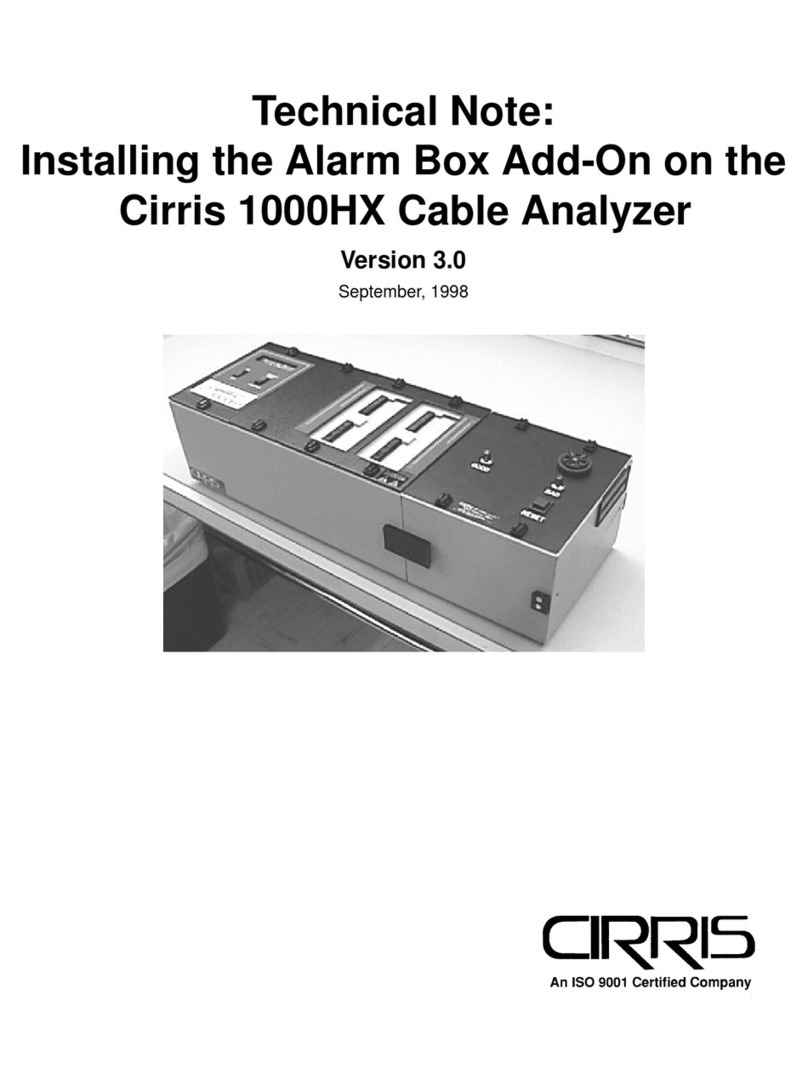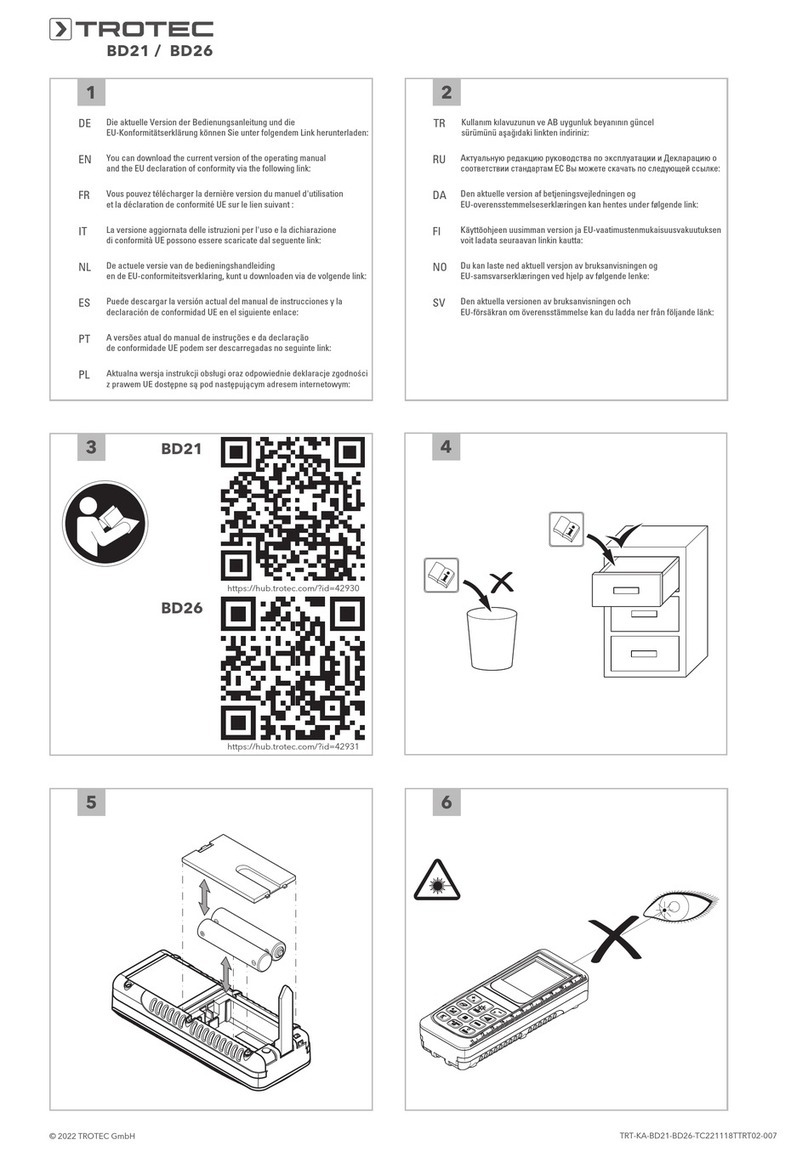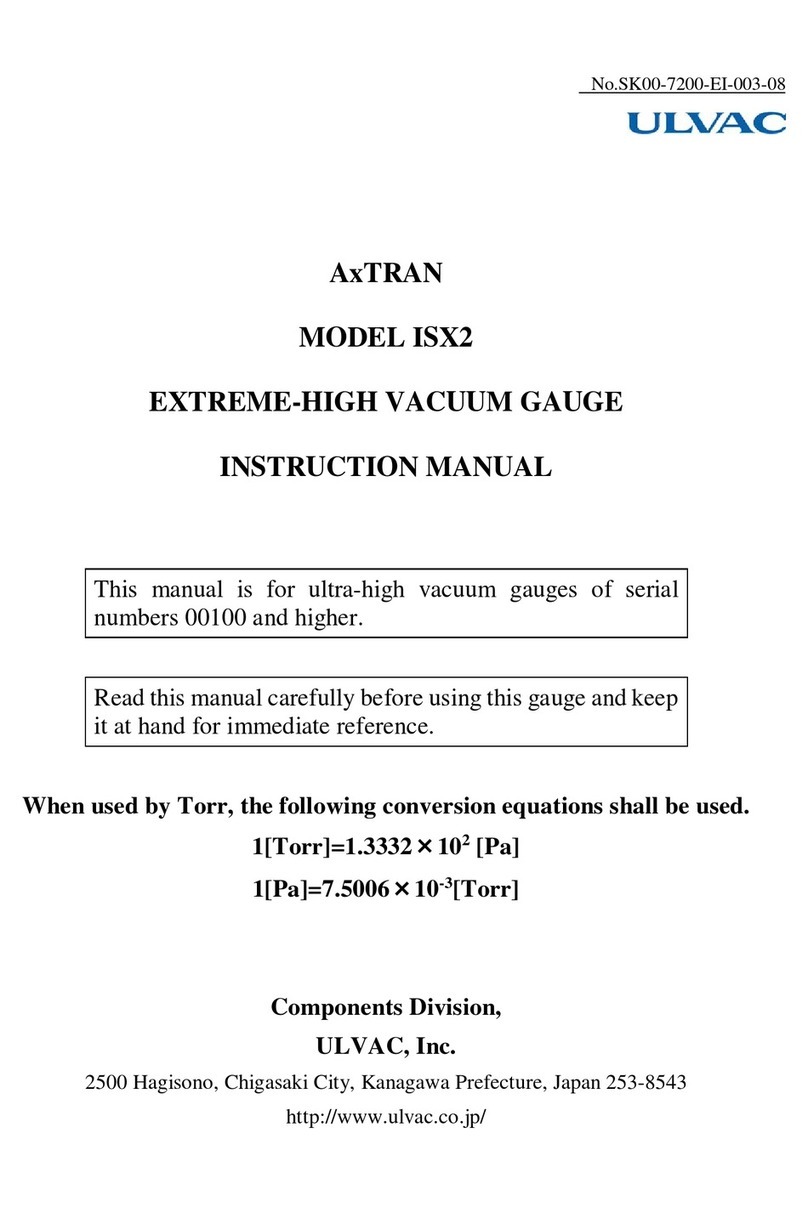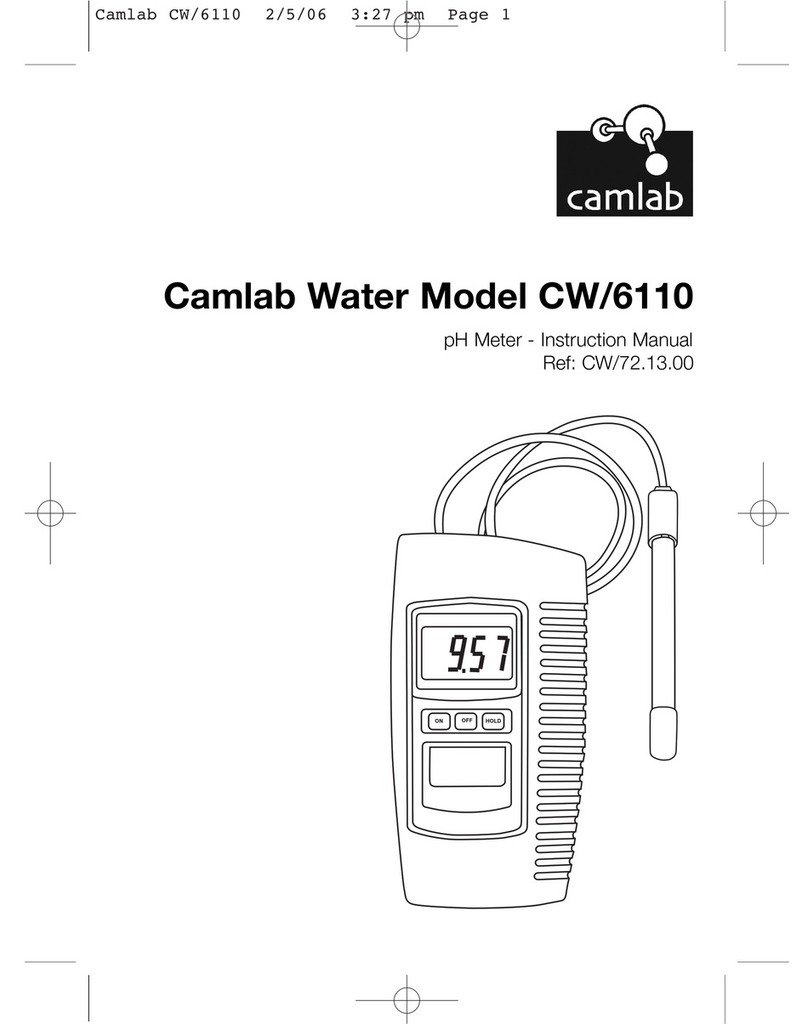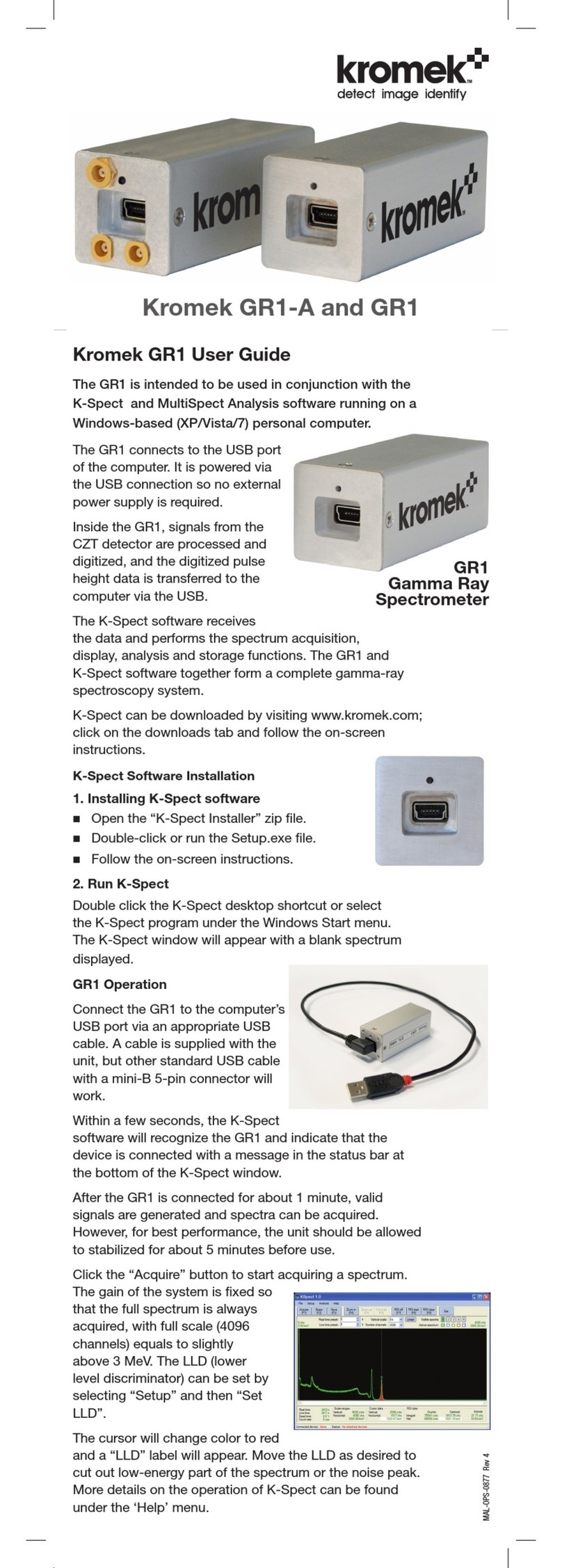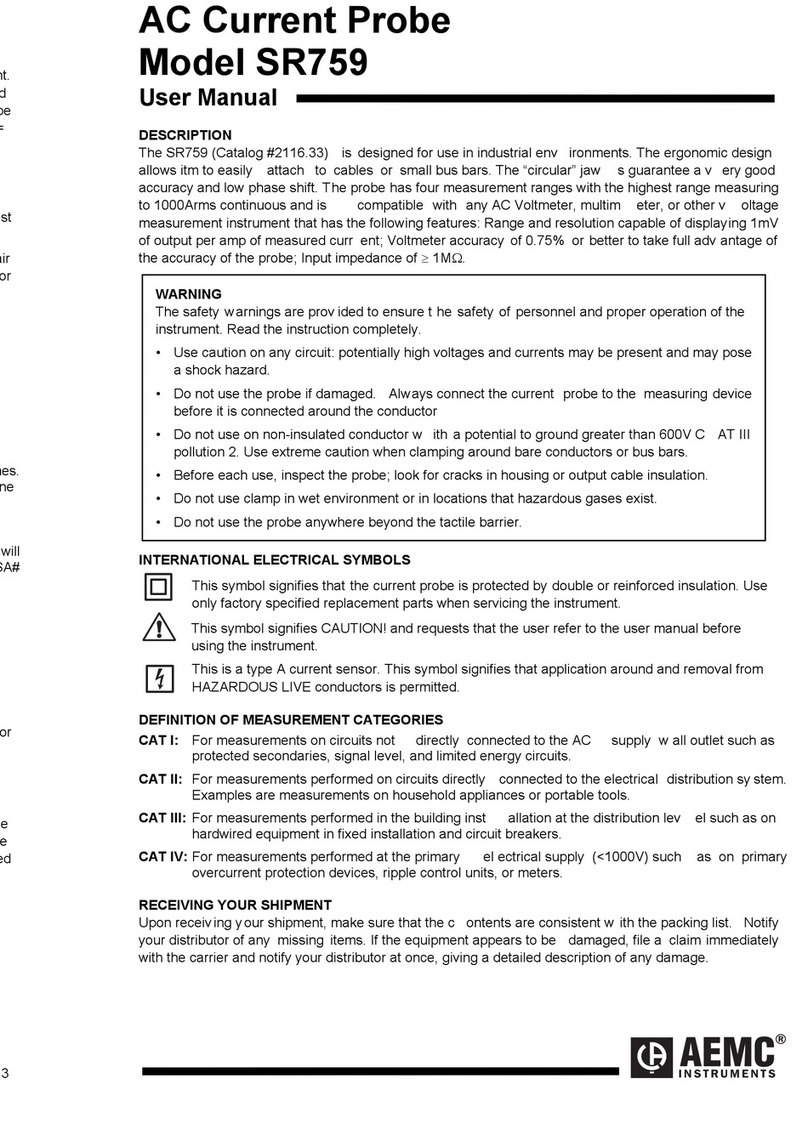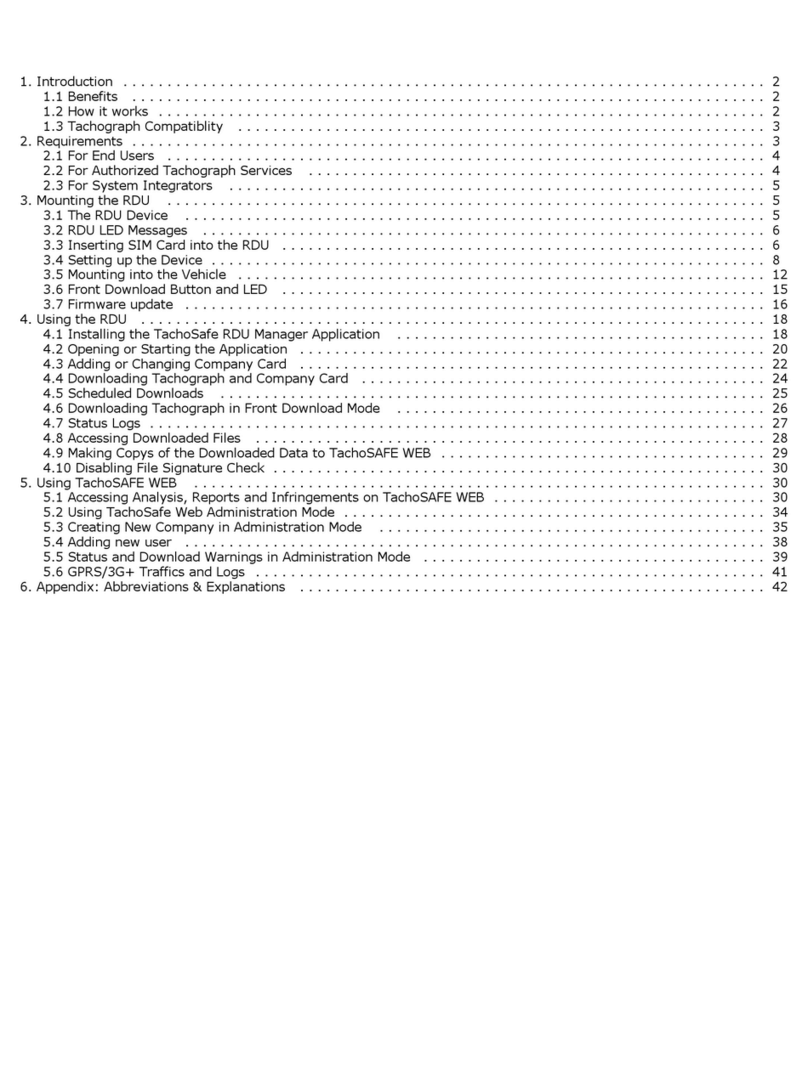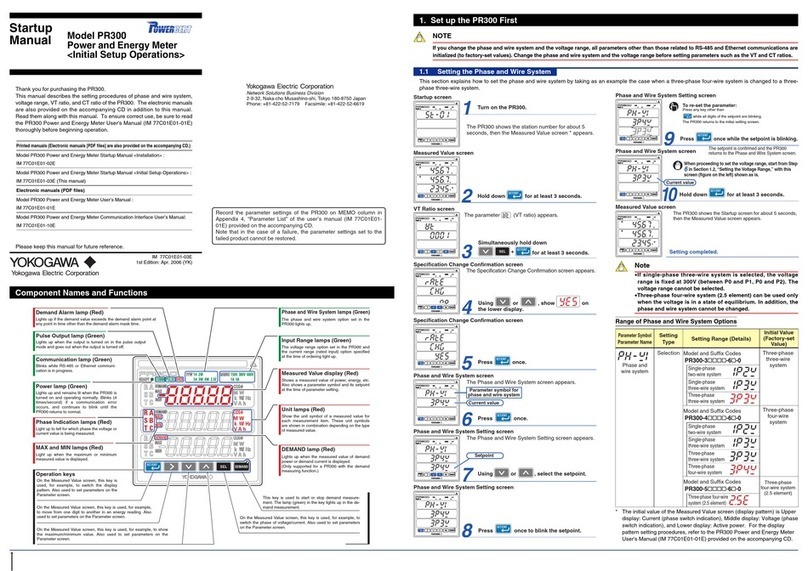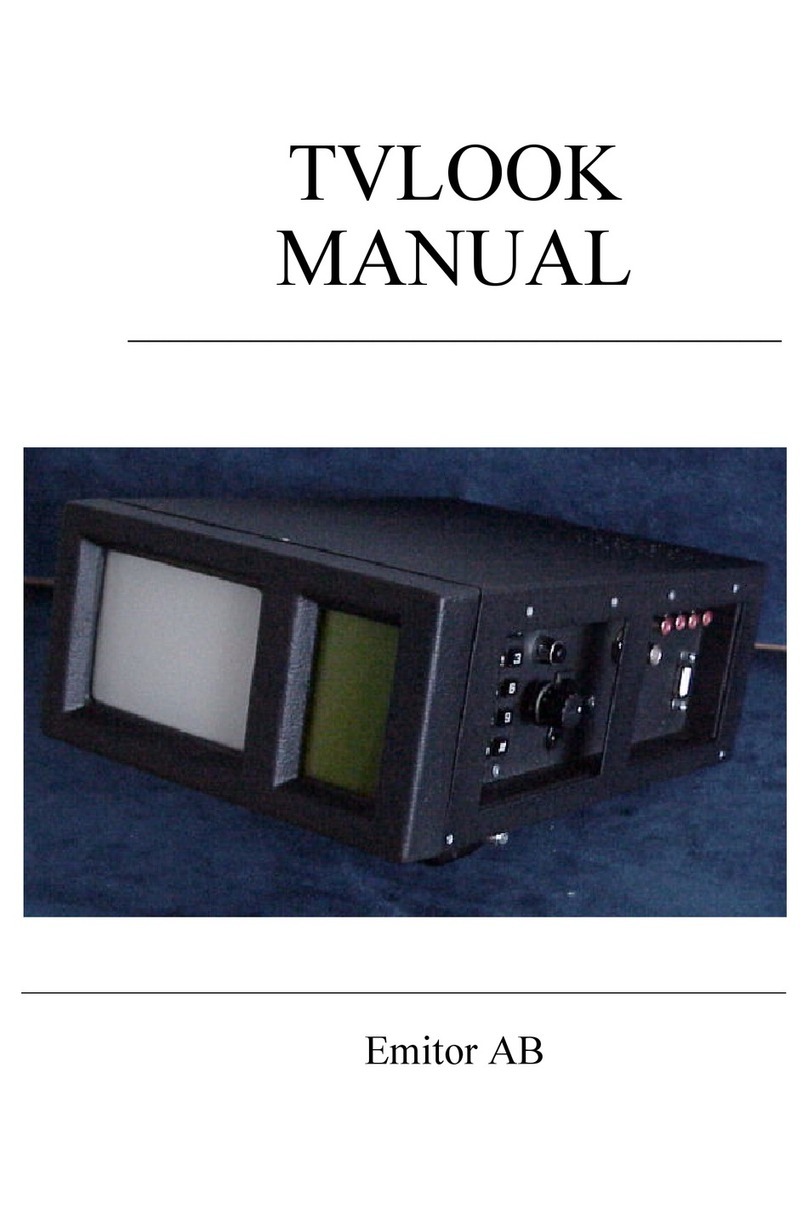ROLEC SmartCard ACEU0160 User manual

Operation Manual - SCMM-01-V01-R1
March 2023
SmartCard
METER
OPERATION
MANUAL
MODEL:
ACEU0160

Safety
Smartcard Meter SCNN-01-V01-R1 End User Manual
Page 1 of 12 March 2023
Amendments
Amendment
Number Details Date
Ver 1 Rev 0 New Document. Jun 2022
Ver 1 Rev 1 Minor Amendments to add clarity and correct spelling error. Mar 2022
Product: Smartcard Meter
Applicable
Models: ACEU0160
Document Type: End User Manual
Document Code: SCNN-01-V01-R1
Language: UK English Original
Date Published: March 2023
Rolec Services Ltd are the publishers of this document and own the rights to use the text, images and all technical
content contained within. Content supplied by third parties / partner organisations remains the property of that
organisation and is used by agreement with the supplier.
Rolec Services Ltd exercise care to ensure content is as accurate as possible at the time of publication. However, no
guarantee of accuracy should be inferred.
Rolec Service Ltd, Ralphs Lane, Boston, Lincolnshire PE20 1QU. United Kingdom.
+44 (0) 1205 724754
enquiries@rolecserv.co.uk

Safety
SCNN-01-V01-R1 End User Manual Smartcard Meter
March 2023 Page 2 of 12
Contents
Safety 3
Product Overview 3
Requirements 3
Connecting the Card Reader/Writer 4
Install Software 4
Run the Program as an Administrator 4
Configuration 5
Log In 6
Create a User Card 6
Edit a User Card 7
Add credit to a User-Card 7
Refund credit from a User-Card 8
Change the Tariff 8
Transaction History 9
Create a Clearing Card 10
Use the Smartcard meter 11
Add credit to the meter 11
View remaining credit on the meter 11
Low credit warning 11
Refund credit from the meter 12
Smartcard Meter Specifications 12
Warranty Information 12

Safety
Smartcard Meter SCNN-01-V01-R1 End User Manual
Page 3 of 12 March 2023
Safety
This manual is specifically applicable to the Smartcard Meter product and is provided as a
guide to its setup and use.
IMPORTANT: Installers and End Users must read and understand the content
of this manual before installation/use.
NOTE: Damage to the equipment, connected systems or to property caused by
improper installation/use are the responsibility of the installer/user.
xThe information provided in this manual must ONLY be used with the model(s) listed on
page 1 of this manual.
xThe information provided in this manual must NOT be used with any other product.
xThe content of this manual may be updated by the manufacturer as required.
xDo NOT use the equipment for anything other than its intended purpose.
xDo NOT modify the equipment unless specifically instructed to do so by the
manufacturer.
xDo NOT attempt to repair the equipment unless specifically instructed to do so by the
manufacturer.
xDamage to the product may render it unsafe. The product must be electrically
isolated and NOT used until appropriate remedial action has been performed.
Product Overview
The Rolec Smartcard meter is designed
for simple and cost-effective pre-
payment electricity metering.
The package includes a PC Smartcard
reader/writer and custom developed
software to manage the Smartcards
credit and refund facilities.
Cards can be ‘locked’ to the site
computer, so you do not issue refunds for
unused credit to cards with no code or a
different code.
Requirements
xWindows PC with a USB port.
xOperating Systems: Windows XP, Vista / 7 / 8/10/11
r
a

Connecting the Card Reader/Writer
SCNN-01-V01-R1 End User Manual Smartcard Meter
March 2023 Page 4 of 12
Connecting the Card Reader/Writer
1. Connect the Card Reader to a USB
port on your computer.
2. The Card Reader will beep on
successful connection. Please note
the first time the reader is
connected to the computer it will
take a short while to automatically
configure itself.
Install Software
1. Run the file ‘Rolec Smartcard
Setup_v1.exe’ then follow the on-
screen instructions:
Run the Program as an Administrator
Users of Windows 7, 8, 10 and 11 must run the program as an Administrator to get the
software performing as it should.
1. At the end of the installation, untick
the box that asks if you would like to
‘Run Rolec Smartcard 1.2’ then click
the Finish button.
2. Locate the program on the PC and
right click its icon.
3. Select the Properties option.
4. In the box that opens you will have
to click on the Compatibility tab
then click the button Change
settings for all users.

Configuration
Smartcard Meter SCNN-01-V01-R1 End User Manual
Page 5 of 12 March 2023
5. Locate the program on the PC and
right click its icon.
6. A menu should be displayed
providing the option to Run as
administrator.
7. Select the Run as administrator
option.
8. Click as appropriate to accept any on-screen messages and the software should
start.
9. If the software does not start automatically, go to the Start Menu and click on the
software to continue start the configuration.
Configuration
1. When the software is run for the first
time the software setup dialog box
will be shown:
2. Enter the following information to
configure the software:
xArea Code: This is a 4-digit
number which is used to lock
cards to the site computer.
Please note once this is set it
cannot be changed.
MAKE A NOTE OF YOUR AREA
CODE BELOW FOR FUTURE
REFERENCE:
____ ____ ____ ____
xCard Number: This is the starting number for the automatic sequential card
numbering; normally this would be left at ‘00000000’.
xTariff: Set this to the price to charge for each kWh unit.
NOTE: The tariff can be changed at a later time.
xLogin Password: Enter a password between 6 and 16 digits to set the
Smartcard Manager login password. Keep a safe record of the password
created.
xSettings Password: Enter a password to access the settings.
3. When all required settings have been entered, click on the SAVE button and if no
more changes are required, click on the CLOSE button. The software will now
return to show the Password login screen.

Configuration
SCNN-01-V01-R1 End User Manual Smartcard Meter
March 2023 Page 6 of 12
Log In
1. Enter the login password that was
created during the installation
process, then click on the LOGIN
button.
2. After logging in, click the CONNECT
TO CARD READER button.
The card reader will beep when it
has successfully connected.
Create a User Card
1. Insert a new card into the card
reader with the chip facing up and
click the READ CARD button.
2. If the card is valid and unused the
software will display New Card.
3. Click on the CREATE USER CARD
button and enter the required
details.
NOTE: The card number is created automatically based on a sequential numbering
system. The Customer ID field is optional and would contain a reference or account
code for the customer you could, for example, also store the customers vehicle
registration number.
4. Enter the customer’s name into the Card Holder field and their contact phone
number into the Phone field. The Location field should contain a reference to the
required pitch and/or smart meter.
5. When all required details have been entered click the WRITE TO CARD button to
store the details on the Smartcard.
6. The card is now ready to add credit as required.

Configuration
Smartcard Meter SCNN-01-V01-R1 End User Manual
Page 7 of 12 March 2023
Edit a User Card
To assign a Smartcard to a new user or
amend any details:
1. Insert the Smartcard into the card
reader with the chip facing
upwards.
2. Click on the READ CARD button.
3. Click on the EDIT USER CARD button
on the left-hand side of the main
screen.
4. Make the required changes and then click the WRITE TO CARD button to store the
changes.
Add credit to a User-Card
1. Insert the Smartcard into the card
reader with the chip facing
upwards.
2. Click on the READ CARD button.
3. If the card is valid the card details
will be displayed:
Credit can be added by entering the required amount of kWh units or by entering the
price of the required credit.
4. To add by kWh units, enter the
required amount into the kWh Units
field on the Card Credit box then
click the Calculate Price button or
press the Enter key. The price is
calculated automatically and
displayed in the Price field.
5. To add by Price, enter the required amount into the Price field on the Card Credit
box and click on the Calculate Units button or press the Enter key.
The amount of kWh units is calculated automatically and displayed in the kWh
Units field.
6. To write the credit to the card click on the ADD CREDIT button.
The card reader / writer will beep on completion and now is ready for use with a
smart meter.

Configuration
SCNN-01-V01-R1 End User Manual Smartcard Meter
March 2023 Page 8 of 12
Refund credit from a User-Card
1. Insert the Smartcard into the card
reader with the chip facing
upwards.
2. Click on the READ CARD button.
3. To refund any remaining credit on
the card click on the REFUND CREDIT
button.
4. Confirm the refund if it is correct.
If YES is selected, the card credit
value is reset to 0.00 and the
amount to refund is displayed in a
pop-up box.
Change the Tariff
The tariff can be changed at any time.
1. Click on the SETTINGS button on the
bottom left of the main screen.
2. Enter the settings password to
continue.
The tariff should be set to the required
price per kWh unit.
3. Enter a new tariff in the settings
screen then click ‘CHANGE’ to save
the new tariff.
NOTE: If the tariff is different to an existing
card to which credit has already been
applied, more credit cannot be added
until the existing credit has been refunded.

Configuration
Smartcard Meter SCNN-01-V01-R1 End User Manual
Page 9 of 12 March 2023
Transaction History
1. To view the transaction history, click
on the TRANSACTIONS button on
the right-hand side of the main
screen.
The display will then show the
selected day’s totals and a
transaction list showing the date
and time of each transaction, card
number, card holder, tariff, value,
and transaction type (Credit or
Refund).
2. The selected date can be changed
from the drop-down selection in the
date box at the top of the screen.
3. The transactions and totals for each
day can also be printed for reports
and archiving.

Configuration
SCNN-01-V01-R1 End User Manual Smartcard Meter
March 2023 Page 10 of 12
Create a Clearing Card
The software allows the creation of clearing cards which can be used to remove any
remaining credit on a Smartcard Meter.
1. Insert the Smartcard into the card
reader with the chip facing
upwards.
2. Click on the CREATE CLEARING
CARD button.
3. Accept the on-screen message if
you are sure you want to create a
clearing card.
NOTE: A clearing card, can be used with any meter that requires the remaining credit to
be set to zero.
4. On successful clearing, the screen on the meter will display the word CLEAR.

Configuration
Smartcard Meter SCNN-01-V01-R1 End User Manual
Page 11 of 12 March 2023
Use the Smartcard meter
1. If required, a brief press of the red button on the front of the meter will activate a
display backlight for low light conditions.
2. If the button is pressed and held, the meter may enter the refund credit mode
(refer to the instructions on the next page).
Add credit to the meter
1. Insert a card that has credit applied to it into the slot on the meter.
Make sure the card is the correct way up (The chip on the Smartcard should be
facing left).
Credit will NOT be added if is any existing credit from a different Smartcard remains
on the meter (The meter will display ‘IN USE’). Either the remaining must be used, or
a Clearing Card is required to set the credit on the meter to zero.
2. If the meter is able to accept the credit it will be automatically transferred from the
card to the meter.
3. The meter will indicate when the credit has been transferred successfully.
View remaining credit on the meter
1. The Smartcard meter displays the remaining credit as kWh.
2. If there is no credit remaining the meter screen will display the words NO CREDIT.
Low credit warning
If the remaining credit is less than 3 kWh’s the meter will alternate what is shown on the
screen between the remaining kWh’s and TOP UP, to remind the user to obtain more credit
if required.
To Add Credit to the Meter
1. Insert card into meter and
wait until the meter displays
“Success”.
2. Remove the card.

Warranty Information
SCNN-01-V01-R1 End User Manual Smartcard Meter
March 2023 Page 12 of 12
Refund credit from the meter
Any credit remaining on the meter can be transferred back to the Smartcard, allowing the
card to be used another service/meter or to be returned it to the issuing office for a
refund.
NOTE: Credit on the meter can only be transferred to the same Smartcard that issued
the credit.
Smartcard Meter Specifications
Compliance IEC 65052-11
Working Voltage 230 V
Rated Current 63 Amp
Impulse Constant 1000 imp/kWh
Frequency 50 Hz
Accuracy Class 1
Display Mode LCD 6+2
Working Temperature -20 to +55 °C
Storage Temperature -25 to +70 °C
Power Consumption <1.2W
Average Humidity <75%
Start Current 0.4 % IB
Protection Class IP51
Dimensions (mm) 171.5 H x 106 W x 54.5 D
Warranty Information
The Smartcard meter and USB card reader/writer are covered by a 1 year warranty.
To Refund Credit from the Meter
1. Press and hold the red
button then insert card.
2. When the meter displays
“b_good” remove the card
and release the red button.
The credit has now been
transferred back to the
card.



Head oce contact:
t: +44 (0) 1205 724754
f: +44 (0) 1205 724876
rolec@rolecserv.co.uk
@@RolecMarina
www.rolecserv.com
THE WORLD’S LEADING MARINA
SERVICES SPECIALIST
Table of contents