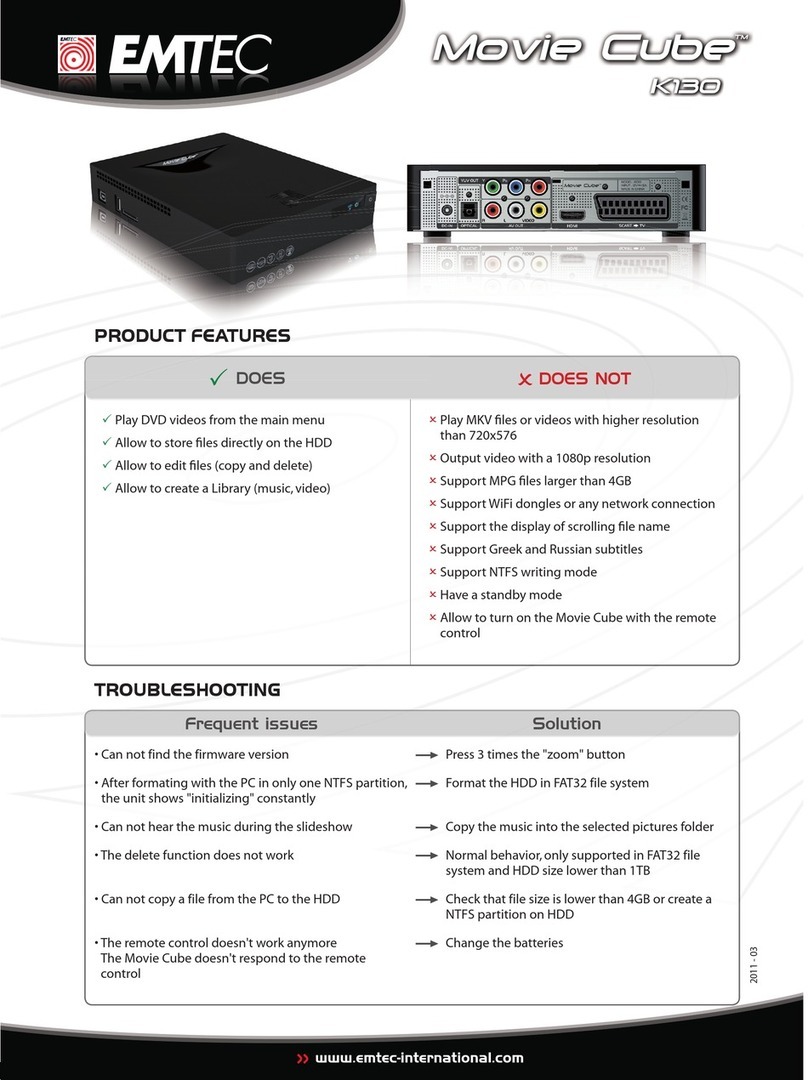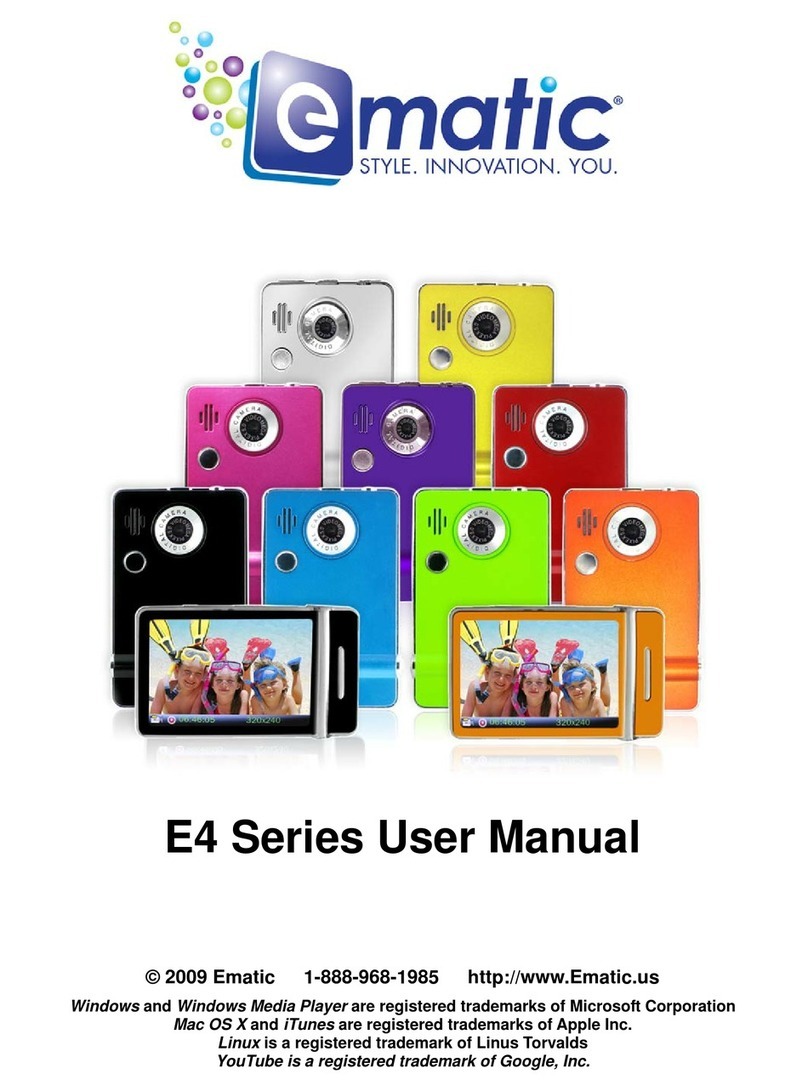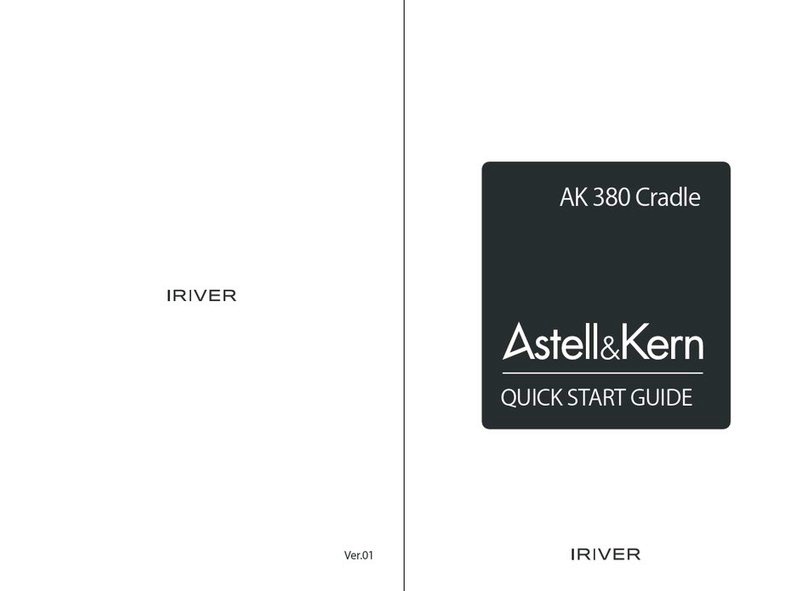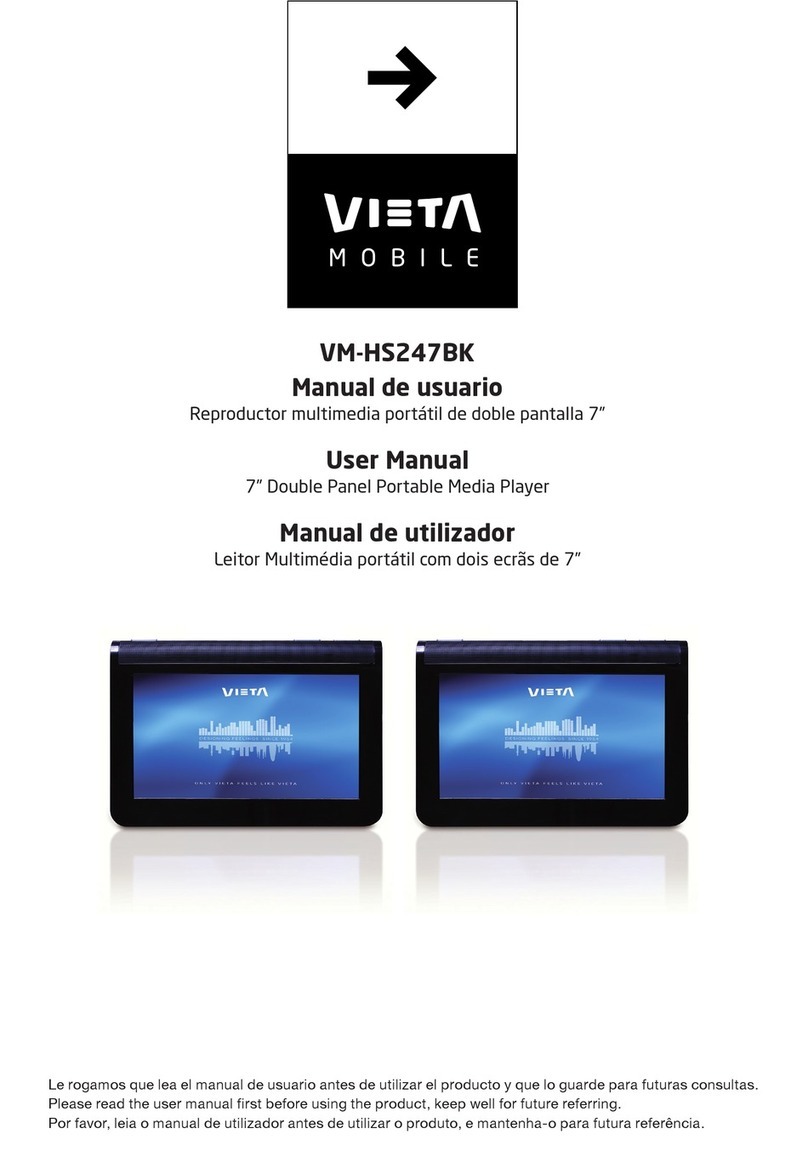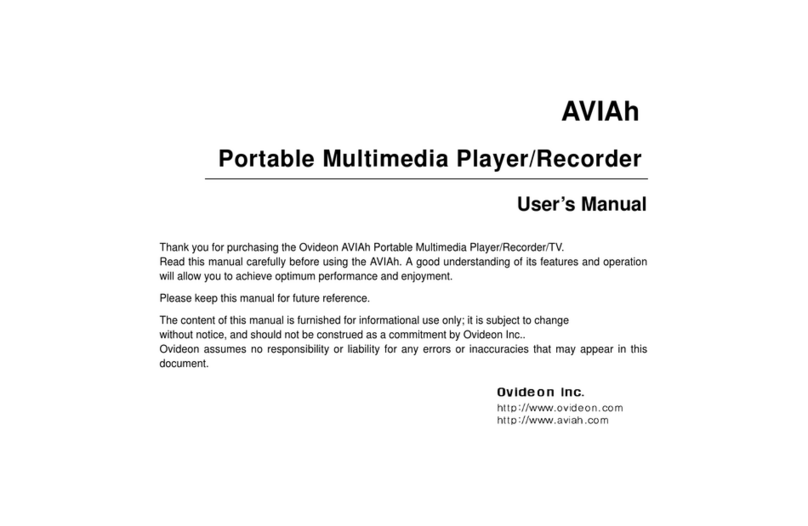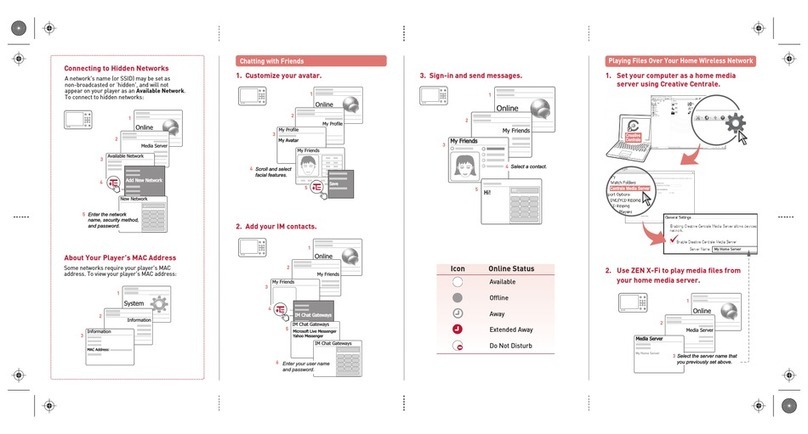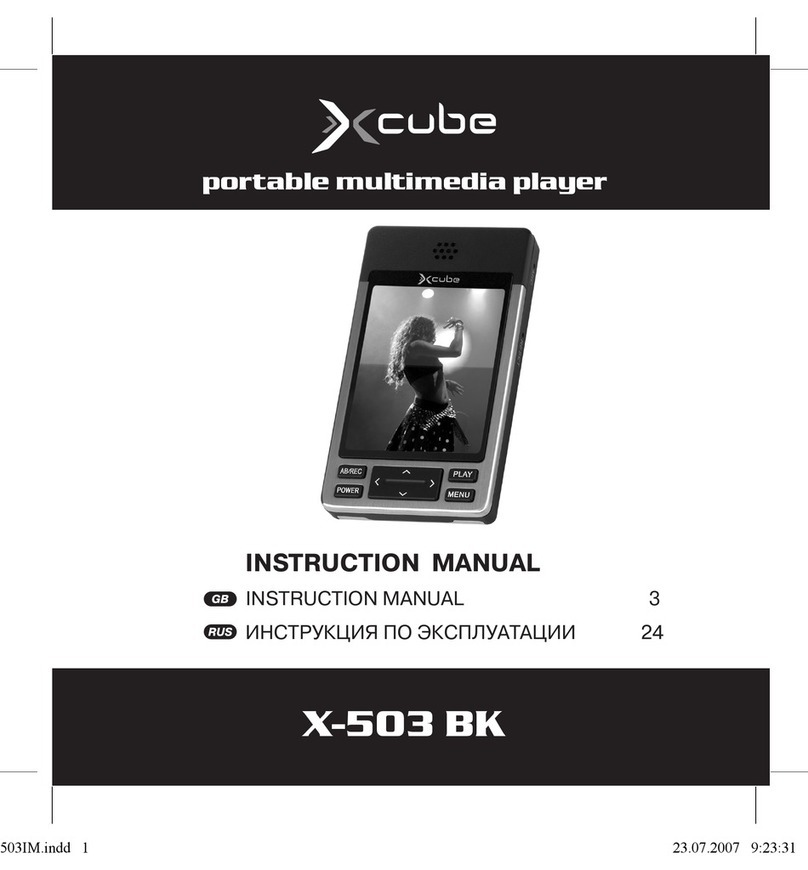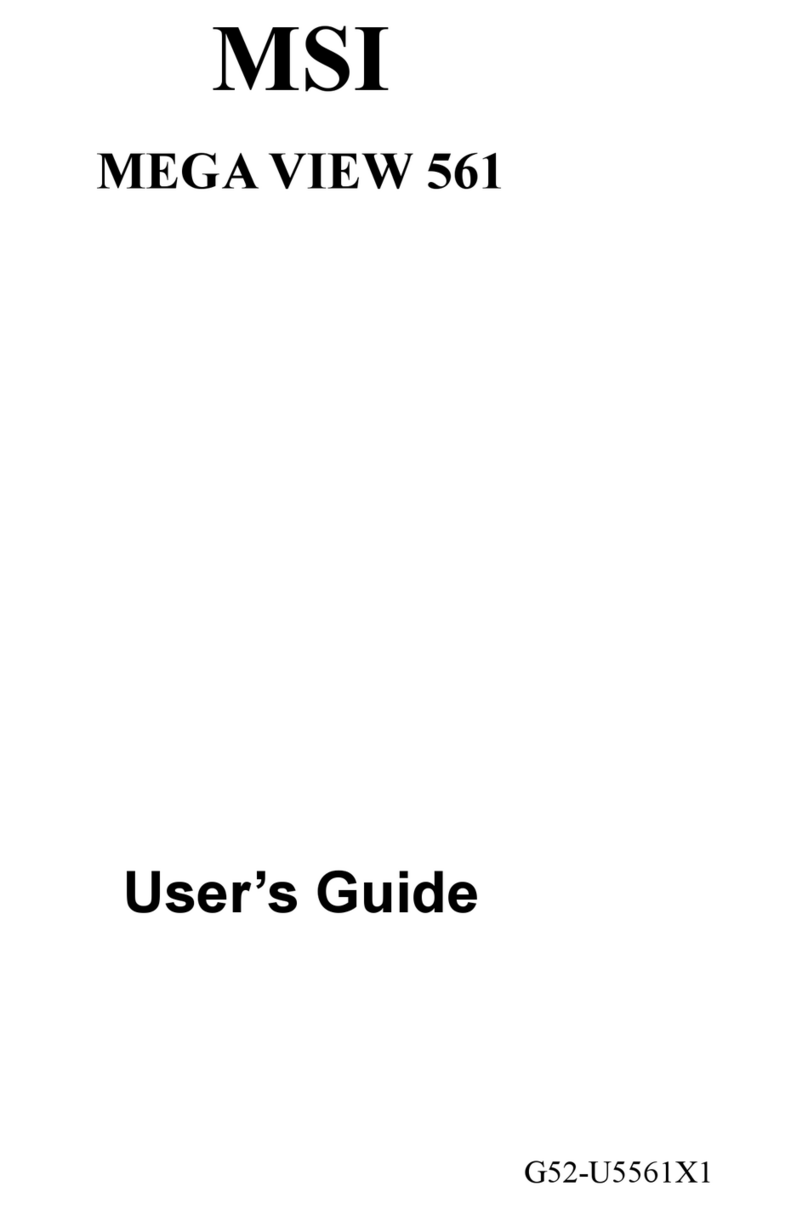Roline 14013569 User manual

HDMI 4X1 QUAD MULTI-VIEWER
WITH SEAMLESS SWITCH
14.01.3569
Quick In tallation Guide
Ver. 1.0
All brand name and trademark are propertie of
their re pective owner
1
PRODUCT OVERVIEW:
Front Panel:
1: 12V/DC: Plug the 12V DC power upply into the unit and connect the adaptor
to AC wall outlet.
2: POWER LED: Thi blue LED illuminate when the device i connected with
the power upply.
3: HDMI OUTPUT: Here you connect the HDTV or monitor with a HDMI cable for
input ource di play.
4: RS232: Connect the RS232 port to the PC or notebook by a RS232 Cable.
5: Audio BUTTON: Pre thi button to elect the audio from the input ource .
6: MODE BUTTON: Pre thi button to elect the multi-view di play mode.
7: IR: Remote control receiver window.
Back Panel:
1: IN1,2,3,4 LED: The e blue LED illuminate when the device i connected
with the ource .
2: HDMI Input 1,2, 3, 4: Here you connect the HDMI ource output from DVD-
Player, Set-top Box or Notebook.
3
INTRODUCTION:
Thi HDMI 4X1 Switch i a high performance 4 by 1 Quad Multi-Viewer
with eamle Switch. It upport four HDMI input ource to be di played
on one creen with five multiview mode . A a Switch, it can al o
eamle ly witch the four HDMI input freely.
The product can be controlled by variou way , through the front panel
button, IR, RS232 control etc.
FEATURES:
● Compliant with HDMI 1.3a, HDCP 1.2
● Support multiplexed HDMI 4-input and 1-output
● Support up to 1080p60 High Definition re olution
● Support 4 by 1 Quad Multi-viewer and eamle witch (with ame
re olution)
● Support button, IR control, RS232 control
● Support caler up, caler down function
● Support multi output re olution
APPLICATION:
● Video Switch
● Surveillance for multi camera
● Car quad monitor
● Video format converter
● Multimedia panel
PACKAGE CONTENTS:
● 1× Main unit
● 1× 12V/DC, 2A Power Supply
● 1× U er Manual
● 1× Remote control
2
CONNECTION AND OPERATION:
1. Connect the ignal ource uch a Blu-Ray Player, audio/video receiver,
atellite receiver and computer equipped with HDMI output interface with a
hort high- peed HDMI cable to the HDMI Switch input .
2. Connect the HDMI output of the HDMI Switch to a high-definition
di playdevice uch a HD-LCD, HD-DLP and HD projector with HDMI input
interface with a HDMI cable to HDMI Switch output.
3. The Switch i powered by an external power upply which i included.
Connect power fir t to the ource, then to the Switch and then to HD TV or
projector.
4. The input ource can be controlled from the di play. The Switch have a
capability of being controlled via Front pu h button, Remote control or RS232
Control.
CONNECTION DIAGRAM:
4

DETAIL DESCRIPTION OF DISPLAY MODES:
The product provide 5 multi-viewer di play mode a below Mode1 ~ 5.
MODE1: The four HDMI input ource are di played in 2x2 on one creen.
MODE2: The four HDMI input ource are di played with one bigger and
three maller window onone creen.
MODE3: The four HDMI input ource are di played H- pilt on one creen.
MODE4: The two HDMI input ource are di played in 2x1 on one creen.
MODE5: Thi i the full creen mode, pre IN1 ~ IN4 button will elect the
corre ponding channeland di played in full creen a a eamle Switch.
REMOTE CONTROL:
ON/OFF: Power on/off witch.
Mode elect button (M1-M5, H, 1/2, 3/4, Ch1-
Ch4,
13 24
): Pre the e button , and the quad
multi-viewer will elect the corre ponding mode.
See the detailed de cription of di play mode :
Blank button: None function.
Audio Select button (♪1- ♪4): Pre the e
button to elect the audio from the input ource
Mute button: Turn off Sound
H/S Re olution button: up cale 720P ignal into
1080P ordown cale 1080P ignal into 720P.
5
1. Select PC connect COM por to make ure your PC’ COM port i the
ame a the oftware’ COM port (default COM6). If not, plea e revi e
the COM port in the oftware.Then double click to connect or di connect
PC and multi-viewer.
2. Select the HDMI output re olution.
3. Select the audio from the input ource
4. Select the output mode, ee the detailed de cription of di play mode .
7
PC CONTROLLER USER GUIDE:
In tallation
The PC controller i green oftware. Ju t u e a cable to connect the PC via
RS232 port and copy “ IR_RS232.exe” to PC to complete in tallation.
(Plea e download the oftware from our web ite.)
Preparation
1. Connect PC and multi-viewer by RS232 cable (header of both ide of
cable hould be FEMALE)
2. Power-up multi-viewer
3. Double click “ IR RS232.exe” icon to run it, then ee the following picture.
RS-232:
6
SPECIFICATIONS:
Signal Input /Output
Maximum Single Link
Range
1920x1080@60
HDMI
Input/Output Connector
Type A 19 pin
Operating Frequency
Vertical Frequency Range
50/60Hz
Video Amplifier Bandwidth
2.25 Gbp
Re olution
Input Re olution
480i60Hz,480p60Hz,576i50Hz,576p50Hz,720p50/60Hz,
1080i50/60Hz,1080p24/25/30/50/60Hz
Output Re olution
720p,1080p
Mechanical Data
Dimen ion
148.5mm(W) X 103mm (D) X 21.5mm(H)
Weight
342g
Cha i Material
Metal
Color
Black
Environmental
Operating Temperature
0 ℃ to +70℃
Operating Humidity
10% to 85 % RH (no conden ation)
Storage Temperature
-10℃to +80℃
Storage Humidity
5% to 90 % RH (no conden ation)
Power Requirement
External Power Supply
12V DC@2A
Power Con umption(max)
10 W
8
1
2
4
4
3
The unit provide a path to pa through the RS232
ignal, connect to your RS232 device , uch a PC, IP
Camera, Cre ton control panel, Smart Matrix, printer
and Scanner and o on. It work when TX, RX and your
RS232 device baud rate i the ame.
This manual suits for next models
1
Popular Portable Multimedia Player manuals by other brands

Philips
Philips GoGear Muse SA1MUS32K/17 quick start guide
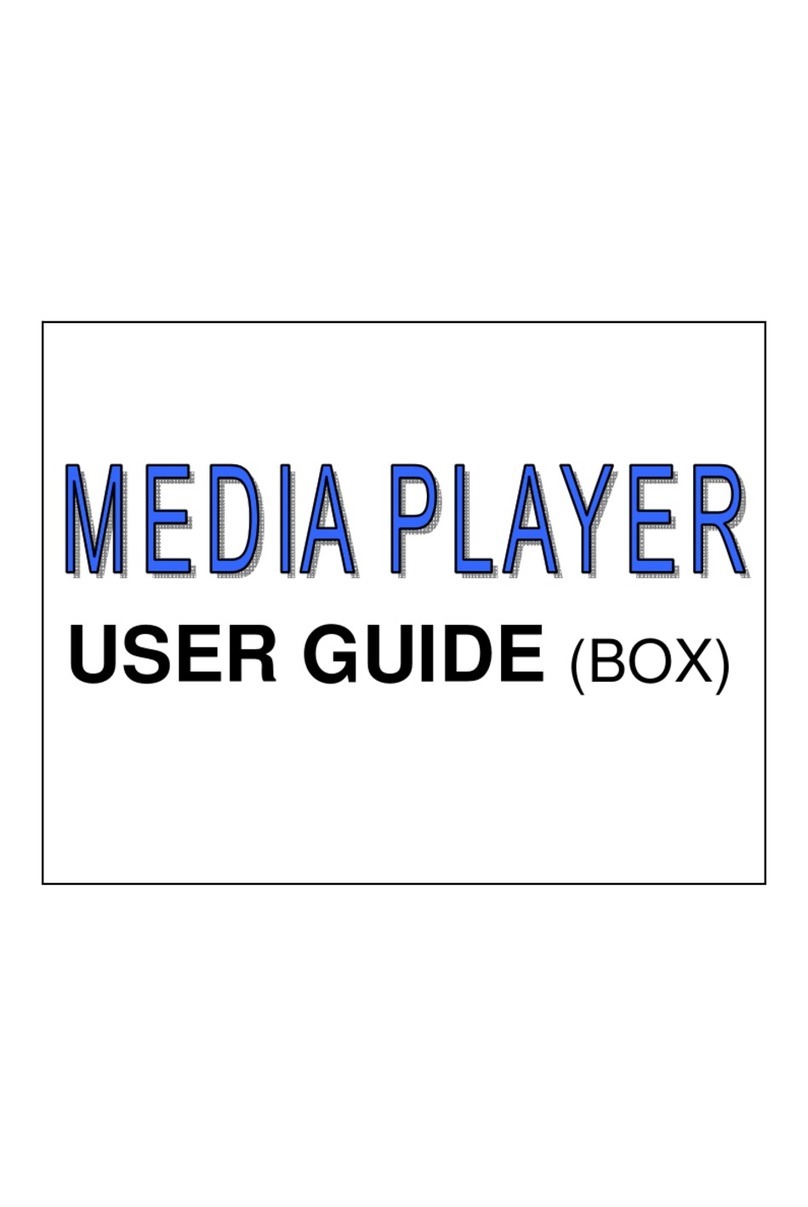
Macsense Connectivity
Macsense Connectivity Media Player none user guide

Philips
Philips GoGear SA3427 Specifications

Hamilton/Buhl
Hamilton/Buhl J22RCS1SB instruction manual

MP-Man
MP-Man TK 250 instruction manual

MP-Man
MP-Man MP152IE instruction manual