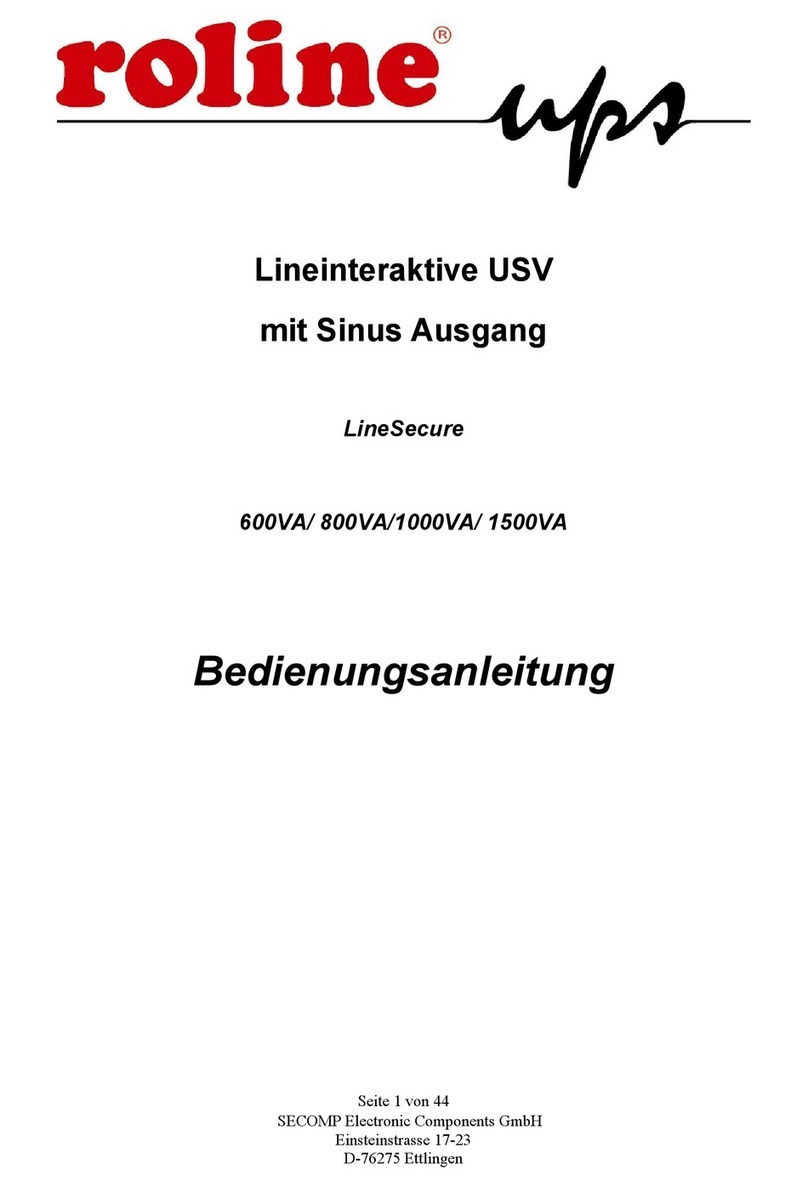Roline LineSecure 1000VA User manual

- 1 -
U P S
Uninterruptible Power System
Line Interactive (Network) UPS
1000VA/ 1200VA/ 1500VA/ 2000VA /3000VA
■■USER‘S MANUAL■■
- 2 -
Important Safety Instructions
IMPORTANT SAFETY INSTRUCTIONS
SAVE THESE INSTRUCTIONS
● WARNING (SAVE THESE INSTRUCTIONS): This manual
contains important instructions that should be followed during installation
and maintenance of the UPS and batteries.
● The unit is intended for installation in a temperature-controlled, indoor
area free of conductive contaminants.
● Servicing of batteries should be performed or supervised by personnel
knowledgeable of batteries and the required precautions. Keep
unauthorized personnel away from batteries.
● When replacing battery, replace with the same number and type.
● CAUTION: Do not dispose of battery or batteries in a fire, the battery
may explode.
● CAUTION: Do not open or mutilate the battery or batteries. Released
electrolyte is harmful to the skin and eyes. It may be toxic.
● CAUTION: A battery can present a risk of electric shock and high
short circuit current. The following precaution should be observed when
working on batteries:
Remove watches, rings or other metal objects.
Use tools with insulated handles.
Wear rubber gloves and boots.
Do not lay tools or metal parts on top of batteries.
Disconnect charging source prior to connecting or disconnecting
battery terminals.
● CAUTION: To reduce the risk of fire, connect only to a circuit provided
with 20 amperes maximum branch circuit overcurrent protection, in
accordance with the National Electrical Code. ANSI/NFPA 70.

- 3 -
1.1
Table of contents
Important Safety Instructions............................................................................... 2
Table of contents ................................................................................................. 3
Introduction......................................................................................................... 3
1. Presentation..................................................................................................... 3
2. Installation....................................................................................................... 4
3. Operation......................................................................................................... 5
4. Alarm .............................................................................................................. 5
5. Software and Interface Port(Option)................................................................. 6
Appendix a Troubleshooting................................................................................ 7
Appendix b Specifications ................................................................................... 7
Introduction
Please read and save this manual !
Thank you for selecting this uninterruptible power system (UPS). It provides you with a perfect
protection for connected equipment. The manual is a guide to install and use the UPS. It includes
important safety instructions for operation and correct installation of the UPS. If you should have any
problems with the UPS, please refer to this manual before calling customer service.
1. Presentation
The UPS is a line interactive uninterruptible power system (UPS). When utility input is normal, the UPS
would provide surge protection and energy to charge the internal battery. If the utility input is abnormal,
the UPS can supply AC power to the load immediately.
(1). Utilizes microprocessor based controls, it will minimizes the dependency on hardware. Beside this,
it maximizes system flexibility and optimizes the assurance of reliability.
(2). Automatic frequency selection to match with utility power.
(3). Hi level battery charger to prolong battery’s life and fully charge the battery.
(4). With actual overload protection both in line and battery mode.
1.1) Power Switch
1.2) Remote Port (option)
1.3) Phone Jack (option)
1.4) Output Bypass
1.5) Outlet Socket
1.6) External Battery Pack Connector (option)
1.7) AC Input
1.8) AC Fuse/ Breaker
1.9) Fan
- 4 -
For model with RS-232 port as communication port
For model with USB port as communication port
For model with RS-232/USB port as communication port( 3000VA / 220~240V Model)
2. Installation
2.1 Inspection
Inspect the UPS upon receipt. The packaging is recyclable; save it for reuse or dispose of it properly.
2.2 Utility Power
The input power cord on the rear panel needs to plug into a socket on the wall. Please notice the voltage
of utility power should match with the UPS. (For example, the UPS is 220V, the input utility power
should be 220V as well.)
2.3 Connection
The employed equipment’s power cords (such as computer) are plugged into the sockets on the rear
panel.
1.3 1.2
1.5
1.5
1.7
1.2
1.4
1.6
1.7
1.8
1.3
1.4
1.6
1.8
1.
2
1.5
1.3
1.4
1.6
1.7
1.8
1.2
1.3
1.5
1.2
1.4
1.8
1.
3
1.5
1.7
1.
2
1.
5
1.
5
1.
5
1.
9
1.
9
1.
9
1.
8
1.
3
1.
3
1.
3
1.
8
1.
8
1.
7
1.
7
1.
2
1.
2
1.
6

- 5 -
3. Operation
3.1 Switch on with “Green Mode” Function under AC mode
When utility input is connected to the UPS, press “ON” button and keep pressing less than 1 sec to turn
on the UPS. After that, connect the electrical cords of the equipments that will be used (such as desktop
computer and CRT monitor) to the rear panel of UPS. In order to save the power, it will also
automatically enable the “Green mode” - No Load (or Light load) shut-down function under backup
mode (about 4 minutes later).
Attention: At backup mode, UPS can be automatically turned off if none of the connected loads
is operating. (Green mode; No Load shut down function) Once the utility power is normal again, the
unit can be waked up by itself.
Caution: Never connect a laser printer or plotter to the UPS with other computer equipment. A
laser printer or plotter periodically draws significantly more power than when its idle status, and may
overload the UPS.
3.2 Switch on with “Disabled Green Mode” Function under AC mode: When
utility input is connected to the UPS, press “ON” button and keep pressing until the ”Bi…Bi-Bi” beeps
stopped to turn on the UPS. After that, connect the electrical cords of the equipments that will be used
(such as Notebook computer and LCD monitor) to the rear panel of UPS. If the load is lighter than 15W,
please also refer this function to avoid any inconvenience cause by “Green Mode” function.
3.3 DC Start with “Green Mode” Function: If the power of UPS isn't supplied by utility but
by the internal batteries to engage the UPS, press the power button and keep pressing less then 3
seconds.
3.4 DC Start with “Disabled Green Mode” Function: If the power of UPS isn't supplied
by utility but by the internal batteries to engage the UPS, press the power button and keep pressing until
the sounds of “Bi…... Bi-Bi”.
3.5 Switch off: Press the power switch and keep pressing more than 3 seconds to turn off the UPS.
3.6 Silence: When UPS is under “BACKUP” mode, press power switch more than 1 second to
silence the audible alarm. (The function is disable when UPS is under condition of “LOW BATTERY”
or “OVERLOAD”)
3.7 Self test function: Press power switch while utility power is connected, UPS will perform
self-test procedure automatically.
4. Alarm
4.1 “BACKUP” (slow alarm):
When the UPS is working under “BACKUP” mode, the UPS would emit audible alarm. The alarm
stops when the UPS is return to “LINE” mode operation.
Attention: The alarm of “BACKUP” is going to beep every 2 seconds. (Slow-speed beep).
Attention: The UPS provides mute function for the warning. When the beeping sound occurs,
press "ON" to stop it; and press "ON" again to regain the sound.
4.2 “LOW BATTERY” (rapid alarm):
In the “BACKUP” mode, when the energy of battery becomes to lower level. (about 20%~30%) The
UPS beeps rapidly until the UPS shuts down from battery exhaustion or returns to “LINE” mode
operation.
Attention: The alarm of the batteries caused by low voltage beeps every 0.5 second.
- 6 -
Attention: The rapid alarm under “LOW BATTERY” condition cannot be muted.
4.3 “OVER LOAD” (continuous alarm):
When the UPS is working under overload condition (the connected loads exceed the maximum rated
capacity), the UPS will emit continuous alarm to warn an overload condition. In order to protect the unit
and the loads, the UPS will be automatically turn off. Please disconnect nonessential devices from UPS
to eliminate the overload alarm.
5. Software and Interface Port(Option)
5.1 Power Monitoring Software
The UPSMON series software (or the other power monitoring software) is applied standard RS-232 or
USB interface to perform monitoring functions. It certainly provides graceful shutdown of computer in
the event of power failure. Moreover, it simultaneously monitors the UPS and displays all the diagnostic
symptoms on the monitor such as voltage, frequency and battery level and so on. For UPS with RS-232
communication port, the software is compatible with Windows 95/ NT4.0/ 98/ ME/ 2000 / XP/ 2003
Server, Novell Netware, Linux, and others. For UPS with USB communication port, the software is
compatible with Windows 98SE/ ME/ 2000/ XP/ 2003 Server. Call your dealer for more information
about the solutions of others operating system.
.
5.2 Interface Kits
A series of interface kits is available for operation systems that provide UPS monitoring. Each interface
kit includes the special interface cable required to convert status signals from the UPS into signals which
individual operating system recognizes. The interface cable at UPS side must be connected to REMOTE
PORT, at computer side can be either series port or USB port. The other installation instructions and
powerful features please refer to READ.ME file.
5.3 The characteristics of computer interface port
The computer interface port has the following characteristics:
The communication port on the back of the UPS may be connected to host computer. This port allows
the computer to monitor the status of the UPS and control the operation of the UPS in some cases. Its
major functions normally include some or all of the following:
To pop-up a warning message when power fails.
To back up opened files before operating system shutdown.
To turn off the UPS.
Some computers are equipped with a special connector to link with the communication port. In addition,
special plug-in cord may be needed. Some computers may need special UPS monitoring software.
Contact your dealer for the details on the various interface Kits.
Attention: UPSMON software and interface port function just available for model name with
“P” affix. The standard RS-232 cable or USB (depend on communication port on UPS) can be
connected between UPS REMOTE PORT and computer COM port for the UPSMON series software.

- 7 -
Appendix A Troubleshooting
PROBLEM POSSIBLE CAUSE ACTION TO TAKE
Power switch not pushed or
push-time too short
Press the power switch more
than 1 second
Battery voltage less than 20V Recharge the UPS at least 24
hours
PCB failure Replace the PCB, call for
service
UPS can not turn on LED not
light
Load less than 30W at battery
mode
Normal condition, “No load
shutdown function” is active
(See 3.2)
Power cord lose Plug in the power cord
AC fuse burn out Replace the AC fuse or
Breaker
Line voltage too high, too low or
black out Normal condition
UPS always at battery mode
PCB failure Replace PCB, call for service
battery not fully charged Recharge the UPS at least 24
hours
Back up time too short
PCB failure Replace PCB, call for service
Buzzer continuous beeping Overload Remove some loads
Appendix B Specifications
Model 1000A/AP
1200A/AP
1500A/AP
2000A/AP
3000A/AP
Capacity 1000VA
1200VA
1500VA
2000VA
3000VA
Voltage 110V, 115V, 120V/ 220V, 230V, 240V, +/-25% at line input
(3000A/AP Only for 220V 230V 240V)
Input
Frequency 50 or 60Hz +/- 10% (auto sensing)
Voltage (Backup mode)
Simulated sine wave like rating voltage, +/-5%
Frequency (Backup
Mode) 50 or 60Hz +/- 1Hz
Output
Auto Voltage
Regulation (AVR)
AVR automatically increase output voltage 15% above input
voltage if -9% to-25% of nominal. AVR decrease output
voltage 13% below input voltage if+9% to +25% of nominal
- 8 -
Transfer Time 4 milliseconds (typical)
Spike Protection 280Joules (2X0 V) / 1185Joules (1X0 V) 8/20us
Unit Input Fuse or circuit breaker for overload & short circuit protection
Overload Protection UPS automatic power off if overload exceeds 110% of
nominal at 60s and 130% at 3s
10 Base-T Cable Port Optional/YES
Protection and
Filtering
Short Circuit UPS output cut off immediately or input fuse protection
Type Sealed, maintenance-free lead acid batteries with 3-6years
typical lifetime
Typical Recharge Time
6 hours (to 90% of full capacity)
Protection Auto discharge protection
Battery
Back up Time (PC with
15” LCD monitor) 50≒ min
55≒ min
60≒ min
6≒5 min
≒90min
Net Weight Kg(lbs) 13.4 (28.6)
13.4 (28.6)
13.6 (30.0)
14.5 (31.9)
22.0(48.5)
Shipping Weight Kg
(lbs) 14.8 (32.6)
14.8 (32.6)
15.0 (33.0)
15.9 (35.0)
23.4(51.5)
130 x 382 x 200 (5.1” x 15.0” x 7.9”)
Dimension (mm)
W x D x H 130 x 438 x 200 (5.1” x 17.2” x 7.9”) (3000A/AP)
Input Inlet IEC 320 power inlet
Physical
Receptacles NEMA5-15R (115V), IEC320 female appliance coupler
(220V)
Battery Back-Up Slow beeping sound (about 0.47Hz)
Battery Low Rapid beeping sound (about 1.824Hz)
Alarm
Overload Continuously beeping sound
Interface
(Free software) RS-232 or USB NO/YES
Ambient Operation 3,500 meters max. elevation, 0-95% humidity
non-condensing, 0-30℃
Audible Noise <40dBA (1 meter from surfac <50dBAe)
Environment
Storage Condition 15,000 meters max.
©2009 All right Reserved. All trademarks are property of their respective owners. Specifications subject
to change without notice.
This manual suits for next models
4
Other Roline UPS manuals