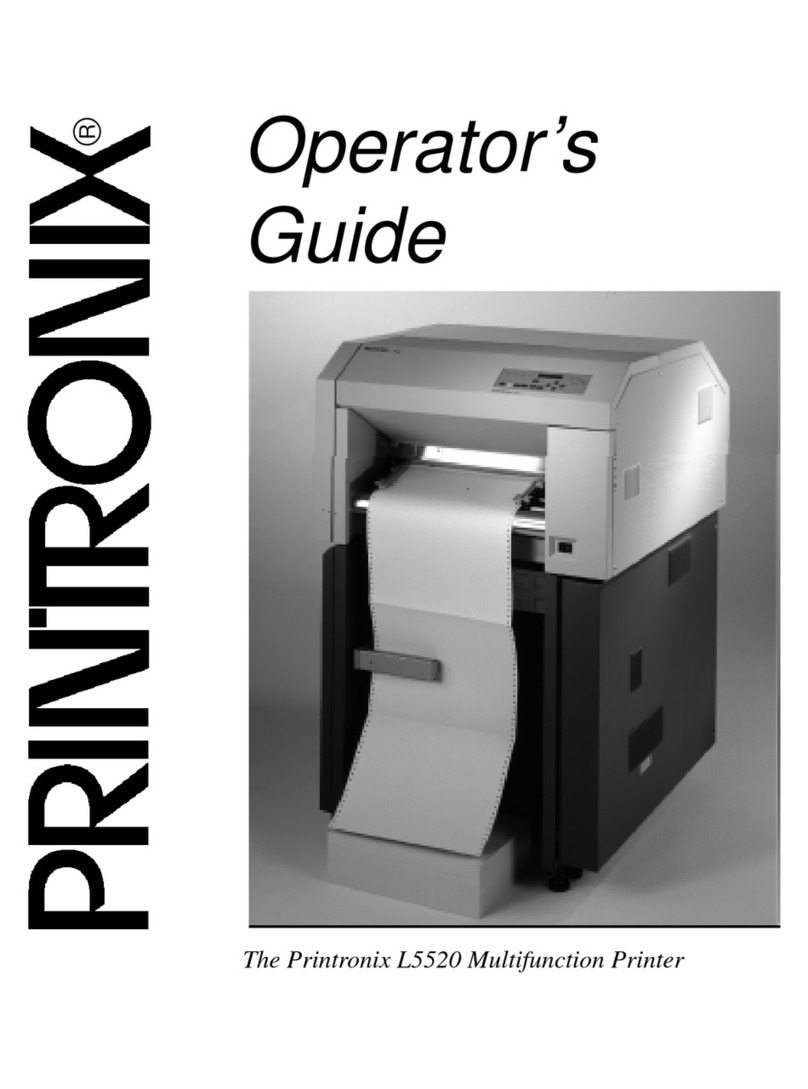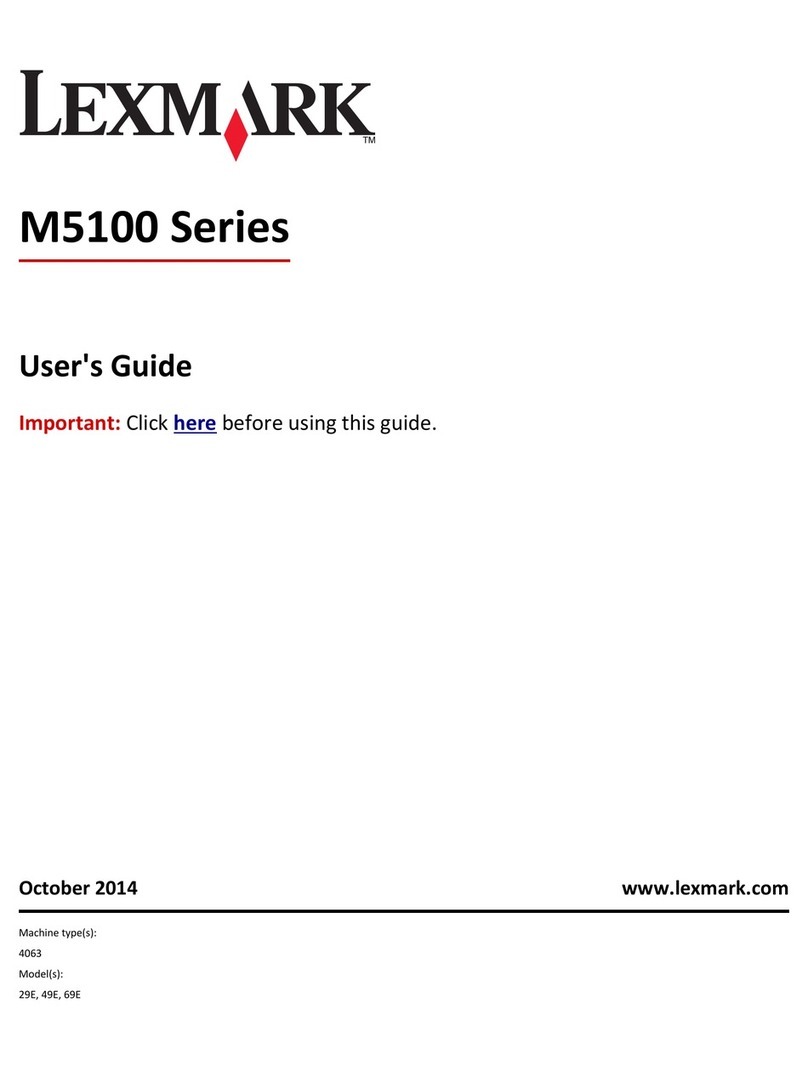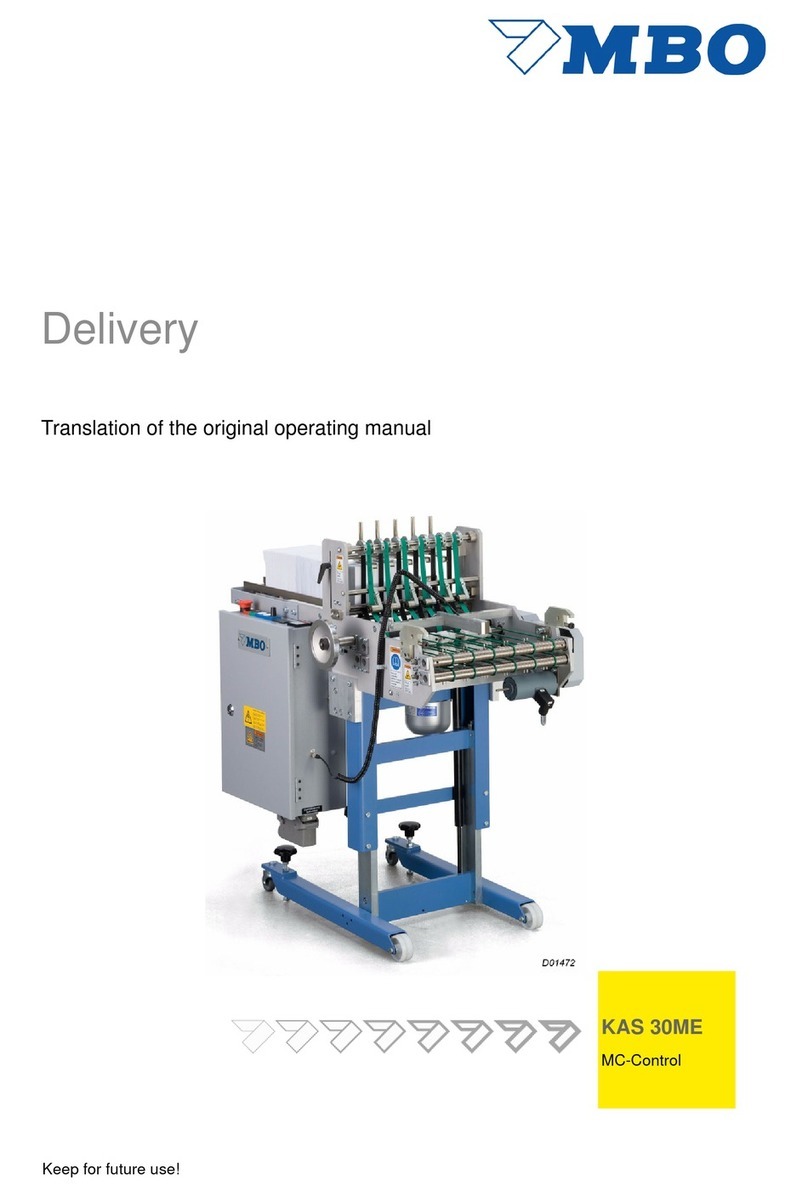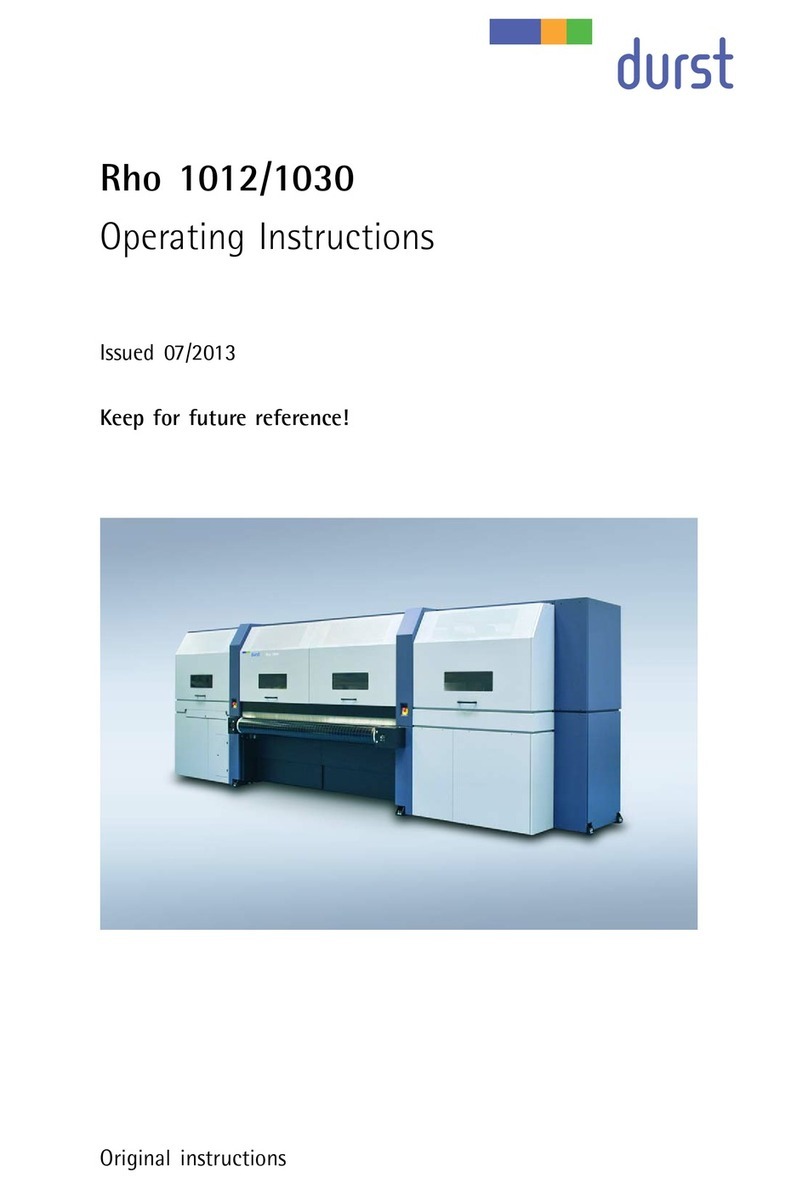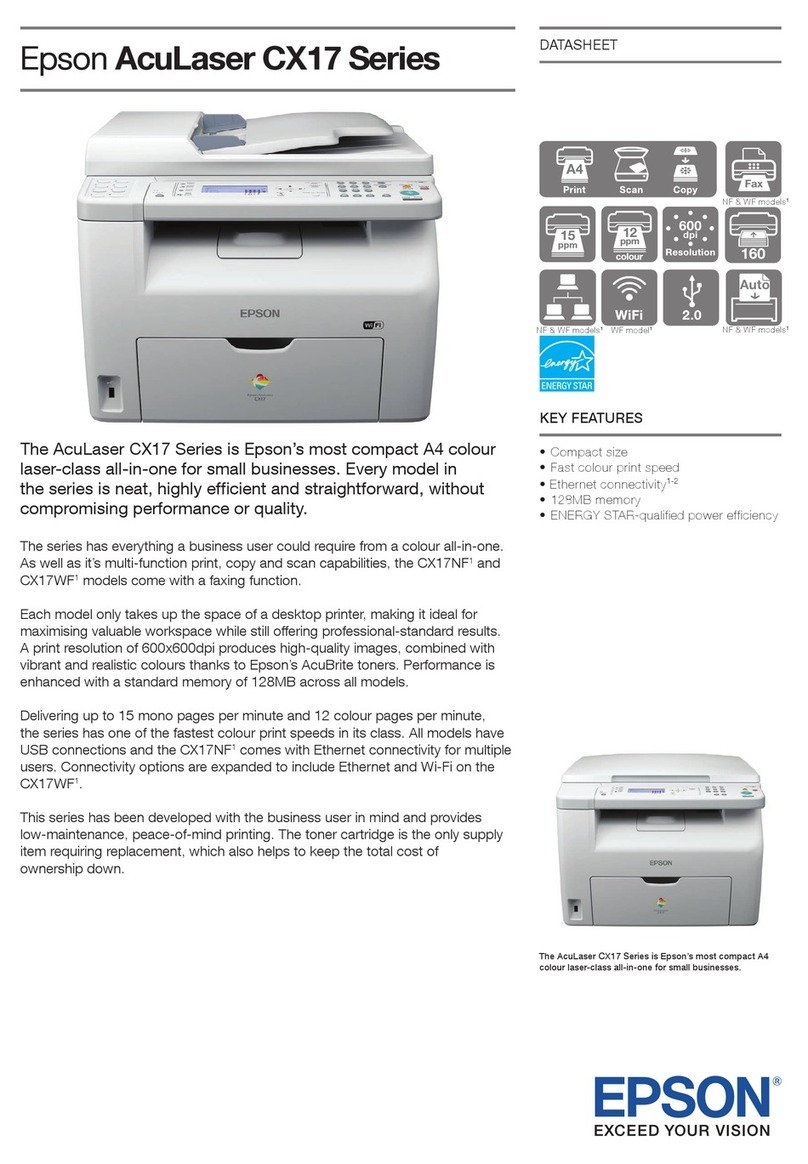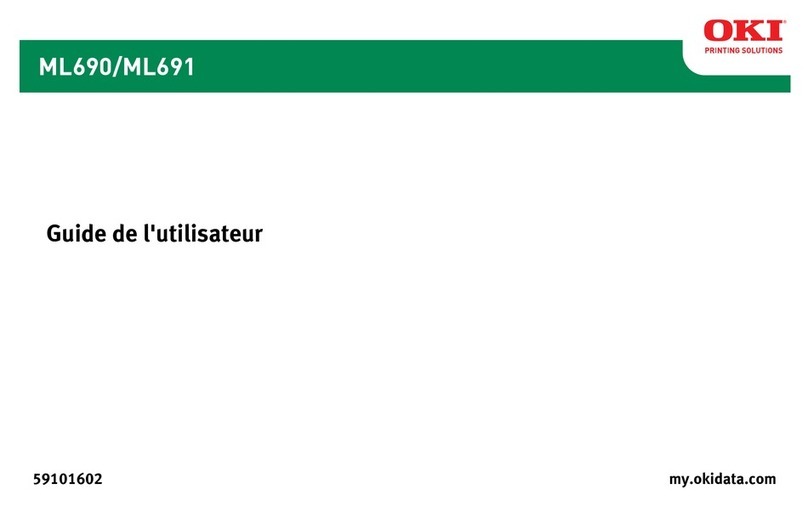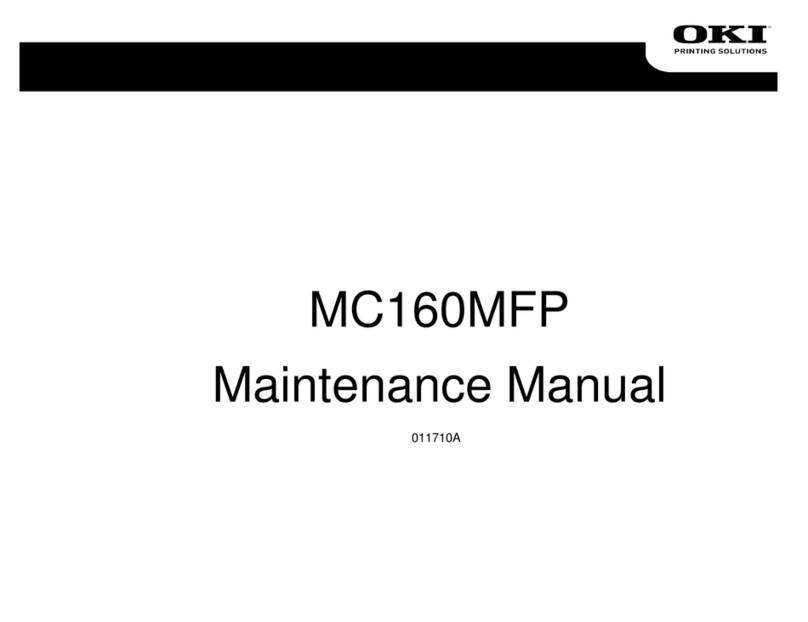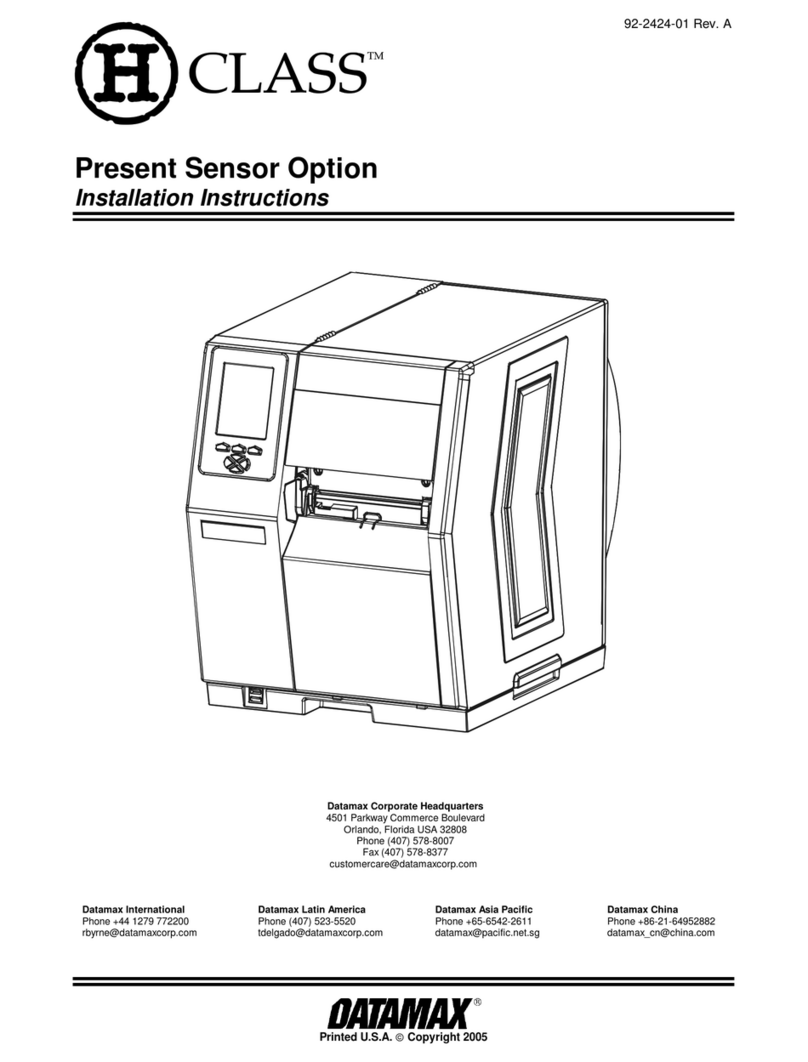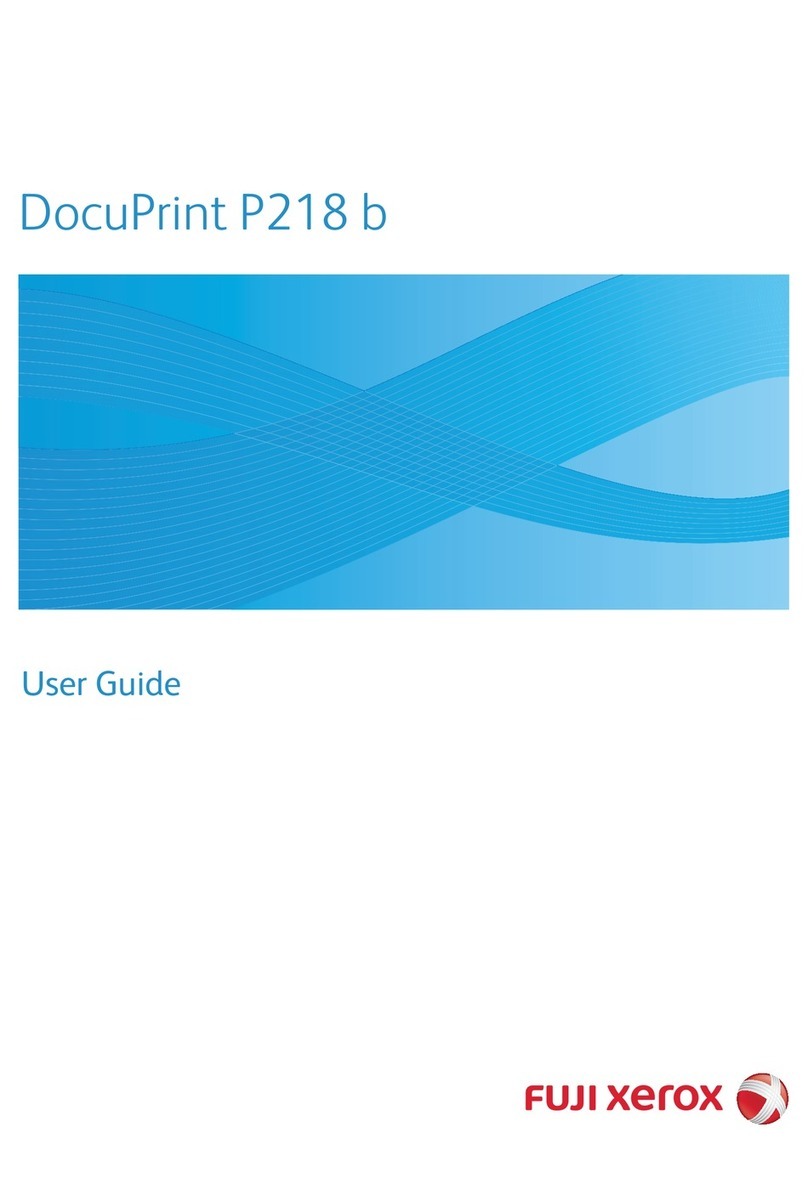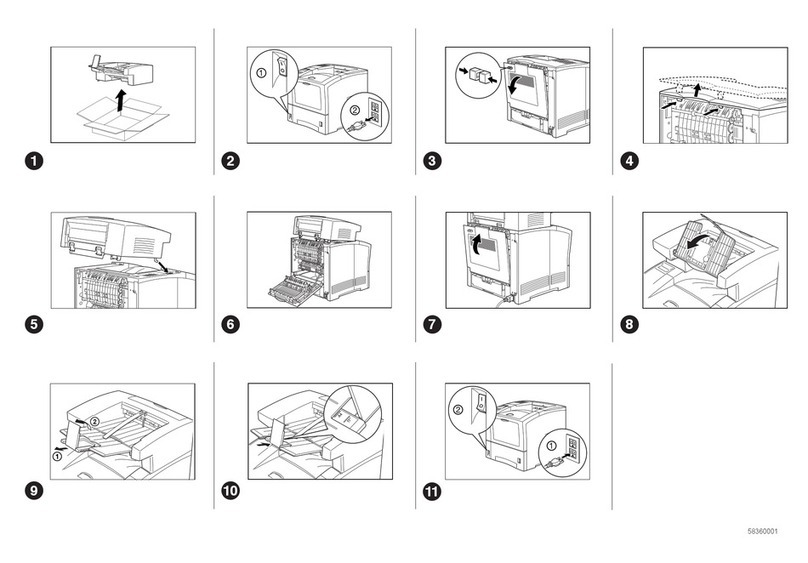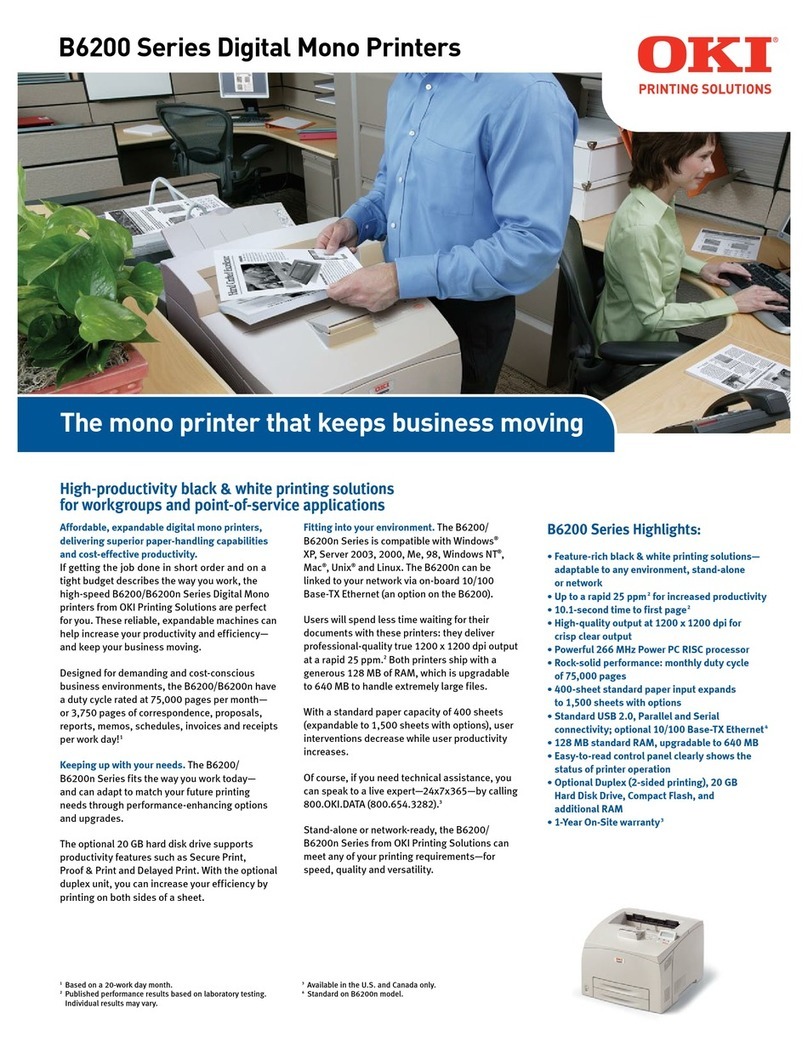Roll-X GO Series User manual

ROLL-X GO
Installation manual
ROLL-X GO 90degreace -
No beam mounted 2018

Installaon Manual ROLL-X GO - 90degrees
ROLL-X 327 / 175 GO
ROLL-X 400 / 175 GO
ROLL-X 470 / 175 GO
MAY

2
TABLE OF CONTENT
ASSEMBLY FLATBED 3 - 9
INSTALL GLIDE BEAM 10 - 10
INSTALL LED ILLUMINATION 8, 13 - 15
INSTALL GAS DAMPERS 13 - 13
ASSEMBLY ACRYLIC 15 - 16
ASSEMBLY GLASS 16 - 17
USE TILT FUNCTION 20 - 21
ASSEMBLY COMPRESSOR 23- 24

3
1.0 Remove glass crate, glide beam, cung mat, acrylic sheets and other loose parts from the
pallet.
1.1 Pull the handle for lt outwards and turn 90 degrees (le or right) to lock the handle on both sides.
ASSEMBLY– FLATBED

4
1.2 3 people required, hold the frame of the table so it does not fall, remove the transport bracket on both sides.
1.3 Fold the table down.
ASSEMBLY– FLATBED

5
1.4 When the table frame is in the at posion, acvate the handle on both sides.
1.5 Re-mount the plasc knob on both sides, Note! Do not ght the knob.
ASSEMBLY– FLATBED
Not purchased with lt funcon?
Use 2pcs M10x20 Hex screw and 2 pcs M10
locking nut on both sides of the table

6
1.6 Li the table o the pallet. (forkli needed) (red arrows symbolize forks)
1.7 Roll the table to posion, screw down the machine feets to stabilize the table.
ASSEMBLY– FLATBED

7
1.8 Place the table top lier as shown, Note! place the table top lier away from the control panel side.
1.9 Remove the leg cover
ASSEMBLY– FLATBED

8
2.1 Remove the M10x20 Hex screw and M10locking nut.
2.0 (OPTION LED) Push the middle LED Panels as far as possible towards the control panel side.
ASSEMBLY– FLATBED

9
2.2 Remove the 6pcs M8x16 Hex socket screw and 6 pcs M8 locking nut, From the table frame console.
2.3 Remove the table frame console through the notch on the Z-beam.
ASSEMBLY– FLATBED

10
2.4 Place the glide beam in front of the table, make sure that the spiral cables is on the same side as the connectors underne-
ath the table.
INSTALL GLIDE BEAM

11
2.5 Mount the glide beam
2.6 Re-mount the table frame console
(use the 6pcs M8x16 Hex cap screw and 6pcs M8 locking
nut)
INSTALL GLIDE BEAM & ASSEMBLY– FLATBED

12
2.7 Re-mount the 8pcs M10x20 Hex screw and 8pcs M10 locking nut.
2.8 Remove the table top lier.
ASSEMBLY– FLATBED

13
2.9 3 people recommended, pull the sprint for lt outwards and the turn 90 degrees (le or right) to lock the sprint, in both
sides, li the edge of the table up and mount the gas dampers in both sides of the table, use the pre mounted M8 locking nut.
Push the table back down so it is at and lock the sprint for lt so the table stays in the at posion.
3.0 Center the middle LED panels.
INSTALL GAS DAMPERS

14
3.2 Connect the side LED panels with the cable connectors.
NOTE! Connect Red to Red and Black to white.
3.1 Connect the LED panel secons. Use the pre-mounted cable connectors.
NOTE! Connect the same colored cables with each other - Red to Red and White to White.

15
3.3 (OPTION LED ILLUMINATION) Put the Control panel back on and connect the 5 pole connectors. Lock the cable with cable
es where the red arrow is poinng.
3.4 Place the acrylic sheet on the atbed. Do not forget to remove the blue protecve lm on both sides before pung the
acrylic sheets in posion.

16
3.5 Place the second acrylic sheet, do not forget to pill o the blue protecve plasc on both sides.
Make sure that the acrylic sheets ends up as close as possible in the center of the table.
3.6 2 people recomended.
Place the rst glass sheet using the side of te table as help when laying down the glass.

17
3.7 Push the rst glass sheet in posion
3.8 Repeat step 3.6 and step 3.7 on the other glass sheet.

18
3.9 Mount the bed end covers on both sides of the table.Use 8pcs of the black self-drilling screws and 4pcs M4x20 Hex screw.
Put pressure on the top of the bed end covers (see the red arrows) when mounng the self-drilling screws.
4.0 Place the cung mat roll on one of the atbed sides. Roll it out as even across the atbed as possible.
Use the glide beam roller to remove air between the cung mat and the glass. If needed, li up half the mat by hand and
roll it out with pressure form the glide beam roller. Do the same proceedure on the other side.
When the cung mat is in posion and air pockets has been removed, trim the mat along the sides if the working area (glass
area).
We strongly recomend to use the EXC cung device to this procedure).

19
4.1 Mount the extra roll holder arms .
Use 4pcs M5x12 Hex screw.
4.2 Connect the spiral cable and air hose from the glide beam in to the connectors in the middle support bracket.
Other manuals for GO Series
1
This manual suits for next models
3