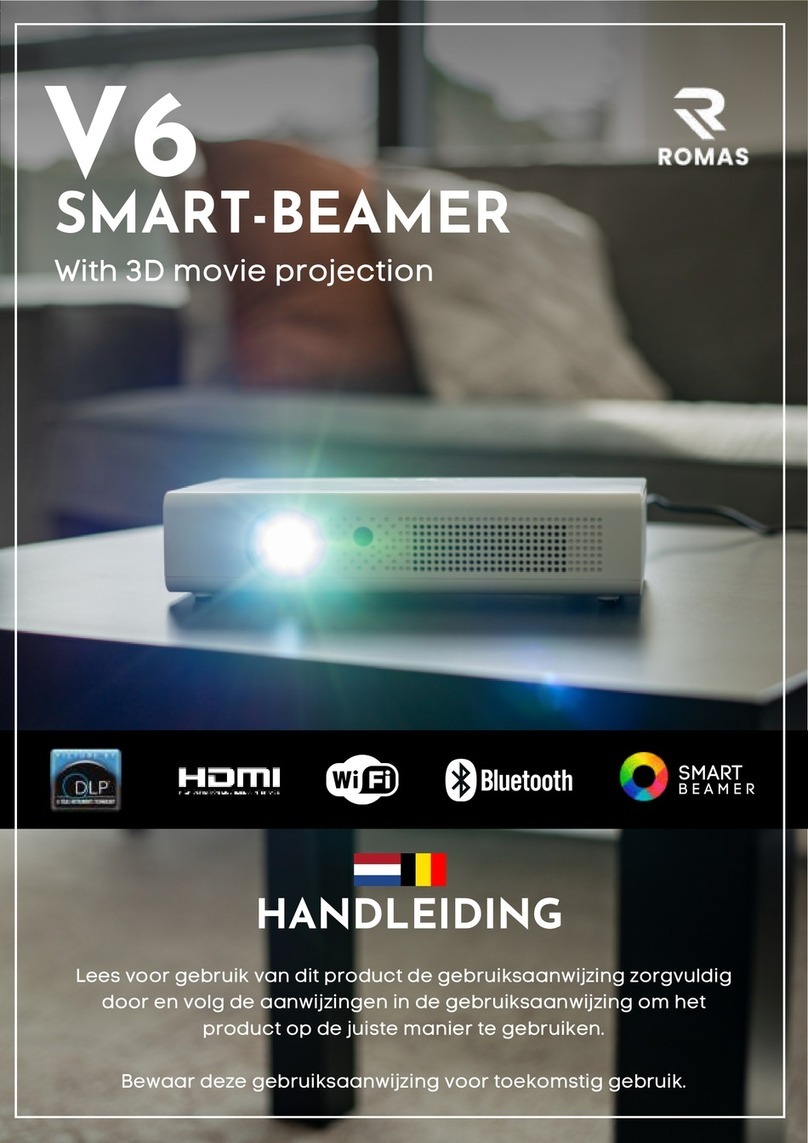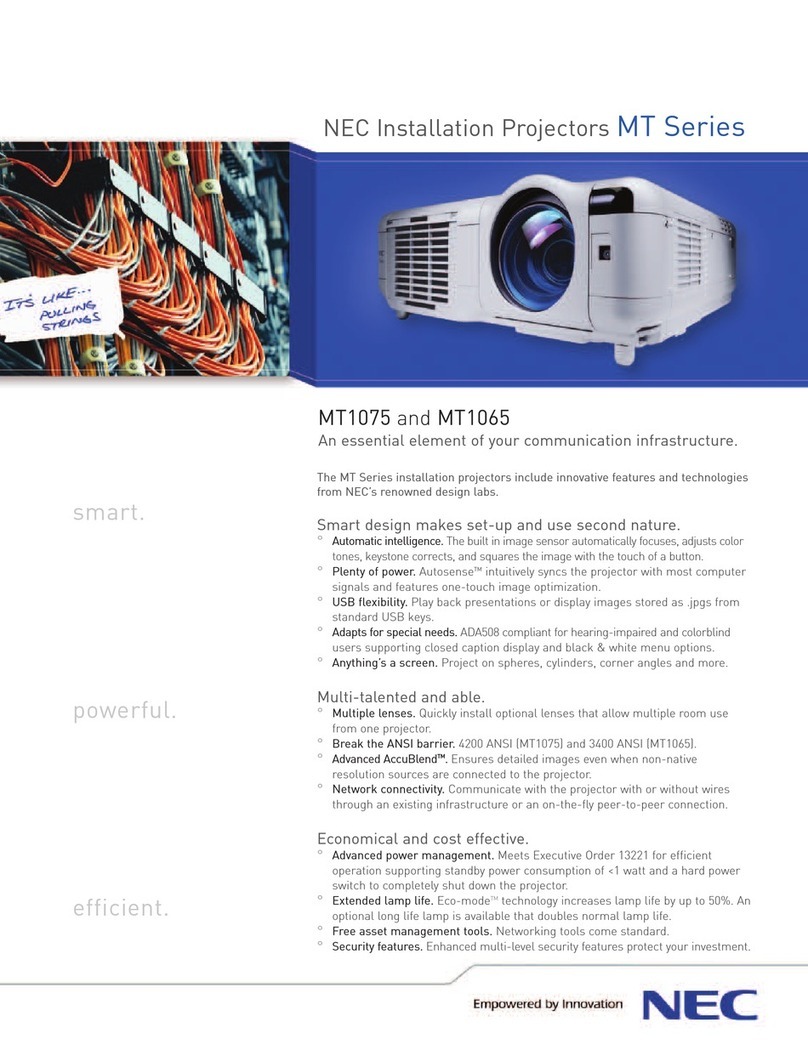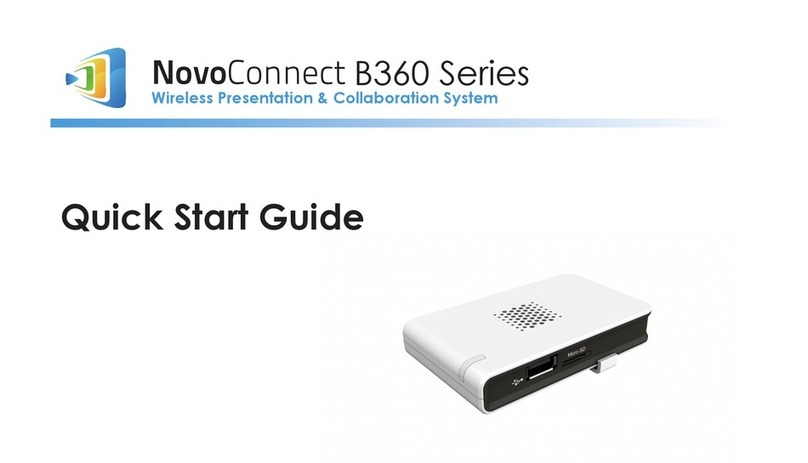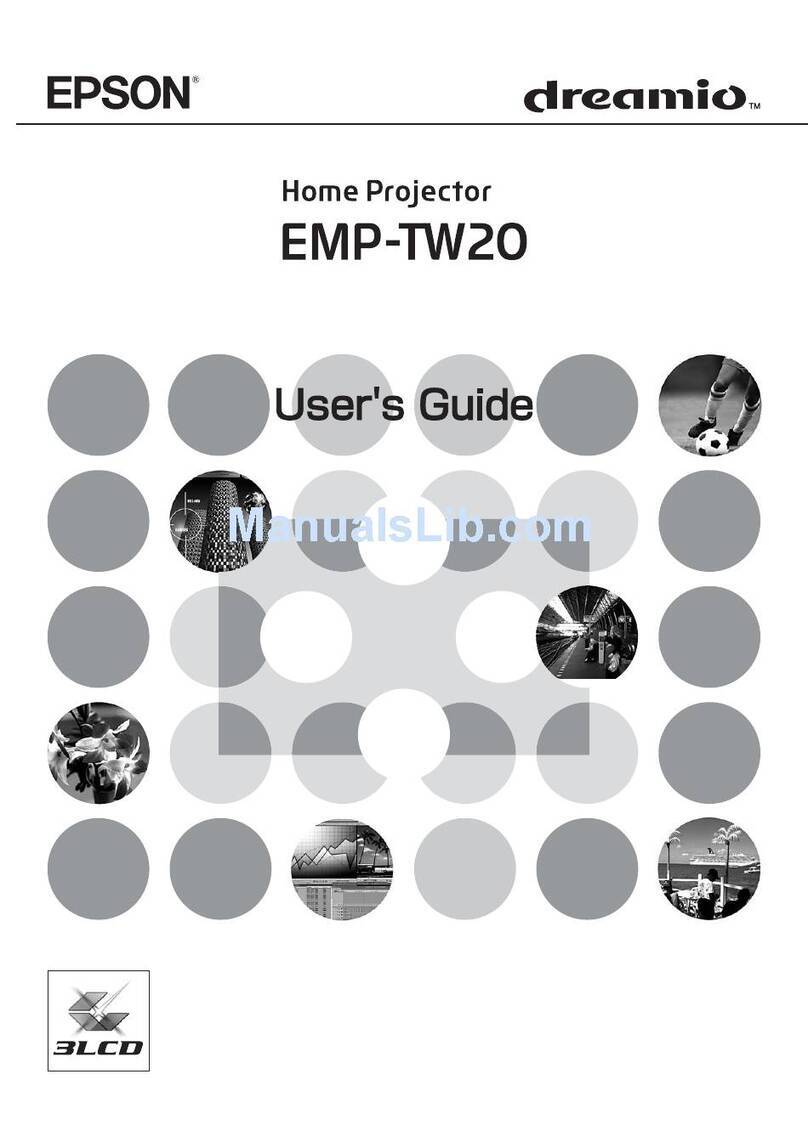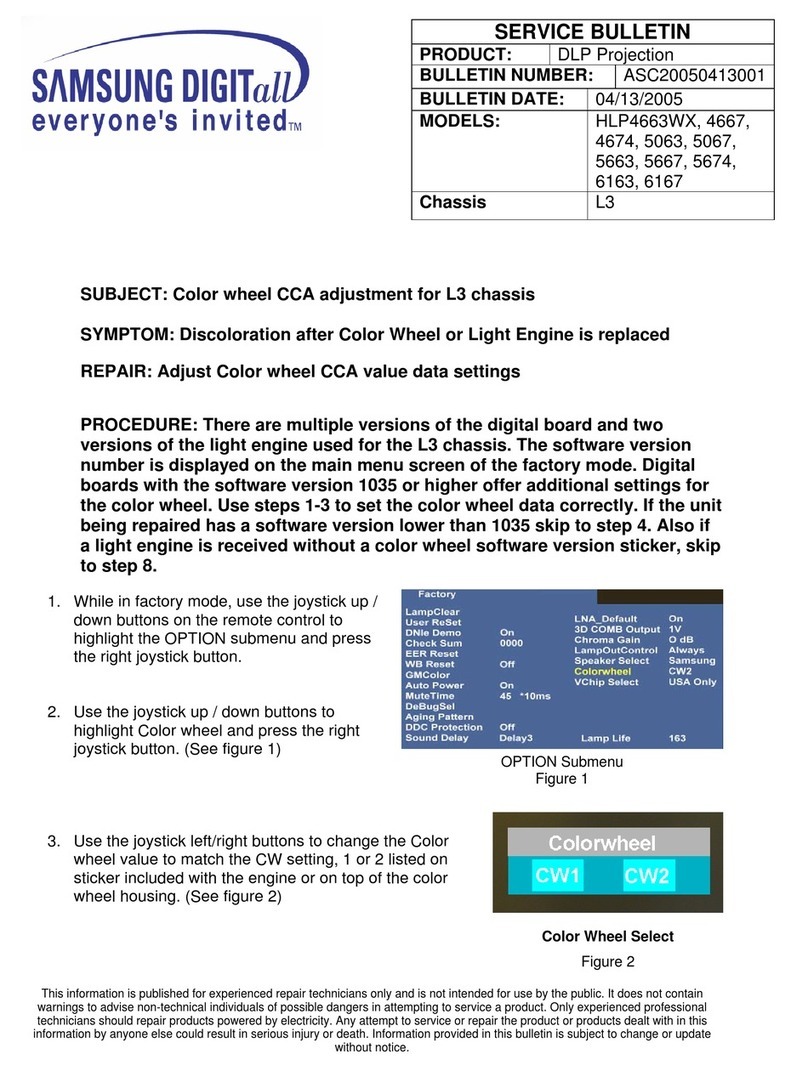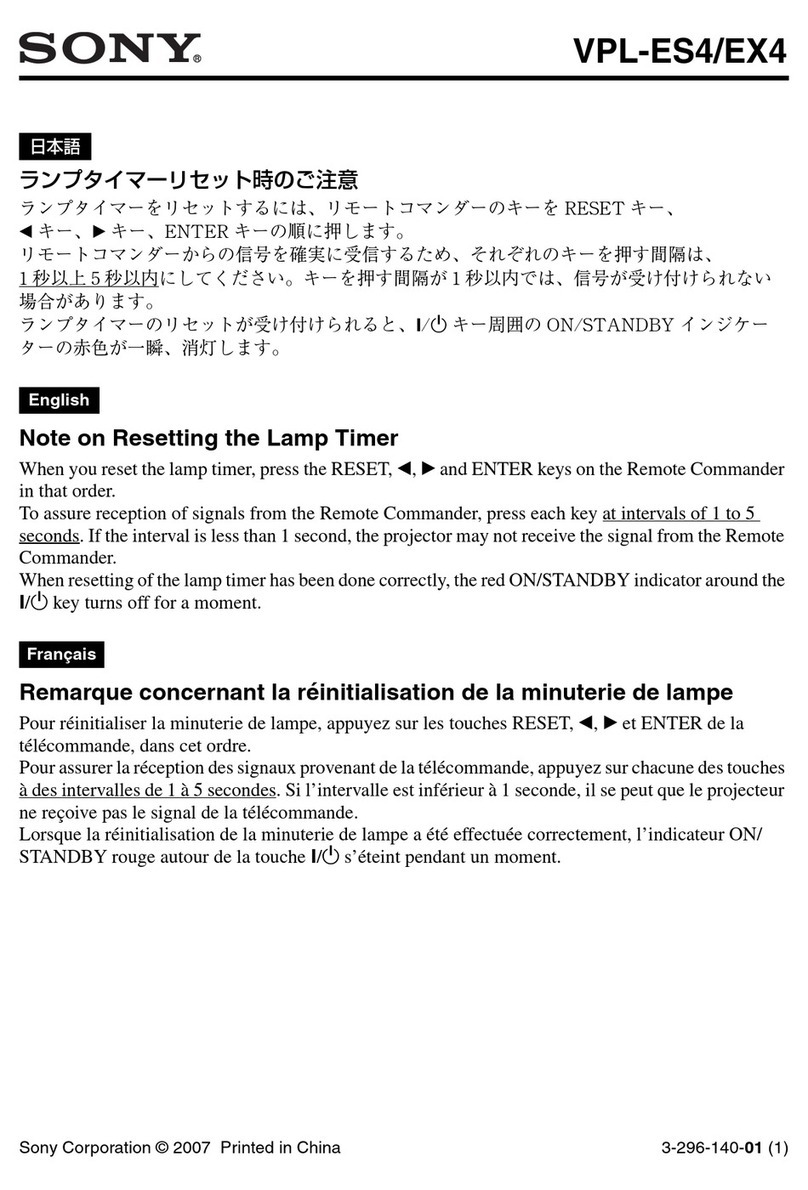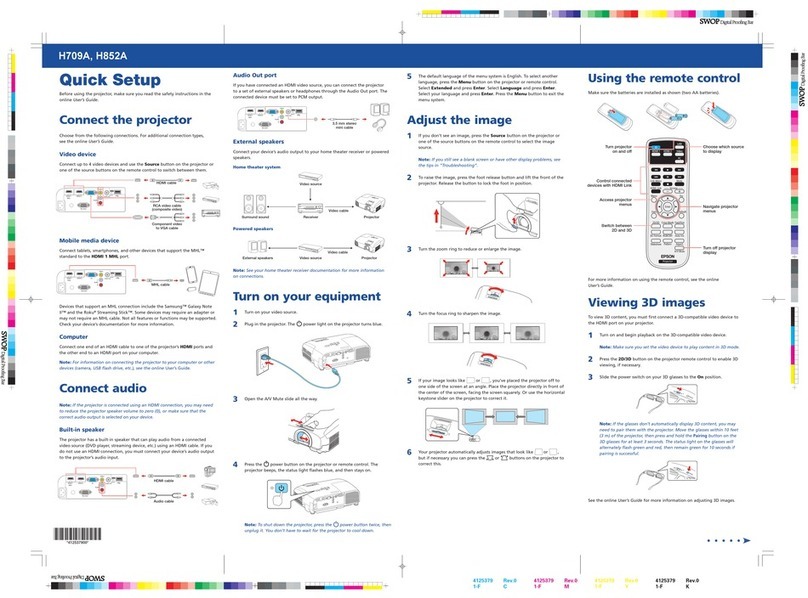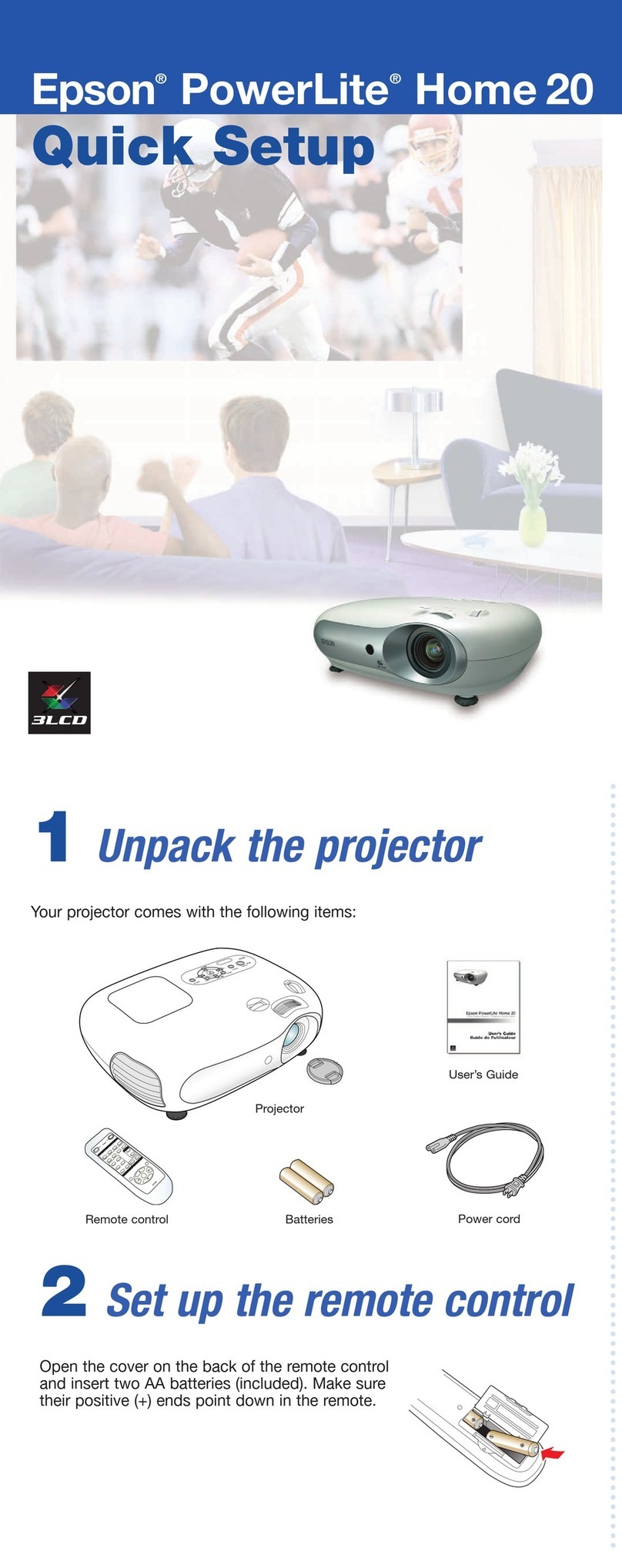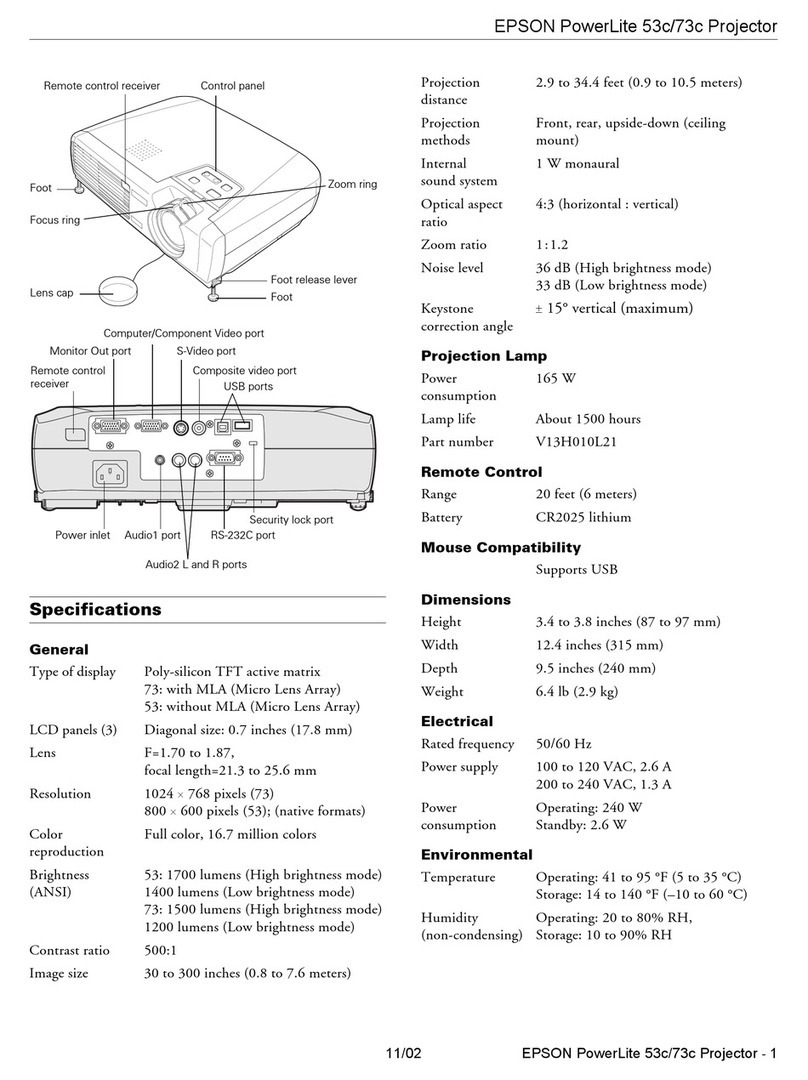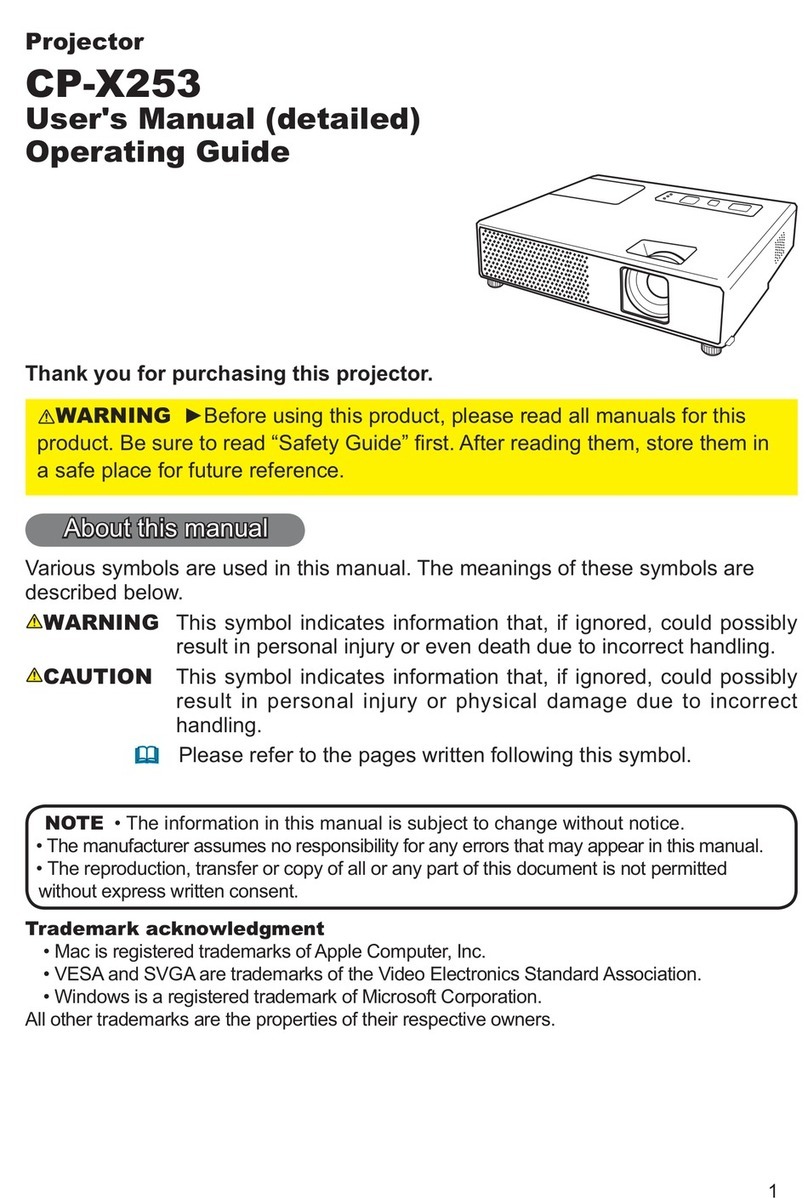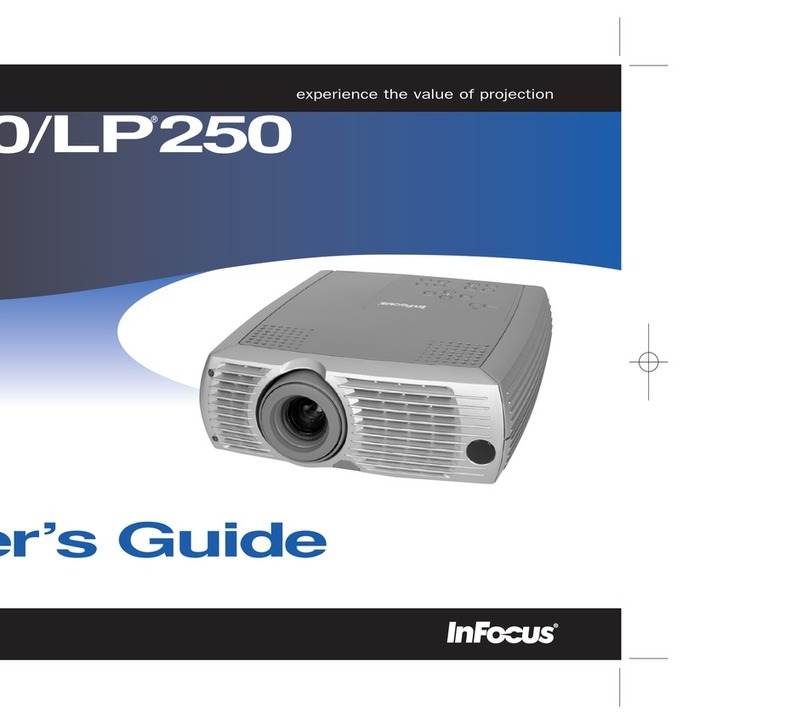ROMAS S5 User manual

Romas alle rechten voorbehouden
S5Beamer
Projector
Screen mirroring function
source
HANDLEIDING
Lees voor gebruik van dit product de gebruiksaanwijzing zorgvuldig
door en volg de aanwijzingen in de gebruiksaanwijzing om het
product op de juiste manier te gebruiken.
Bewaar deze gebruiksaanwijzing voor toekomstig gebruik.

Mini projector Stroom kabel Afstandsbediening
Kabel
Lens doekje
(niet standaard inbegrepen)
NEDERLANDS
Bevat de volgende items
VERPAKKINGSLIJST
Romas alle rechten voorbehouden.

Lens Lens beschermingskapje
IR
AV IN
HDMI IN
VGA IN IR
Ingebouwde speakers Stroom input
Ventilatie opening
USB1
USB2
3.5 mm audio jack
Van de projector
ONDERDELEN EN FUNCTIES
NEDERLANDS
Romas alle rechten voorbehouden.

Terug
Aan/uitMenu
Controle lamp
Input
Ok
Verschillende toetsen van de projector
ONDERDELEN EN FUNCTIES
NEDERLANDS
Romas alle rechten voorbehouden.

Beeldinstellingen
Geluidsinstellingen
Stel de projector goed op voor een betere filmervaring.
1.Open de video pagina en druk op " " op het projector paneel of de
afstandsbediening om de interface te openen zoals hieronder getoond.
Kies tussen de verschillende opties en druk op "OK" om het submenu te
openen en de modus juist in te stellen.
sound
Picture
Picture mode
Color temperature
Aspect ratio
Noise reduction
Screen
Reduce display size
Projection direction
Sound mode
Balance
Auto volume
2.Druk op " " op de afstandsbediening of " " op de projector om het
OSD te openen en druk dan op de toetsen om in het geluidsmenu te
komen. Gebruik dan de knoppen om het submenu te kiezen en stel naar
wens in.
In gebruik nemen
PROJECTOR INSTELLINGEN
NEDERLANDS

Tijdinstellingen
Optie
OSD Language
Restor factory default
Color range
Software updateOption
Time
Sleep timer
3.Druk op " " op de afstandsbediening, of op " " op de projector om
het OSD te openen, en druk dan op de toetsen tot u het tijdmenu krijgt.
Kies het submenu en pas aan zoals u wilt.
4.Druk op " " op de afstandsbediening, of op " " op de projector om
het OSD te openen, en druk dan op de toetsen tot u het optiemenu krijgt.
Kies het submenu en pas aan zoals u wilt.
NEDERLANDS
In gebruik nemen
PROJECTOR INSTELLINGEN
NEDERLANDS

1.Draadloze verbinding: IOS-apparaat
Selecteer de projectie-optie van de telefoon eenvoudig via de brontoets op het
bedieningspaneel van de projector of de afstandsbediening. Druk op de "ok"
toets van de afstandsbediening om over te schakelen naar het ios display.
2. Selecteer de synchrone
weergaveknop op uw
snelmenu
3. Voer het wachtwoord van
de beamer in en sluit de
beamer aan, het wachtwoord
wordt weergegeven in het
snelmenu
1. Selecteer de naam
van de projector
op uw telefoon
NEDERLANDS
Bedieningsinstructie
SYNCHRONIZEREN SCHEM

1.Bekabelde verbinding: IOS-apparaat
Selecteer de projectie-optie van de telefoon eenvoudig via de brontoets op het
bedieningspaneel van de projector of de afstandsbediening. Druk op de "ok"
toets van de afstandsbediening om over te schakelen naar het ios display.
Sluit de usb-interface aan via de apple datakabel. De eerste keer zal het
apparaat vragen of je "dit apparaat vertrouwt?" hierna zal de telefoon
automatisch met de projector verbinden.
Op sommige IOS-apparaten verschijnt het venster "dit accessoire wordt
mogelijk niet ondersteund". Voel je vrij om het te gebruiken. Want dit is de
normale melding.
LET OP!
NEDERLANDS
Bedieningsinstructie
SYNCHRONIZEREN SCHEM

1.Draadloze verbinding: Android-toestel
Selecteer de projectieoptie van de telefoon eenvoudig via de brontoets op het
bedieningspaneel van de projector of de afstandsbediening. Druk op de "ok"
toets van de afstandsbediening om over te schakelen naar het Android scherm.
2. Selecteer de naam
van de projector
op uw telefoon
1. Selecteer de synchrone
weergaveknop op uw
snelmenu
3. Aansluiten op de
projector. Indien nodig
voer het wachtwoord voor
de verbinding in
NEDERLANDS
Bedieningsinstructie
SYNCHRONIZEREN SCHEM
Romas alle rechten voorbehouden.

1.Bekabelde verbinding: Android-toestel
Selecteer de projectieoptie van de telefoon eenvoudig via de brontoets op het
bedieningspaneel van de projector of de afstandsbediening. Druk op de "ok"
toets van de afstandsbediening om over te schakelen naar het Android scherm.
Sluit de originele datakabel van de mobiel aan op de USB2 interface, open de "USB
ethering" in de "setting" interface van de mobiele telefoon. Wacht 3-5 seconden
om Android mobiele inhoud geprojecteerd te krijgen op het scherm
Bij Android toestellen is het belangrijk dat u de originele kabel van het toestel
gebruikt, anders kan de bekabelde projectie problemen opleveren.
LET OP
NEDERLANDS
Bedieningsinstructie
SYNCHRONIZEREN SCHEM
Romas alle rechten voorbehouden.

Romas is a trademark registered by
Hermara group. Any incorrect use of
copyright results in possible legal
consequences.
Copyright 2022 Romas
all rights reserved.
Garantie van de beamer
Overmatig commercieel gebruik.
Schade veroorzaakt door onjuiste bediening, ongelukken, verkeerd
gebruik en onjuiste plaatsing.
Garantie-informatie:
Product garantieperiode 12 maanden sinds u het product hebt gekocht.
Wanneer u service onder garantie nodig heeft, toon dan het
garantiebewijs en de originele factuur. De garantie is beperkt tot het
product bij normaal gebruik. Productgarantie is niet van toepassing in de
volgende situaties:
GARANTIE
NEDERLANDS

Romas alle rechten voorbehouden
S5Beamer
Projector
Screen mirroring function
source
MANUAL
Before using this product, please read the instruction manual
carefully and follow the instructions in the instruction manual to use
the product correctly.
Keep this manual for future reference.

Contains the following items
PACKING LIST
Mini projector Electric cable Remote control
AV cable Lens cleaning fabric
(Not standard included)
ENGLISH
Romas all rights reserved.

PARTS AND FUCNTIONS
of the projector
Lens Lens protection cover
IR
AV IN
HDMI IN
VGA IN IR
Built in speakers Power supply
Cooling outlet
Lens protectin cover
USB1
USB2
3.5 mm audio jack
ENGLISH
Romas all rights reserved.

Introduction of the keys on the projector
ENGLISH
PARTS AND FUCNTIONS
Romas all rights reserved.

Start to use
Image settings
Sound settings
Properly set up the projector for better film experience.
1.Open the video page and pres " " on the projector panel or remote
control to the interface as shown below. Choose between different
options and press "OK" to submenu and properly set up the mode.
sound
Picture
Picture mode
Color temperature
Aspect ratio
Noise reduction
Screen
Reduce display size
Projection direction
Sound mode
Balance
Auto volume
2.Press " " on the remote control or " " on the projector to get OSD and
then press the buttons to get to the sound menu. Then use the buttons
to choose the submenu and adjust as you want.
ENGLISH
PROJECTOR SETTING

Start to use
Time settings
Option
OSD Language
Restor factory default
Color range
Software updateOption
Time
Sleep timer
3.Press " " on the remote control, or" " on the projector to get OSD,
and then press the buttons until you get the time menu.
Choose the submenu and adjust as you want.
4.Press " " on the remote control, or" " on the projector to get OSD,
and then press the buttons until you get option menu. Choose the
submenu and adjust as you want.
ENGLISH
PROJECTOR SETTING

operation instruction
1.Wireless connection: IOS device
Select the phone easy's projection option via the source button on the
projector's control panel or remote control. Press the "ok" key of the remote
control to switch to the ios display.
1.select the name
of the projector
on your phone
2.select the synchronous
display button on your
shortcut menu
3. enter the beamer's
password and connect the
beamer, the password is
displayed on the shortcut
menu
ENGLISH
SYNCHRONIZE THE SCREEN
Romas all rights reserved.

1.Wired connection: IOS device
Select the phone easy's projection option via the source button on the
projector's control panel or remote control. Press the "ok" key of the remote
control to switch to the ios display.
Connect the usb-interface through the apple data cable. The first time the
device will ask you to "trust this device?" after this the phone will connect
automatically with the projector.
Some IOS devices will pop up the "this accessory may not be supported"
window. Please feel free to use it. Because this is the normal notification.
NOTICE
ENGLISH
operation instruction
SYNCHRONIZE THE SCREEN
Romas all rights reserved.

1.Wireless connection: Android device
Select the phone easy's projection option via the source button on the
projector's control panel or remote control. Press the "ok" key of the remote
control to switch to the Android display.
2.select the name
of the projector
on your phone
1.select the synchronous
display button on your
shortcut menu
3. Connect with the
projector. If necessary
type in the password for the
connection
ENGLISH
operation instruction
SYNCHRONIZE THE SCREEN
Romas all rights reserved.
Table of contents
Languages:
Other ROMAS Projector manuals