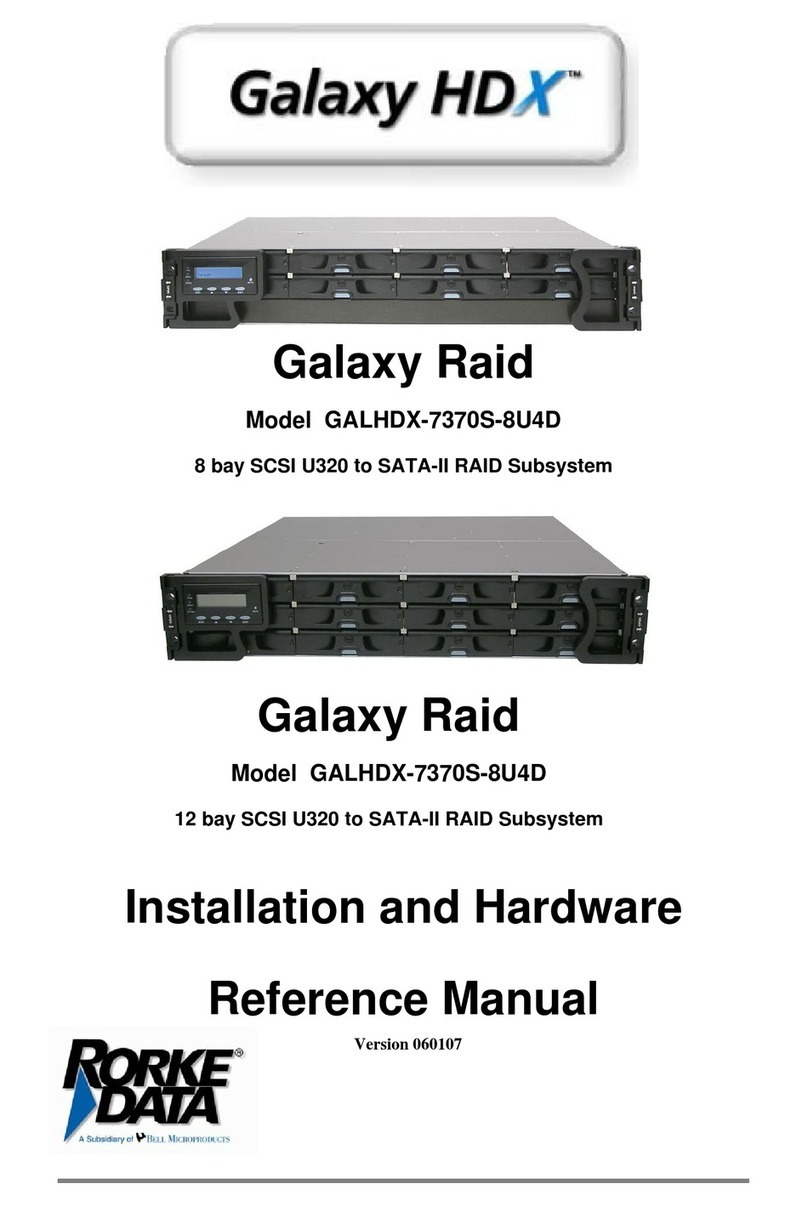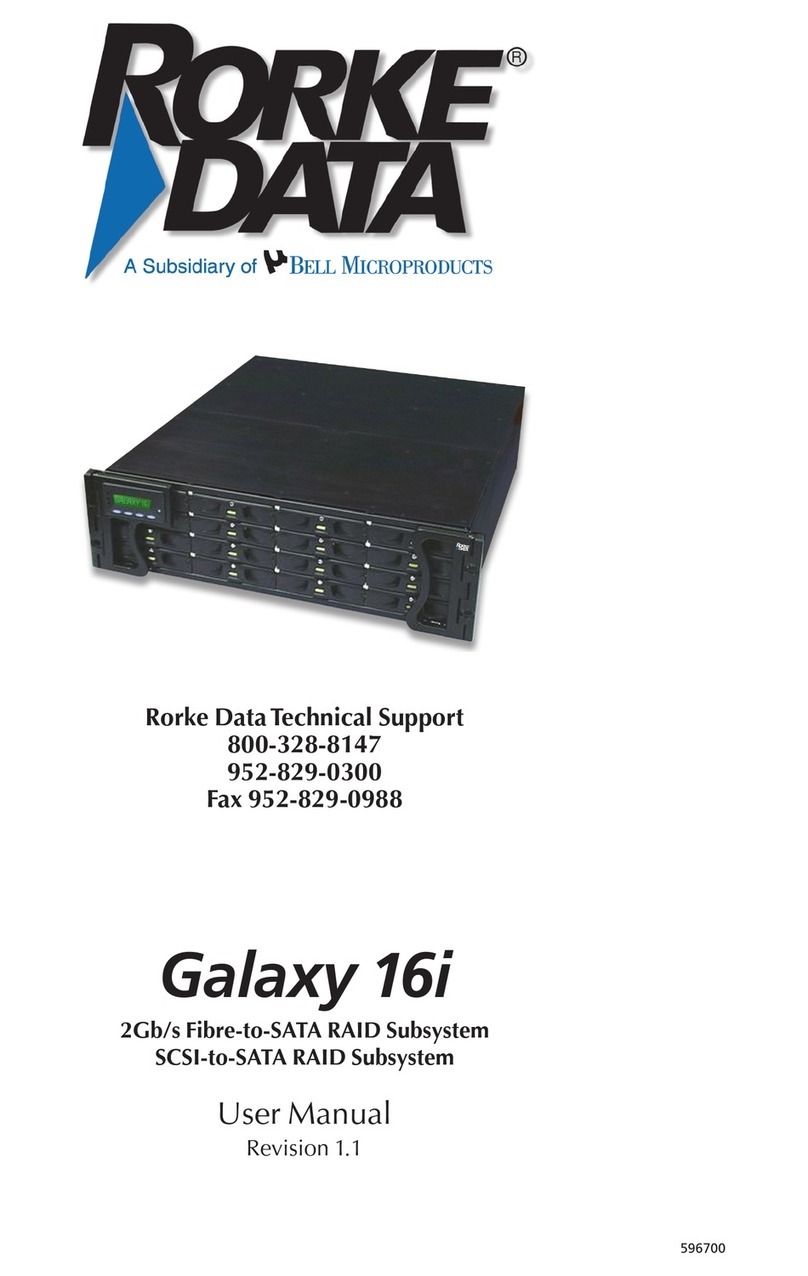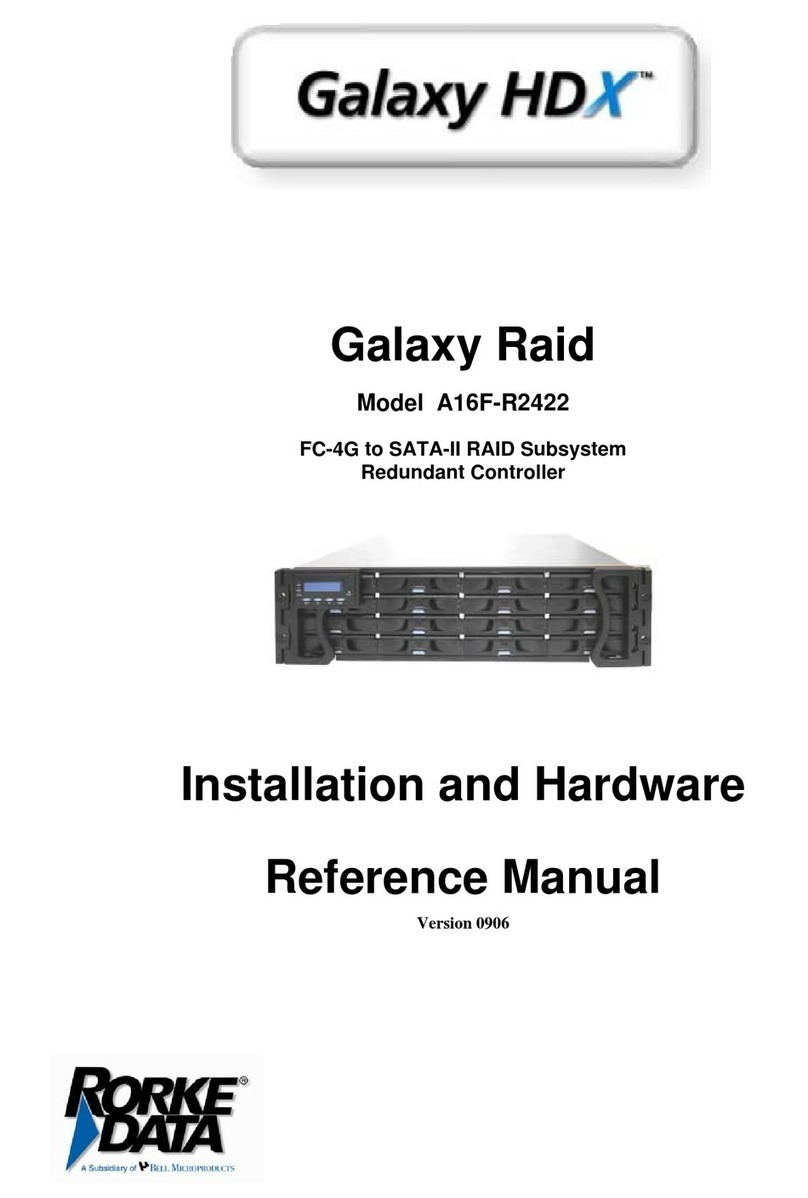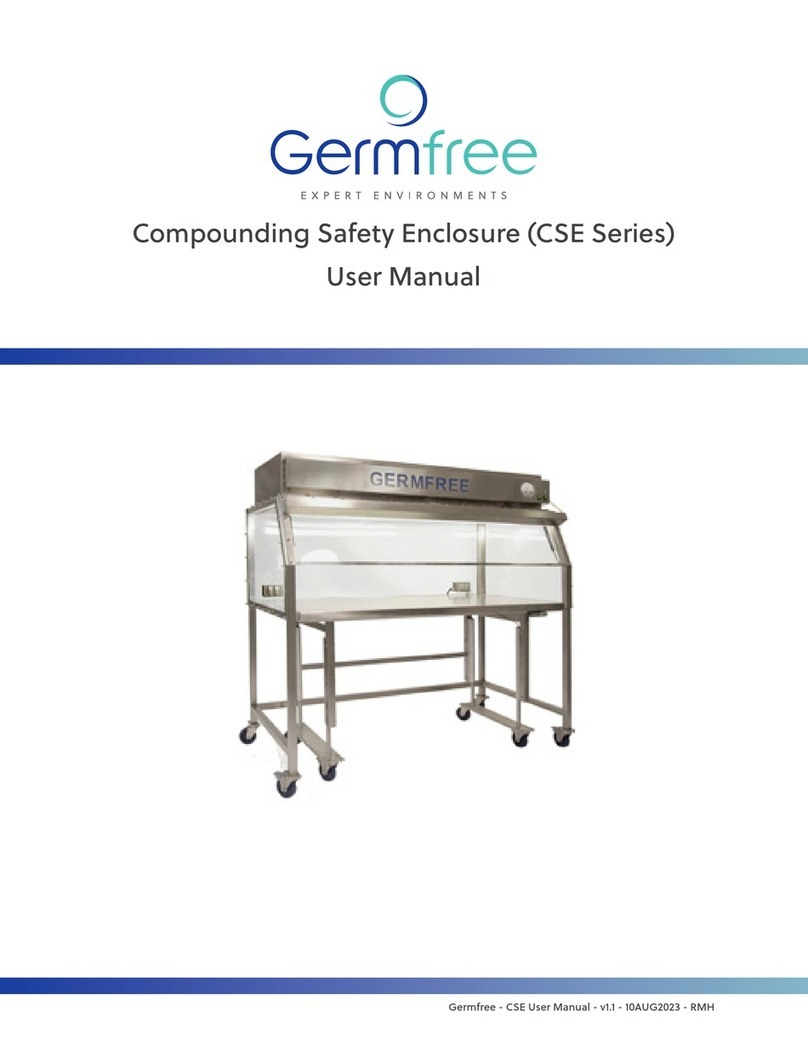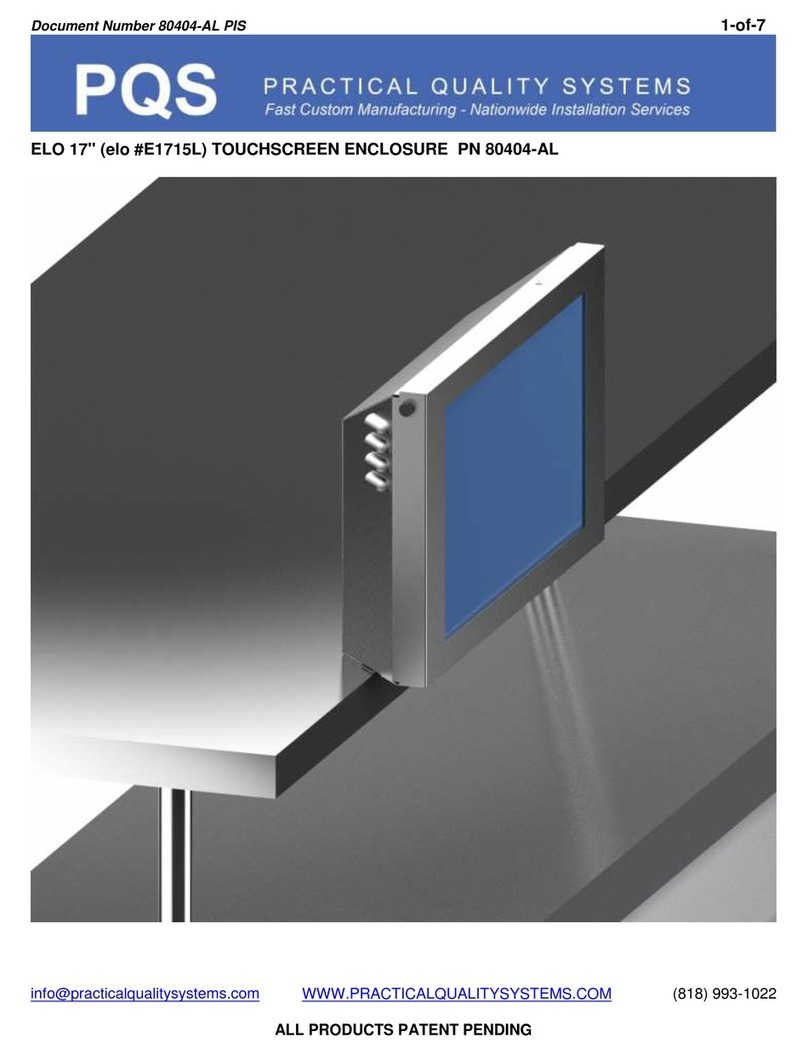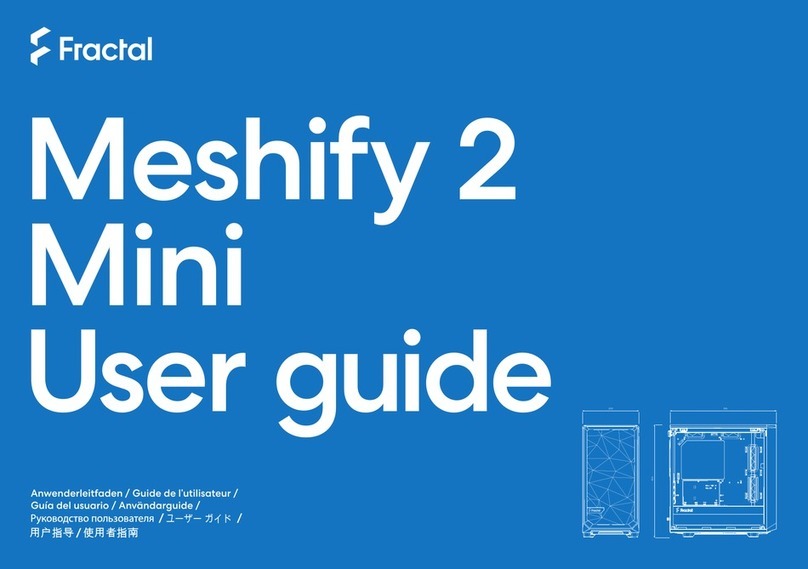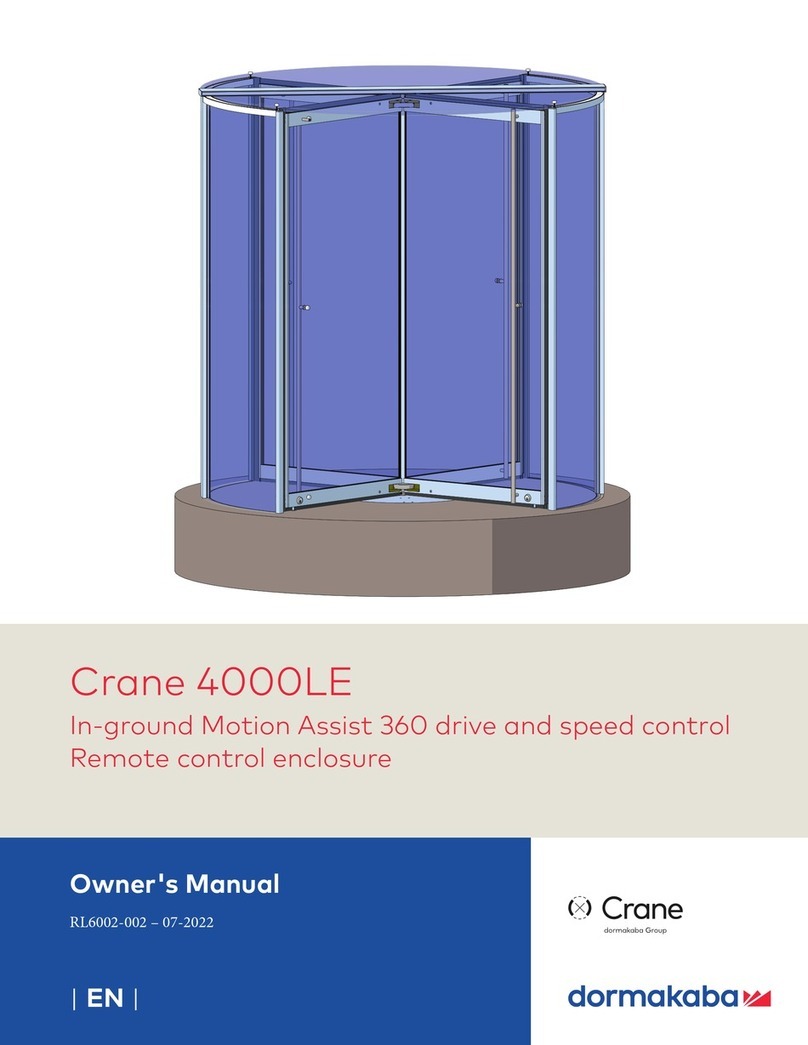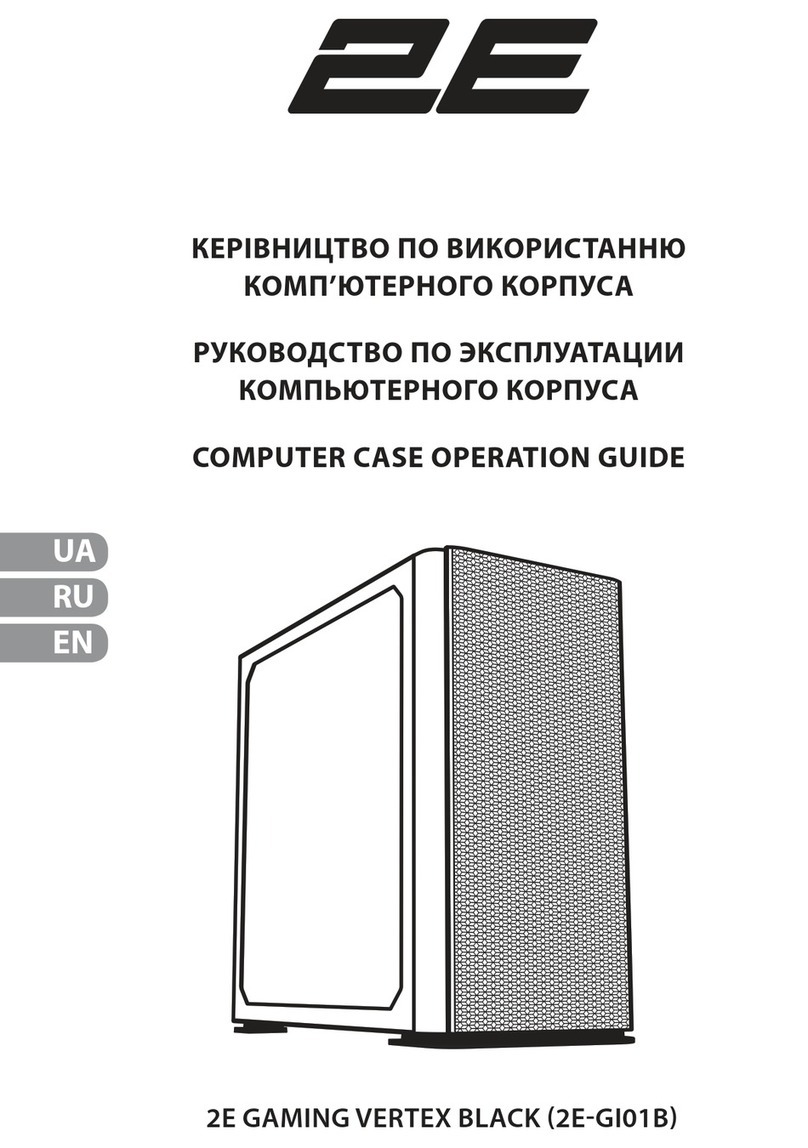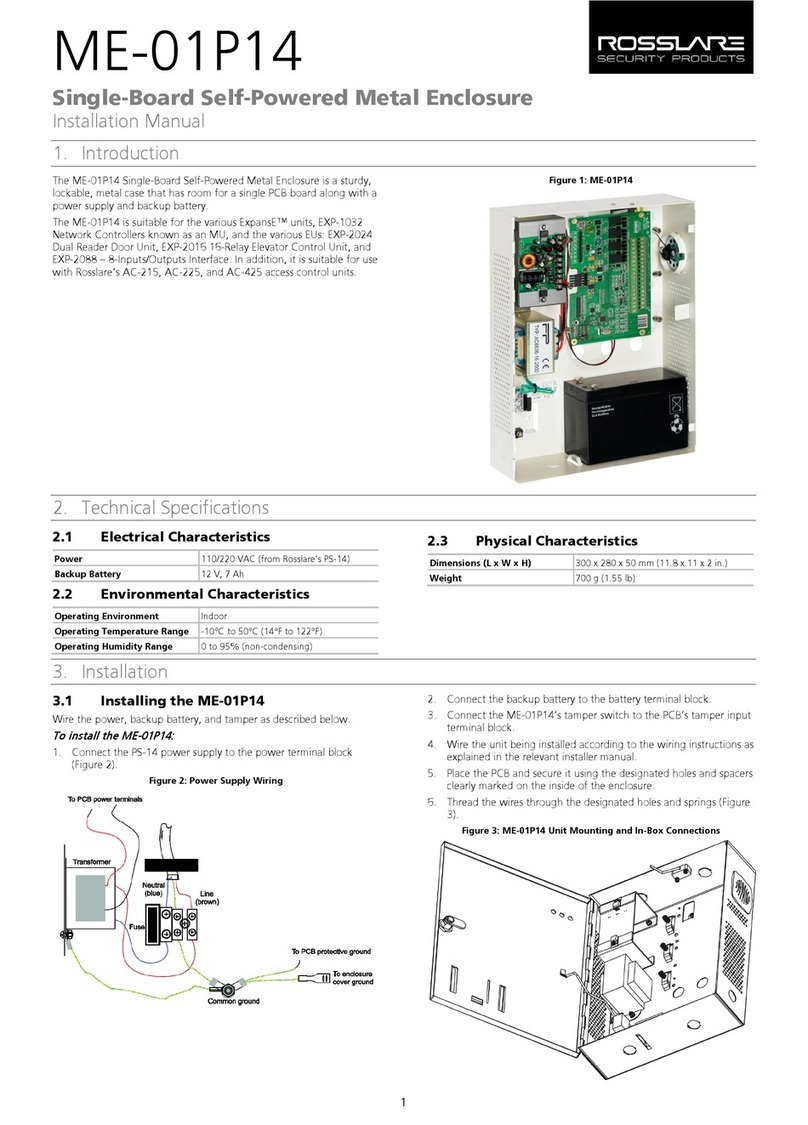Rorke Data Galaxy Qubex Installation manual

Hardware User Guide
Galaxy Qubex
Storage Enclosure
www.rorke.com
641500 3/06

Page ii
Revision
V1.0
February 16th, 2006

Page iii
Limitations of Warranty and Liability
Rorke Data has tested the product described in this User Guide and reviewed its
contents. In no event will Rorke, or its distributors, be liable for direct, indirect,
incidental or consequential damage resulting from any defect in the product or User
Guide, even if they have been advised of the possibility of such damages. In
particular, they shall have no liability for any program or data stored in or used with
Rorke products, including the costs of recovering or reproducing these programs or
data.
During the specified warranty period, Rorke guarantees that the product will
perform according to specifications determined by he manufacturer, and will be free
of defects. Parts and labor of the received product, and replacement parts and labor
are guaranteed during the specified warranty period. The warranty covers defects
encountered in normal use of the product, and does not apply when damage occurs
due to improper use, abuse, mishandling, accident, sand dirt, excessive dust, water
damage or unauthorized service. The product must be packed in its original packing
material when shipped, or the warranty will be void. In all cases, proof of purchase
must be presented when a warranty claim is being made.
Rorke operates a Return to Factory warranty. The period of this warranty is two (2)
years.
Warranty registration for your product should be completed electronically via the
web. Please register for the Return to Factory warranty at www.rorke.com.
Technical Support Policy
If you have a problem installing your software or suspect it is malfunctioning,
your support issue via our website: www.rorke.com. Please have the model,
revision, serial number, date of purchase and the distributor/reseller’s name
available, as you will need to provide this information to our support team.
Return of Product
If a distributor or Rorke deems it necessary for a system to be returned for testing or
servicing, a Return Materials Authorization (RMA) number will be issued. The
RMA number must be placed on the outside of the carton in large, visible letters
near the address label. Return the complete systems including all cables and
software. The system must be packed in the original packing materials and shipped
prepaid. Rorke will repair the system and return it prepaid by similar common
carrier and priority. Please record the RMA number and make reference to it when
enquiring on the status of the system.

Page iv
Table of Contents
Chapter 1 – Introduction ............................................................................................................................... 6
Part numbers ............................................................................................................................................. 6
Features and Benefits
................................................................................................................................6
Understanding RAID
................................................................................................................................. 6
RAID 0................................................................................................................................................. 8
RAID 1................................................................................................................................................. 8
RAID 0+1............................................................................................................................................. 9
RAID 3................................................................................................................................................. 9
RAID 5............................................................................................................................................... 10
RAID 6............................................................................................................................................... 10
Chapter 2 – Initial Setup and Installation.................................................................................................... 11
Safety Statements
.................................................................................................................................... 11
Unpacking
............................................................................................................................................... 11
Environmental Considerations
................................................................................................................ 11
Temperature ....................................................................................................................................... 11
Air Flow ............................................................................................................................................. 12
Electrical Considerations
.................................................................................................................... 12
Installing a Qubex Disk Drive
................................................................................................................. 12
Locating Components
............................................................................................................................. 12
Front View of Qubex ......................................................................................................................... 12
RAID Controller LED Definitions ................................................................................................ 13
Rear View of Qubex........................................................................................................................... 13
FRU replacement ............................................................................................................................... 13
Cooling Fan................................................................................................................................... 13
RAID Controller............................................................................................................................ 14
Drive Carrier ................................................................................................................................. 15
Power Supplies.............................................................................................................................. 16
Chapter 3 – Initial Configuration................................................................................................................ 17
Attaching the SCSI Cables to GQUB6-U4S........................................................................................... 17
Attaching the Fibre Channel Cables to GQUB6-FCS4
............................................................................ 17
Accessing the RAID Controller
............................................................................................................... 17
VT100 terminal (via serial port)
......................................................................................................... 17
RAID subsystem RS-232C Port Configuration .................................................................................. 17
Web browser-based RAID manager
................................................................................................... 18
Web browser-based RAID manager via HTTP Proxy
........................................................................ 19
Configuration Menu Tree................................................................................................................... 20
Front Panel Operation ........................................................................................................................ 20
Appendix A ..................................................................................................................................................... 22
Troubleshooting........................................................................................................................................... 22
Appendix B...................................................................................................................................................... 23
Technical Specifications .............................................................................................................................. 23

Page v
Preface
This User Guide describes the installation, configuration and operation of the following
products:
•
GQUB6-U4S
•
GQUB6-FCS4
Audience
This User Guide is intended for use by the person installing and/or operating the Qubex
storage enclosure. For details about the host system, refer to the documentation supplied
with the host system
Conventions Used In This User Guide
The following conventions are used throughout this User Guide.
A WARNING means beware. There is a risk of electric shock or personal injury.
Before working on the enclosure, be aware of the hazards that exist.
A CAUTION means take care. There is a risk of causing damage to the
equipment or of losing data.
A NOTE gives general information, such as helpful tips and references to
related information.

Qubex User Guide
Page 6
Chapter 1 – Introduction
Thank you for purchasing your Rorke Qubex System. Designed for speed, reliability,
compatibility and performance. The Rorke Qubex System is easy to install, providing an
outstanding and versatile solution to meet all your data storage requirements. This user guide
covers both the SCSI (GQUB6-U4S) and the Fibre Channel (GQUB6-FCS4) products.
Part numbers
Qubex is available in Fibre Channel or SCSI versions with dual powers supplies. Each of the top
level part numbers are shown in the table below:
This User Guide presumes that you are familiar with standard computer operations including
managing and organizing files and folders. If you are unfamiliar with these operations, please
consult your computers User Guide.
Features and Benefits
Rorke Qubex RAID Series offers an extremely versatile and low cost solution, perfect for any
End-User environment where high performance, problem free mass storage is required, including:
•Back-up storage.
•Direct Attached Storage – High-speed local storage device for dedicated workstations.
•Server Attached Storage – High-speed storage device attached to your server.
Features include:
•RAID levels 0, 1, 0+1, 3, 5, 6 or JBOD
•RAID set migration
•Dual 4Gbit Fibre Channel or U320 SCSI interface
•Up to 6 SATA II hot-swap hard drives
•Push button LCD panel for easy setup and configuration
•WEB based RAID management via onboard Ethernet
•Whisper quiet fan
•O/S independent and transparent
•Optimized for high performance, content creation
Understanding RAID
RAID is an acronym for Redundant Array of Independent Disks. A RAID system consists of an
array of multiple independent hard disk drives that provide high performance and fault tolerance.
The RAID controller implements several levels of the Berkeley RAID technology. An appropriate
RAID level is selected when the volume sets are defined or created. This decision is based on
disk capacity, data availability (fault tolerance or redundancy) and disk performance.
GQUB6-U4S/D Six Bay U320 Host-SATA II Drive interface, dual power supply
GQUB6-FCS4/D Six Bay dual 4 gigabit Fibre Channel Host-SATA II Drive interface,
dual power supply

Qubex User Guide
Page 7
The RAID controller makes the RAID implementation and the disks physical configuration
transparent to the host operating system. This means that the host operating system drivers and
software utilities are not affected, regardless of the RAID level selected. Correct installation of
the disk array and the controller requires a proper understanding of RAID technology and the
concepts.

Qubex User Guide
Page 8
RAID 0
RAID 0, also referred to as striping, writes stripes of data across multiple disk drives. RAID 0
does not provide any data redundancy, but does offer the best high-speed data throughput. RAID
0 breaks up data into smaller blocks and then writes a block to each drive in the array. Disk
striping enhances performance because multiple drives are accessed simultaneously; but the
reliability of RAID Level 0 is less than any of its member disk drives due to its lack of
redundancy.
RAID 1
RAID 1 also known as “disk mirroring”, means that data written to one disk drive is
simultaneously written to a second disk drive. Read performance may be enhanced if the array
controller can simultaneously access both members of a mirrored pair. During writes, there will
however, be a minor performance penalty when compared to writing to a single disk as two
writes must occur (one to each disk drive). If one drive fails, all data (and software applications)
is preserved on the other drive. RAID 1 offers extremely high data reliability, but at the cost of
doubling the required data storage capacity.

Qubex User Guide
Page 9
RAID 0+1
RAID 0+1 is a combination of RAID 0 and RAID 1, combining striping with disk mirroring.
RAID Level 0+1 combines the fast performance of Level 0 with the data redundancy of Level 1.
In this configuration, data is distributed across several disk drives, similar to Level 0, which are
then duplicated to another set of drives for data protection.
RAID 3
RAID 3 provides disk striping and data redundancy though the use of a dedicated parity drive.
RAID 3 breaks up data into smaller blocks, calculates parity by performing an exclusive-or
operation on the blocks, and then writes the blocks to all but one drive in the array. The parity
data created during the exclusive-or operation is then written to the remaining drive in the array.
If a drive fails, data on the failed drive can be recovered using the information on the parity drive.
RAID 3 is a good choice for applications that require very fast data transfer rates or large data
transfers.

Qubex User Guide
Page 10
RAID 5
In RAID 5, the parity information is written to all of the drives in the array rather than being
concentrated on a dedicated parity disk. If one drive in the array fails, the parity information can
be used to reconstruct the missing data from that drive. All drives in the array can read and write
data at the same time, greatly increasing the performance of the RAID system.
RAID 6
RAID 6 extends a RAID 5 array by using dual distributed parity. Data and parity is striped at
block level across all member drives, just like in RAID 5. However, two sets of parity are
calculated and written across all the drives. When a disk fails, the data is recovered from the
remaining disks. RAID 6 provides the ultimate level of fault tolerance and can sustain two
simultaneous drive failures without downtime or data loss.
RAID 6 offers a good solution for mission-critical data.

Qubex User Guide
Page 11
Chapter 2 – Initial Setup and Installation
This Chapter describes the installation and set up of the Qubex Series storage enclosure. Important
safety details are described along with the environmental and electrical precautions that must be
taken. The location of components within the enclosure is also shown.
Please read this chapter carefully before attempting to install or operate the Qubex.
Safety Statements
The following safety requirements must be understood before you install or operate the
Qubex.
Warning: Disconnect all power supply inlets before opening the Qubex series
storage enclosure for maintenance.
Caution: Do not place the enclosure on an uneven or unstable work surface.
Caution: Do not place or drop objects onto the enclosure and do not force any
foreign objects into it.
Caution: Do not expose the Qubex series storage enclosure to extreme
temperatures (below 5 ºC or above 30 ºC) or to direct sunlight.
Caution: Allow disk drives and power supplies to reach ambient room
temperature before applying power to the enclosure.
Unpacking
When you receive the Qubex, visually inspect the exterior of the packaging for any signs of
damage. If any damage is found, you should inform your distributor. Once the packaging is
opened, the contents should be checked against the enclosed Packing List. If any items are missing
or damaged you should contact your distributor immediately.
CAUTION: Allow disk drives and power supplies to reach room ambient
temperature before applying power to the enclosure.
Environmental Considerations
This section outlines the environmental factors that must be considered when choosing a suitable
location to install the Qubex series storage enclosure.
Temperature
The operating temperature of the Qubex storage enclosure is between 5
o
C and 30
o
C. However, it is
not recommended that the enclosure be continuously run at these extreme temperatures.
Consideration should therefore be give to ensure that the room ambient temperature is compatible
with these specifications.

Qubex User Guide
Page 12
Air Flow
To ensure that internal heat build up is properly dissipated into the surrounding environment, the
Qubex enclosure should be positioned such that no air vents are blocked or obstructed in any
way. Failure to ensure this can lead to heat build up in the enclosure and damage to the
components.
Electrical Considerations
You must ensure that the required current does not exceed the rating of the power source. This
includes cabling, power distribution units, filters and any other devices through which the main
current flows. Surge currents must be catered for. Disk drives may consume twice the amount of
current at start-up time as they do during steady state operation.
Installing a Disk Drive
Warning: Disconnect the power supply inlets before opening the Qubex series
storage enclosure for maintenance.
Caution: Do not place or drop objects onto the enclosure and do not force any
foreign objects into it.
Caution: Allow disk drives and power supplies to reach ambient room
temperature before applying power to the enclosure.
To install a Disk Drive in the Qubex storage enclosure, follow the procedure below:
1. Orient the Disk Drive carrier so that the LED indicator is at the bottom.
2. With the locking lever fully open, gently slide the Disk Drive carrier into the desired slot
on the front of the enclosure.
3. When the Disk Drive carrier is in all the way, slowly close the locking lever until it
‘clicks’ into place.
Locating Components
The Qubex family uses external 180W power supplies which plug into the rear of the unit. The
following pictures show where the components are located within the enclosures.
Front View of Qubex
Front Panel Display
Drive Caddies

Qubex User Guide
Page 13
The above drawing shows the front view of the Qubex with the door opened. Behind the door are
the 6 hot swappable drive caddies.
RAID Controller LED Definitions
The controller LEDs are located to the right of the LCD panel, their definitions are as follows:
•Top LED is the Power LED.
•Middle LED is the Busy LED
•Bottom LED is the Fault LED.
Rear View of GQUB6-U4S
. The rear connector points of the SCSI unit are show in the following diagram.
The GQUB6-FCS4 is similar except that there are Fibre Channel host ports rather than SCSI.
FRU replacement
Cooling Fan
The low noise fan is easily removed by unscrewing the single retaining screw shown in the
diagram below and then sliding up the fan assembly and pulling it outwards whilst detaching the
fan power connector at the bottom of the backplane.
Host Ports
Power on Switch
Ethernet
RS-232
PSU Input 1
PSU Input 2

Qubex User Guide
Page 14
RAID Controller
To gain access to the RAID controller it is necessary to remove the backplate assembly. The
RAID controller is mounted horizontally above the drive bays and is attached to the rear panel.
To remove the controller follow the steps outlined below:
1. Remove drives from backplane.
2. Remove the black plastic side panel by removing the two screws at the left (as viewed
from the rear) and slide it out.
3. Unclip the LCD panel connector from the backplane
Securing Screws
Fan Retaining Screw

Qubex User Guide
Page 15
4. Remove the four securing screws and remove the assembly
5. Detach the controller from the assembly by removing the four mounting screws.
Drive Carrier
The drives are mounted in purpose designed caddies. The caddies are designed for hot swap
operation with a damping handle and EMI shielding. Status information is conveyed via light
pipe. Removal of the drive carrier is achieved by pressing on the upper part of the handle.
LCD Panel Connector
Securing Screws

Qubex User Guide
Page 16
The drives are mounted from the underside of the drive caddy by the four screws shown
in the diagram above.
Power Supplies
The Qubex System uses a single external power supply by default. When dual power supplies
are used the system is has a jumper plug to allow correct environmental monitoring. The jumper
is JP4 which is located behind the cooling assembly and is shown in the diagram below:
Drive Mounting Screws
Insert Jumper
JP4 for dual
power adapter
operation.

Qubex User Guide
Page 17
Chapter 3 – Initial Configuration
This Chapter describes how to install the hardware and how to connect to and access the RAID
Controller.
Attaching the SCSI Cables to GQUB6-U4S
There are two SCSI ports on the rear of the GQUB6-U4S enclosure. Attach the SCSI cable (or 2
cables if required) to the SCSI ports.
NOTE: If only one SCSI cable is connected to the enclosure, you must install a SCSI
terminator.
Attaching the Fibre Channel Cables to
GQUB6
-FCS4
There are two Fibre channel SFP Ports on the rear of the GQUB6-FCS4 enclosure at the rear of
the unit. Insert the SFP adapters and then attach the FC cabling to these ports.
Accessing the RAID Controller
Following the hardware installation, the RAID subsystem disk drives must be configured and the
volume sets initialized, before they are ready to use. This is carried out using one of the following
methods:
•VT100 terminal connected through the RAID subsystem serial port.
•Firmware-embedded TCP/IP & web browser-based RAID manager via the 10/100
Ethernet LAN port.
The embedded RAID manager provides complete control and management of the RAID
subsystem, eliminating the need for additional hardware or software.
NOTE: The RAID subsystem must only be accessed through one method at a time.
VT100 terminal (via serial port)
The serial port located at the rear of the unit can be used in VT100 mode. The interface cable
provided connects the RS232 port to a PC. The embedded RAID management interface can
access the array through the RS-232 port. You can attach a VT-100 compatible terminal or a PC
running a VT-100 terminal emulation program to the serial port to access the text-based Set-up
Menu.
RAID subsystem RS-232C Port Configuration
To ensure proper communications between the RAID subsystem and VT-100 Terminal
Emulation program, use the following communication settings:

Qubex User Guide
Page 18
Connection Null-modem cable
Baud Rate 115,200
Data bits 8
Stop 1
Flow Control None
By connecting a VT100 terminal, or a PC operating in an equivalent terminal emulation mode, all
RAID subsystem monitoring, configuration and administration functions can be carried out.
There is a wide variety of Terminal Emulation packages available, such as Hyperterm. Open
the Terminal Emulator of your choice and configure the Settings of the Terminal port as shown in
the Terminal Requirements table above.
When the VT100 Terminal set-up is complete, you can press the " X " key (on your Terminal) to
link the RAID subsystem and Terminal together. The disk array Monitor Utility screen is
displayed on your VT100 Terminal.
Please refer to the SmartGUI user guide to continue with the configuration of the Qubex using the
VT-100 terminal software.
Web browser-based RAID manager
Firmware-embedded web browser RAID manager is a HTTP–based application, which utilizes
the browser installed on your operating system. The Ethernet LAN port (see Chapter 2 for
location of components) can be used to configure the subsystem without any additional software
or drivers.
You can manage the RAID subsystem remotely without adding any user specific software
(platform independent) via standard web browsers connected directly to the 10/100 Ethernet
RJ45 LAN port.
To configure the RAID subsystem on a local or remote machine, you need to know its IP
Address. The default IP address is detailed on the Product Documentation and Quality Sheet
provided with the unit.
To launch the TCP/IP & Web Browser-based RAID manager, enter:
http://[IP Address]
NOTE: You must be logged-in as administrator with local admin rights on the workstation to
remotely configure RAID subsystem. The user name and password are case sensitive. The
default values are:
User Name: “admin”
Password: “0000”

Qubex User Guide
Page 19
Web browser-based RAID manager via HTTP Proxy
The browser based RAID manager can be accessed via a HTTP Proxy. The Rorke Qubex
RAID System comes with proxy software for Windows based host systems.
To run the proxy software, double click on the executing file archttp.exe. The Archttp dialog
box appears. This allows a HTTP session to be established via the serial port. Connect the
supplied serial cable to an unused com port on the server and enter the com port number in the
dialog shown in the diagram below.
The Parameters for the General Setting are:
•
TCP Port value = 1 ~ 65535.
•
RAID Connected to value = 1 ~ 10 where 1 is for COM1, 2 for COM2 and so on...
•
BaudRate value = {2400, 4800, 9600, 19200, 38400, 57600, 115200}
NOTE: The RAID controller default baud rate is 115200.
When the program starts running, the following window appears:
To start the ArcHttp Proxy Server web-browser management, click Start.
Type the User Name and Password when prompted. The RAID controller default User Name is
"admin" and the Password is "0000". After entering user name and password, press Enter to start-
up the Http Proxy Server. The RAID Management software is now accessible.

Qubex User Guide
Page 20
Configuration Menu Tree
1
The following diagram details the menu structure of the RAID manager, which can be accessed
via the RS-232 serial port and Ethernet LAN port.
NOTE: Alert by Email Configuration can only be set in the web-based configuration
Front Panel Operation
The system can also be configured from the front panel display. It is recommended that detailed
configuration is performed using normal keyboard or mouse input rather than through the front
panel, however the display is useful for setting up IP addresses prior to more involved
configuration and reading status information. Interaction with the keypad is achieved by using the
four buttons shown in the following diagram:
1Note the firmware tree may vary slightly with different firmware releases.
Table of contents
Other Rorke Data Enclosure manuals
Popular Enclosure manuals by other brands
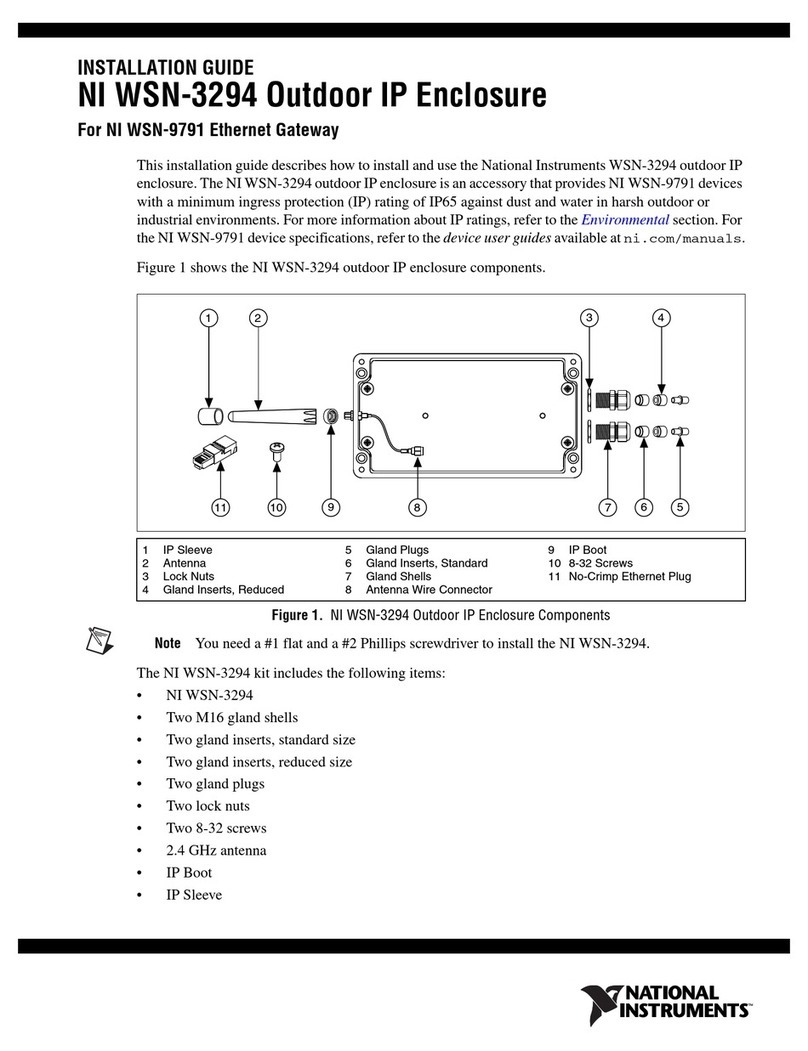
National Instruments
National Instruments WSN-3294 installation guide

Thermaltake
Thermaltake VIEW 31 user manual

Altronix
Altronix TROVE T1RAG3F8 installation guide
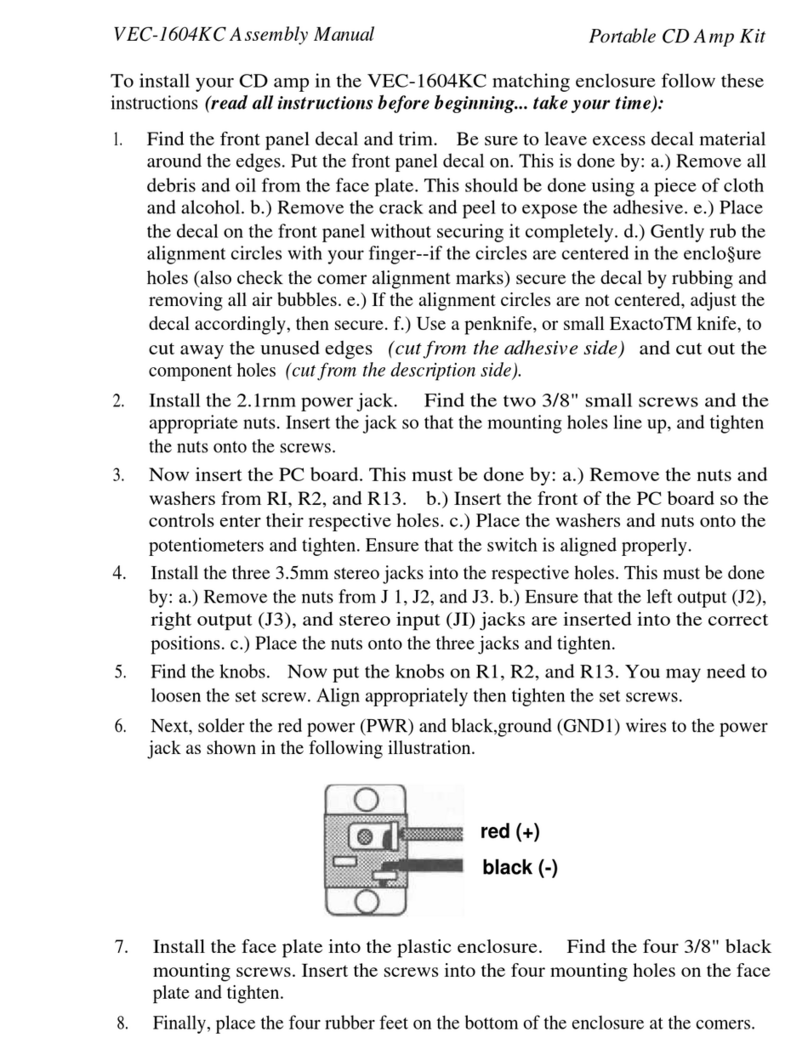
Vectronics
Vectronics VEC-1604KC Assembly manual
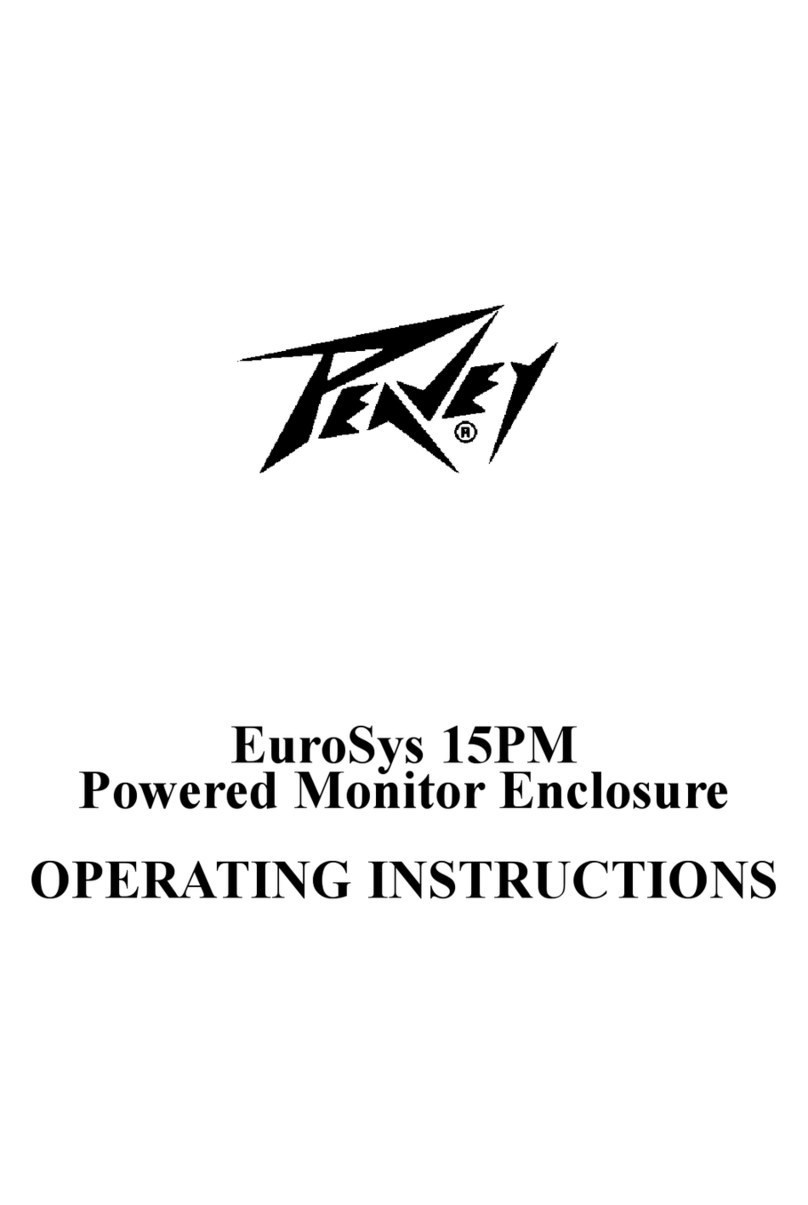
Peavey
Peavey EuroSys 15PM operating instructions
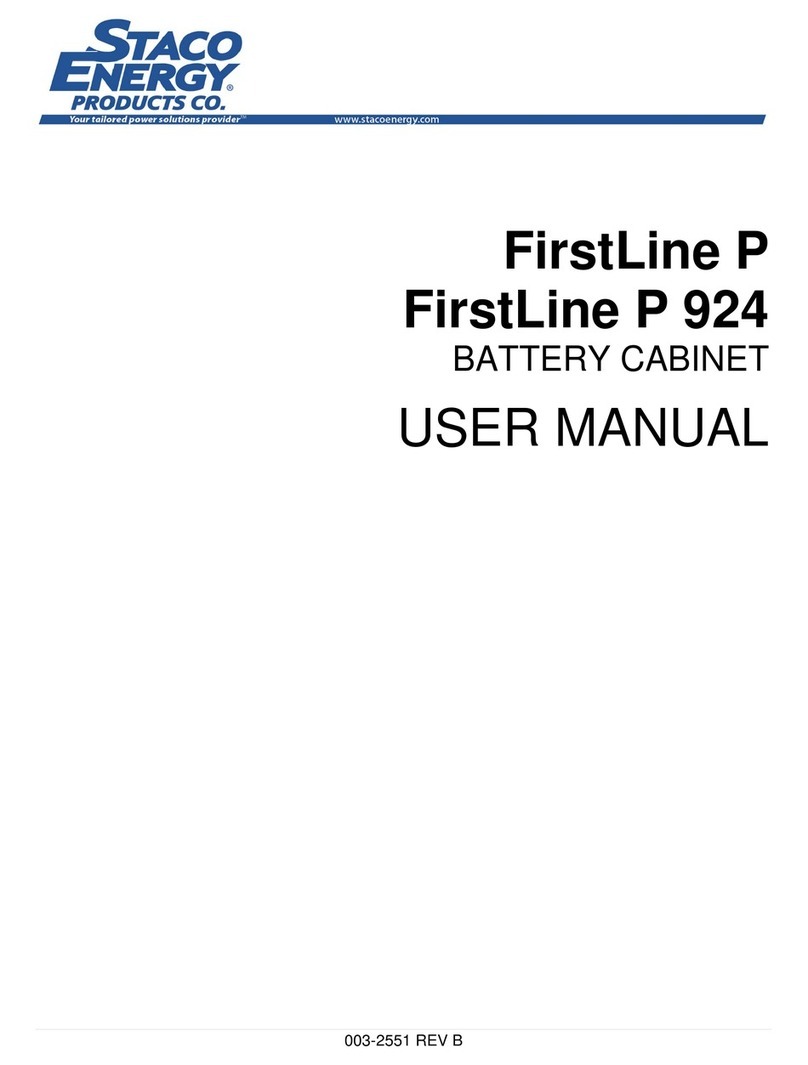
Staco Energy
Staco Energy FirstLine P user manual