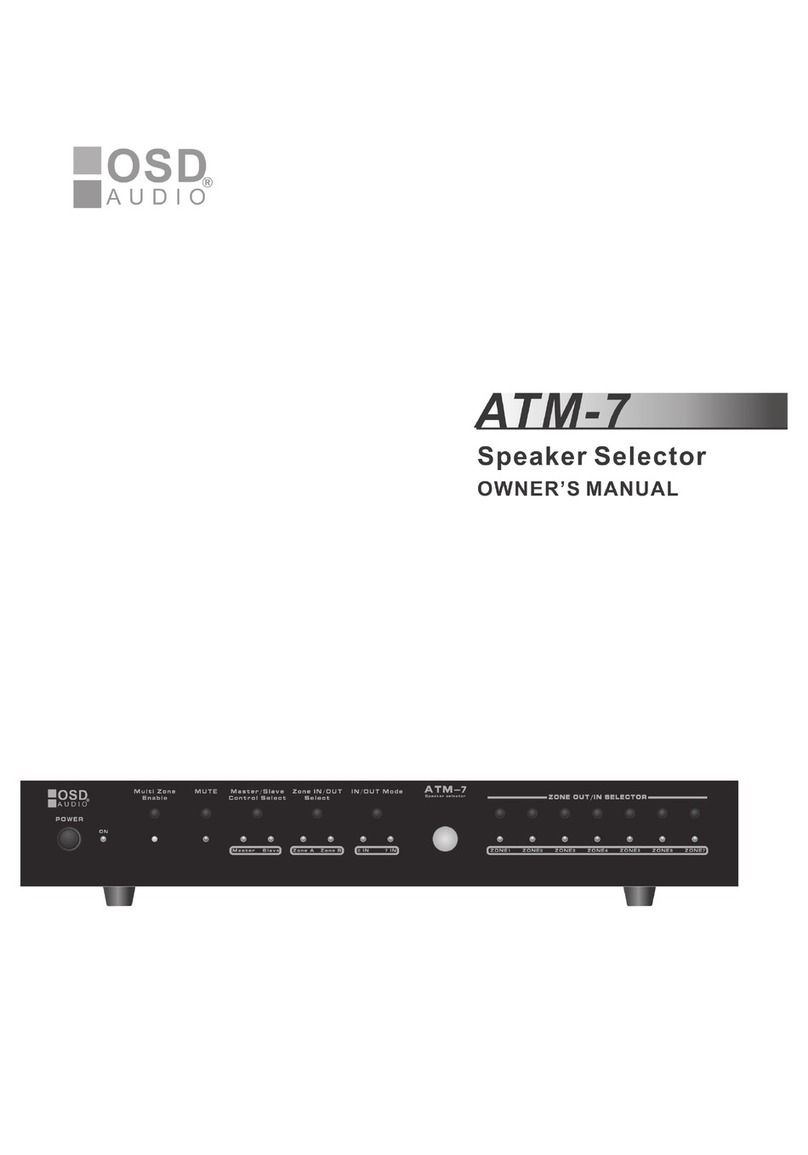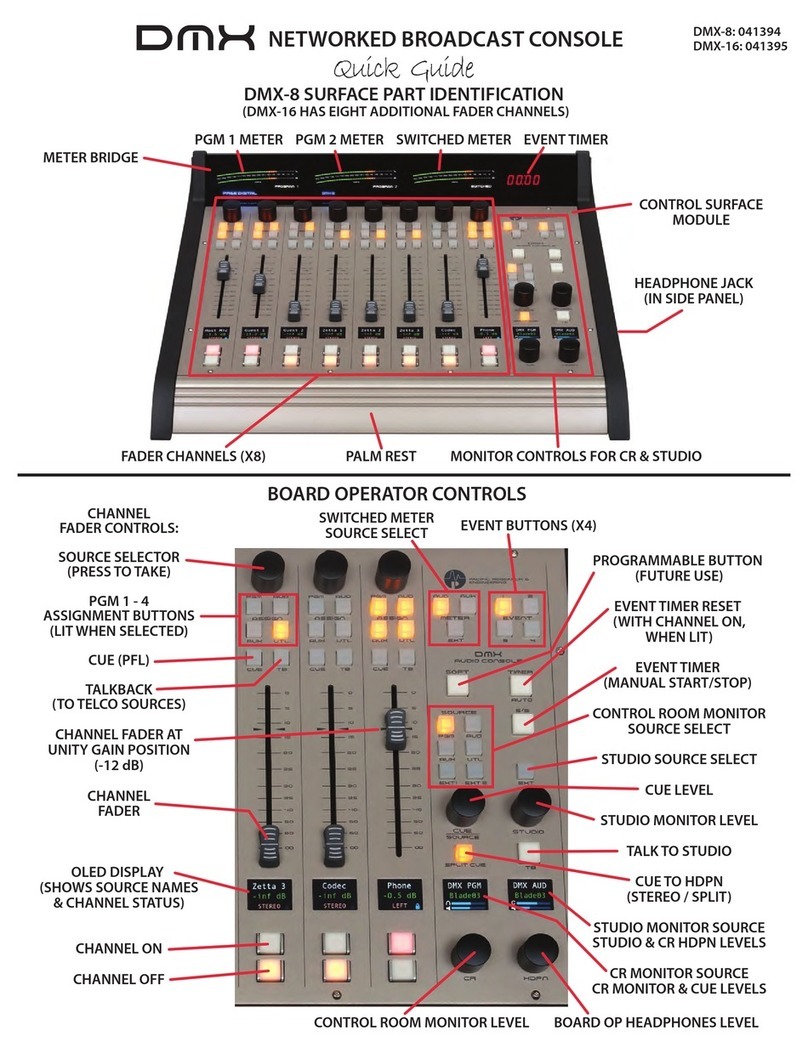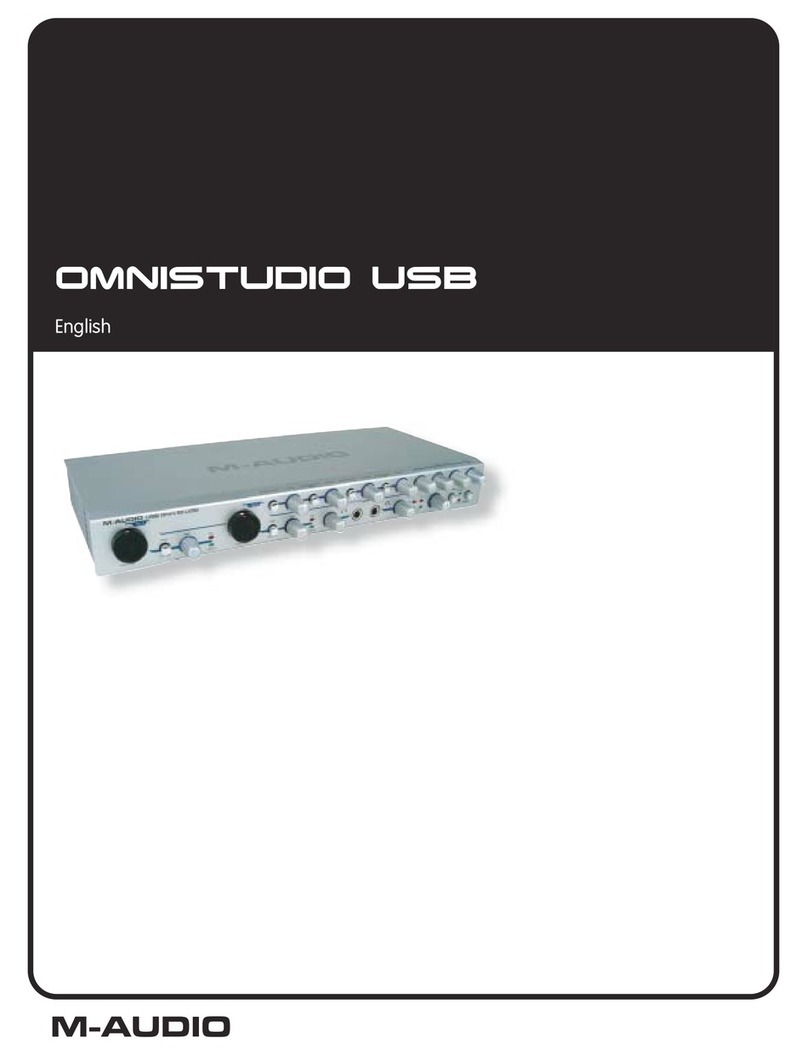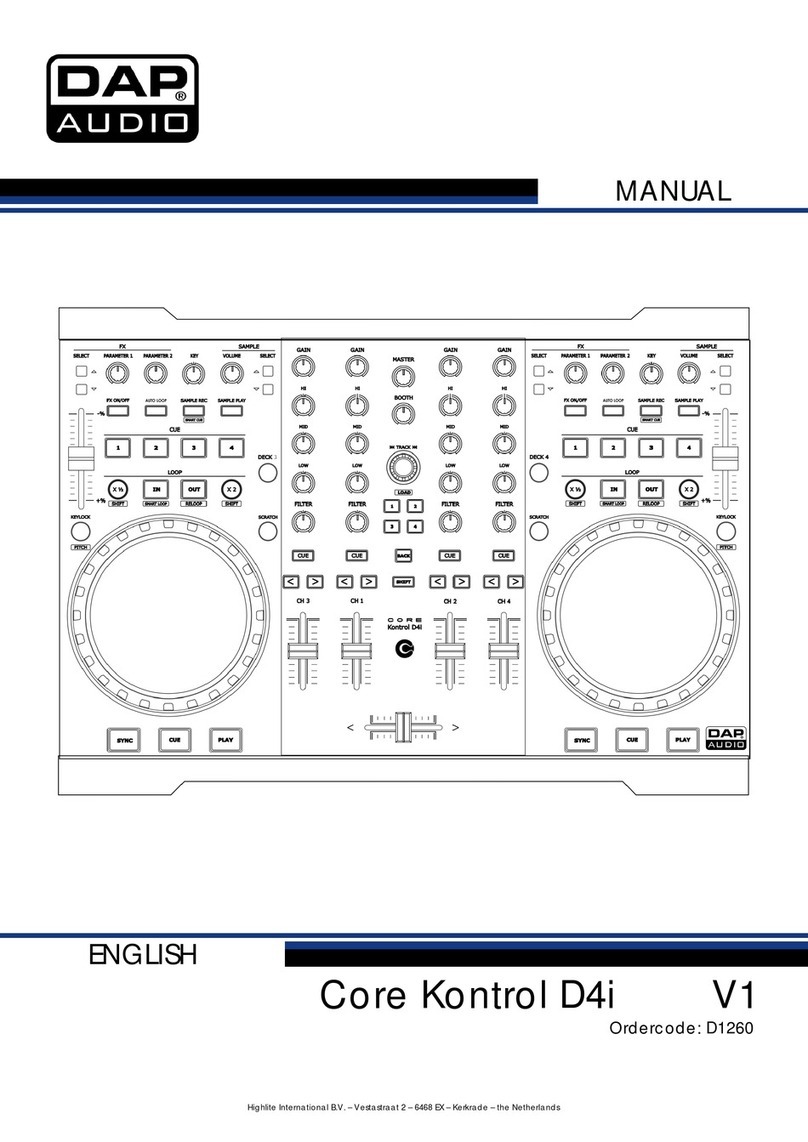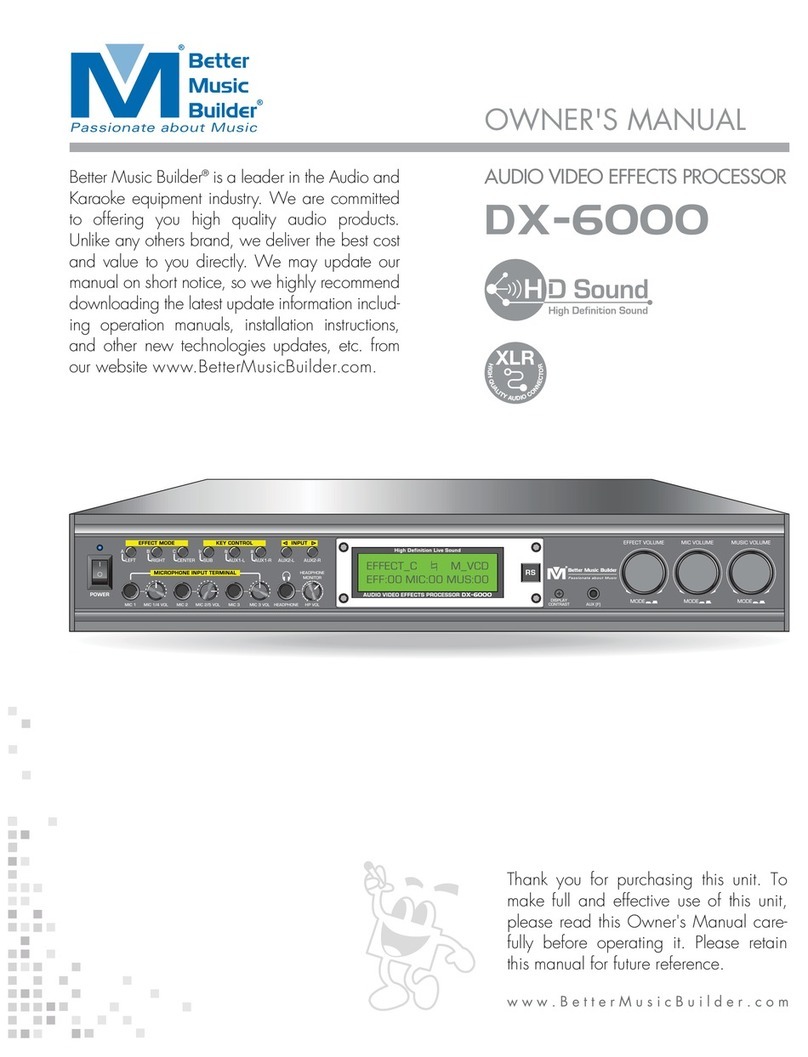Rosco Dual-Vision XC User manual

1
Dual-Vision™ XC
User Manual
90-21 144th Place, Jamaica, New York USA 11435
Phone: 800-227-2095
Fax: 718-297-0323
www.roscovision.com
Version 1.0
©2013 Rosco® Vision Systems, All Rights Reserved
Specifications and details are subject to change without prior notice.
Patent Pending

2
TABLEOFCONTENTS
For latest version of User Manual please visit www.roscovision.com
Safety Instructions....................................................................................................3
Introduction...............................................................................................................4
Package Contents.....................................................................................................5
Recorder ........................................................................................................................ 5
Accessories .................................................................................................................... 5
Package Contents.....................................................................................................6
Installation.................................................................................................................7
PDC (Power/Data Control) Module Installation ............................................................. 8
Mounting the Dual-Vision™ XC Recorder....................................................................... 9
Mounting the Dual-Vision™ XC Recorder..................................................................... 10
Installing External IR Module and Driver Event Button ................................................ 11
AUX Camera (Optional)................................................................................................ 12
Technical Specifications ........................................................................................13
SD Card....................................................................................................................14
IMPORTANT! ............................................................................................................... 14
SD Card Formatting...................................................................................................... 15
Operation.................................................................................................................16
Preparation to Start Video Recording .......................................................................... 16
Continuous and Event Recording ................................................................................. 17
Dual-Vision™ XC Player Program..........................................................................18
Configuring your PC to Enable Player Program ............................................................ 18
IMPORTANT! ............................................................................................................... 19
System Setup and Configuration...........................................................................20
Parking Surveillance Setup....................................................................................21
Player Screen..........................................................................................................22
Video Playback Instructions ......................................................................................... 23
AVI File Conversion ...................................................................................................... 24
Interfacing with Google Maps...................................................................................... 25
Additional Playback Functions and Pop-up Displays .................................................... 26
Setting Up and Analyzing G-SENSOR Data ..........................................................27
LCD Display.............................................................................................................28
Troubleshooting......................................................................................................29
Spare Parts..............................................................................................................30
Rosco Commercial Warranty .................................................................................31

3
SafetyInstructions
To ensure proper operation please read this User Manual before
installation and operation. Failure to follow this safety notice may cause a
malfunction and will void the warranty.
IMPORTANT
DO NOT REMOVE THE SD CARD
WHILE DUAL-VISION™ XC
RECORDER IS POWERED
Depending on Configuration Settings in Dual-Vision™ XC
Player / DV-Pro® the Recorder may remain powered
even after the vehicle ignition has been turned off ---
Refer to “SD Card” Section on Page 13
CAUTION
THE FOLLOWING ACTIONS WILL VOID WARRANTY AND
MAY CAUSE AN ELECTRICAL SHORT CIRCUIT
DO NOT:
- Clean recorder with any liquids
- Insert foreign materials into the Dual-Vision™ XC device
- Attempt to disassemble, repair or modify the product
- Use cables, SD cards or fuses that are not provided by or recommended by Rosco®
NOTE
GPS
The windshield mounted Dual-Vision™ XC unit must have direct line-of-sight to the sky in order to
reliably acquire GPS satellite signals.
SD CARD
The SD card must be reformatted periodically. If the “EVENT” folder is full, new events may not be
properly marked or protected against over-writing.

4
Introduction
Rosco’s Dual-VisionTM XC allows recording of exterior/interior video and vehicle travel data.
Mounted on the windshield, Dual-VisionTM XC’s twin cameras capture wide-angle views of the
forward exterior field of vision and the driver/passenger compartment. Privacy concerns may be
addressed through several means, including disabling of interior audio recording.
Data is recorded in a continuous loop, with oldest video erased by more recent video. The
compact system can hold many hours of data before any over-writing takes place. An internal
GPS antenna enables capture of vehicle location, speed, and direction. Important “Events” such
as excessive G-Force and speeding are placed in special protected files along with video
segments identified by the driver as being important.
All the data is stored in proprietary files located on a removable SD card. Video, audio,
location information, and G-force data may ONLY be reviewed by accessing the contents of the
SD card using Rosco’s proprietary Player software on any Windows PC. The software is
provided at no additional cost to the end-user, and there are no follow-up fees for use or
updating of the Player by authorized users. Critical videos may be converted to standard media-
player formats for transmission to legal or administrative offices.
Security: Dual-VisionTM XC is a commercial grade product designed to be used in a variety of
applications. The optional Security Lock discourages unauthorized removal of the SD card.
Installation via hard-wire connection to a vehicle’s electrical system discourages tampering and
provides recording capability even after the engine has been shut off.
Optional DV-Pro® Fleet Management Software: Dual-Vision™ XC kits are complete with our
standard Dual-Vision™ XC Player software. For more advanced needs, Rosco has developed DV-
Pro®, an exclusive fleet management software program for managing multi-vehicle video
recordings and data. This powerful software provides the ability to archive footage or to insert
descriptive tags highlighting video segments of interest. Post-route GPS data is easily accessed
to help evaluate location, routing, and speed.
The DV-Pro® software includes a comprehensive set of driver behavior reports. The program
enables export of data to Excel spreadsheets for further analysis and distribution of detailed reports
to management. There are no monthly fees or setup costs associated with DV-Pro®. Contact
Rosco Vision Systems or your authorized dealer for more information.
IMPORTANT
If you have a problem printing this document, please download and install the
latest version of Adobe Reader:
http://www.adobe.com/support/downloads/product.jsp?platform=windows&product=10

5
PackageContents
RECORDER
OR
RECORDER:
Dual-Vision™ XC Recorder
with Security Lock and Adhesive Mounting Kit.
SD Card included with most models.
RECORDER:
Dual-Vision™ XC
Recorder without Security Lock. SD
Card included with most models.
ACCESSORIES
PDC:Power/Data Control Module
WIRING:
Power Wire: RED
Ignition Wire: YELLOW
With 3 AMP Mini-Fuses

6
PackageContents
EXTERNAL
IR MODULE
ACCESSORIES
EXTERNAL
IR POWER CABLE
DRIVER EVENT BUTTON
with CABLE
DUAL-VISION™ XC
WINDSHIELD
MOUNTING BRACKET
without SECURITY
LOCK
DUAL-VISION™ XC CD:
Software
User Manual
Quick Start Guide
Label
Lock Washer #8 & Machine Screw
Red Nylon Ring Terminal
Two Red Nylon Butt Connectors
Two Cable Raceways
Heat Shrink Tube
Four Screws:
#6 x ½” Self Drilling Type, Phillips Pan
Two for Mount Lock Housings
Two for PDC Module Mounting

7
Installation
This is the preferred installation for commercial and other fleet vehicles. The PDC Module provides
the power regulation and data control necessary for proper operation of the Dual-Vision™ XC
Recorder.
- Each vehicle has its own system and features. Please refer to your vehicle’s manual for
details.
- Turn the ignition key off while installing the cables and device.
- Select a secure protected location for the PDC module.
- Make sure to connect Ground wire first!

8
PDC(Power/DataControl)ModuleInstallation
1. Prepare all the parts necessary for installation.
2. Find the location of the fuse box in the vehicle. Identify the
fuses for connection of the RED POWER wire and the
YELLOW IGNITION wire. Identify appropriate location for
installation of the PDC Module in the vehicle.
3. Identify approximate Dual-Vision™ XC Recorder location
on windshield. Confirm sufficient cable length available to
connect PDC to the Dual-Vision™ XC Recorder. Remove
the A-Pillar cover and insert the cable at the gap between
ceiling and windshield.
4. After determining that PDC location is appropriate, trim the
cable length as necessary, and make the following
connections:
a. Connect the BLACK WIRE (GROUND -) with ring
terminal to a chassis ground.
b. Connect the RED wire (POWER +) to a constant –
powered source which will remain live after the
ignition is turned OFF.
c. Connect the YELLOW wire (IGNITION) to an ACC
power source.
EXAMPLE:
Ground Wire Ring
Terminal connected to the
vehicle chassis ground

9
MountingtheDual-Vision™XCRecorder
1. Determine Dual-Vision™ XC Recorder location on windshield.
Typically the Recorder is mounted behind and slightly below the
mirror.
Make sure the interior-facing camera and the LCD display are
not obstructed by the mirror. Different vehicle/windshield
combinations allow many other acceptable mounting locations
(see alternate Dual-Vision™ XC location at left). The goal is
always to minimize forward-viewing obstruction while enabling
optimal recorded images. Dual-Vision™ XC Recorder should be
level both vertically and horizontally.
2. Clean the windshield glass with commercial glass cleaner. Using
the adhesive pad marked “temporary”, place Windshield
Mounting Bracket on windshield at the selected location. Slide
Dual-Vision™ XC Recorder into the bracket and connect
Recorder cable to the cable from the PDC Module.
3. Turn the vehicle ignition on, and observe LCD display on
Recorder to confirm proper electrical connection. (See Page 18
for details)
4. Allow Recorder to run for a few minutes. Turn the vehicle ignition
off and confirm the LCD display is off, indicating that no power is
going to the Recorder.
5. Remove SD card and review video to confirm GPS acquisition
and camera views. (See Pages 19 – 23 for Player instructions) If
acceptable, proceed to next step for permanent installation.
6. Once testing has confirmed proper location, remove the Dual-
Vision™ Recorder and Windshield Mounting Bracket. Using a
marker, note the position of the holes on the sides as shown in
left image.
7. Peel off the temporary adhesive pad and clean the windshield.
Break open the glass primer ampoule and apply a layer of 3M
Primer on the surfaces of both the Windshield Mounting Bracket
and the windshield. Let the primer dry for at least two minutes.
Attach the permanent adhesive pad to the Windshield Mounting
Bracket, and then carefully press the assembly onto the
windshield, holding it in place with pressure for about 30 seconds.

10
MountingtheDual-Vision™XCRecorder
IMPORTANT
Installation of permanent mounting should only be done when windshield is at room
temperature. Allow 2-4 hours for adhesive bond to cure properly before operating vehicle.
8. To permanently set the Recorder mounting position and the camera angle, insert screws into
the two bracket mounting holes using a screwdriver, as follows:
1. Remove the Recorder from windshield
mount, using care to avoid changing
the angle.
2. Remove the Recorder from windshield
mount, using care to avoid changing
the angle.
Two Screws:
#6 x ½” Self Drilling,
Philips Pan
3. With the camera angle now locked into
position by the screws, re-insert the
Recorder into the Windshield Mounting
Bracket and press the lock button to
secure the Recorder in the windshield.
9. Connect Recorder cable to the PDC Module cable. For
most vehicles, this connection will be made within the
overhead space, and will be covered by the headliner.
For additional security, or for installations on very large
windshields, a heat shrinkable tube is provided for sealing
the connection point. Cover exposed cable with included
cable raceways as needed – cut raceways to size.
10.Check all of your connections and confirm the following LCD
display status after parking surveillance mode is activated
(see Page 17 for details):
a. After ignition is turned off, a blinking LCD will indicate
parking surveillance is operational.
b. If LCD does not blink, surveillance mode is not active.
Heat Shrinkable Tube
From Recorder
From PDC Module

11
InstallingExternalIRModuleandDriver
EventButton
1. Clean the surface with commercial glass cleaner
before attaching the External IR Module. Please
make sure that the mounting direction of the IR
module is as indicated by the yellow label. For the
most effective lighting, make sure there are no
obstructions in front of the External IR module.
2. Connect the External IR Module cable to the PDC Module as shown.
3. Find the best location for the Driver Event Button.
Use caution in avoiding locations where the button
may be inadvertently pressed, such as by the
driver’s knee. Remove the adhesive film and
attach the button. Connect the Driver Event Button
plug to the PDC Module.
4. Secure all loose wires and components with cable
ties and reinstall vehicle panels.
5. Typical Dual-Vision™ XC completed installation.
External IR Module

12
AUXCamera(Optional)
Dual-Vision™ XC is capable of recording video from a third camera which may be connected to the
AUX Camera port on the PDC module. Rosco has a full range of interior and exterior cameras
available.
See your dealer, Rosco representative, or visit www.roscovision.com for further information.
Some typical AUX camera selections are shown here:
To enable AUX Camera option, an additional Rosco Camera, Extension Harness to proper
application length, and PDC power harness HAR6025 must be used. Please purchase separately
from Rosco Vision Systems.
Side View Camera
Bumper Camera
License Plate Camera
Interior Dome Camera
Rear Hatch Camera
Rearview Camera
Adaptor Cables for AUX Camera
PDC Module

13
TechnicalSpecifications
PRODUCT SPECIFICATIONS
Built-in Cameras
Two 1.3 Megapixel CMOS Sensors
Camera Viewing Angle Front 120° / Rear 170°
Focus 30cm to Infinite
Video Compression
H.264 / AVC Constant Bit Rate
Resolution VGA (640X480)
Audio 1CH, Mono (in & out)
GPS
Built-in GPS module w/antenna
G-Sensor (X, Y, and Z) Built-in 3D Acceleration Sensor
Volume Configurable (0 Mute – 5)
Video Quality for Recording
Configurable (1 basic - 5 high)
Video Frame Rate Configurable (0–15 frames/sec/camera)
Memory Card SD Card 16GB up to 32GB
Operating Voltage Range
9Vdc ~ 30Vdc
Operating Temperature Range -30C ~ +85C (-22F ~ +185F)
Storage Temperature Range -40C ~ +85C (-40F ~ +185F)
Size
W 2.62” x L 3.95” x T 1.12”
Weight 6 oz. unit only, 8.7 oz. with locks
Current Consumption at 12v DC Maximum ~500mA
Operation ~300mA
Standby ~100mA
External IR module current On mode ~100mA (standalone)
Standard Compliance
FCC CERTIFIED Part 15 Subpart B (Class A)
EMC ANSI C63.4-2009
CE CERTIFIED

14
SDCard
IMPORTANT
Remember to ALWAYS disconnect POWER prior to removal of SD Card from
Dual-Vision™ XC Recorder.
•When parking surveillance mode is OFF, turn ignition off. It is safe to remove the SD card
after the Recorder’s LCD display turns off.
•If parking surveillance mode is ON, turn ignition off and wait for few seconds until the LCD
display begins blinking. Then press and hold the Event Release Button for 3 seconds. The
LCD will turn off following a chime. It is safe to remove the SD card after the display turns
off.
Do Not Use SD Card for any other purpose. Using this SD Card for any other purpose or removing the
card while the Recorder is powered may cause a fatal error on the SD Card. You will lose important data
if SD card is removed when powered.
Recommended: Create a folder on PC and copy Dual-Vision™ XC files from SD Card.
At least once per month, format the SD Card using the included “SDFormatterv3.0” program to prevent
SD Card errors from occurring over a long period of time. Note that upon formatting the SD Card, all
existing operating and data files will be deleted. Be sure to perform a backup of any important video files
and configuration prior to reformatting. After formatting, you may insert the SD card into Dual-Vision™
XC. The Recorder will automatically write the Configuration file to the SD card. The “Player” program
does not automatically re-install onto the SD Card. If desired, it may be added manually by copying and
pasting from another location. A new Data folder will be created on the reformatted SD Card and new
Data files will be created as driving resumes.
Consult Rosco or your Authorized Reseller for SD Card compatibility. Not all SD Cards work with Dual-
VisionTM XC unit. The following is a list of approved SD Cards which may be purchased from Rosco. This
list may be periodically updated without notice.
MEMORY SD CARD
16GB San Disk Ultra SDHC Class 4
Transcend SDHC Class 4
Transcend SDHC Class 6
Transcend SDHC Class 10
32GB Transcend SDHC Class 6
Transcend SDHC Class 10
In case your computer does not support the SDHC Memory Card Standard, use a separate SDHC
USB 2.0 reader (SD to USB adapter).
LCD OFF
LCD ON
EVENT
RELEASE
BUTTON

15
SDCardFormatting
to
1. Open “SDFormatter V3.0.0.0” Program.
Select the SD CARD drive. (SD Card will be
automatically recognized if SD Card is
inserted.)
2. Click “Option” and enable “Format size
adjustment” to “ON”.
3. Click “Format” button to format the SD card.
4. Click “OK” to continue with quick format and
follow the instructions.
5. Do not remove the SD card. Click “OK” again
to continue.
6. Driver Format is complete. Click “OK” to
close. Remove SD card and re-insert into
Dual-Vision™ XC Recorder.

16
Operation
1. SD Card Port 7. LCD Display
2. Event Release Button* 8. Rear Camera (Interior View)
3. Driver Event Button 9. Infrared Illuminators
4. Windshield Mount Push Lock 10. Microphone
5. Speaker 11. Windshield Mount with built-in GPS Module
6. SD Card Security Lock 12. Front Camera (Exterior View)
* Event Release Button has two functions. When enabled in the Configuration menu within the Player program, it
would allow drivers to remove protection on Event files. This permission, however, is disabled in most applications.
The second function is for powering down the Recorder as follows:
For SD Card removal when Parking Surveillance is enabled, turn ignition off and wait for few
seconds until the LCD display begins blinking. Then press and hold the Event Release Button for 3
seconds. The LCD will turn off following a chime, indicating that Power is OFF. It is safe to remove
the SD card after the display turns off.
PreparationtoStartVideoRecording
• With new or freshly formatted SD Card inserted into Recorder, turn ignition on. “Init” will
appear on the LCD display indicating that the Recorder is initializing. Approximately one
minute after powering on, the unit should complete initializing and a “ding-dong” chime will
sound. Although GPS still may not be active, recording begins.
• LCD Display will indicate the number of G-force or Driver-Button Events recorded since last
reset. This alphanumerical code (ex. E001) will remain displayed for 10 seconds. Next, a
similar display (ex. S002) will indicate the number of times the speed limit was exceeded.
• The LCD Display will show four dashes (----), indicating that GPS satellite signal is being
acquired. This may take up to 5 minutes on initial startup, quicker on subsequent vehicle
starts. When “GPS“ icon is lit, GPS location data is now being embedded into the recording
along with vehicle speed and direction.
NOTE: When vehicle is in motion, LCD displays vehicle speed. When vehicle is stopped, LCD displays local time.

17
ContinuousandEventRecording
• When the ignition is OFF, Dual-Vision™ XC Recorder remains powered for an additional 5-
10 seconds to finish recording. If Parking Surveillance is ON, LCD Display will blink slowly
and the recording will be continued.
• Dual-Vision™ XC creates proprietary files (identified as “.asd” files) which contain video, audio,
and tracking data. Proprietary .asd files will only play on Dual-Vision™ XC Player or DV-Pro®.
• Event Recording - When preconfigured speed or G-sensor values are exceeded, or when
Driver Event Button is pressed, an “EVENT” is created. The .asd file associated with that Event
is marked and protected against overwriting.
• Continuously recorded .asd files are NOT protected against overwriting. When the capacity of
the SD Card has been reached, the oldest non-Event files are overwritten. “Event” data files, as
noted above, are NOT overwritten.
• Video files may be password protected at the manager’s option. In the Configuration menu,
enter and confirm password, then place a check mark on “use password”. Make certain to
record the password in a safe place.
LCD OFF
LCD ON
EVENT
RELEASE
BUTTON

18
Dual-Vision™XCPlayerProgram
Configuring your PC to Enable Player Program
Certain PC configurations cause a pop-up to appear when trying to open the Dual-Vision XC
Player Program. The pop-up states “Admin rights required on this computer”. Follow this
procedure upon first installing the program, in order to be able to open the Player Program without
getting the pop-up message.
NOTE: Player is compatible with most PC operating systems (Vista, Windows XP, Windows 7). It is not compatible with MAC.
1. Insert the SD Card into a PC or use SD Card
Reader to connect to PC.
2. Select SD Card drive (Removable Disk).
3. Double-click the “PLAYER” folder.
4. Double-click the “Player.exe” to execute the
program.

19
Dual-Vision™XCPlayerProgram
IMPORTANT
If a warning appears and requires “administrator rights” on your PC, please perform the actions
shown below.
1. Right click on “Player.exe” file – this window will open.
Click on “Compatibility” tab.
2. In the “Compatibility” tab, place a check mark on “Run this
program in Compatibility mode for:” Choose “Windows 7”
or whichever Operating System you computer is using.
3. In “Privilege Level” place a check mark on “Run this
program as an administrator.”
4. Then click to “Apply” and the click “OK”
5. Open the Player program again. It should open without a
“pop-up” warning.

20
SystemSetupandConfiguration
Configure your Dual-VisionTM XC Recorder prior to installation. (Player v1.1.0.1 or later)
Run “player.exe” program located on your SD card, User Manual CD or Desktop (if copied to your PC)
Click on the System Setup configuration icon ( ) located at the lower right corner of the player. The
following window will then appear.
CONFIGURATION ITEM
DESCRIPTION
Video Quality
Recommendation: 1-Normal is satisfactory for most applications
Video Rate – Frames /
Second
Recommendation: 5 Frames / Second / Camera. If you are using only 2 internal
cameras (C1 & C2), set AUX camera OFF
Video Format
For AUX camera (external): Select NTSC for US customer
Audio Recording
Turn audio ON or OFF
Password Setting
Video data files may be password protected at the manager’s option
Time Zone Setting
Sets the correct time zone and Daylight Savings Time where applicable
Unit of Speed
MPH, KPH, or KNOTS
Vehicle Number
Manager generated ID – this will appear on the SD card recordings
Speed Limit
Do not leave blank. Enter a high value if notification is not desired
Speed Tag / Event
Options to choose unprotected “Tag Only” or protected Tag + Event
Event Replace Selection
Replace oldest Event with newest Event when SD Card Events “FULL”
Brightness of LCD
Brightness setting from 0 – 5
Disable Erase Button
Prevents drivers from activating the Event Release Button (see Page 10)
Speaker Volume Adjusts chime volume from 0 – 5
G-Sensor Sensitivity
Sets the X, Y and Z sensitivity in 0.1G increments up to 4.0G (see Page 27)
Remote Cam. Option
Select the external AUX camera type
Parking Setup
Configure parking surveillance mode
Table of contents