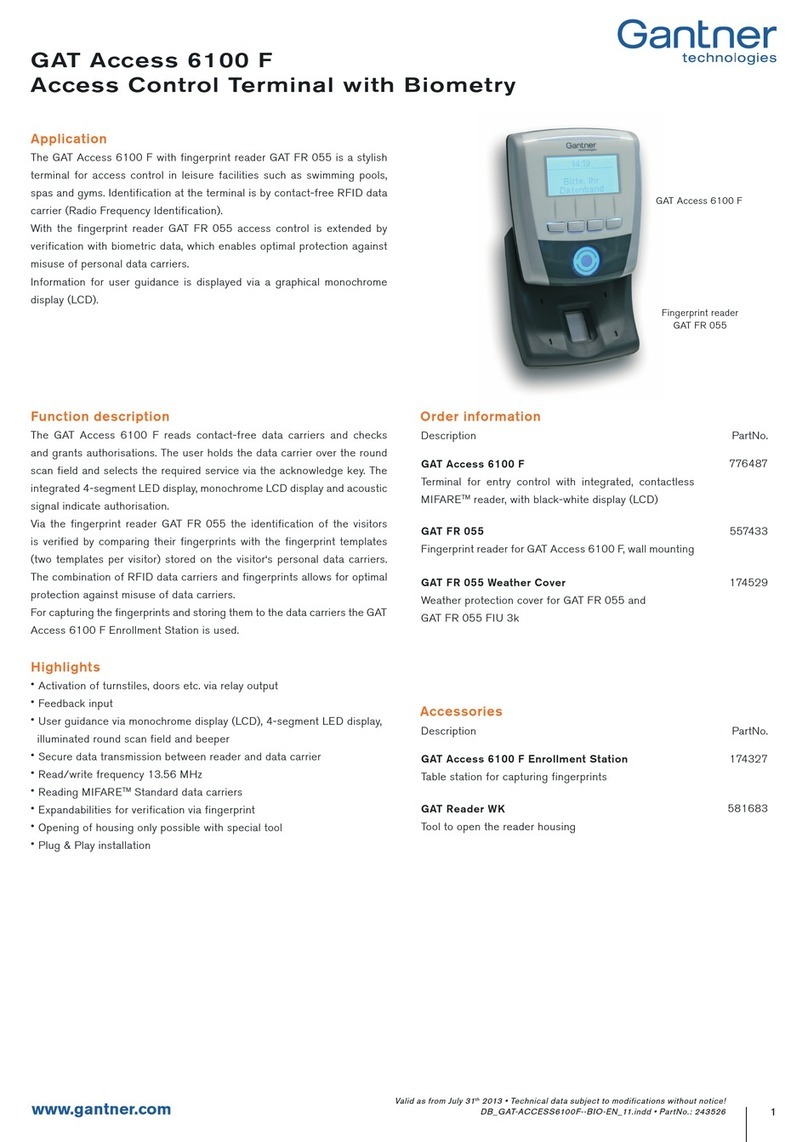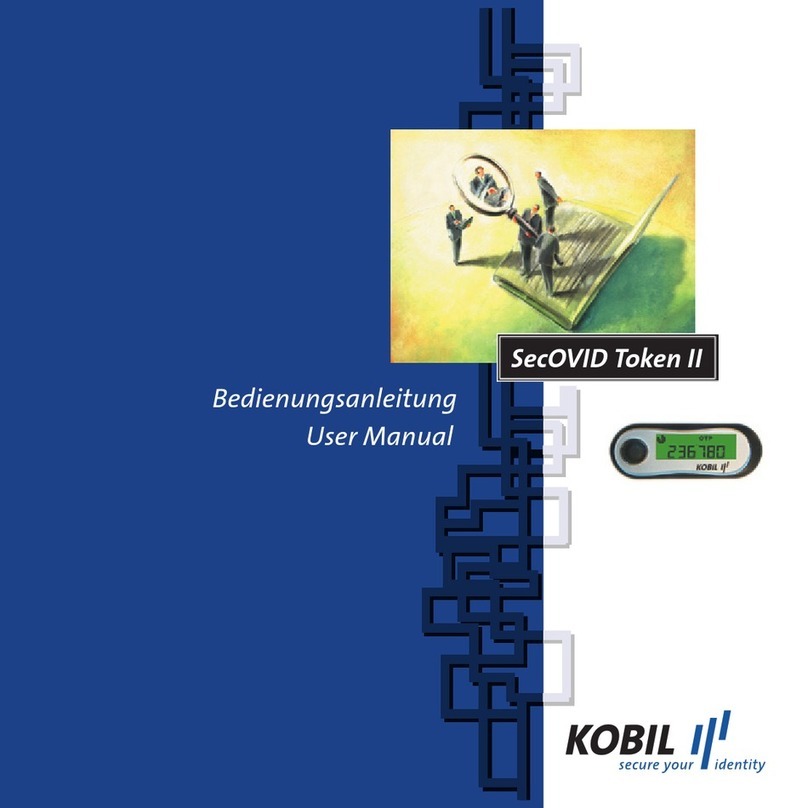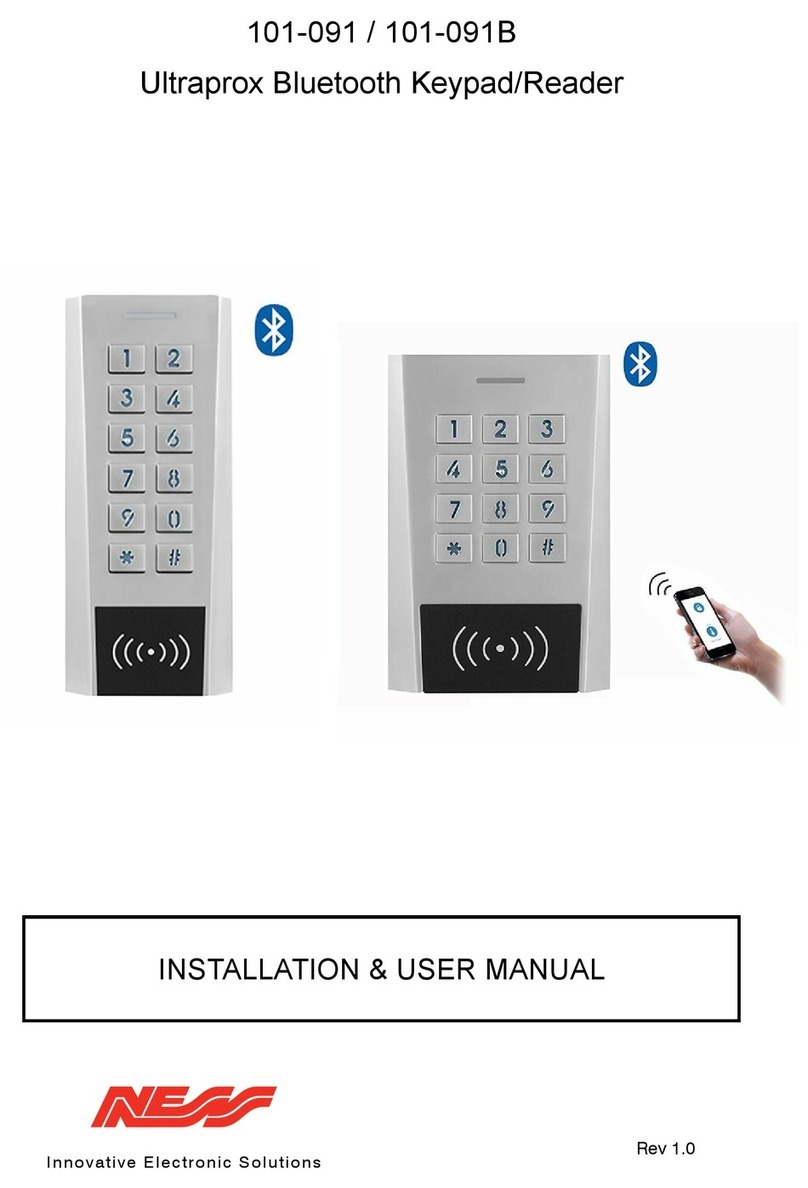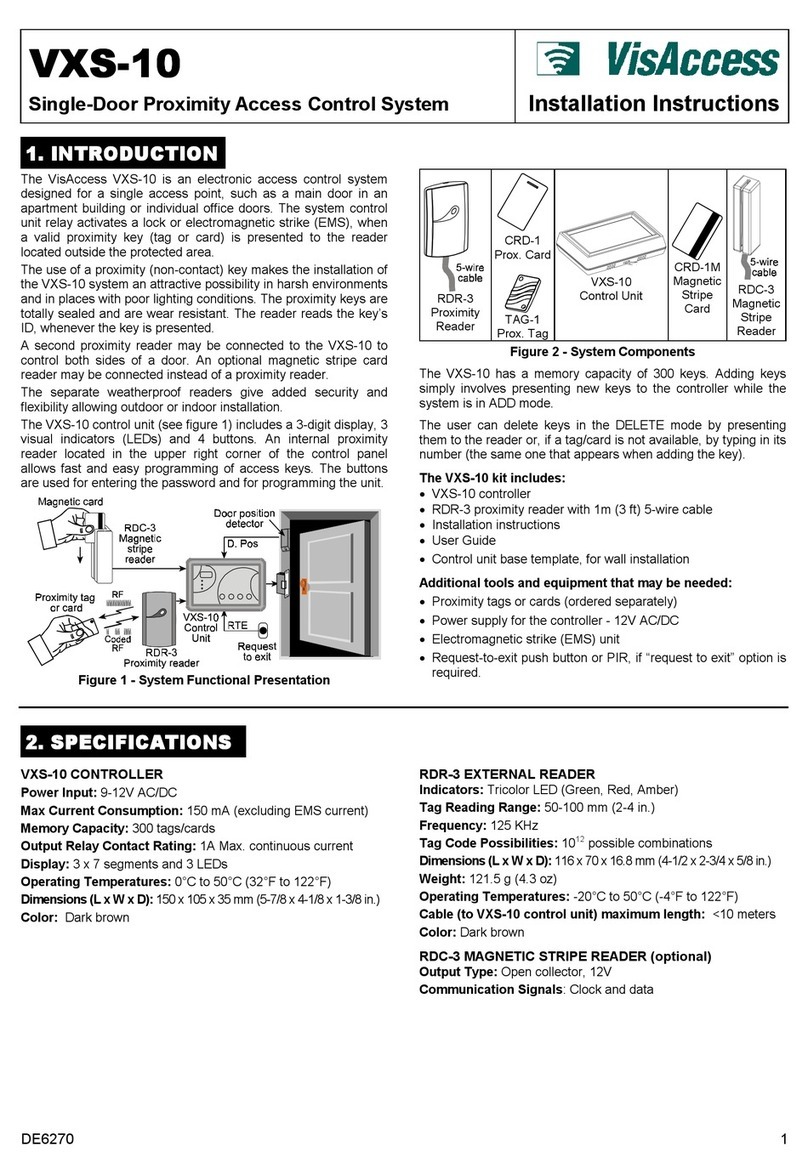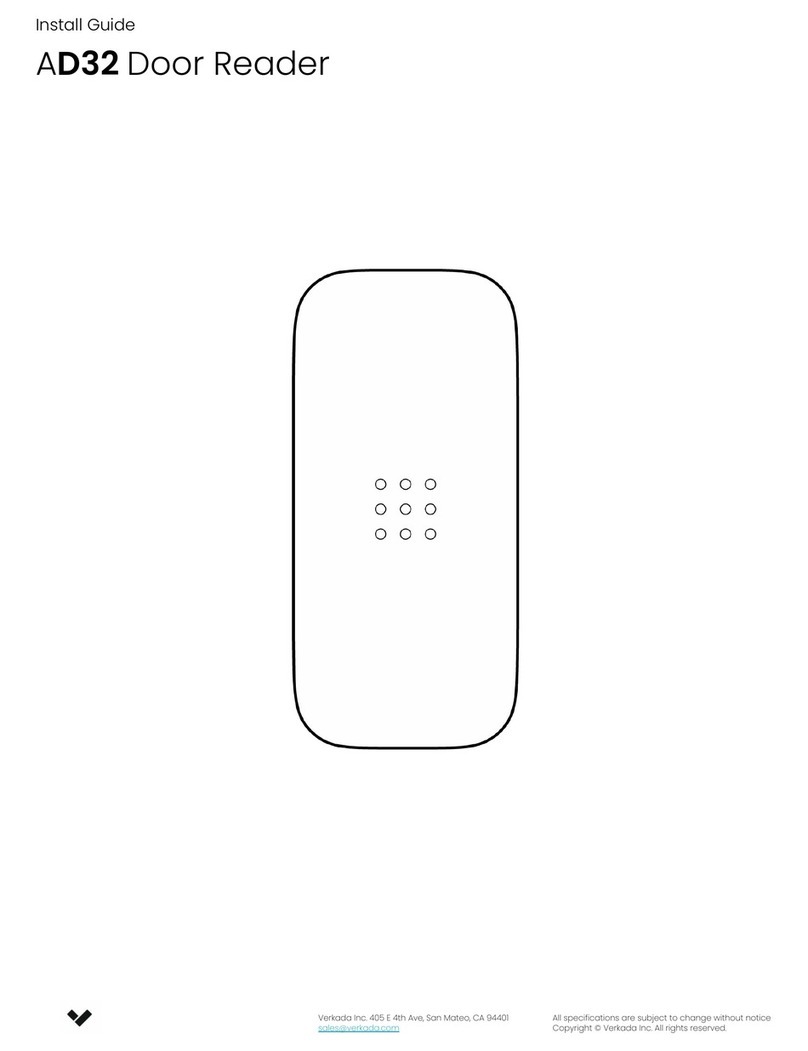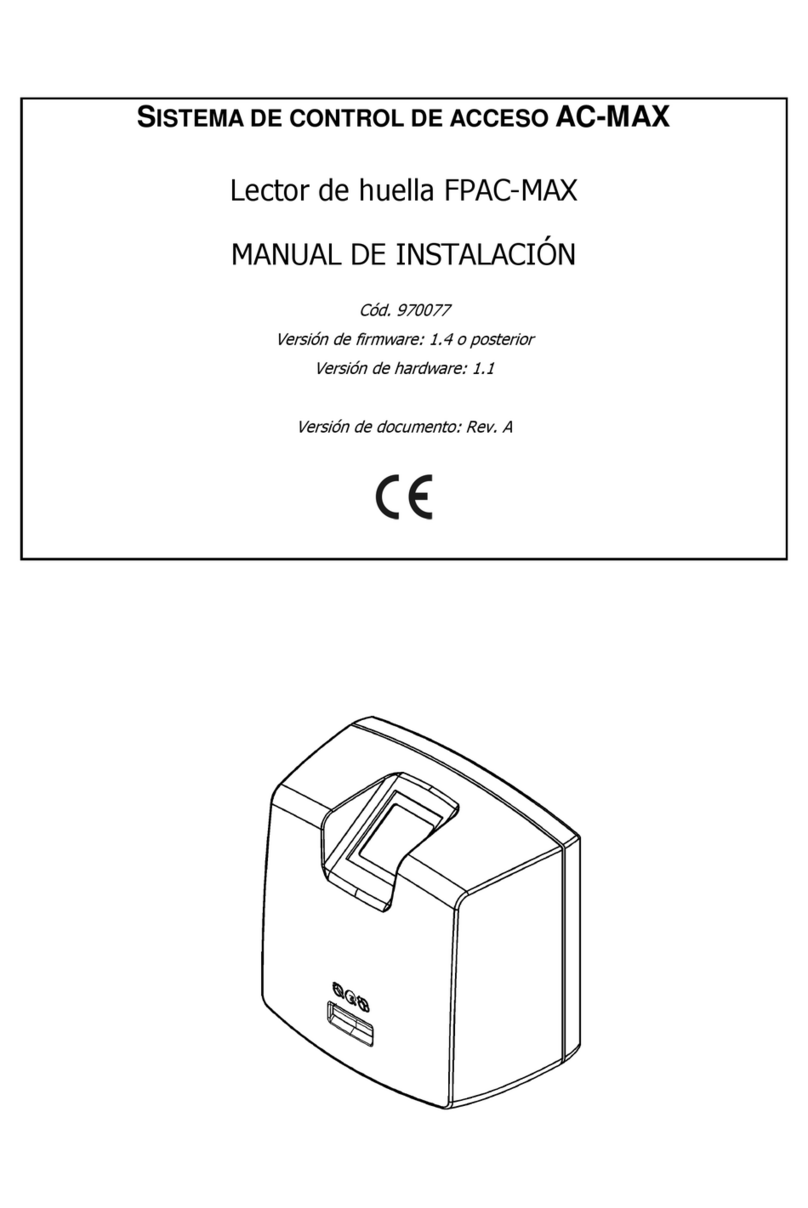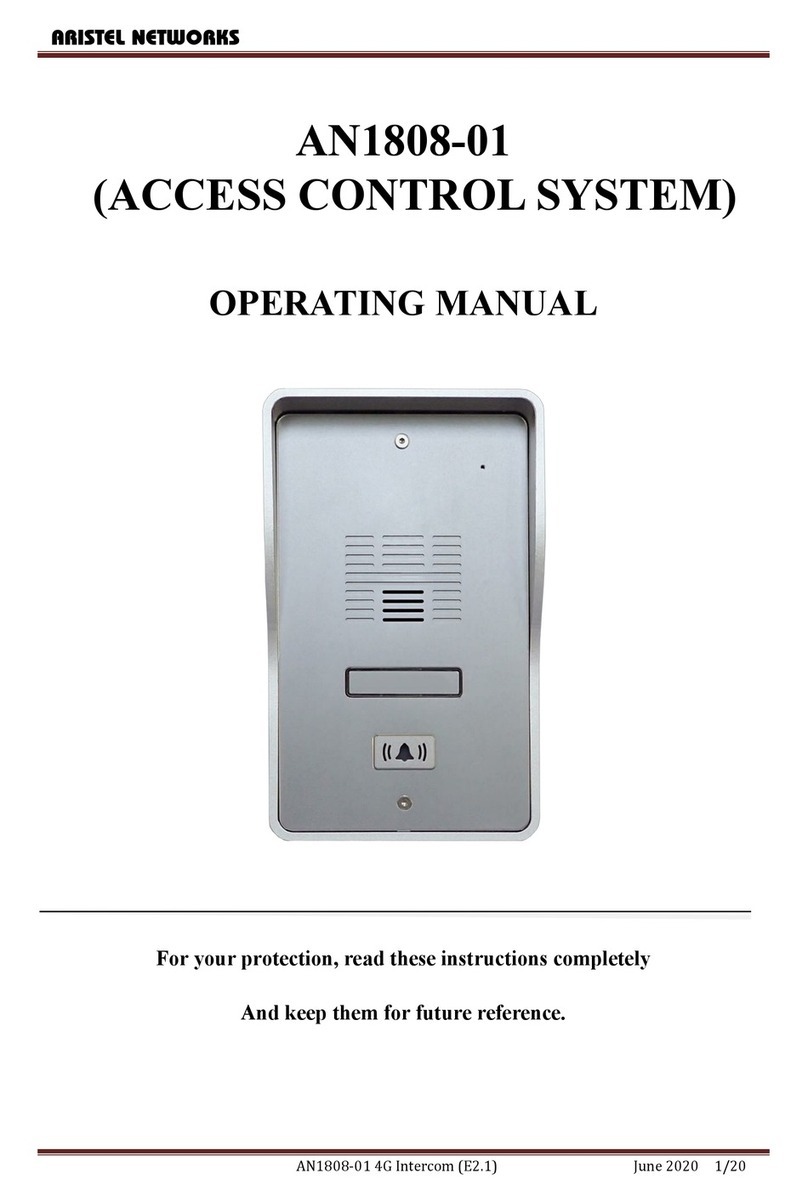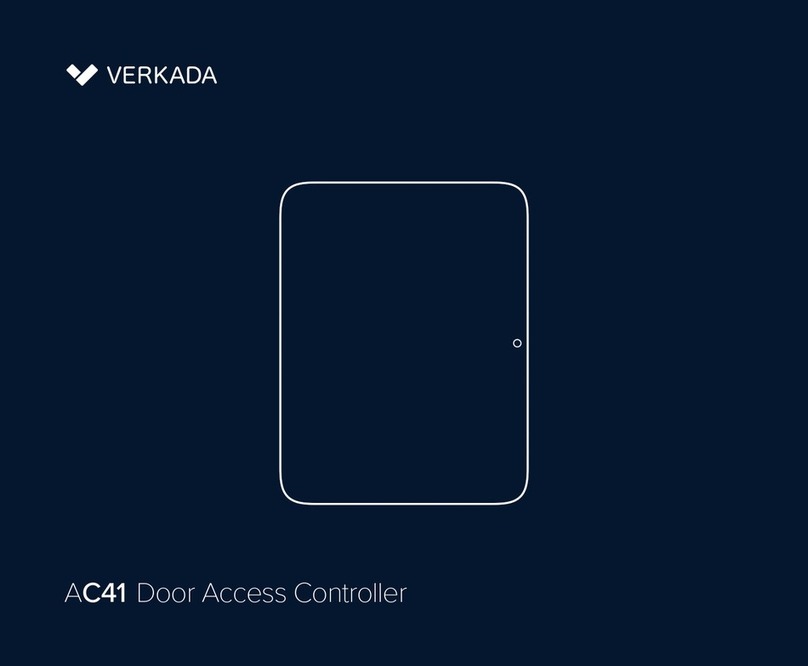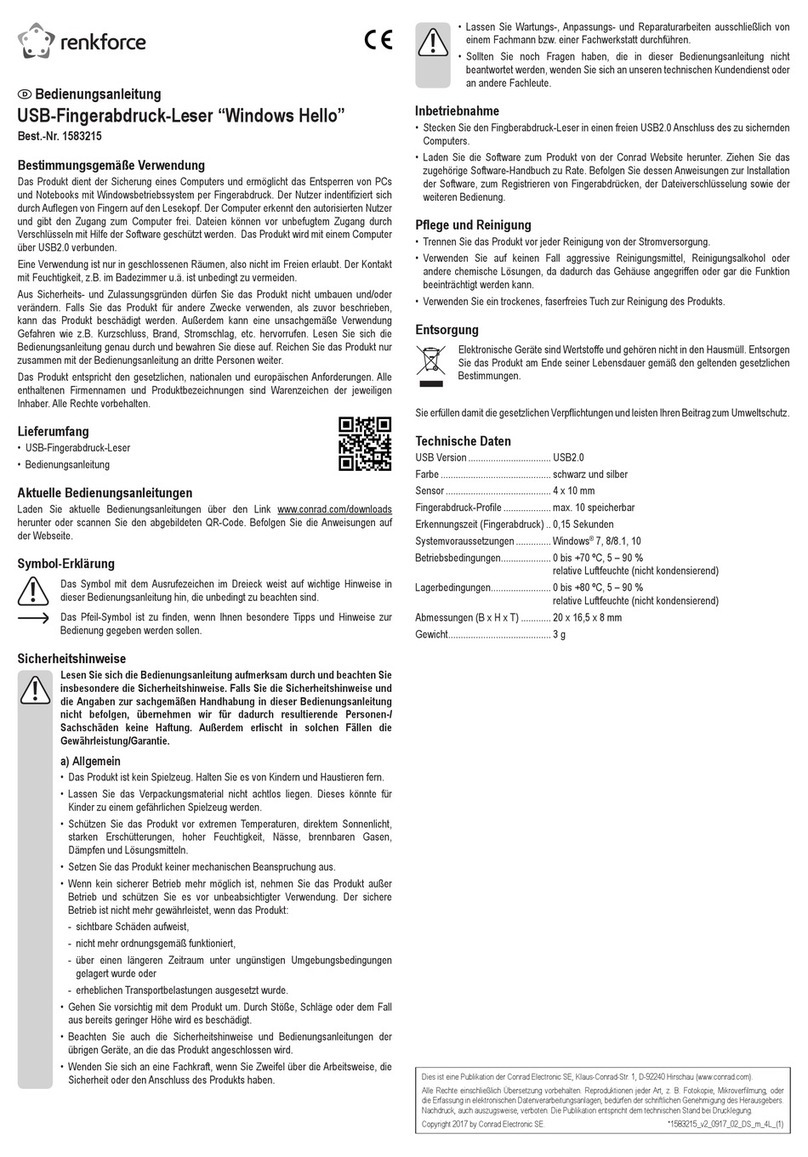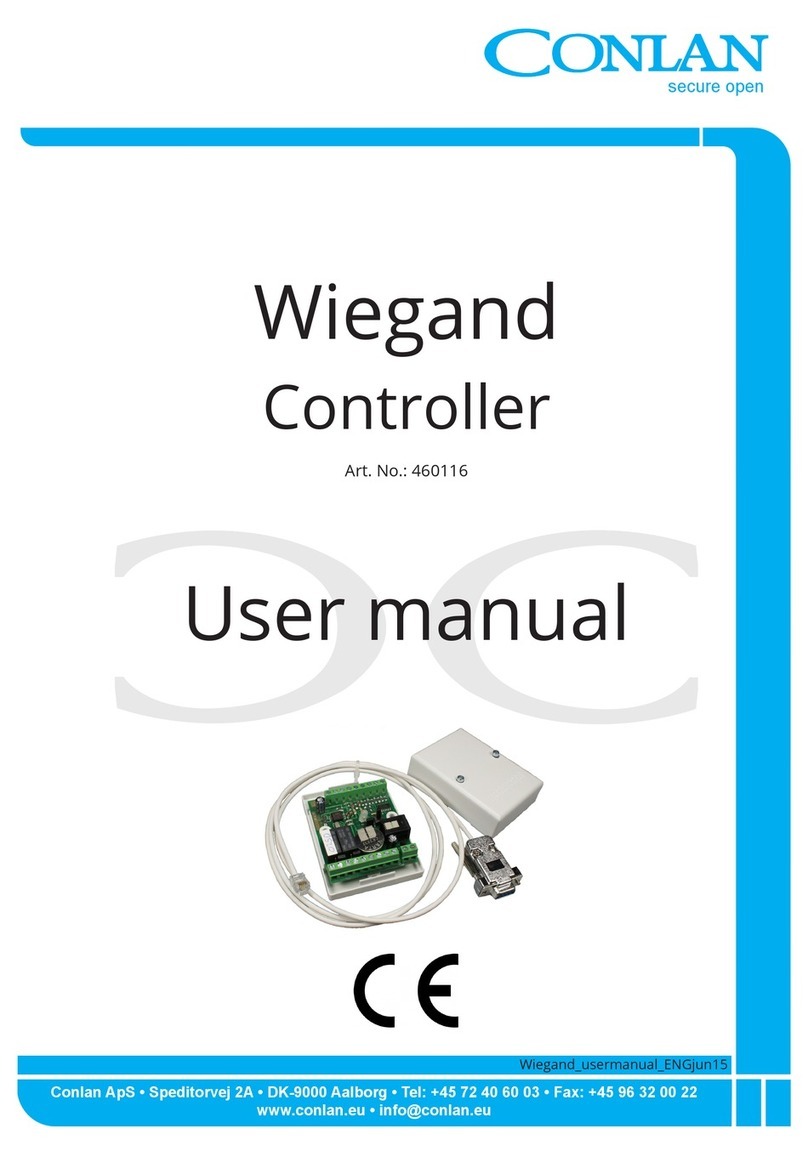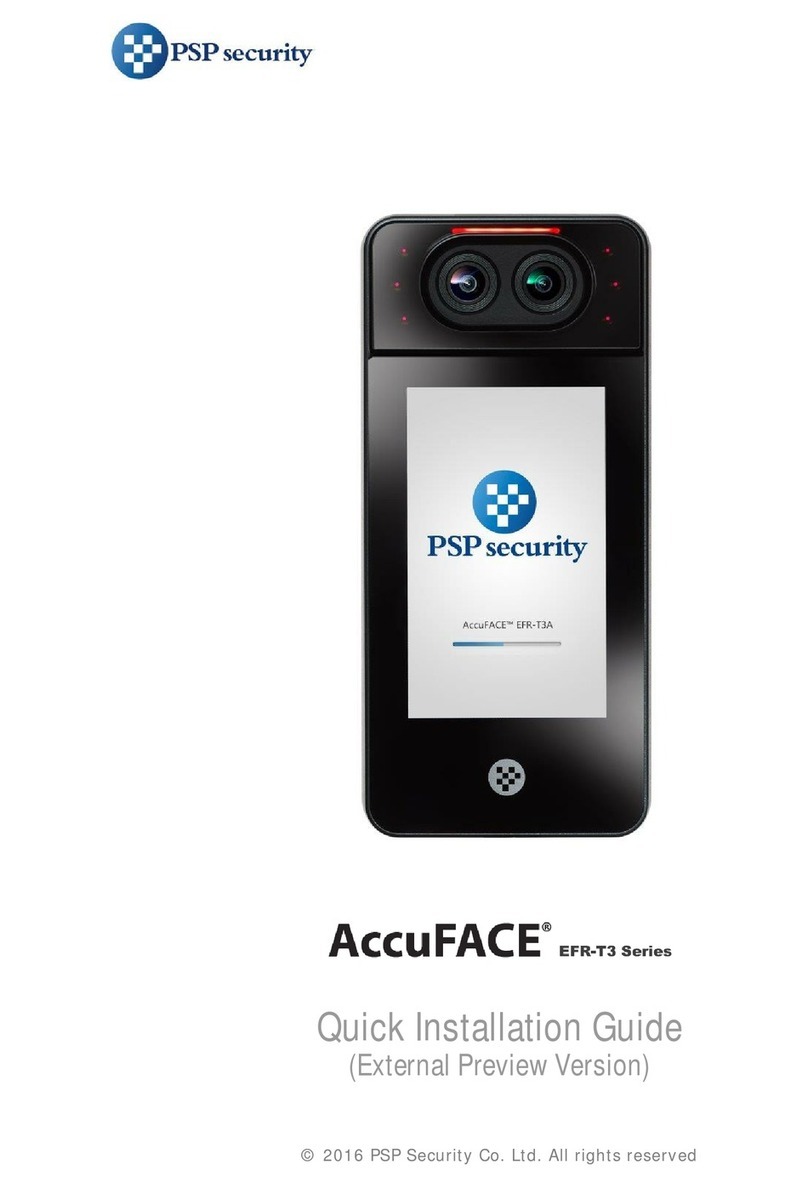Rose electronics UltraLink 2 DVI User manual

UltraLink 2DVI
Remote KVM Over IP
Copyright Rose Electronics 2013. All rights reserve .
No part of this manual may be repro uce , store in a retrieval system, or transcribe in any form or any means, electronic or mechanical, inclu ing photocopying an recor ing,
without the prior written permission of Rose Electronics.
Rose Electronics Part # QS_UL2DVI
Printe In the Unite States of America – Revision 1.1
10707 Stancliff Roa Phone: (281) 933-7673
Houston, Texas 77099 WWW.ROSE.COM
TM
Specifications
Video
Type Single-Link DVI-D
Maximum Resolution Up to 1920 x 1200 @ 60 Hz
Power Adapter
Input 100-240 VAC / 47 – 63 Hz
Output +5V DC at 2.5 Amp
Connectors
Front Panel 2 x USB Type B connectors
1 x DVI-D Dual Link connector
Rear Panel 1 x RJ45 CATx connector
1 x RS-232 Serial connector
1 x 3.5 mm Stereo Au io jack
1 x 3.5 mm Power barrel jack
Controls
DIP switches 2 DIP Switches to control how the unit operates
Miscellaneous
Environmental 0°- 40°C / 32°- 104°F
Approvals FCC, CE
Maintenance and Repair
This unit oes not contain any user-serviceable parts. In the event a Unit nee s repair or maintenance, you must first obtain a Return Authorization
(RA) number from Rose Electronics or an authorize repair center. This Return Authorization number must appear on the outsi e of the shipping
container. When returning a Unit, it shoul be packe in the original container or equivalent, insure an shippe to:
Rose Electronics
Attn: RA__________
10707 Stancliff Roa
Houston, Texas 77099 USA
Technical Support
If you are experiencing problems, or nee assistance in setting up, configuring or operating your Rose Electronics equipment, consult the appropriate
sections of the manual. If, however, you require a itional information or assistance, please contact the Rose Electronics Technical Support Department
at:
Phone: (281) 933-7673
E-Mail: [email protected]m
Web: www.rose.com
Technical Support hours are from: 8:00 am to 6:00 pm CST (USA), Mon ay through Fri ay.
Please report any malfunctions in the operation of this Unit or any iscrepancies in the manual to the Rose Electronics Technical Support Department.
uick Start Guide
The UltraLink 2 DVI sets a new stan ar for an easy an secure way to remotely manage server room
environments with multiple host CPUS an other stan alone remote CPU applications. Computers an
servers can be accesse through the IP network using a stan ar web browser, or a secure RealVNC
encrypte link for superior graphical performance.

Package contents
UltraLink 2 DVI
2 x USB Type A to USB Type B cables
1 x DVI-D to DVI-D cable
1 x 3.5 mm stereo jack cable
1 x Serial power control cable
4 x Self-a hesive rubber feet
1 x Rack Chassis faceplate
Manual
Power A apter (Optional)
Other items that may be needed
Power Supply Cables
CATx Cables
These cables can be or ere separately from Rose Electronics.
Features
Built in scalable viewer an enhance vi eo performance un er Real VNC/JAVA viewer
Supports Single link DVI-D vi eo up to 1920x1200/60Hz
Supports DVI, Display Port an HDMI vi eo using converter cables
Transmits au io over IP
RS232 port for remote rebooting of target computers through power switches
Supports enterprise gra e encryption (AES 128 an RSA 2048) for IPV4/IPV6 a resses
File transfers through USB Virtual Me ia
IPV4 an IPV6 a ress compliant
Up to 16 user profiles with access rights
Supports 4 simultaneous users
Power the UL2-DVI from an external 5V power source, or via 2 USB cables
Au io port with 3.5mm au io jack for au io output from a host computer
Auto sensing IP port operates at 10/100Mbps
Compatible operating systems: Win ows (all), DOS, Linux, Unix, BSD, Sun, Mac OS
Connects to a DVI/USB KVM Switch like the Vista DVI Plus
Rack mount options available
One year limite warranty
Things to note
When installing the unit, place the unit as close as possible to the host computer.
Wherever possible, choose routes for the CATx cables that avoi mains power cables.
UltraLine 2 DVI Installation
Making the Physical Connections
1. Connect one of the supplie USB cables from the USB Type B connector labele KM to a USB Type A port
on the host computer. This provi es the keyboar an mouse input from the host computer to the unit.
2. Connect the inclu e DVI cable between the DVI-D Single Link connector labele with a monitor logo an
the DVI-D connector on the host computer. This will provi e the vi eo input to the unit.
3. Connect the Link port on unit to the Local Area Network or internet using a CATx cable.
4. To optionally transmit au io from the host computer, connect the supplie 3.5 mm stereo jack cable between
the au io jack labele In Au io an the au io output connector on the host computer.
5. To optionally control a remote power switch from the unit, connect the supplie serial power control cable
between the RS232 connector labele Serial an the serial port on the remote power switch.
6. Power can be rawn either through the two USB ports or from an optional power a apter.
a. To raw power across the USB cables, connect the secon supplie USB cable from the USB Type B
connector labele VM to a USB Type A port on the host computer. DIP Switch 1 shoul be turne off in
this case. This is the normal mo e of operation. This also provi es support for Virtual Me ia.
b. To raw power from the optional power a apter, Connect the optional power a apter to the 3.5 mm
barrel jack labele Power, an connect the a apter to the AC mains
Setting the Initial IP Address
The unit comes with the following preset network settings:
IP a ress : 192.168.1.42
Subnet mask: 255.255.255.0
Gateway: <un efine >
To mo ify this setting, it is require to connect to the unit through IP from another computer. Follow the steps
below to change this to a esire setting. Please note that the steps below escribe how the network setting
is to be change on a Win ows computer. Please refer to the appropriate OS information when another OS
is being use .
1. On the computer being use to connect to the unit, open the Control Panel an access the Network
Settings. Change the existing IP a ress to 192.168.1.40 an the IP network mask to 255.255.255.0. This
change creates a compatible stan alone network between the UltraLink 2 DVI an the computer.
2. Start a web browser an enter the
http://192.168.1.42
(UltraLink 2 DVI efault IP a ress) as the URL.
3. The UltraLink 2 DVI will present a screen with three options: Connect using built-in Java VNC Viewer,
Downloa Win ows VNC Viewer from unit, Downloa latest VNC Viewer from realvnc.com
4. Select the first option to use a Java VNC Viewer on any OS.
5. When a connection screen is isplaye , click the OK button to connect.
6. An authentication screen is isplaye . Enter the efault a min username of “a min”, an no Passwor ,
an click the OK button.
7. The Java VNC Viewer is opene . Click the Configure button in the top right han corner of the Java VNC
Viewer win ow.
8. The Configuration screen is isplaye . Click on the Network Configuration button.
9. The Network Configuration screen is isplaye . The IPv4 configuration is shown by efault. Click on the
IPv6 screen for an IPv6 network.
10. Change the unit’s network settings, an click the Save button.
11. The Java VNC Viewer closes as the a ress of the unit has been change .
12. Change the IP a ress of the computer being use to connect to the unit to the appropriate setting for the
network, an reconnect to use.
Other manuals for UltraLink 2 DVI
1