ZKTeco BioPro SA30 User manual
Other ZKTeco IP Access Controllers manuals

ZKTeco
ZKTeco SilkID F21-ID User manual

ZKTeco
ZKTeco ZPad Plus User manual

ZKTeco
ZKTeco F18 User manual
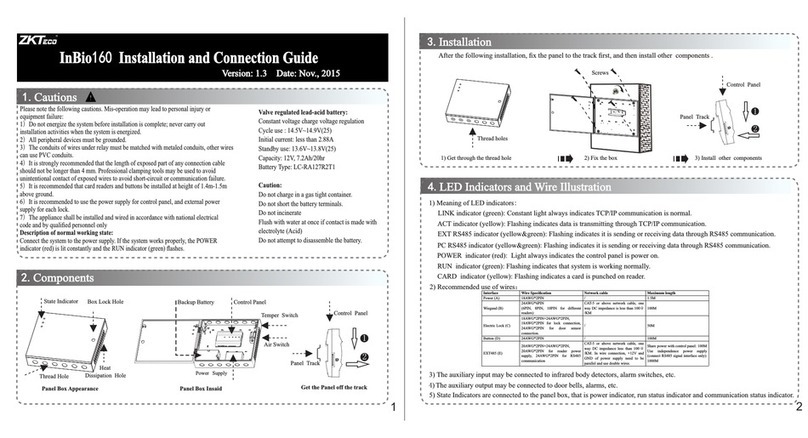
ZKTeco
ZKTeco InBio160 Guide
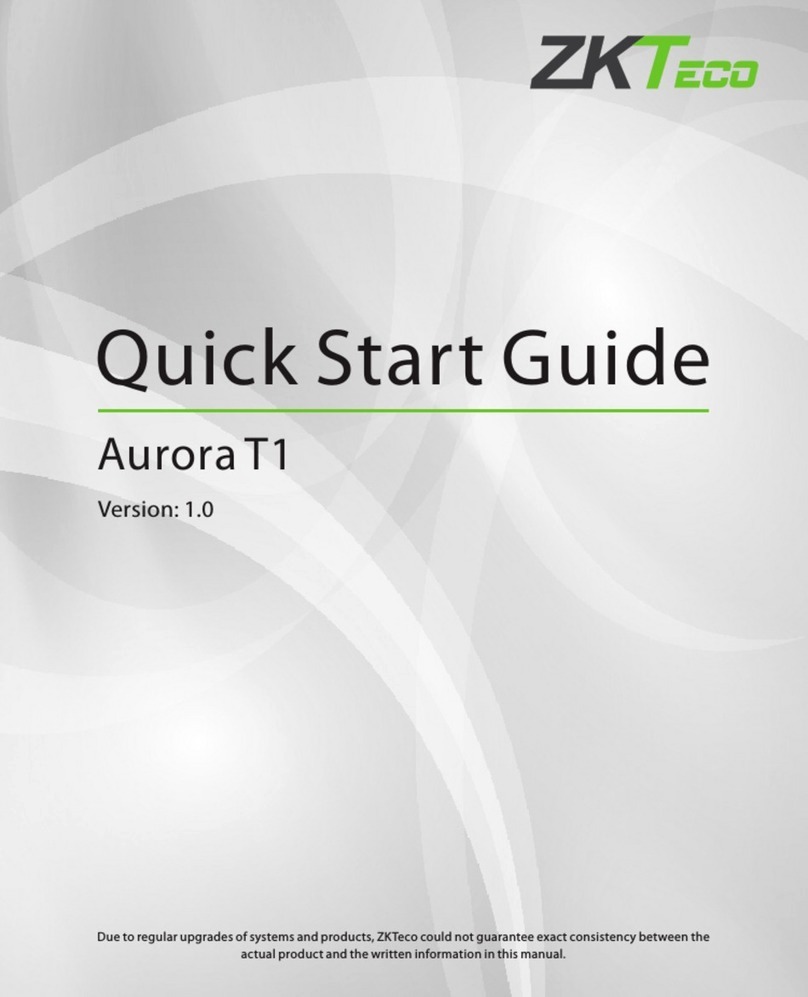
ZKTeco
ZKTeco Aurora T1 User manual

ZKTeco
ZKTeco MiniAC Plus User manual

ZKTeco
ZKTeco SpeedFace-V5L User manual
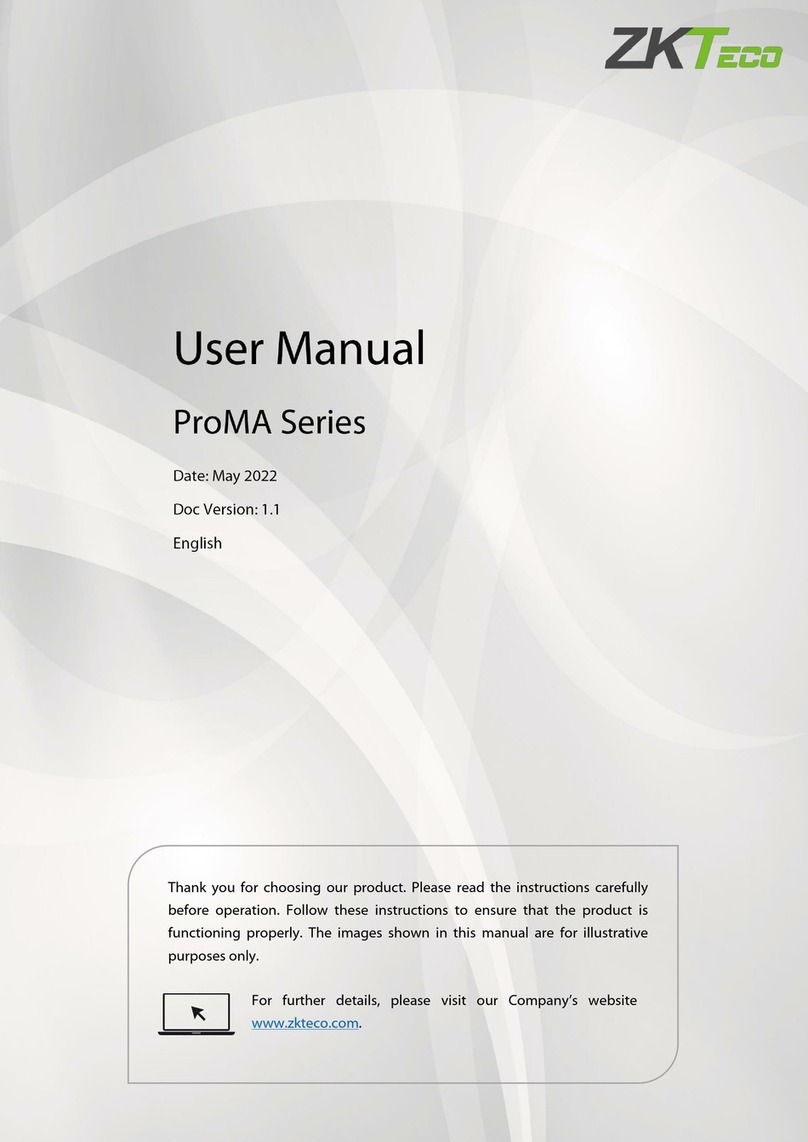
ZKTeco
ZKTeco ProMA Series User manual

ZKTeco
ZKTeco F17 User manual

ZKTeco
ZKTeco FR1200 Datasheet

ZKTeco
ZKTeco F19 User manual

ZKTeco
ZKTeco Atlas Bio Series User manual

ZKTeco
ZKTeco X6 Instruction sheet

ZKTeco
ZKTeco X8-BT User manual

ZKTeco
ZKTeco SpeedFace-V3L User manual
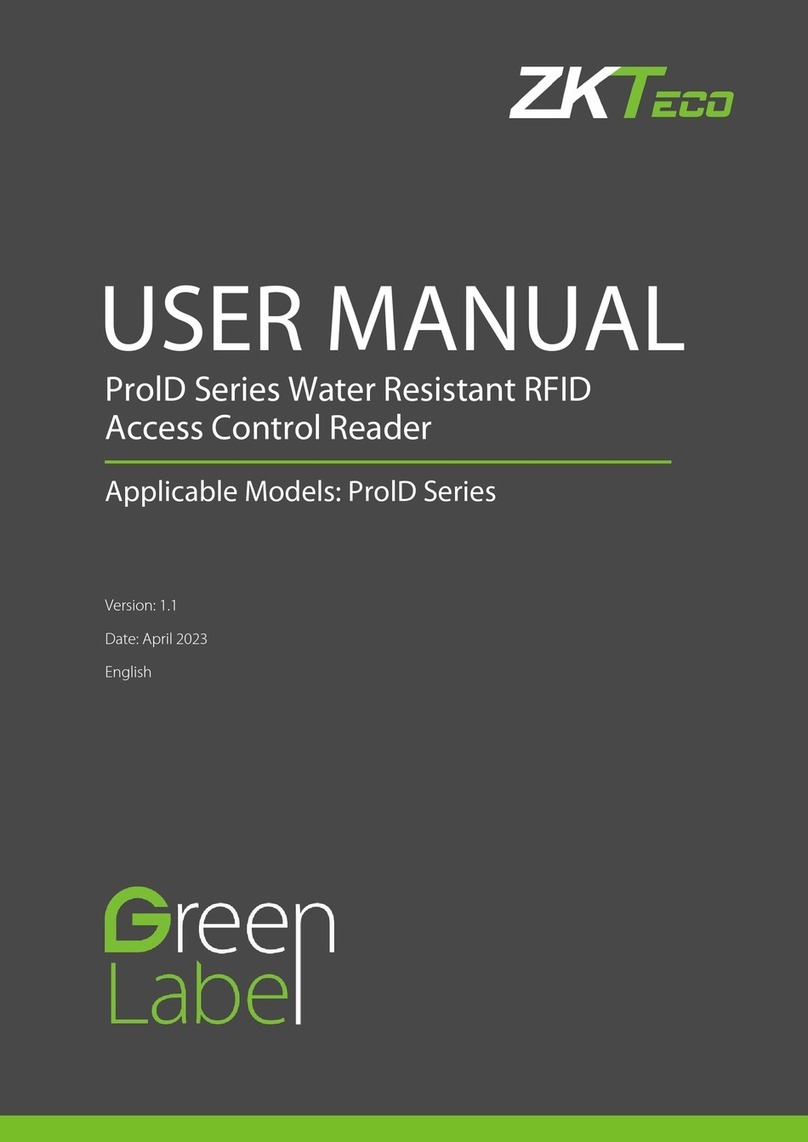
ZKTeco
ZKTeco ProlD Series User manual

ZKTeco
ZKTeco F18I User manual

ZKTeco
ZKTeco KF1000 Series User manual

ZKTeco
ZKTeco MA500 Troubleshooting guide

ZKTeco
ZKTeco FR1200 User manual
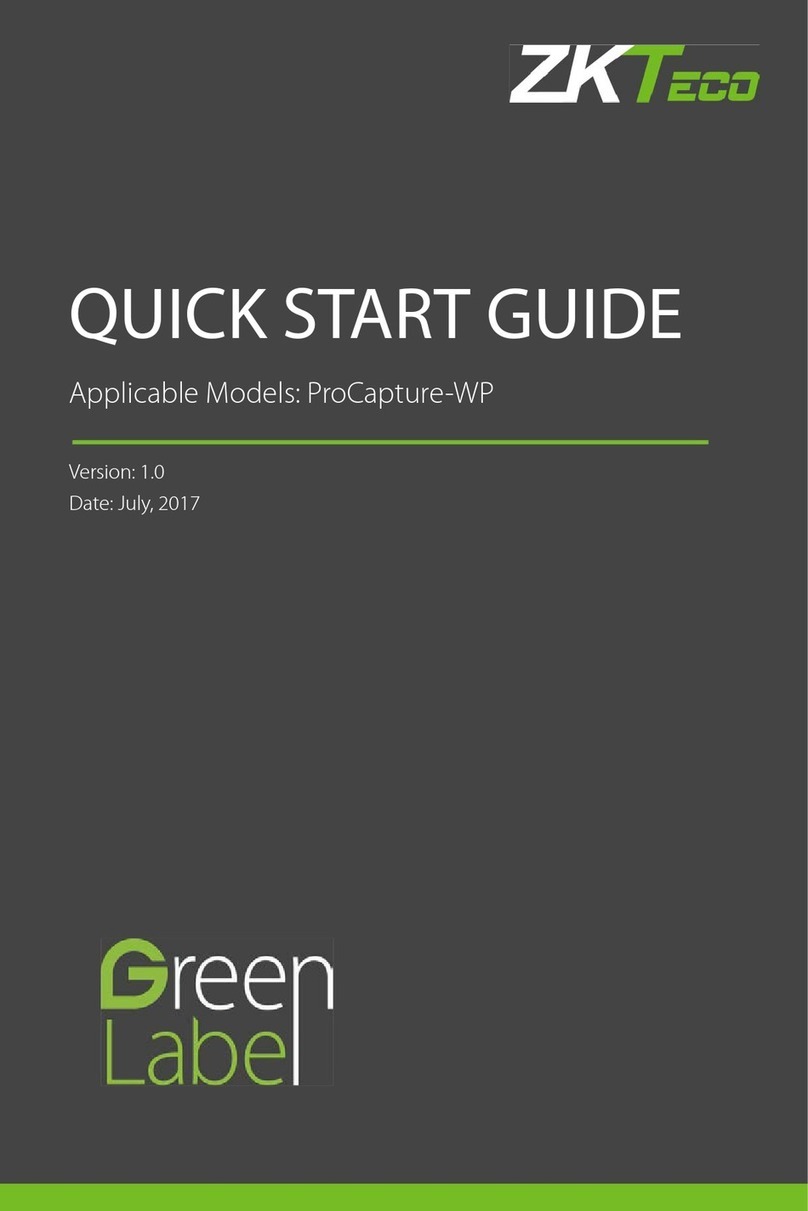
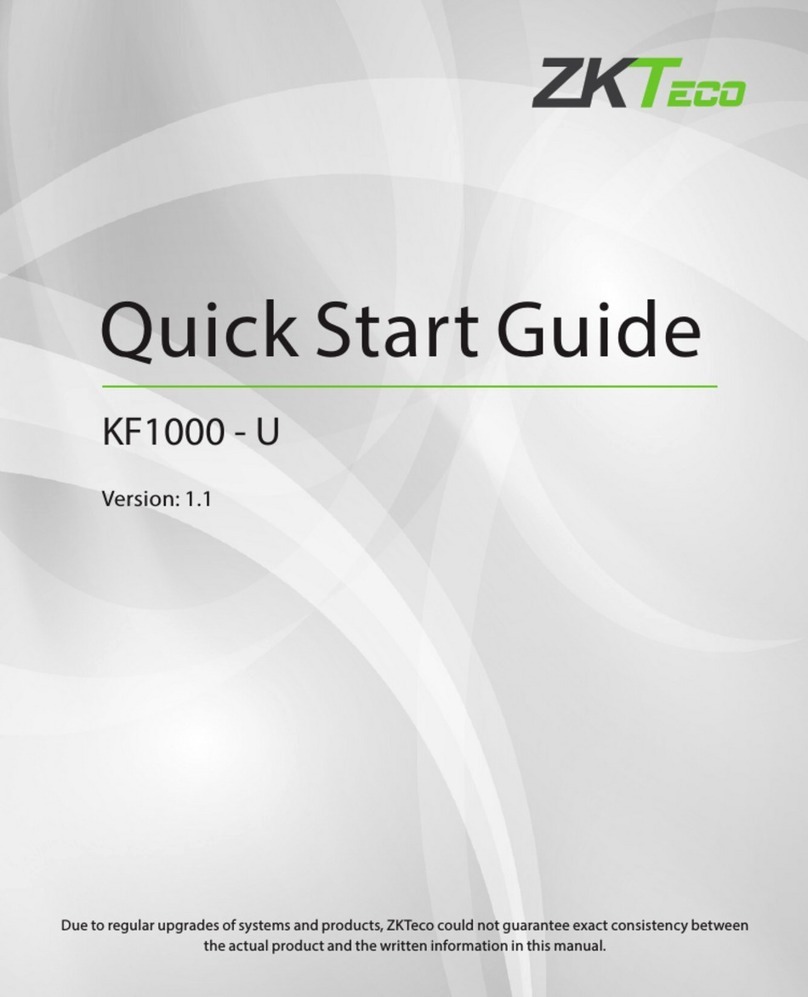

![ZKTeco G4[QR] User manual ZKTeco G4[QR] User manual](/data/manuals/1j/2/1j2wo/sources/zkteco-g4-qr-ip-access-controllers-manual.jpg)



























