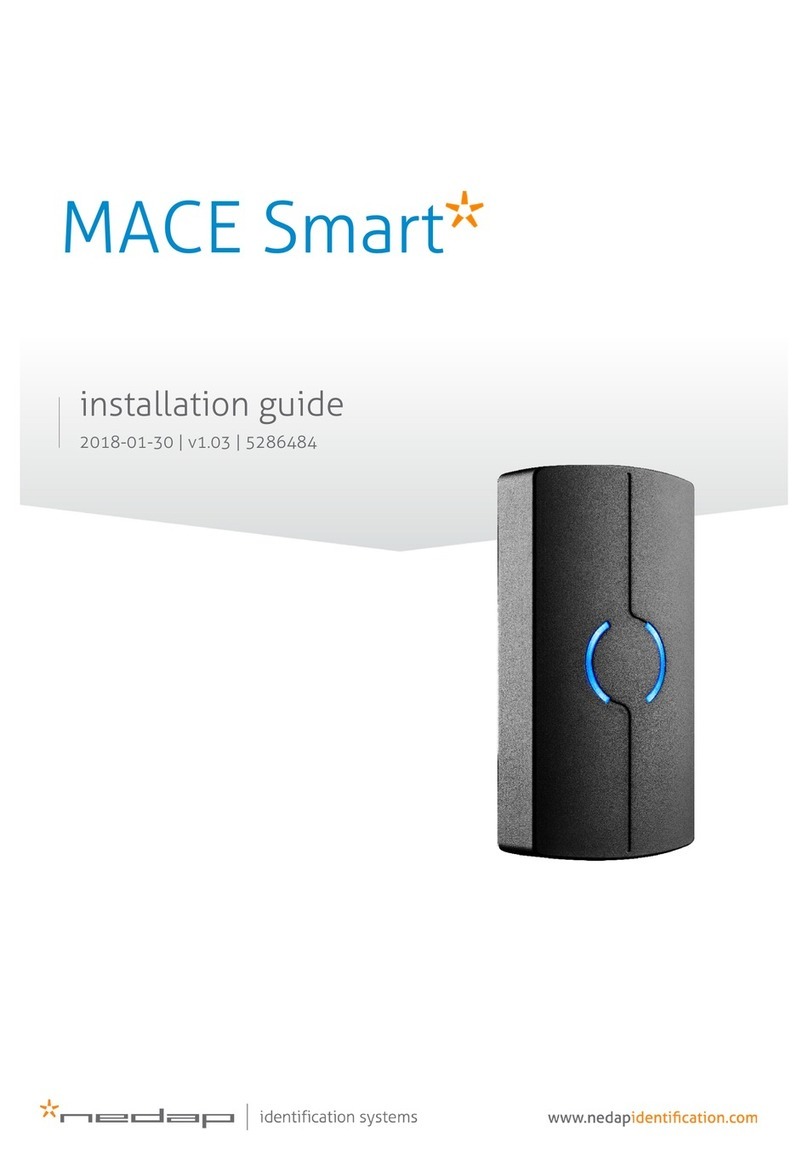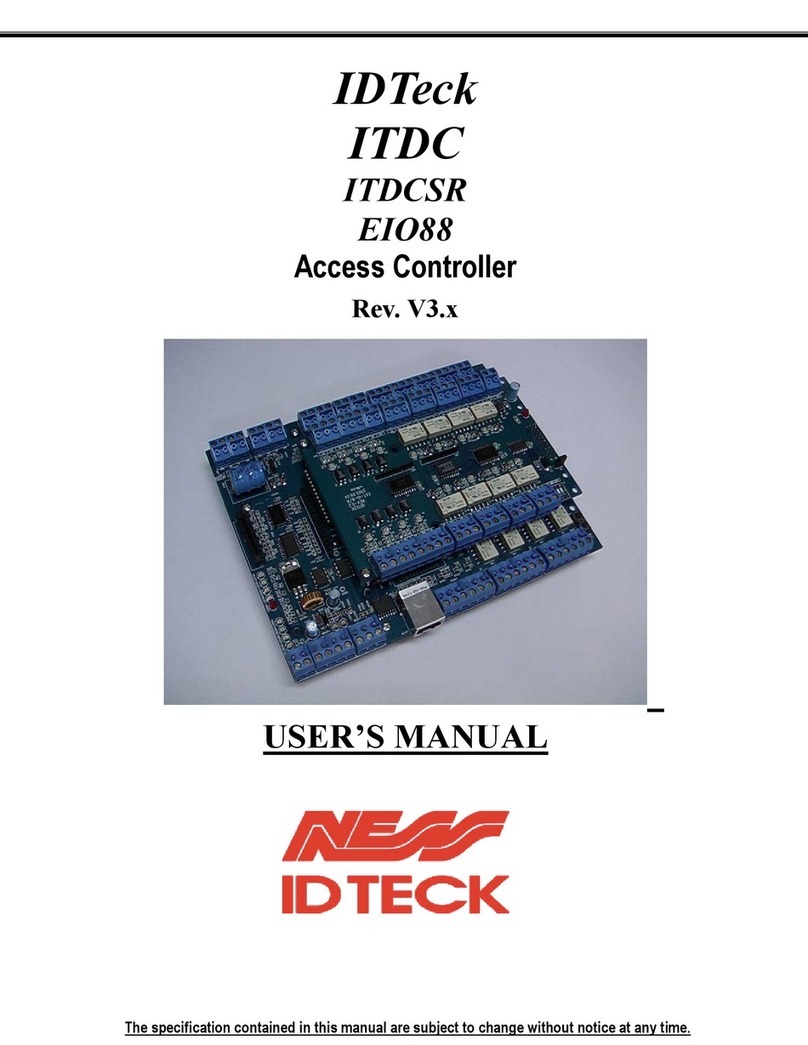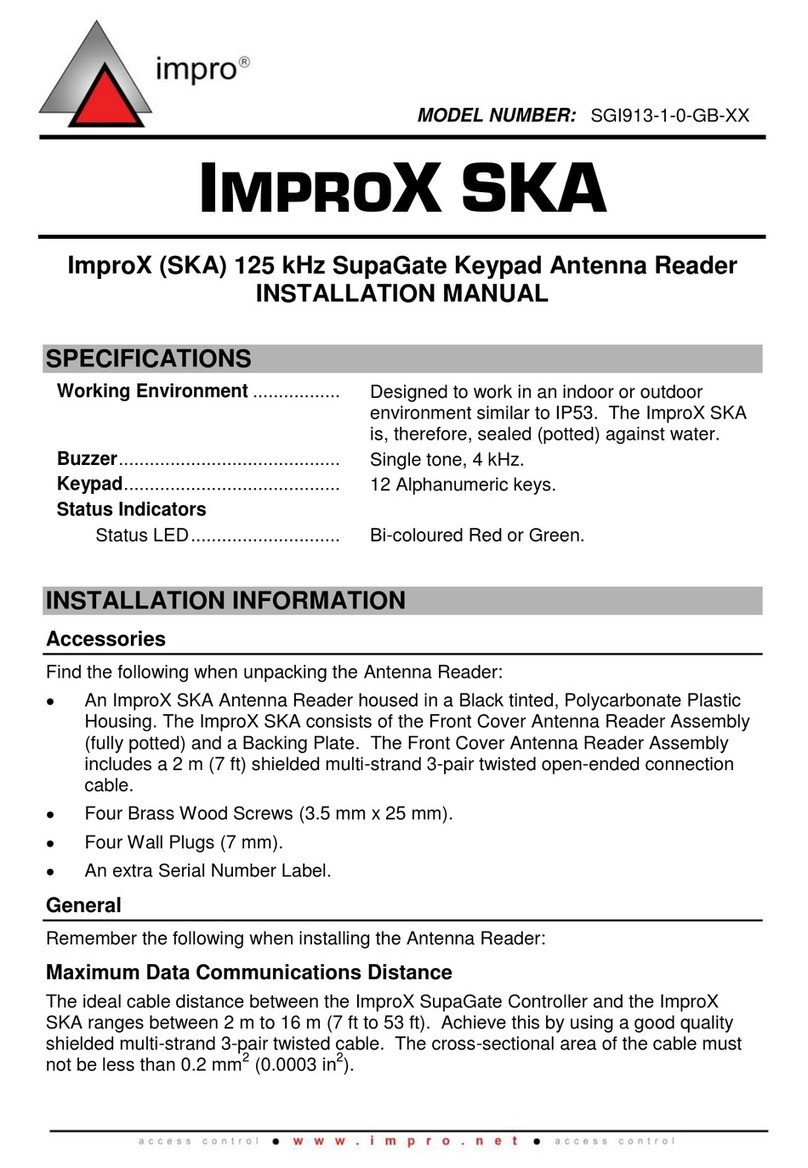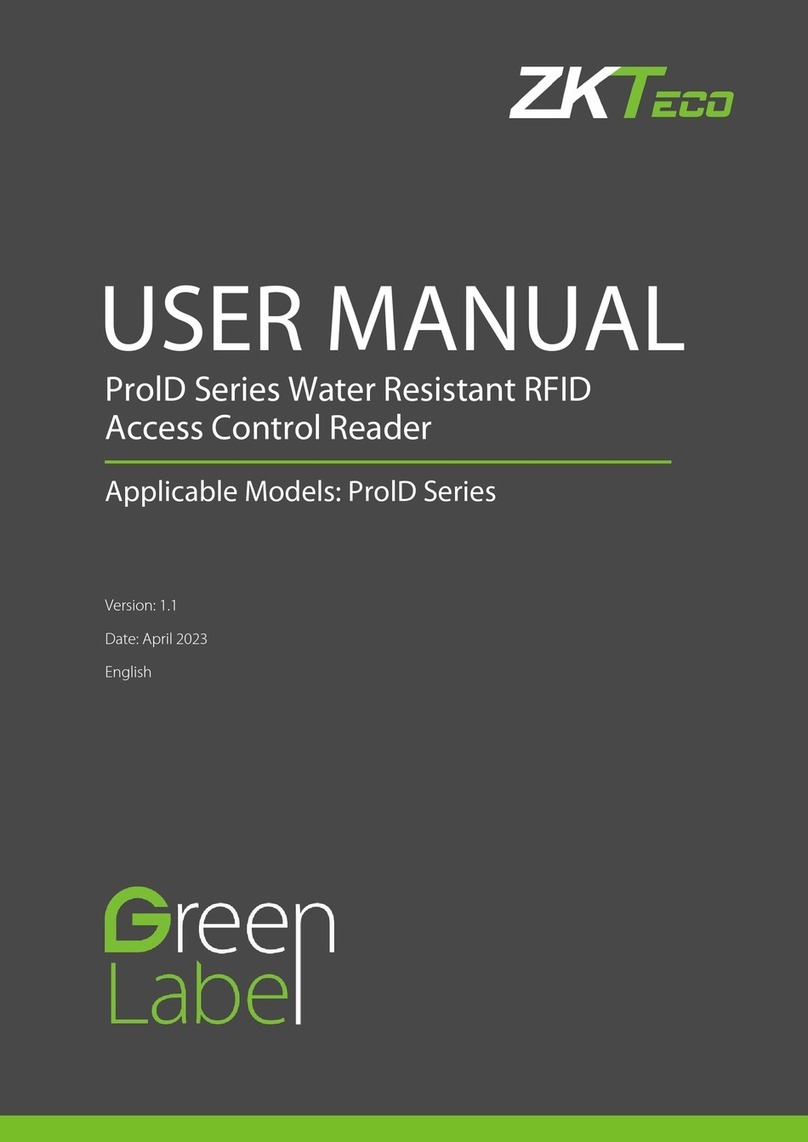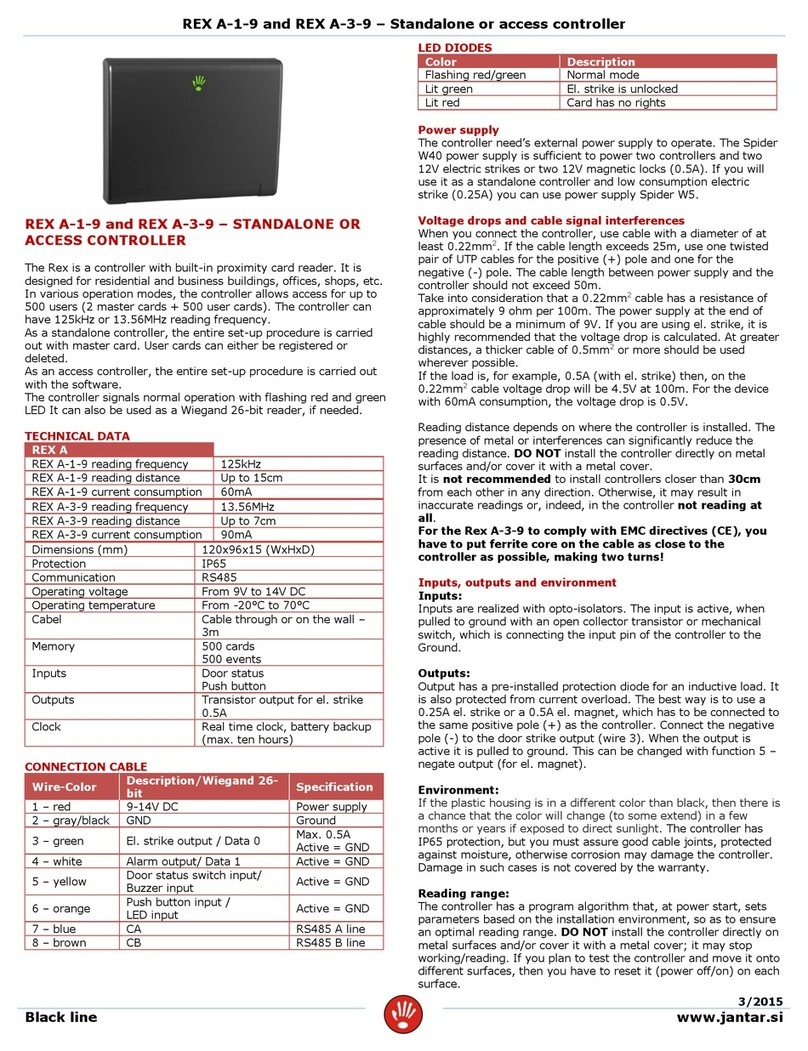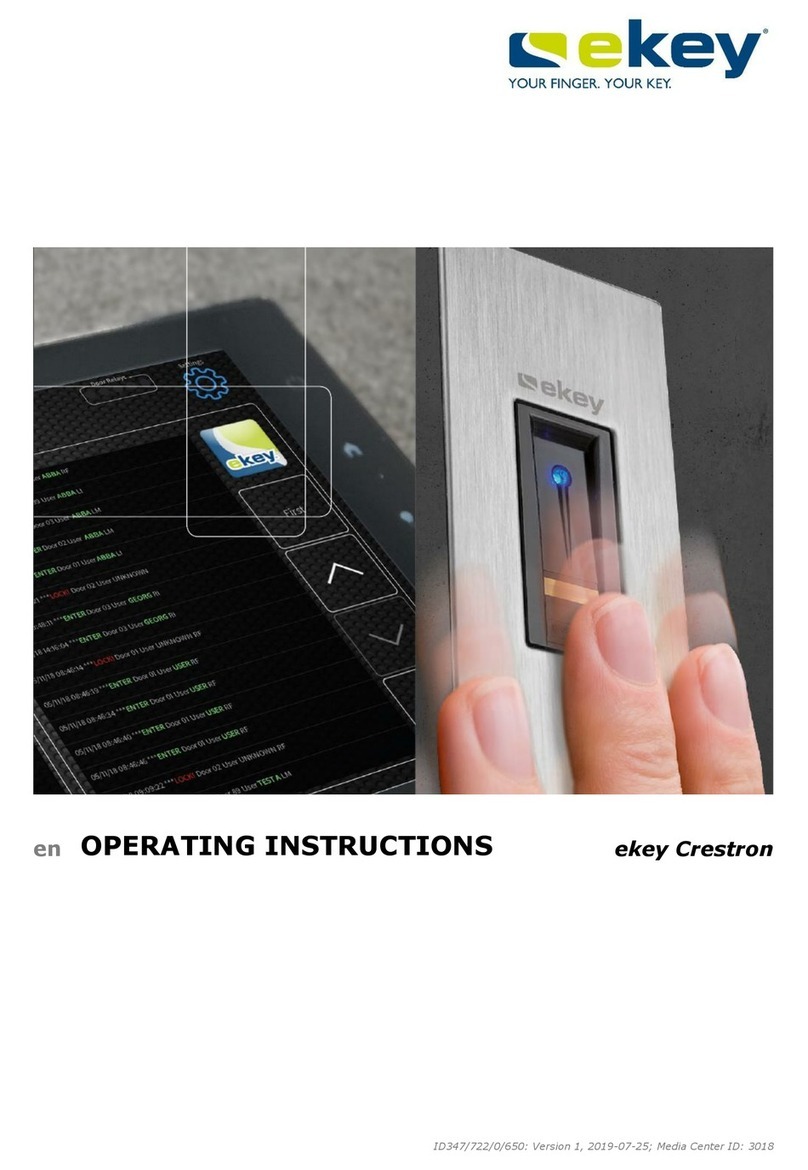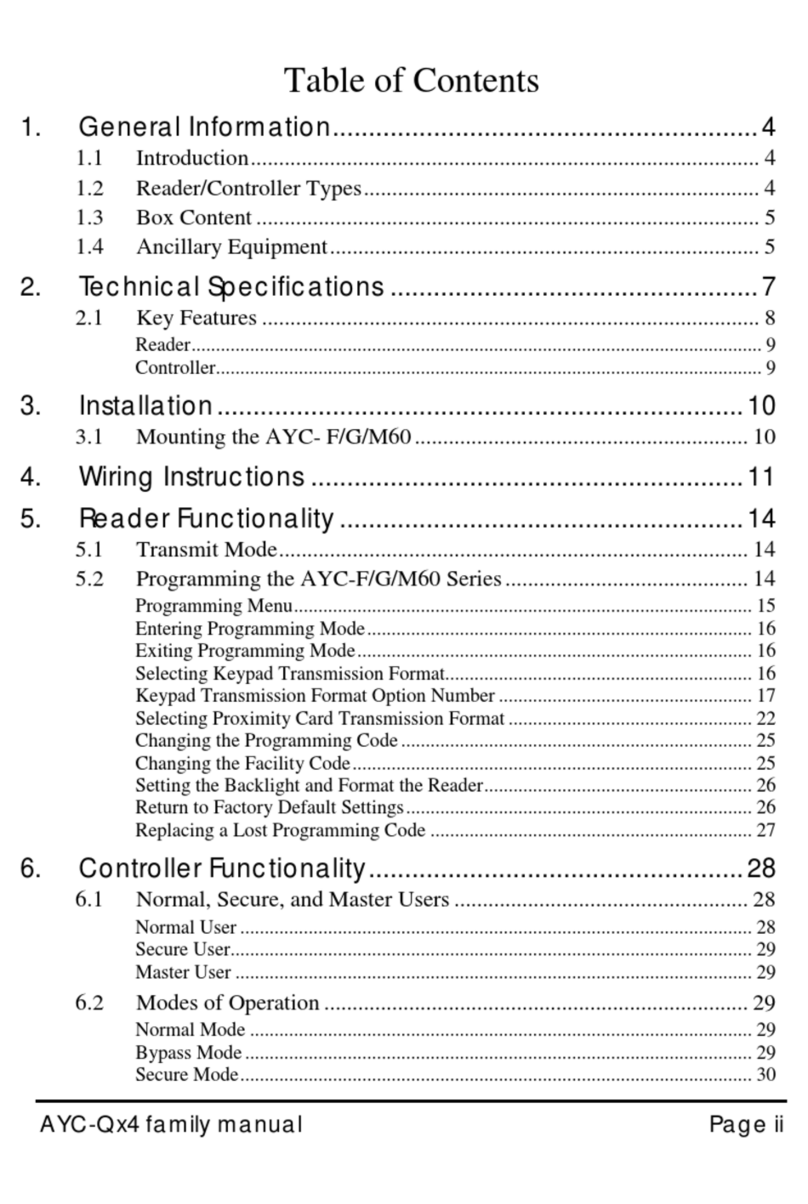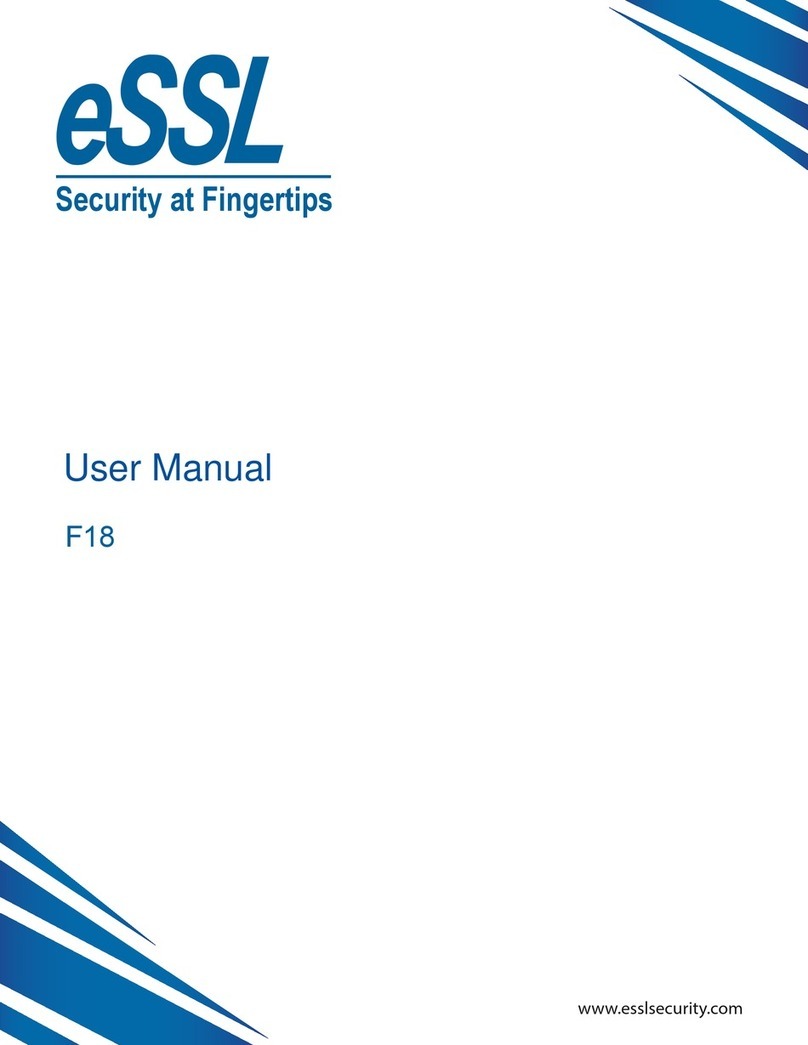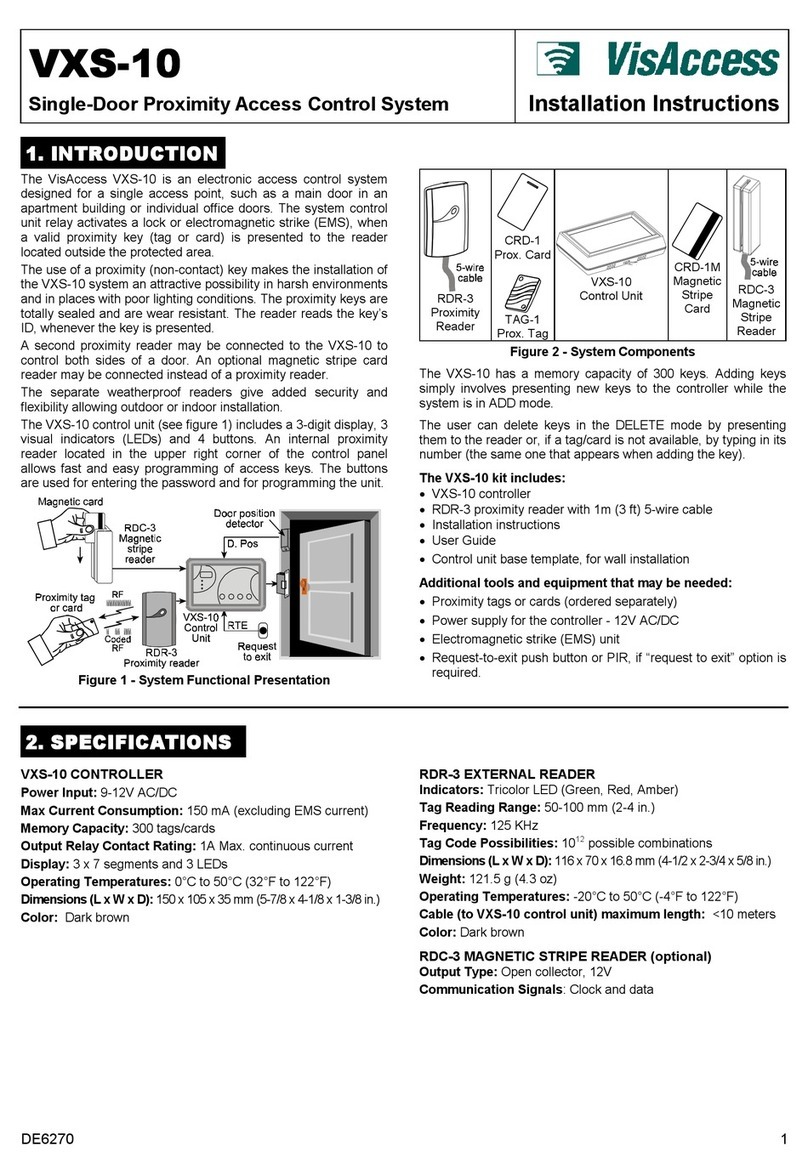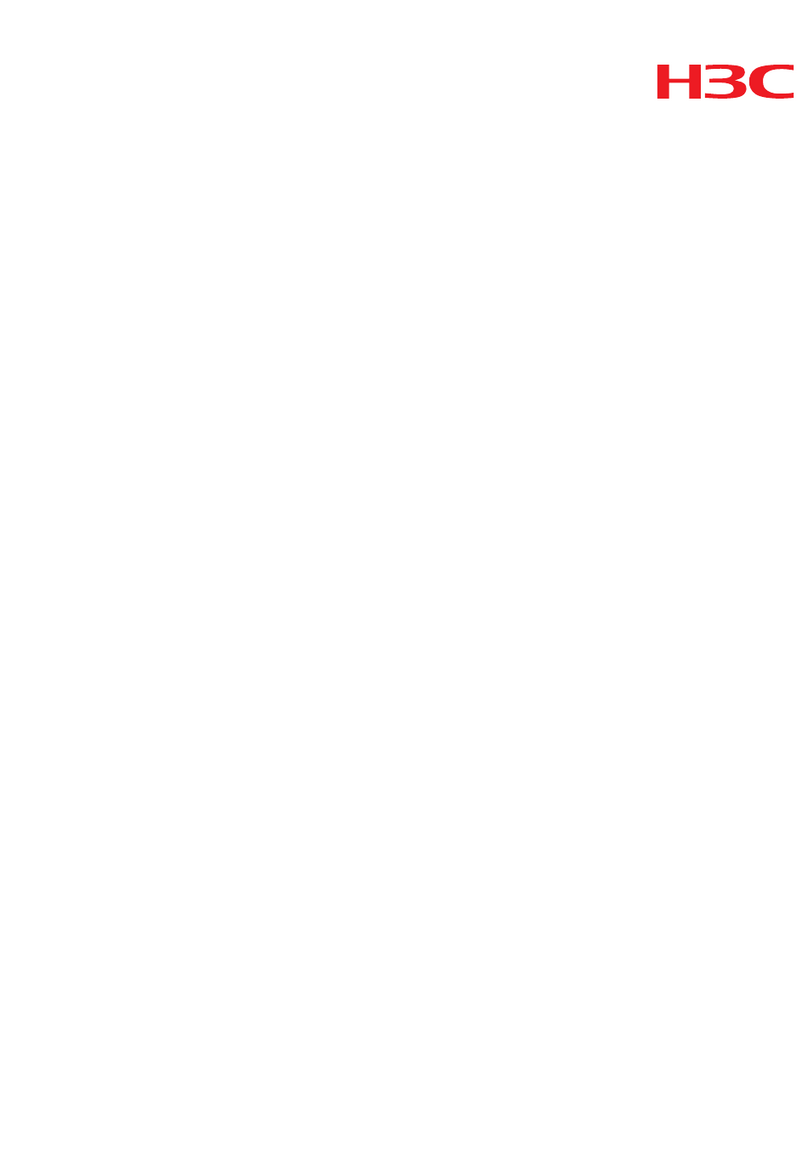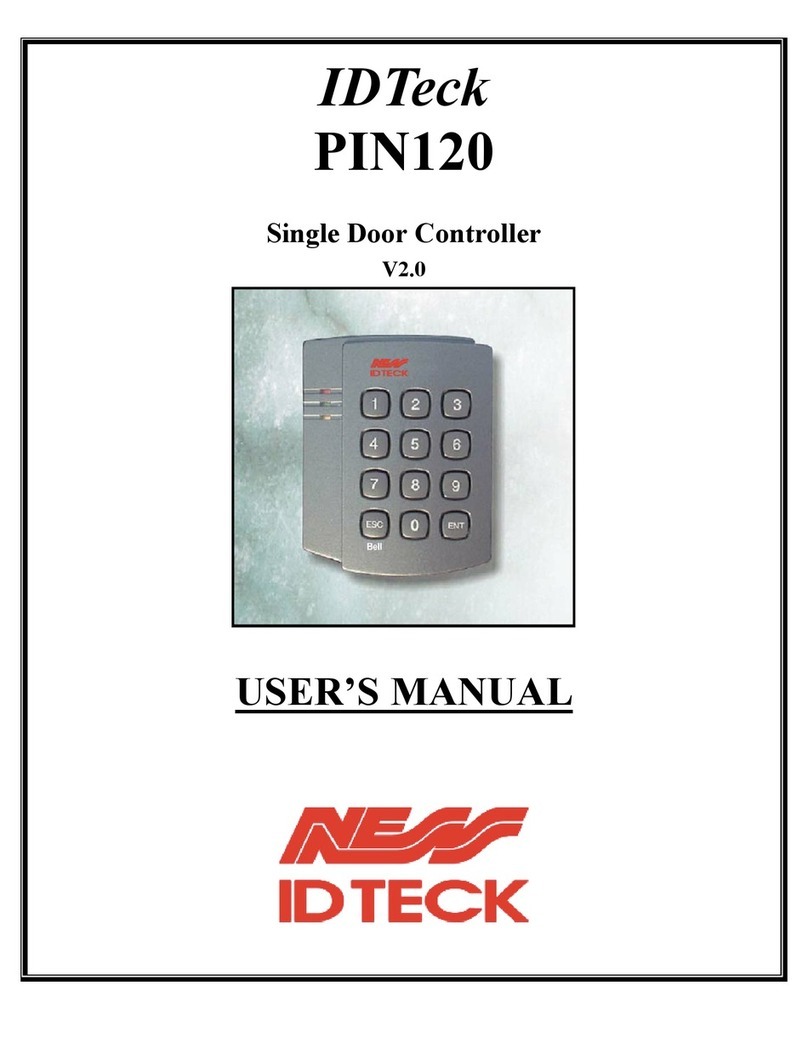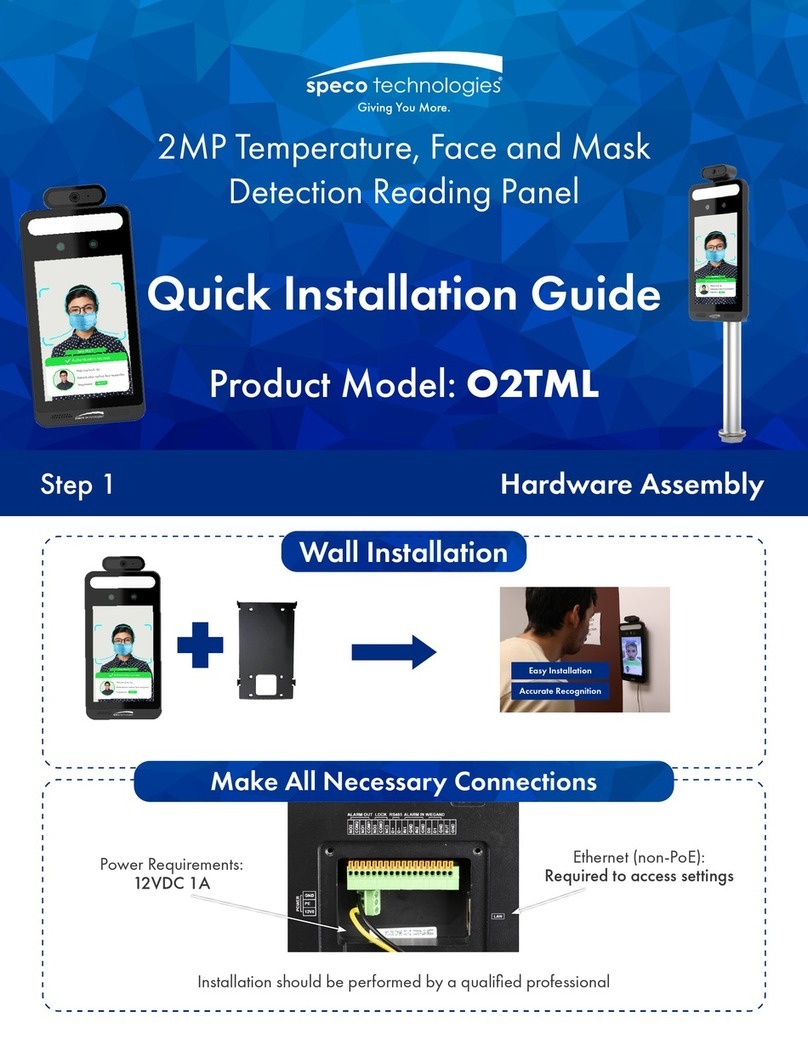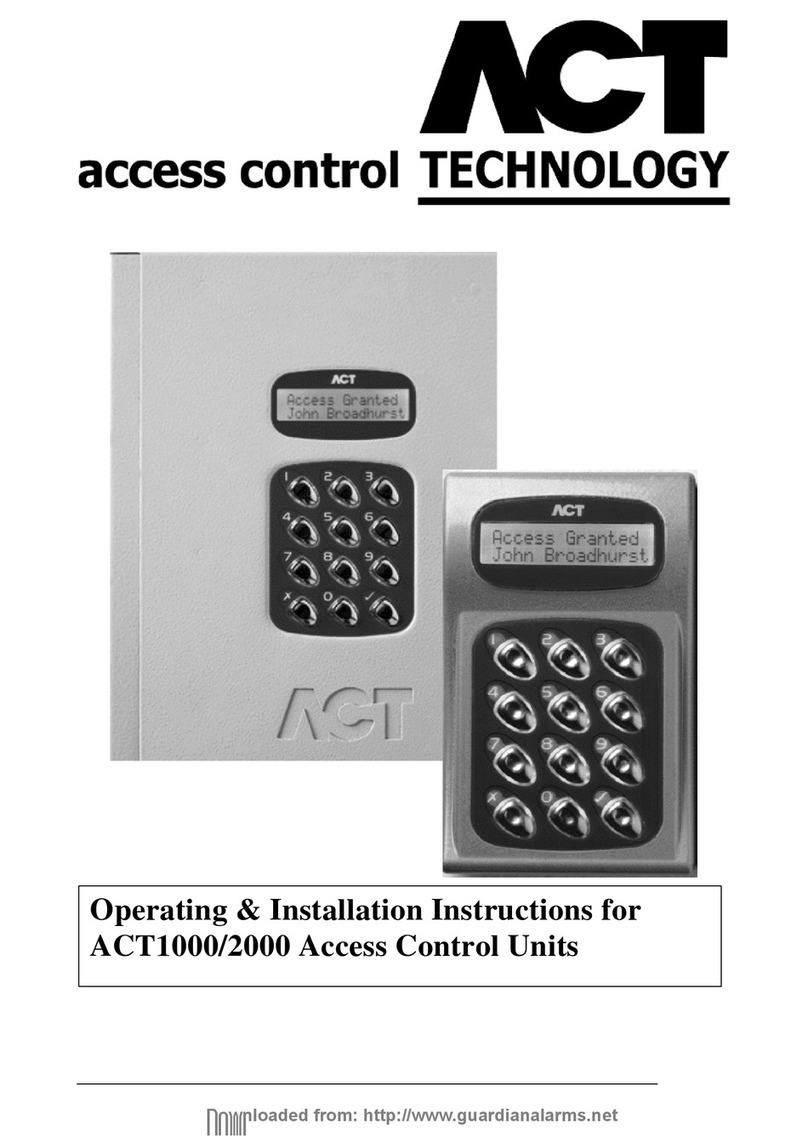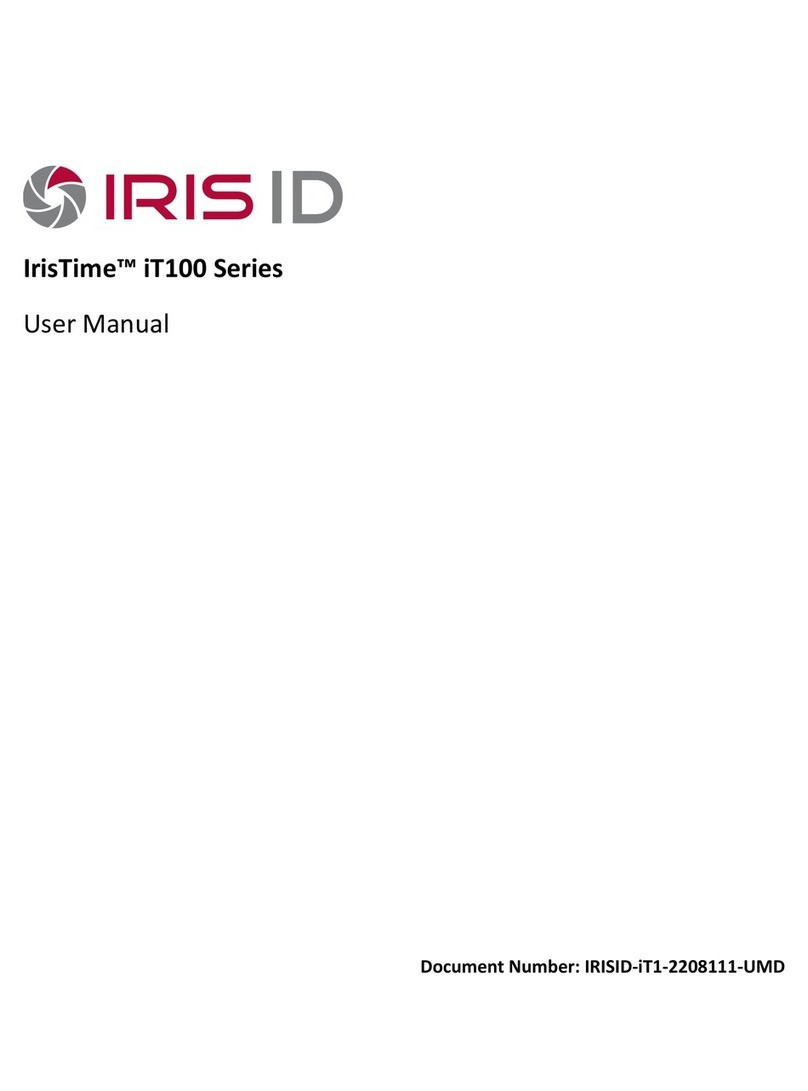Nedap ANPR LUMO User manual

ANPR LUMO
quick reference guide
2019-02-18 | v1.04 | 5286751

ANPR LUMO | QUICK REFERENCE GUIDE
2/6
SAFETY PRECAUTIONS
The following safety precautions must be observed during normal use, service and repair.
The ANPR shall be connected to safety ground.
Disconnect the power supply before removing any parts.
The ANPR shall only be installed and serviced by qualified and trained personnel.
To be sure of safety, do not modify or add anything other than mentioned in this manual or indicated by
NEDAP N.V.
CAUTION: for continued protection against risk of fire, replace fuses only with the same type and rating.
The ANPR can be powered from a low power, Class 2 power supply, in compliance with local regulations
or through POE.
The product is to be connected only to PoE networks without routing to the outside plant.
The ANPR is equipped with an InfraRed illuminator. The human eye will not or slightly see this light
coming from the illuminator. Do not look into the ANPR lens directly from close range or for more than
100 seconds. Eyes can be damaged by not taking these precautions. During normal use of the ANPR at a
vehicle gate, reading plates, there is no risk to the public.
MOUNTING THE ANPR
Determine how to mount the ANPR, onto a pole or behind the barrier. Mount behind the barrier to ensure
recognition right in front of the barrier. Important mounting instructions are:
Best operating distance is between 2 to 8 meters.
Angle between ANPR and number plate should be smaller than 25 degrees.
Pole mounting
The ANPR is positioned directly behind or in front of
the actual barrier onto a pole. Recommended
installation height is 2m20. In this position license
plates directly in front of the barrier cannot be read.
When overhead installation is an option, the ANPR can
at best be installed in the center of the lane, above
the lane.
Behind barrier mounting
The ANPR is positioned behind the barrier at bumper
height.
If there is space behind the barrier and the sight is not
blocked, then the best place for the ANPR is at bumper
height (0.5m height) about 1 to 2 meters behind the
barrier. A vehicle just in front of the barrier is still
recognized in that case.

ANPR LUMO | QUICK REFERENCE GUIDE
3/6
DIMENSIONS
76.5
104104
M6 (4x)
76.5
104
83
66
34
Ø7 (4x)
65
80
60° max
60° max
91
118
M4x12 (6x)
35

ANPR LUMO | QUICK REFERENCE GUIDE
4/6
CONNECTIONS
Ethernet connection
The Ethernet communication cable (Cat5e, 5 meter) is already fitted to the RJ-45 network connector.
Multi-wire cable
Power supply Red
Blue
Black
Power supply +24VDC ~ 1A
Ground 0V
Ground 0V
Rs485 connection Yellow
Green
Purple
RS-485 A
RS-485 B
RS-485/Wiegand GND
Wiegand White
Brown
Wiegand Data-0
Wiegand Data-1
Relay output 1 White/Green
Brown/Green
Relay output 0 (normally open contact, U
max
=
24VDC, I
max
= 2A)
Relay output 0 (common contact)
Relay output 2 White/Yellow
Brown/Yellow
Relay output 1 (normally open contact, U
max
=
24VDC, I
max
= 2A)
Relay output 1 (common contact)
Trigger input 1 Pink
Gray
Digital input IN+ (optocoupler positive contact, U =
5 - 24VDC)
Digital input IN– (optocoupler negative contact)
Trigger input 2 Gray/Pink
Red/Blue
Digital input IN+ (optocoupler positive contact, U =
5 - 24VDC)
Digital input IN– (optocoupler negative contact)
The network cable and the multi-wire cable should be placed parallel to each other.
ASSIGN AN IP-ADDRESS
Enter the default IP-address in the address bar of your web browser.
Default IP address: 192.168.3.15
The login window appears where the user is asked to type the username and password.
Username: admin
Password: secret
Go to the system configuration and setup the network configuration as desired. If required, now also other
configuration settings may be changed.

ANPR LUMO | QUICK REFERENCE GUIDE
5/6
CONFIGURE THE ANPR
By default the camera’s exposure settings are pre-configured to suit most situations, The following items needs to
be configured after installation.
-Region of interest
-Output messages (actions)
Drive the vehicle into the position where it should be possible to read it's license plate. Connect to the ANPR using
your web browser and login. After a successful login you will see the live video in the menu item “HOME”. On the
right side of the page 'live' text results are shown. It might be necessary to adjust the ANPR alignment.
The Yellow box within the LIVE VIEW represents the region of interest, this region of interest can be changed in the
configuration menu.
Region of interest
After correct installation of the camera, it is recommended to change the region of interest. This can be done by
moving the green points to the desired position. Press the “Apply” button next to the corresponding item to
permanently store the region of interest.
For more details about the menu items, see the installation guide on https://portal.nedapidentification.com

ANPR LUMO | QUICK REFERENCE GUIDE
6/6
ACTIONS
In the actions menu, you can define what actions the camera should perform on certain events.
There are three types of events based on the OCR system:
READ When ANPR recognizes a plate
NOREAD When there are no plates recognized between given limitations set under ALPR Configuration-
Trigger (i.e. Start and Stop trigger, or Start trigger and Trigger timeout).
LCR Low confidence read event is created when a plate is read but the confidence level is lower than
set in parameter 'Min Plate confidence'
The following actions can be added to any of the events. You can also make combination of actions.
Ftp Upload, Ftp Database, Store, Digital out, Notification, Serial, TCP.
To define an output message you can use patterns. Patterns are keywords which represent a value, an example is
%LP%, this keyword will be replaced by the license plate value.
An example message for a serial action is: %LP%%CR%%LF%. This will output the number plate with a CRLF.
All available patterns can be found in the installation guide.
For more details about the menu items, see the installation guide on https://portal.nedapidentification.com
Other manuals for ANPR LUMO
2
Table of contents
Other Nedap IP Access Controllers manuals