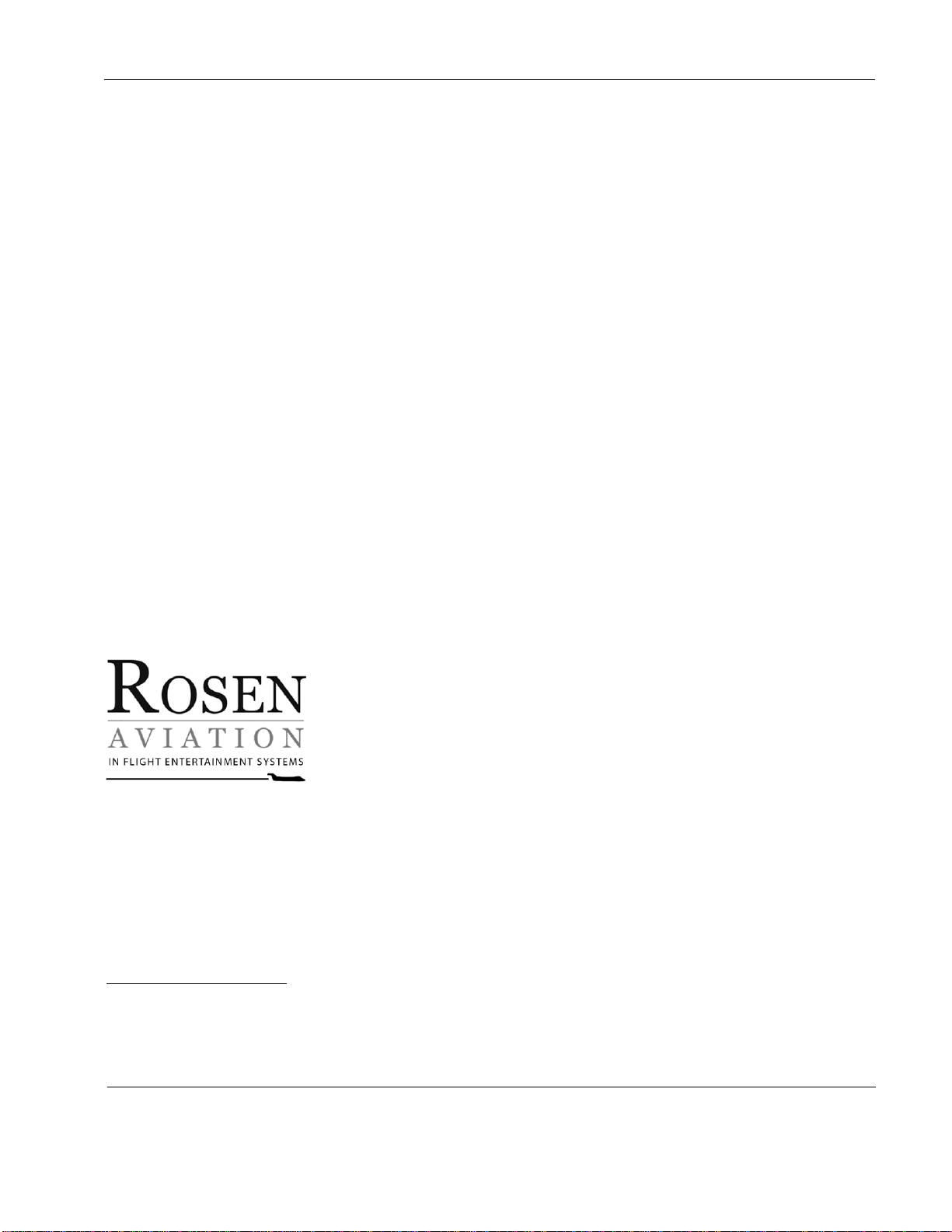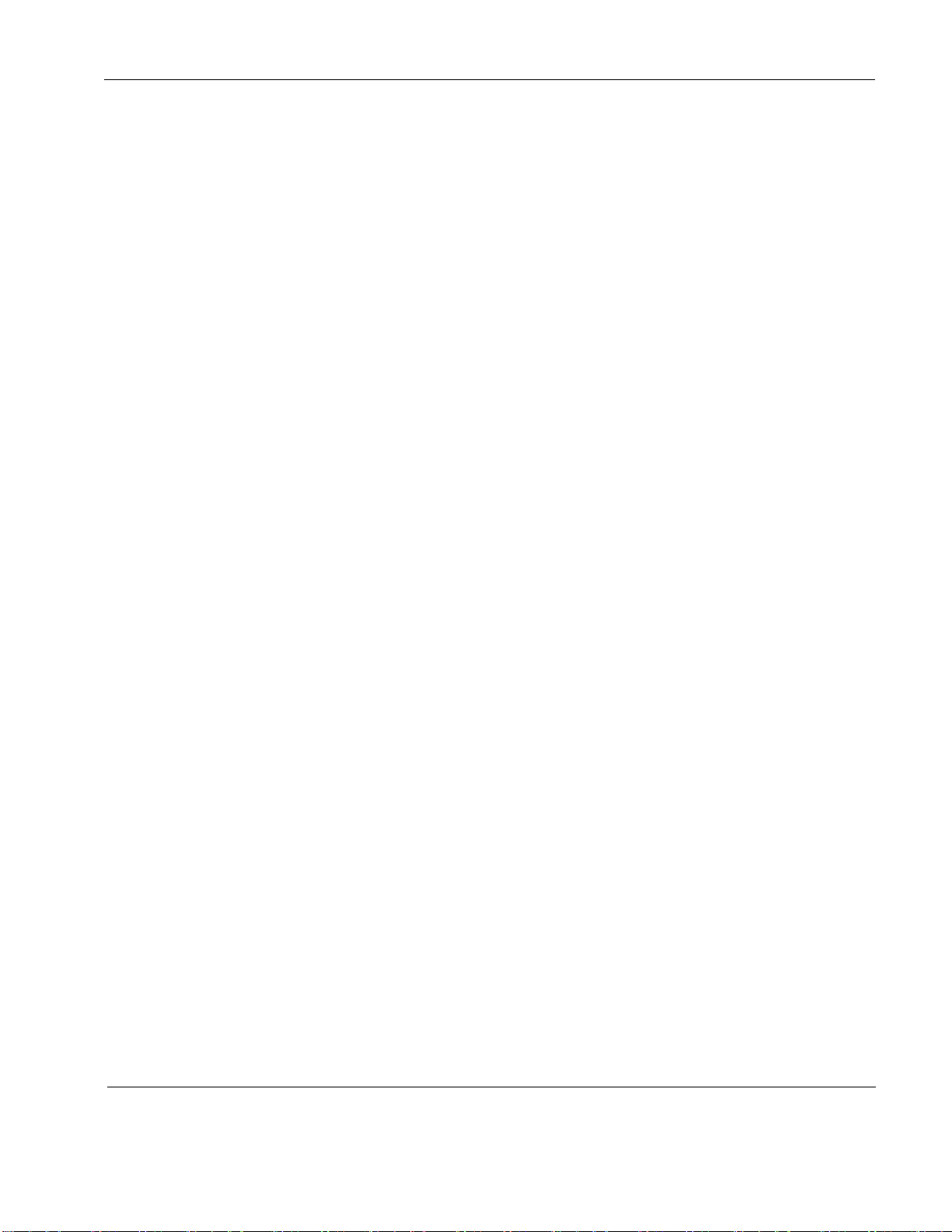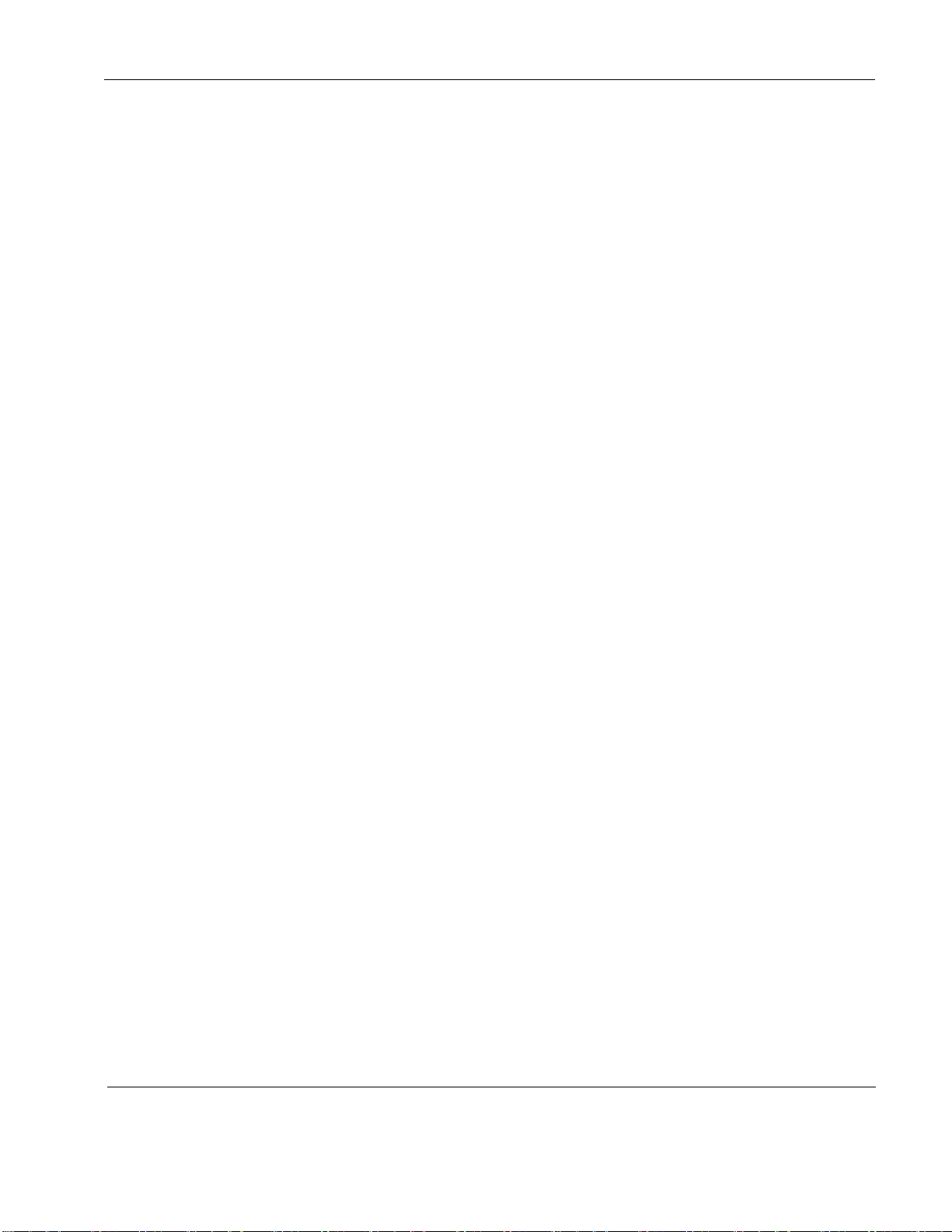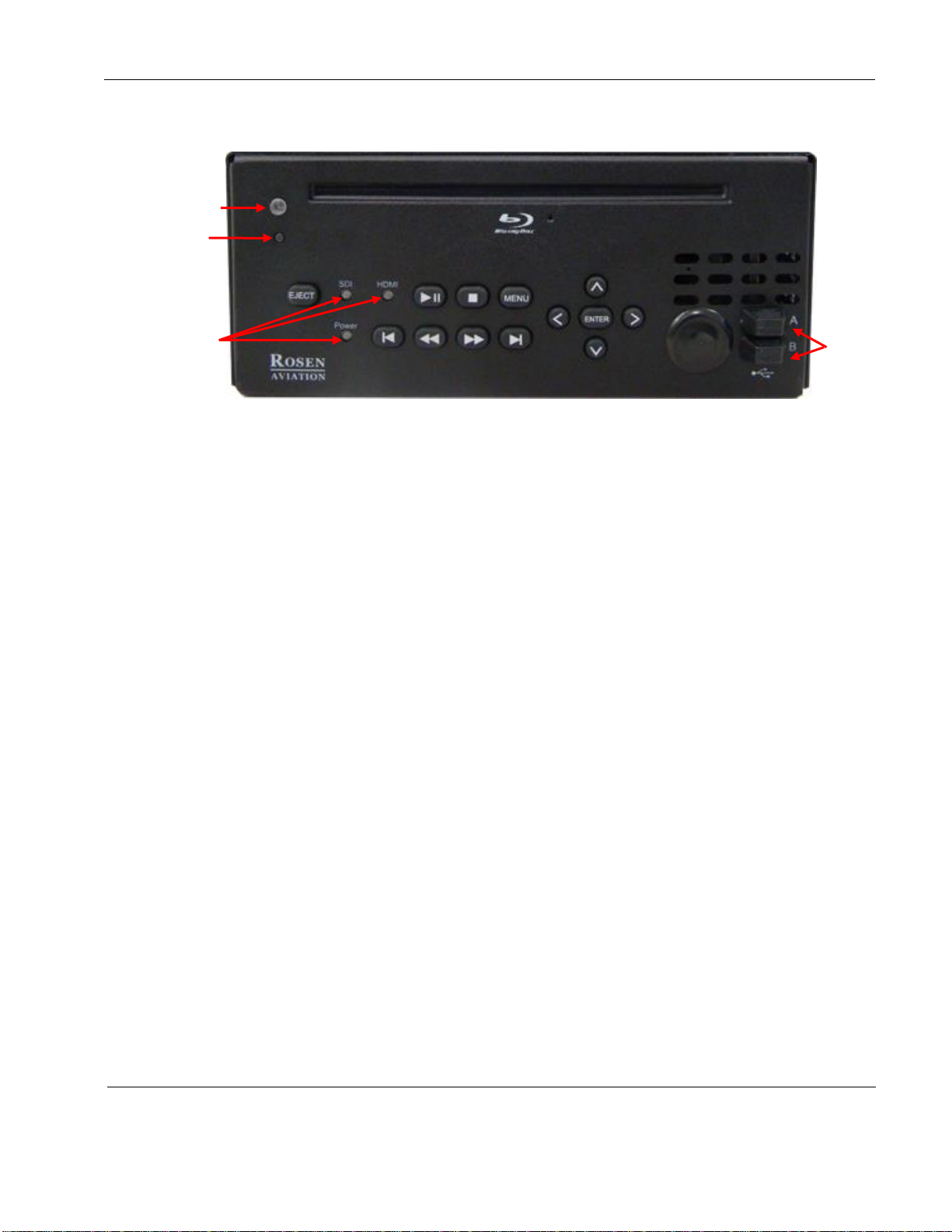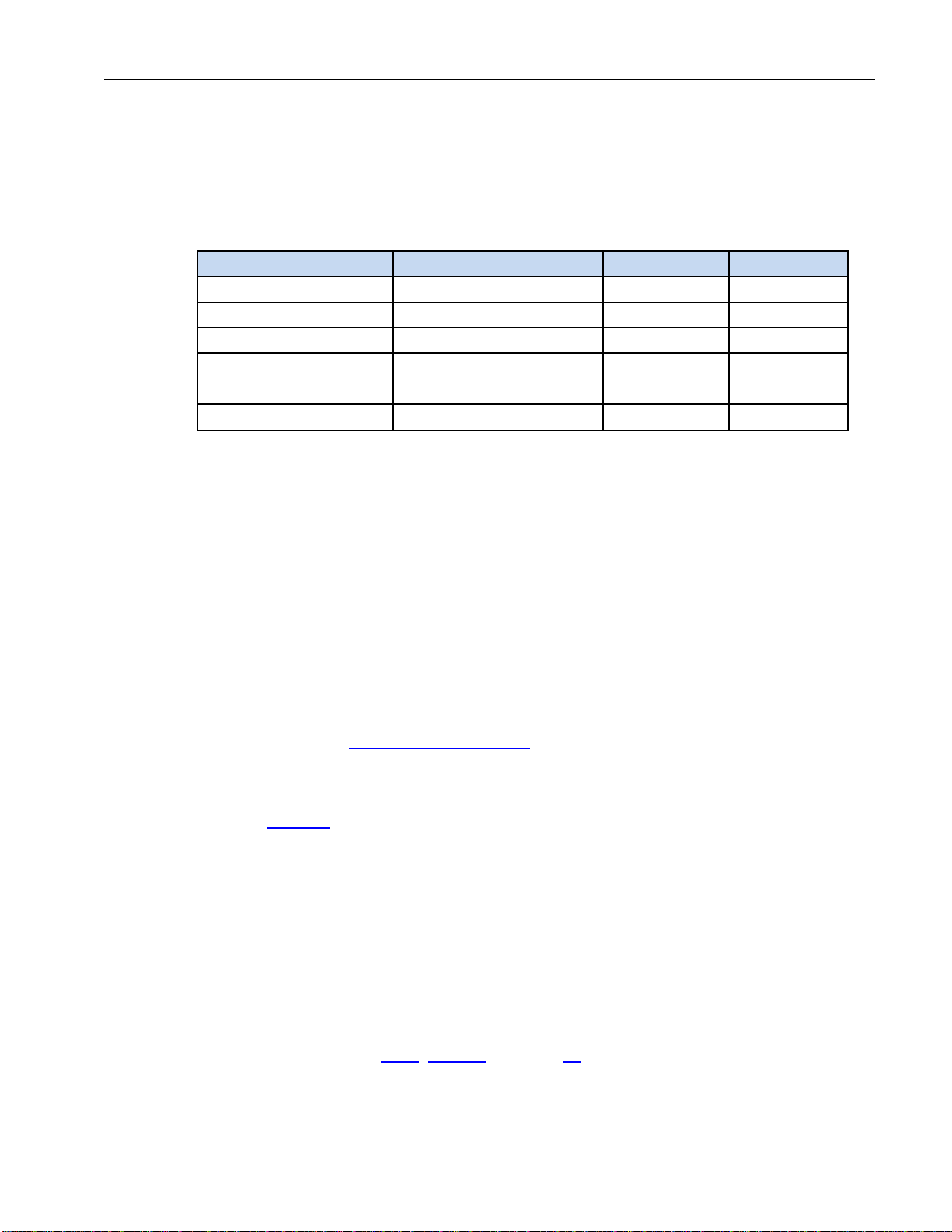Rosen Aviation Blu-ray DVD Player with SDI
Revision: C
Date: 02/29/16
Template: 4.4.1.6FM2; Revision A; 12/06/12
Contents
1. INTRODUCTION.................................................................................................................5
1.1. Additional System Equipment.......................................................................................5
1.1.1. IR Remote........................................................................................................................ 5
1.1.2. Connector Kits.................................................................................................................. 5
1.1.3. System Documentation..................................................................................................... 5
2. SYSTEM DIAGRAMS.........................................................................................................6
3. INSTALLATION GUIDELINES ...........................................................................................7
3.1. Cooling and Ventilation.................................................................................................8
4. INDICATORS, CONTROLS, AND CONNECTIONS...........................................................9
4.1. Front Case....................................................................................................................9
4.1.1. Button Controls................................................................................................................. 9
4.1.2. LED Indicators................................................................................................................ 10
4.1.3. USB Service Inputs......................................................................................................... 10
4.1.4. Reset.............................................................................................................................. 10
4.1.5. Ethernet.......................................................................................................................... 10
5. INPUTS AND OUTPUTS ..................................................................................................10
5.1. Control Inputs / Outputs..............................................................................................10
5.2. Audio/Video Outputs...................................................................................................11
5.3. Video Output...............................................................................................................11
5.4. Blu-ray DVD Control Setup.........................................................................................11
5.4.1. IR Control....................................................................................................................... 13
5.4.2. RS-485........................................................................................................................... 14
5.4.3. RS-232........................................................................................................................... 14
5.4.4. Communication Protocol................................................................................................. 14
5.4.5. Restore Factory Defaults................................................................................................ 14
5.5. Changing DVD and Blu-ray Regions ..........................................................................15
6. INITIAL POWER UP .........................................................................................................16
7. OSD MAIN MENU.............................................................................................................17
7.1. Settings Menu.............................................................................................................17
7.1.1. System Submenu ........................................................................................................... 18
7.1.2. Network Submenu.......................................................................................................... 19
7.1.3. Info Submenu................................................................................................................. 20
7.1.4. Display Submenu ........................................................................................................... 20
7.1.5. Audio.............................................................................................................................. 24
7.1.6. Speaker (7.1 Multi-channel analog audio only)............................................................... 26
7.1.7. Language ....................................................................................................................... 27