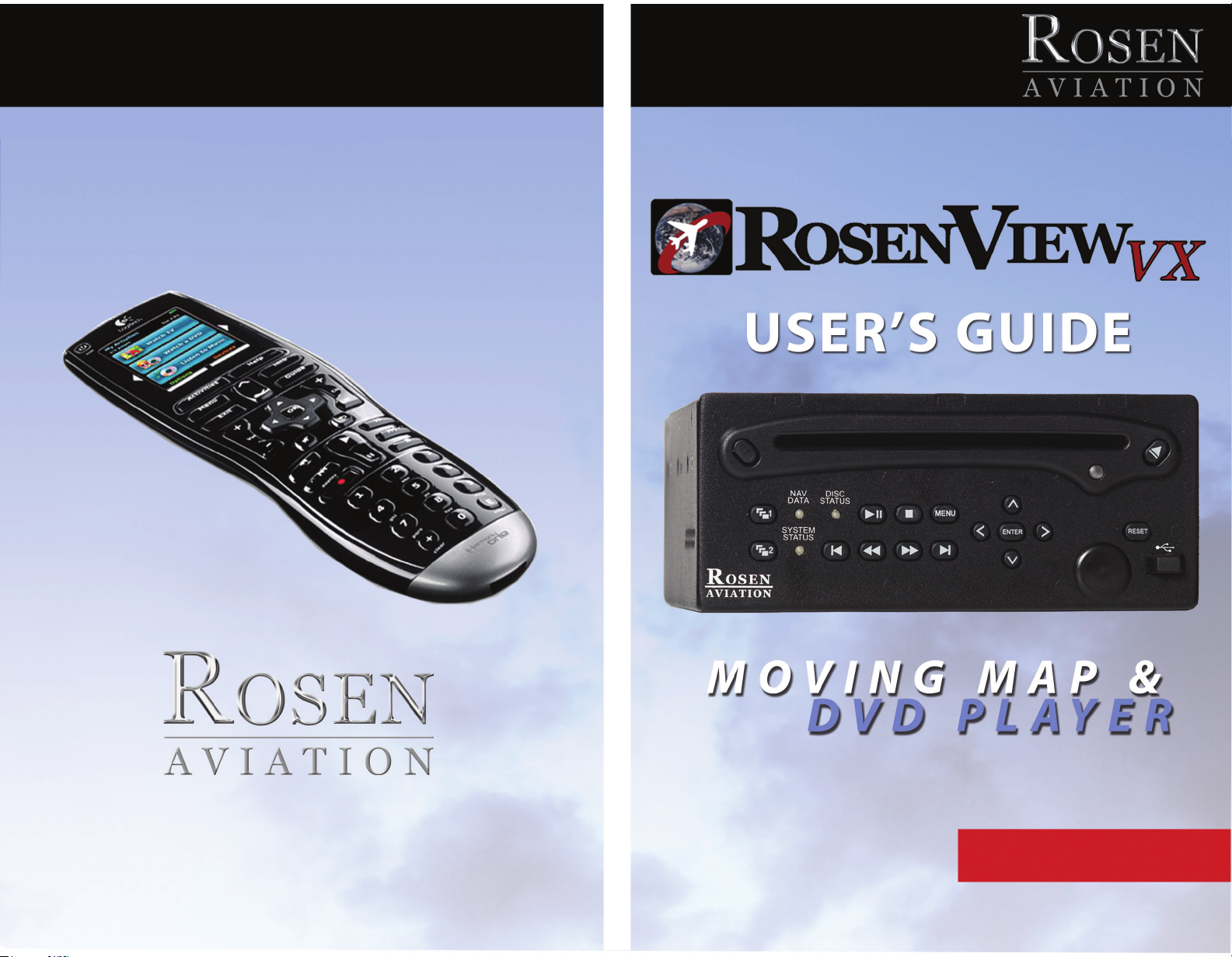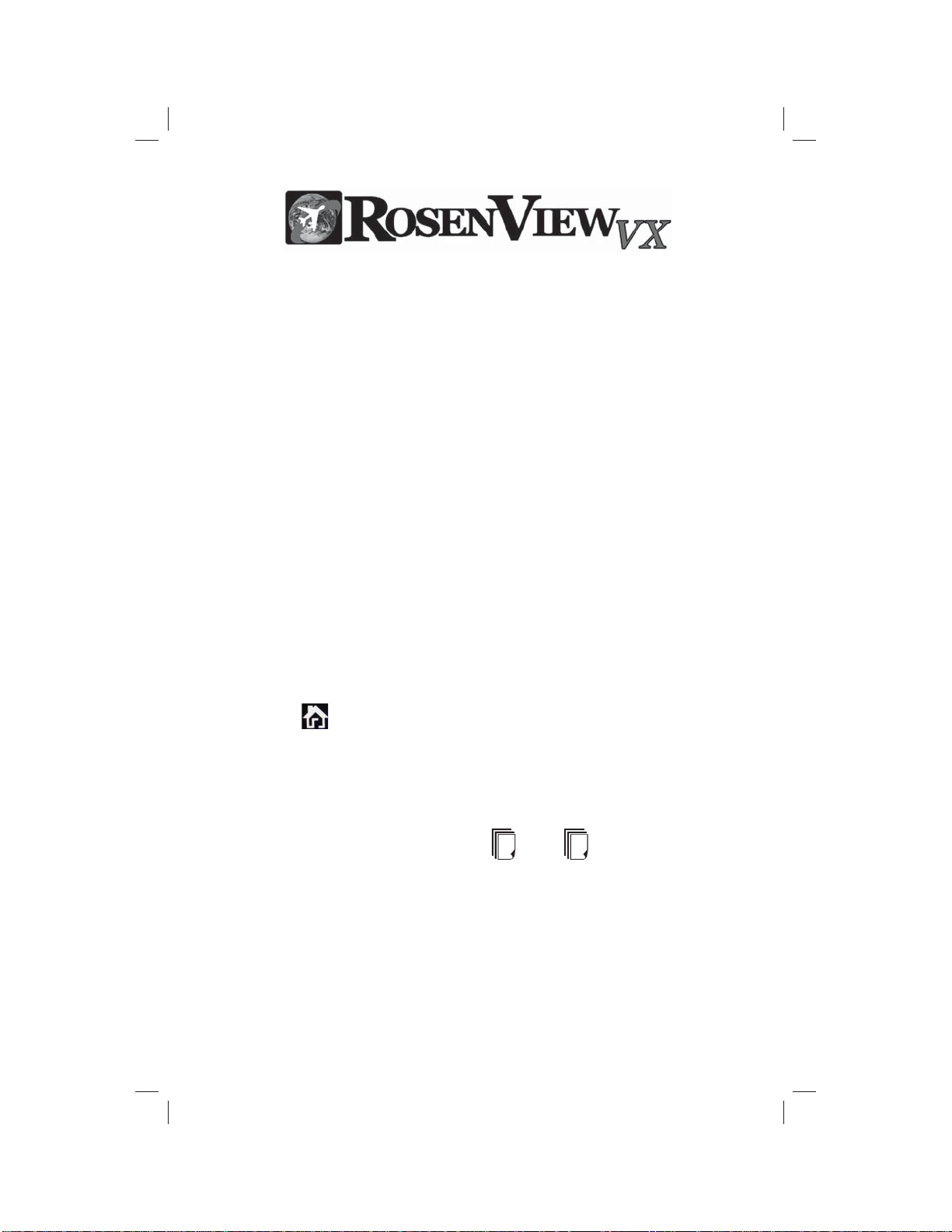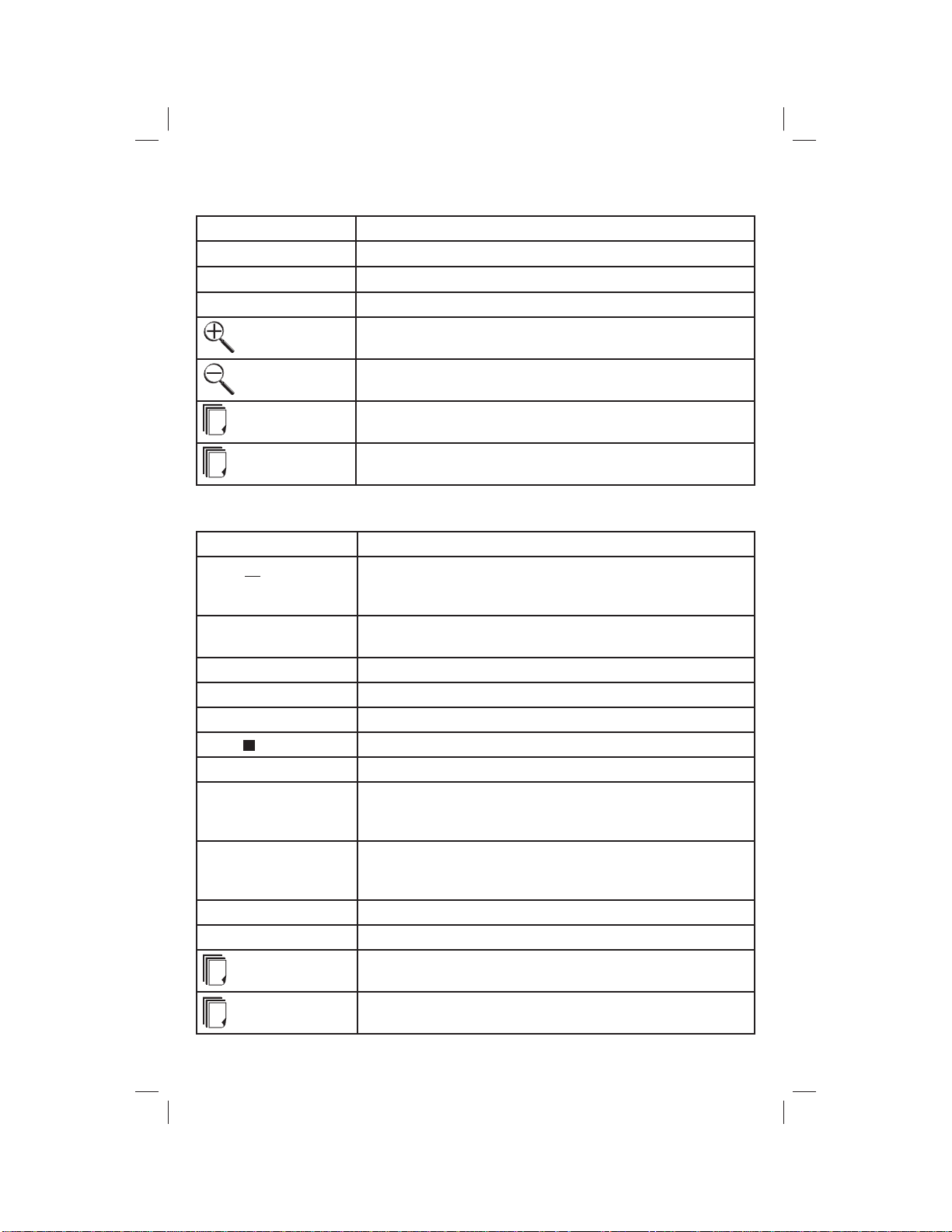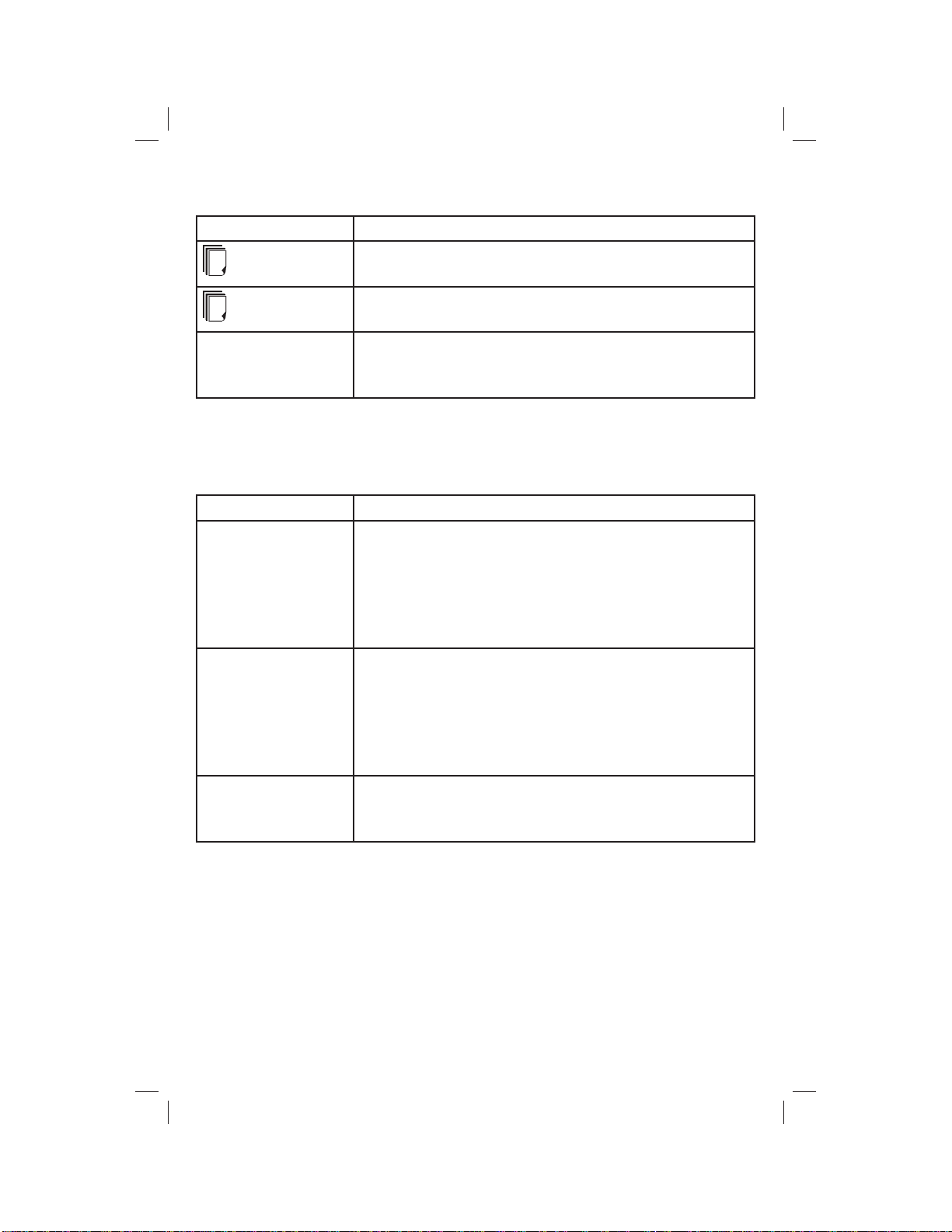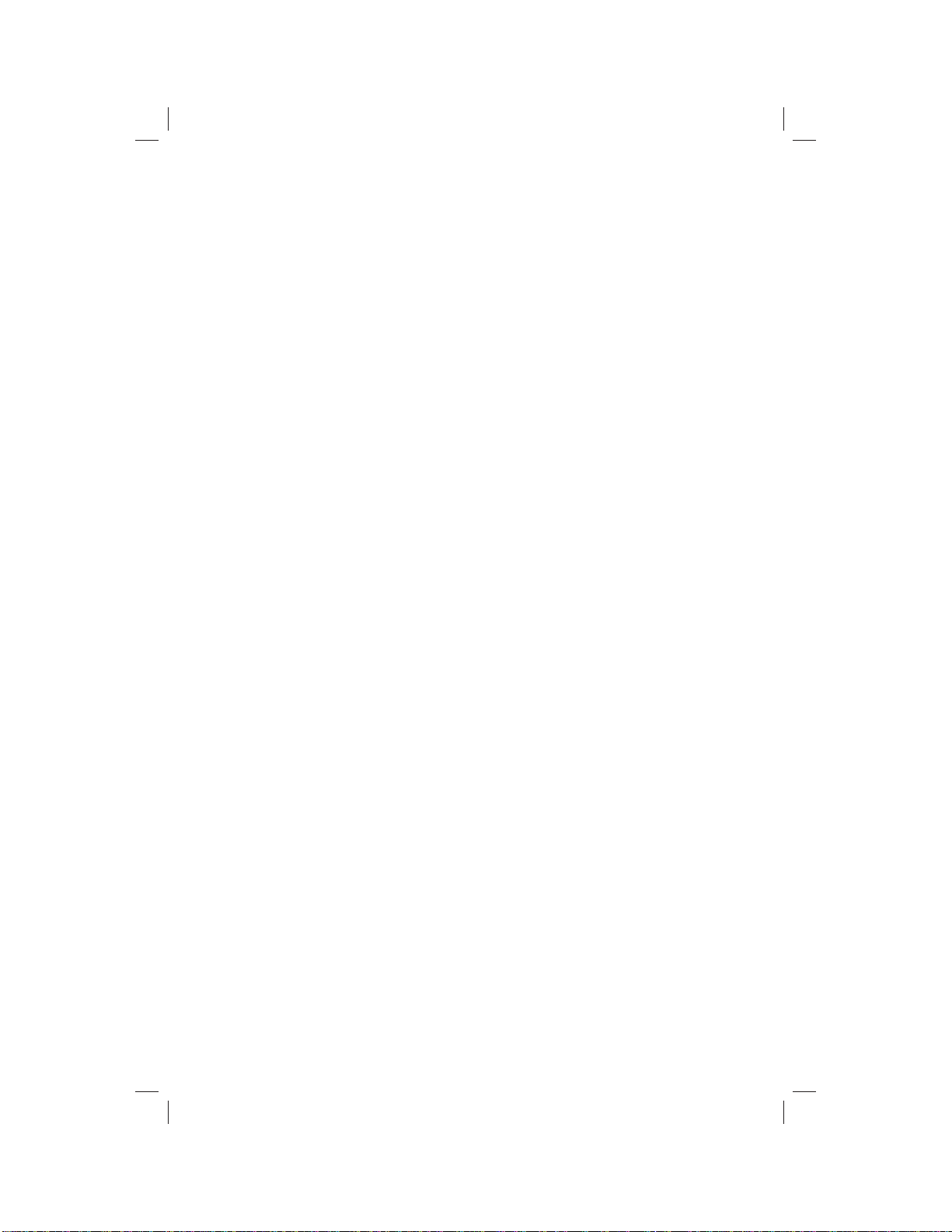VX Map Screen – Remote
Button How it Works
Mode Opens a menu to select map viewing options.
Pans the map view north, south, west, or east.
Ok Centers the map view on the aircraft’s location.
Zooms in on a map view. (Zoom times out after a
pre-set time.)
Zooms out on a map view. (Zoom times out after a
pre-set time.)
Source Select 1 switches the output on display
1—map, DVD, or auxiliary device.
Source Select 2 switches the output on display
2— map, DVD, or auxiliary device.
VX DVD Screen – Remote
Button How it Works
Eject Press once to eject or insert a disc. Allow the
player time to eject the disc before pressing the
Eject button again.
Menu Accesses the DVD menu or the DVD player’s
setup menu if no disc is inserted.
Navigates through a DVD’s menu options.
Play Plays the DVD.
Pause II Pauses the DVD.
Stop Stops the DVD.
Previous IReverses to the previous chapter.
Fast Rewind Moves left in a menu. Hold in while a disc is
playing to “rewind.” Continue to hold for different
rewind speeds.
Fast Forward Moves right in a menu, or hold in while a disc is
playing to “fast forward.” Continue to hold for
different fast forward speeds.
Next I Advances to the next chapter forward.
Enter Plays the menu option you select on the DVD.
Source Select 1 switches the output on display
1— map, DVD, or auxiliary device.
Source Select 2 switches the output on display
2— map, DVD, or auxiliary device.
1
1
2
2
2
Interior 100870 Rev C.indd 4Interior 100870 Rev C.indd 4 9/20/2012 5:26:20 PM9/20/2012 5:26:20 PM