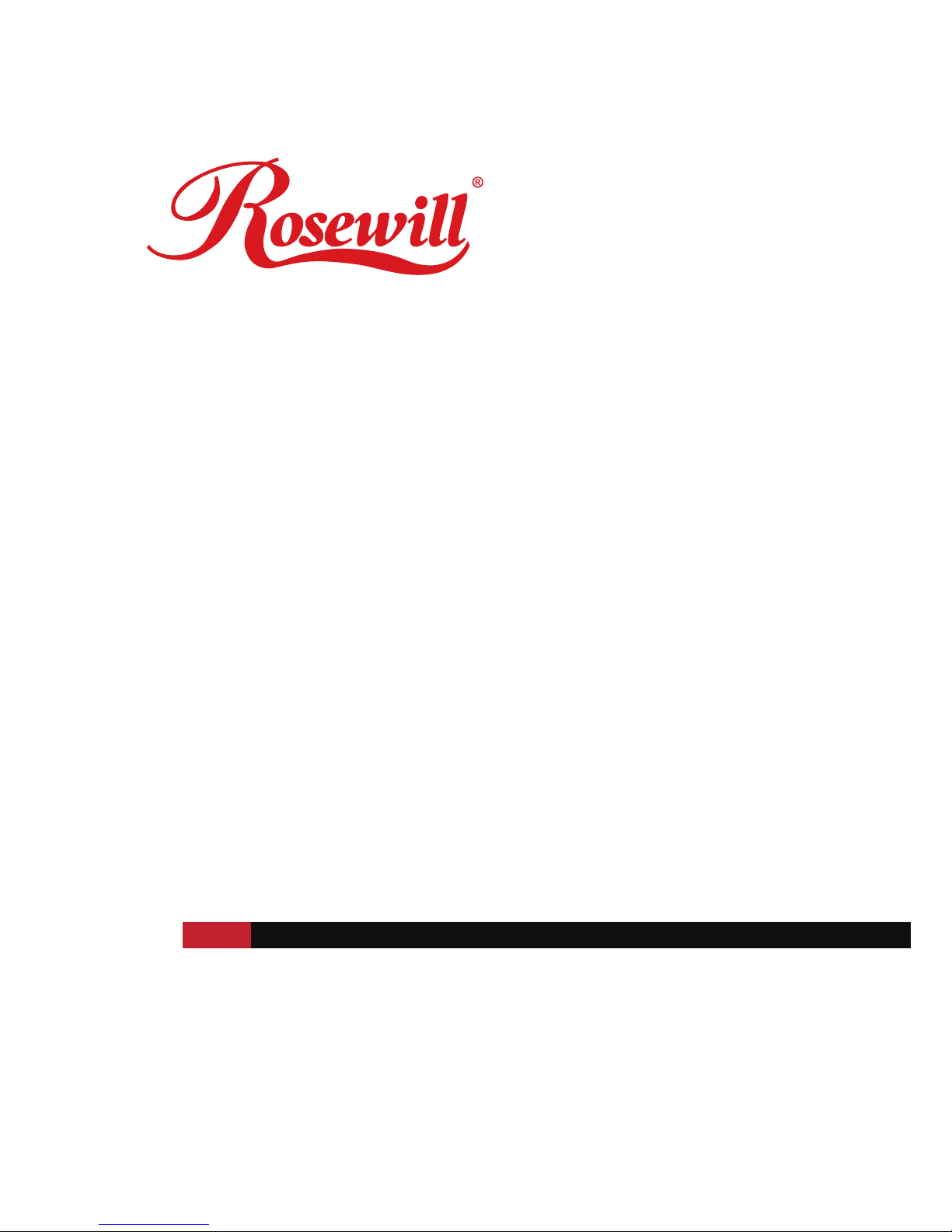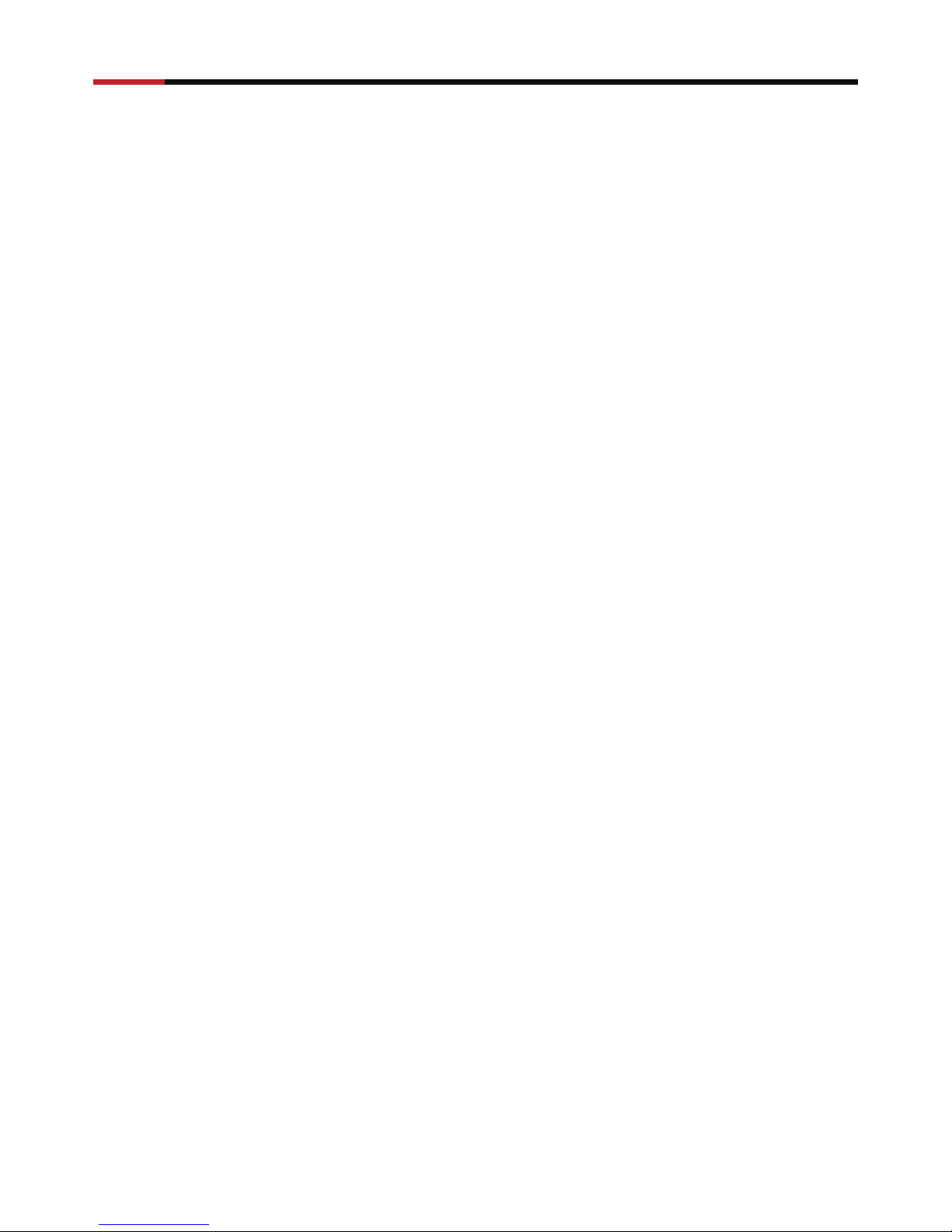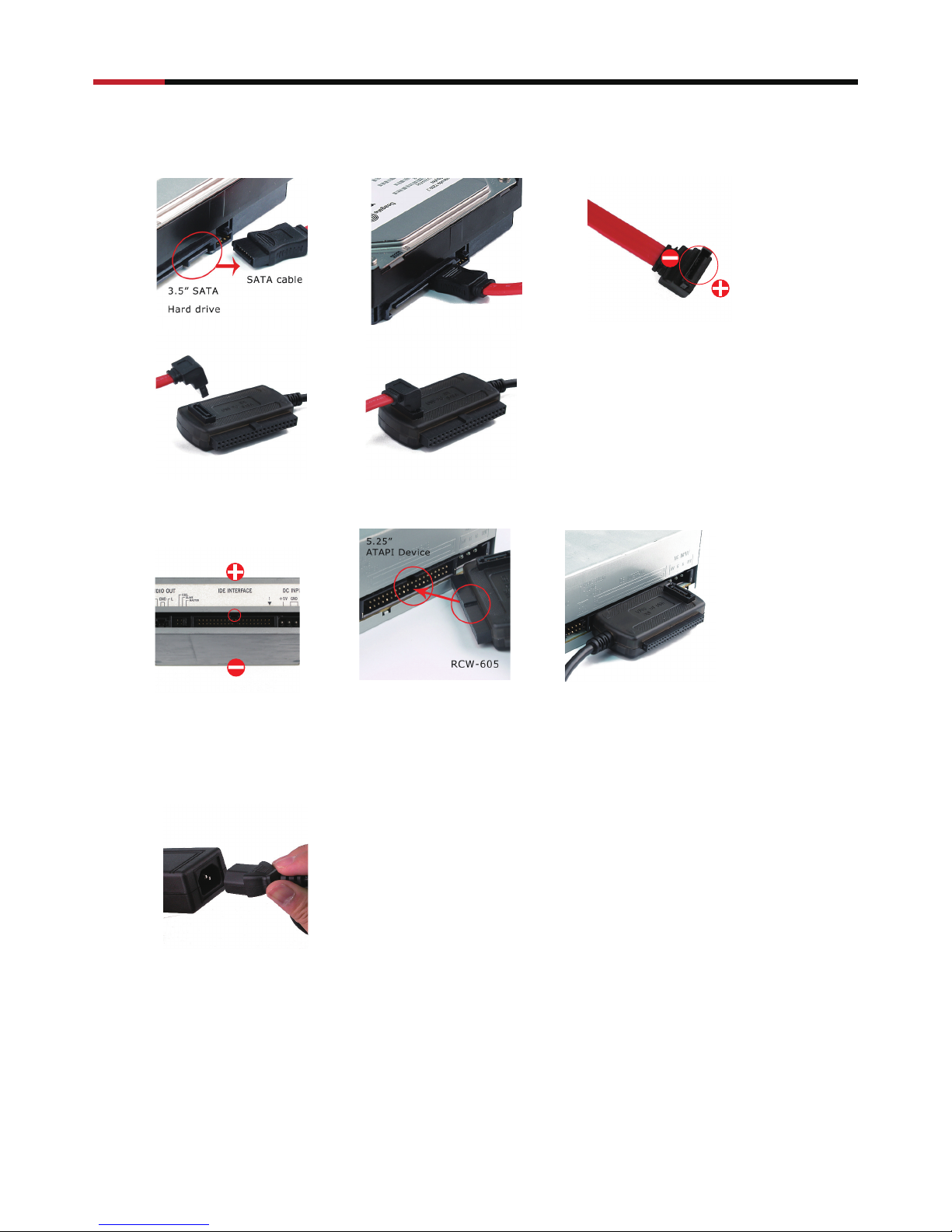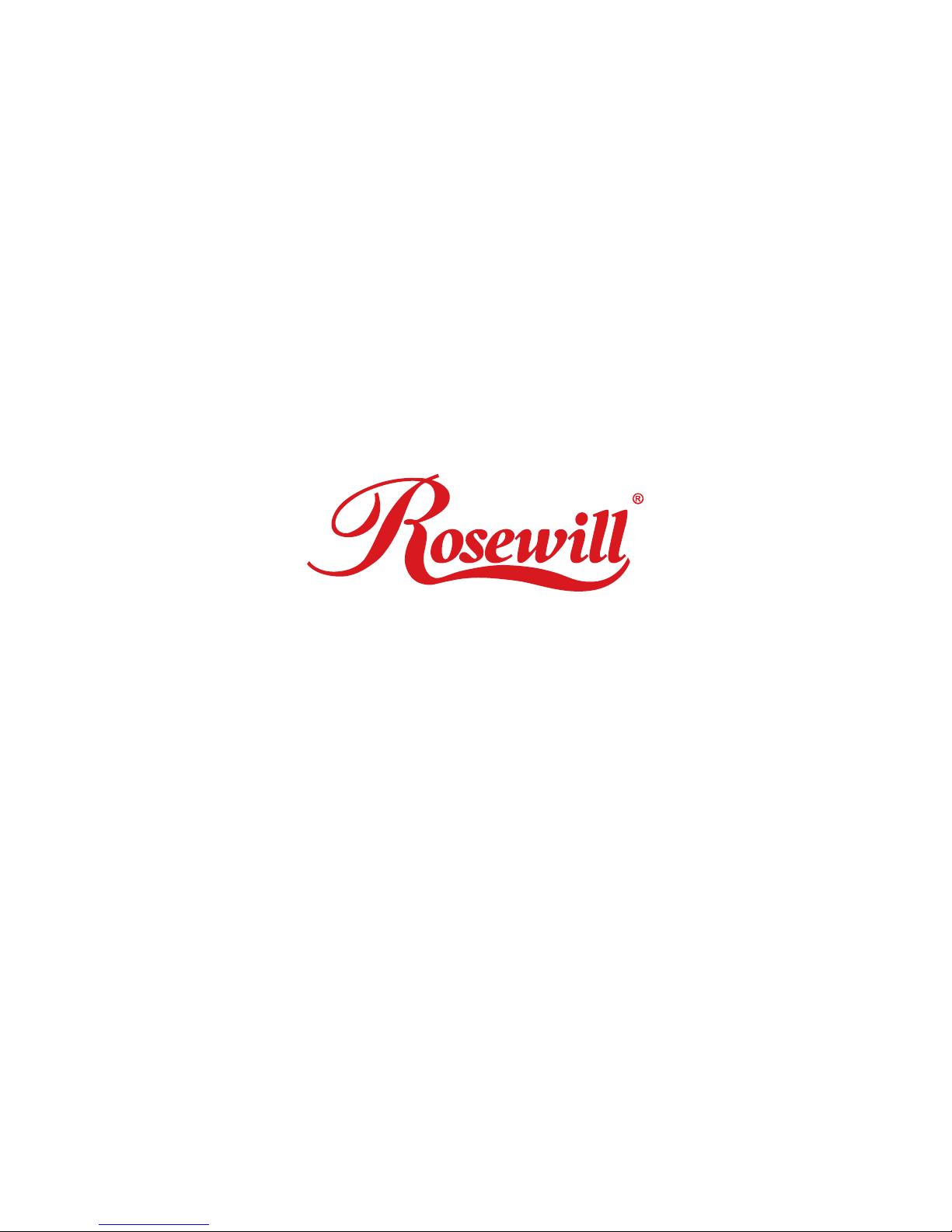1
User Manual
USB TO IDE 2.5”+3.5”+SATA Cable RCW605
USB TO IDE 2.5”+3.5”+SATA Cable
Compliance
• Compliance with Gen1i, and Gen1m of Serial ATA II Electrical Specification 1.0
• Compliance with USB 2.0 (Hi-Speed) electrical specification
• Compliance with USB Mass Storage Class Bulk-Only Transport Specification
Specifications
• Compliance with Gen1i of Serial ATA II Electrical Specification 1.0
• Support SATA Spread-Spectrum Clock
• Support SATA II Asynchronous Signal Recovery (Hot Plug) feature
• Compliance with USB 2.0 electrical specification
• Support USB High-Speed and Full-Speed Operation
• Compliance with USB Mass Storage Class, Bulk-Only Transport Specification
• Support ATA/ATAPI PACKET command set
• Support ATA/ATAPI LBA48 addressing mode
• Support 12MHz external crystal
• Support external NVRAM for Vender Specific VID/PID, Manufacture, Product String of
USB Device Controller
• Support SCSI-2 Vender Specific Command for GPIO access
• Support SCSI-2 Vender Specific Command for NVRAM access
• Support SCSI-2 Vender Specific Command for ATA PIO command access
• Support ATA/ATAPI device power down control in USB Suspend mode Embedded 3.3V
to 1.8V voltage regulator
• Single power 3.3V power supply
• 0.18um CMOS technology
• 64 LQFP package
System Requirements
Microsoft Windows 98
Microsoft Windows ME, 2000, XP, 2003, Media Center, and later
Mac OS 9.22 and above