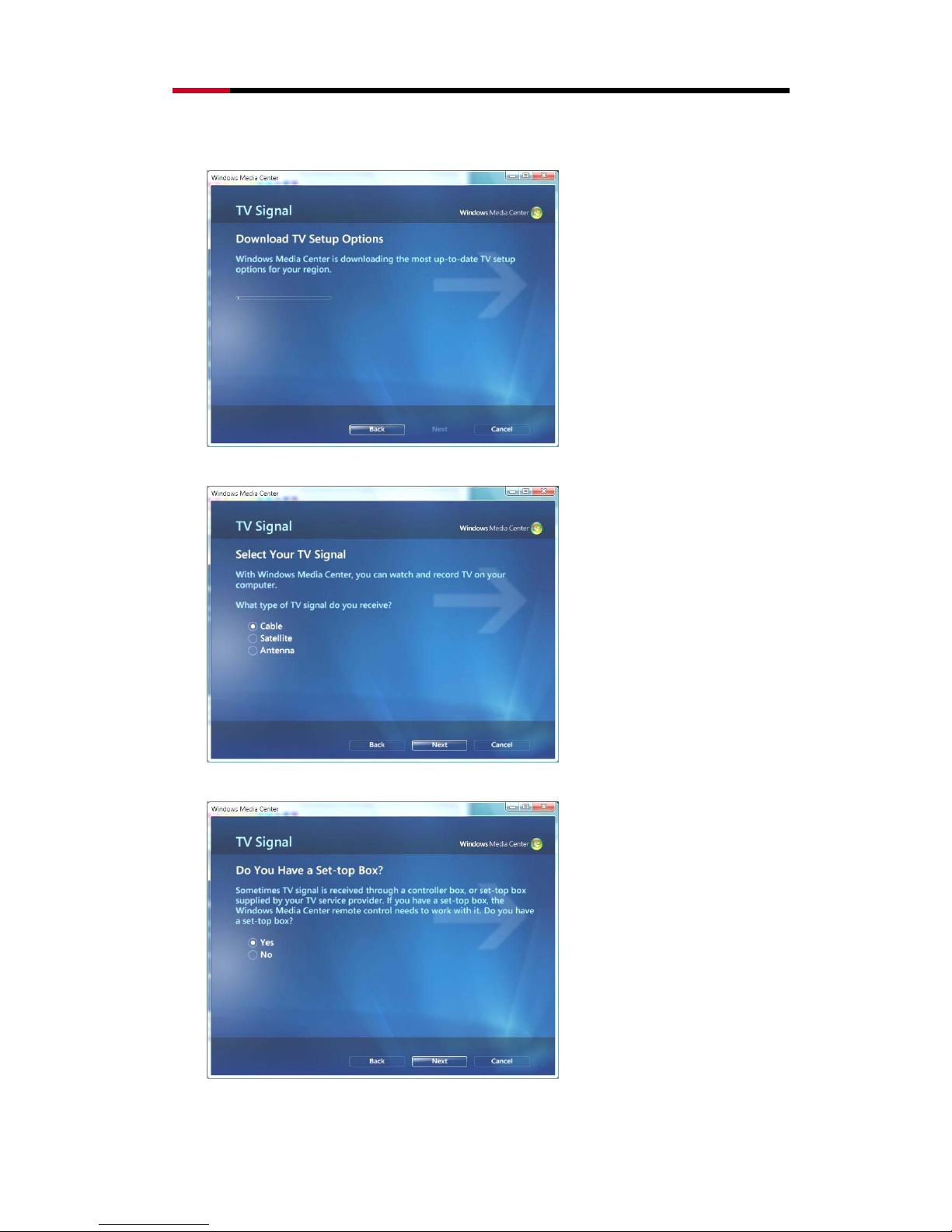Infrared Windows Vista
®
/Window
®
7 MCE Remote Control with Learning Function
RHRC-11001 User Manual
3
Features:
RHRC-11001 Remote Control
1. Microsoft®Windows®MCE certification and Green Button support
2. With all of the buttons and functions necessary for Microsoft®certification, including official Green
Button.
3. Small USB dongle style receiver
4. Use standard Microsoft®drivers, no software to install.
5. It could wake the system from S1 or S3
6. Infrared Rays Frequency:38KHz;Infrared Rays transmission distance:21 ft -33 ft
IR606Q Transceiver
1. Small USB dongle type transceiver and easy to connect with your computer.
2. Support one indication LED for the system level interaction: blink during working mode and turned
off during sleep mode.
3. Use in-box Windows® drivers.
4. RC6, QP and MCIR keyboard protocols are supported
5. Receive the signal from MCE remote control or MCE keyboard using a normal IR receiver.
6. Be able to use learning IR receiver to learn the signal from the remote control of set-top box. After
finishing learning procedures, the MCE remote control can replace the remote control of set-top
box.
7. Be able to use transmitter jack to emit the signal to control set-top box.
8. It can wake the system from sleep mode.
9. It consumes around 1.5mA in sleep mode.
Package Contents:System Requirements:
zMedia Center Remote Controller RHRC-11001 x 1
zTransceiver IR606Q (USB Port) x 1
zUser’s Manual
zAAA battery x 2
zUSB cable x 1
zIR Blaster cable x 1
zIntel® Pentium® 1GHz CPU or faster
z512MB RAM or above (1G recommended)
zDesktop or laptop computer running Windows 8
PRO, Windows® 7 Home Premium, Professional or
Ultimate or Windows® Vista Home Premium or
Ultimate
zUSB Port; PC platform
zGraphics card capable of DirectX9
Installation and Operation:
1. Battery Installation -- Open the battery cover of the Remote Control and install 2 AAA batteries
correctly.
2. Receiver Installation -- Plugging IR606Q Transceiver (with USB Port on it) into the USB port of your
computer.
If your package comes with a USB cable, you can use the USB cable to bridge between your