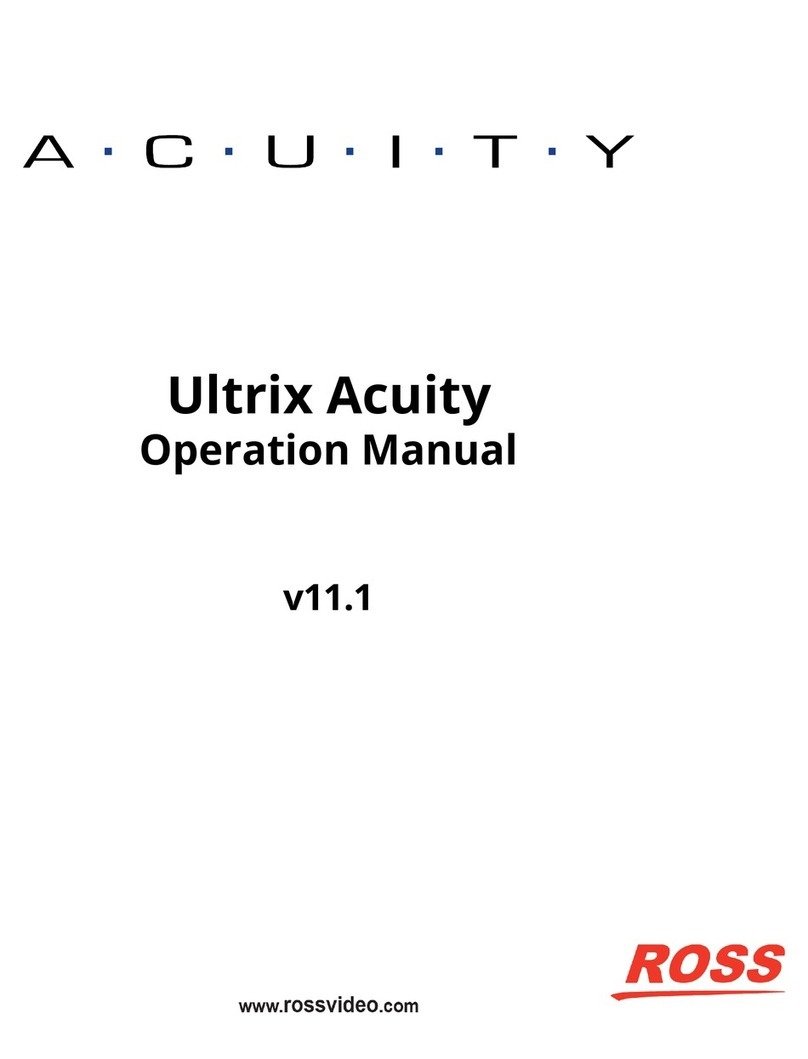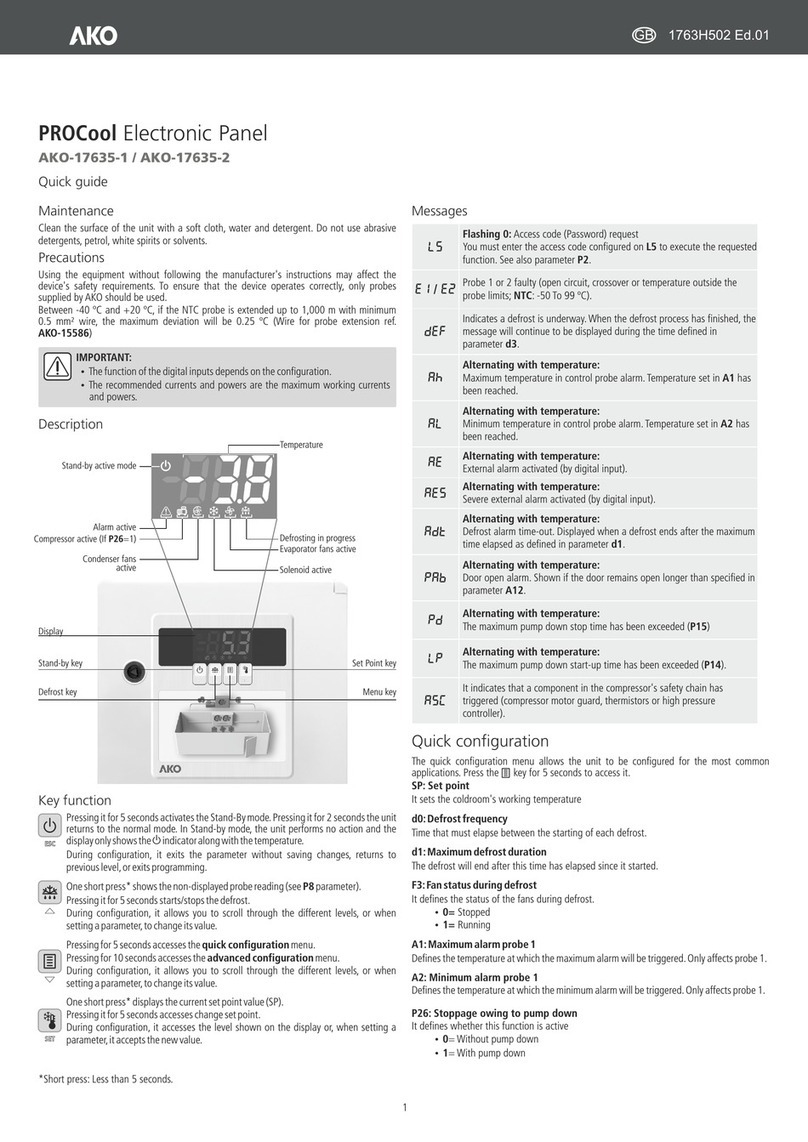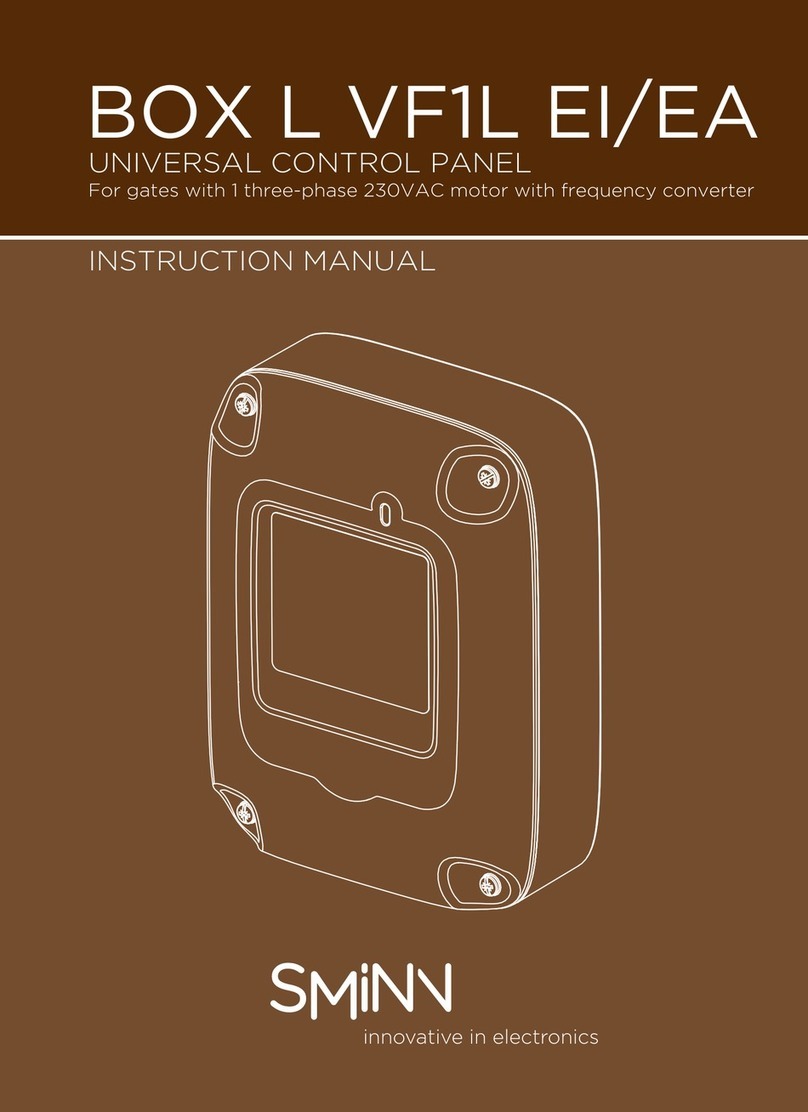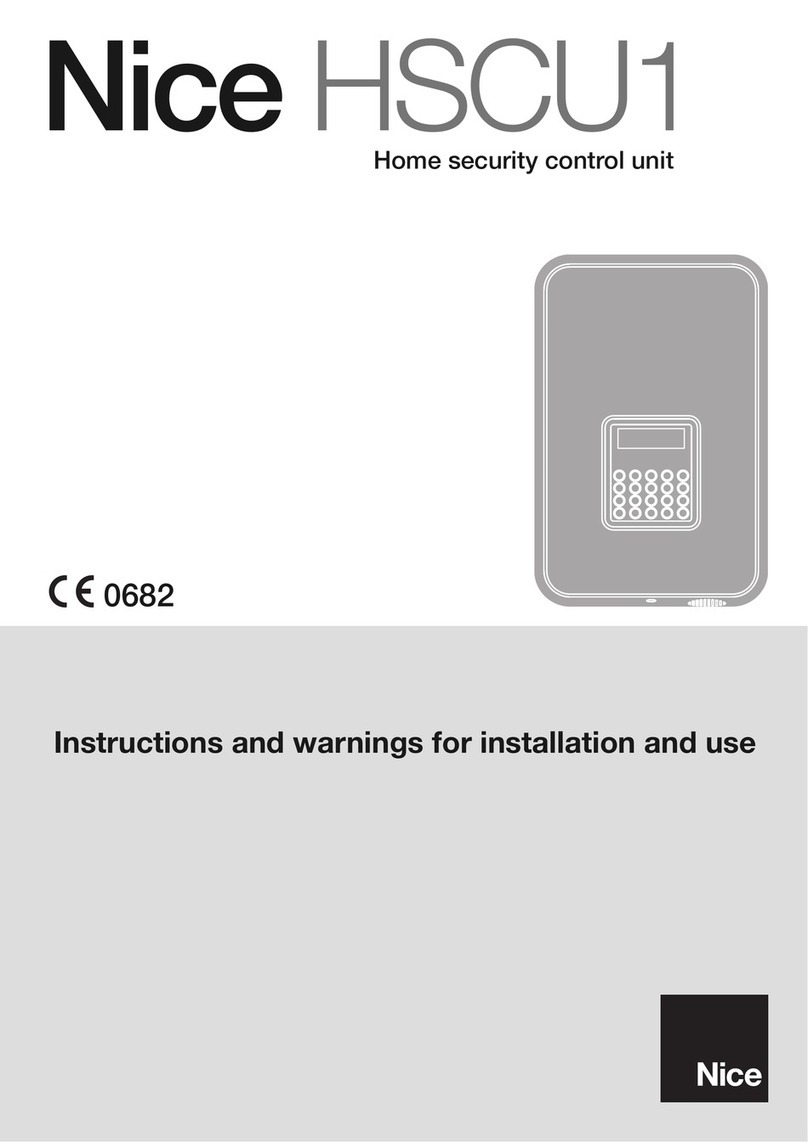RCP-NKM User Guide (v3.0) Contents • i
Contents
Introduction 1
Overview of this User Guide ................................................................................................................................1-1
RCP-NKM Overview 2
Features ..................................................................................................................................................................2-1
Typical System Equipment ....................................................................................................................................2-1
System Overview ...................................................................................................................................................2-2
How the RCP-NKM and Routing Switchers Communicate..................................................................................2-3
Installation 3
Unpacking the Equipment......................................................................................................................................3-1
General...................................................................................................................................................................3-1
Installing the RCP-NKM .......................................................................................................................................3-1
Connecting to the NK-IPS in the Routing Switcher System .................................................................................3-3
Checking the Firmware Version of a Device.........................................................................................................3-4
Upgrading the Firmware Version of a Device .......................................................................................................3-4
Setting Up the RCP-NKM 4
Implementing Your System Plan ...........................................................................................................................4-1
Viewing and Changing Device Details..................................................................................................................4-2
Default Configuration ............................................................................................................................................4-3
Linking Remote Control Panels.............................................................................................................................4-4
Assigning Physical Connections for Control by an RCP-NKM ............................................................................4-5
Setting Up Breakaways..........................................................................................................................................4-6
Setting Up Menus ..................................................................................................................................................4-7
Assigning Functions to Keys on the RCP-NKM ...................................................................................................4-8
Unassigning a Key ...............................................................................................................................................4-18
Locking an RCP-NKM ........................................................................................................................................4-18
Setting Up Cutbus Operation ...............................................................................................................................4-18
Setting Up Machine Control ................................................................................................................................4-19
Setting Up Virtual Routing and Resource Management......................................................................................4-20
Setting the Retry Time for a Switch Failure ........................................................................................................4-21
Setting Up the Backlighting on the RCP-NKM...................................................................................................4-21
Returning to the Home Menu ..............................................................................................................................4-21
Loading Factory Defaults ....................................................................................................................................4-22
Saving the Current Document for the RCP-NKM...............................................................................................4-22
Sending a Document to a Device.........................................................................................................................4-23
Printing Labels for the Front of the RCP-NKM ..................................................................................................4-23
Operating the RCP-NKM 5
LCD Screen............................................................................................................................................................5-1
Breakaways and Levels..........................................................................................................................................5-2
Making a Switch ....................................................................................................................................................5-3
Using a Macro........................................................................................................................................................5-4
Locking the RCP-NKM .........................................................................................................................................5-4
Protecting a Destination.........................................................................................................................................5-5
Clearing Protects Held by an RCP-NKM ..............................................................................................................5-6
Toggling Between Two Sources ............................................................................................................................5-6
Using a Menu.........................................................................................................................................................5-7