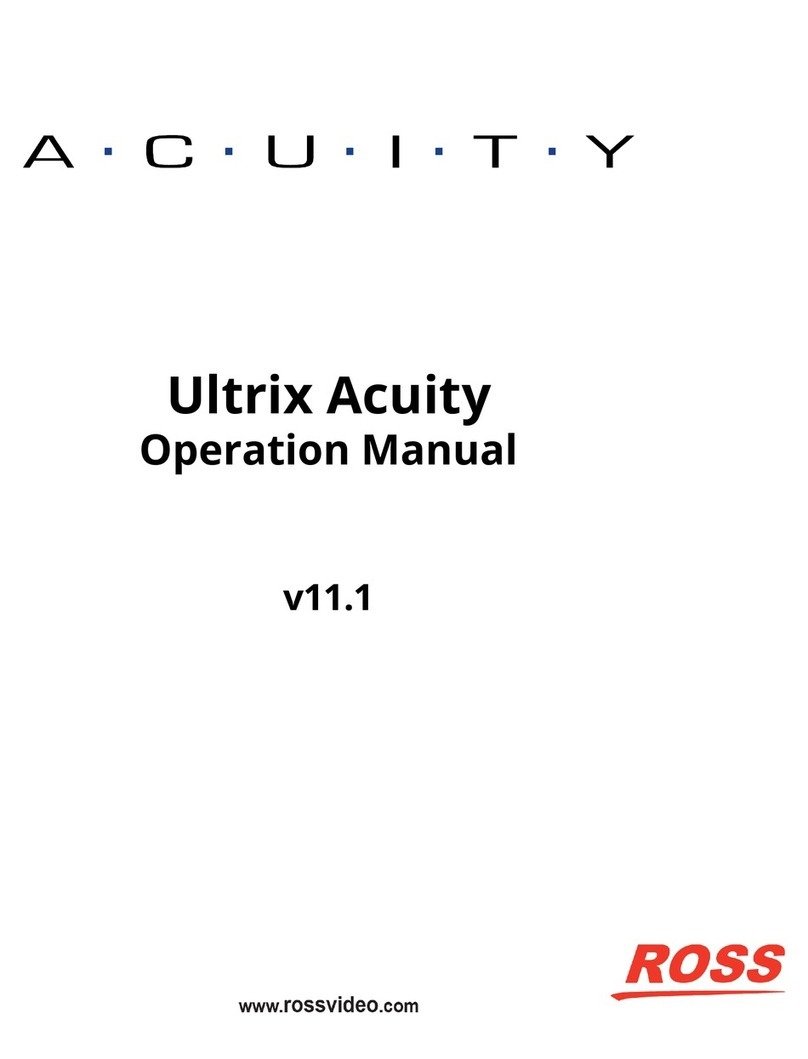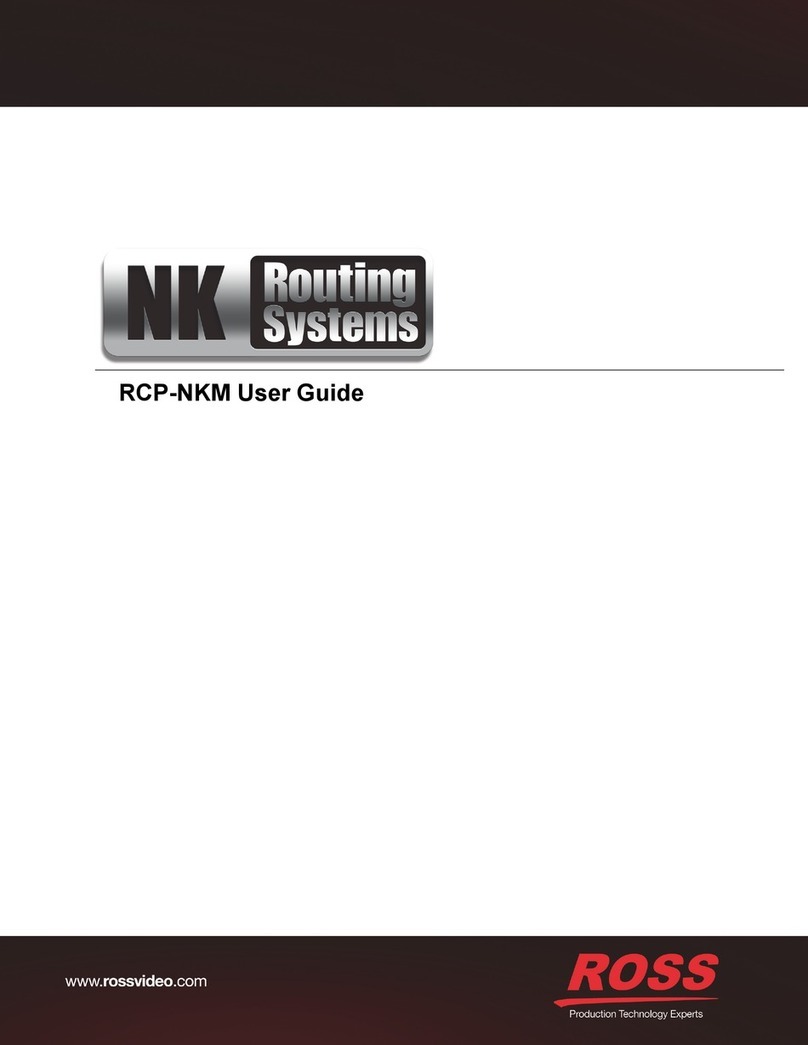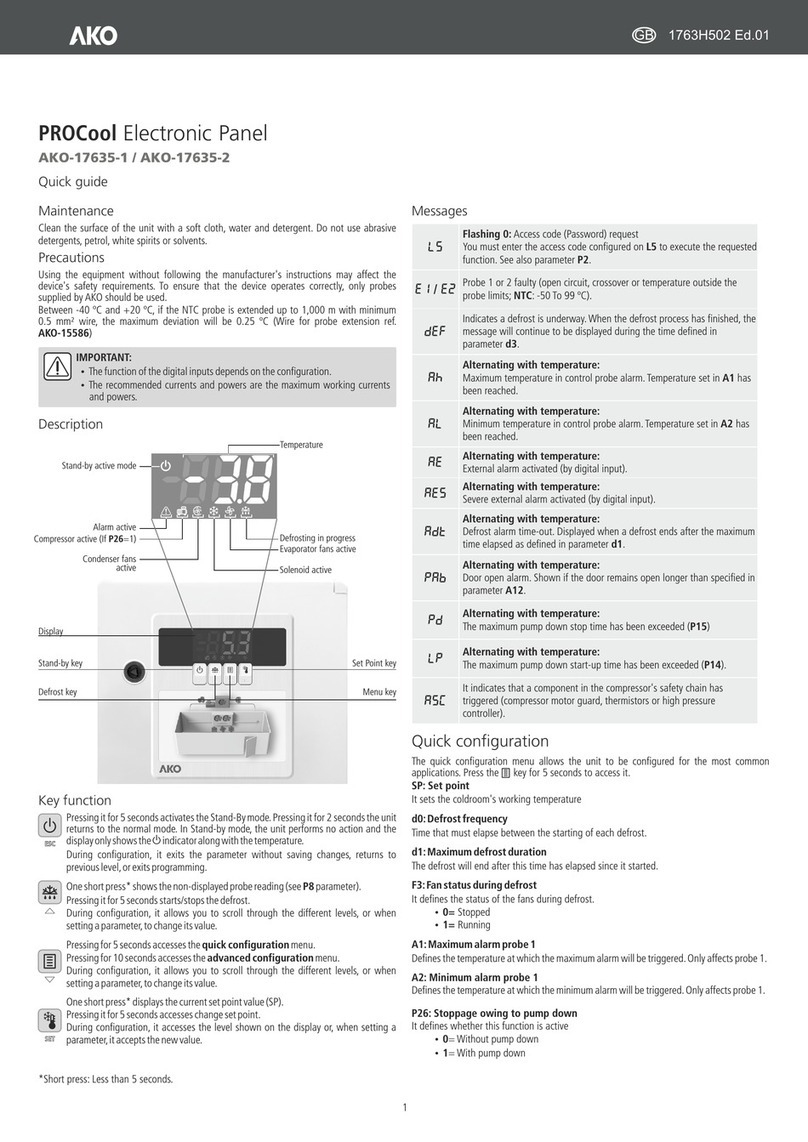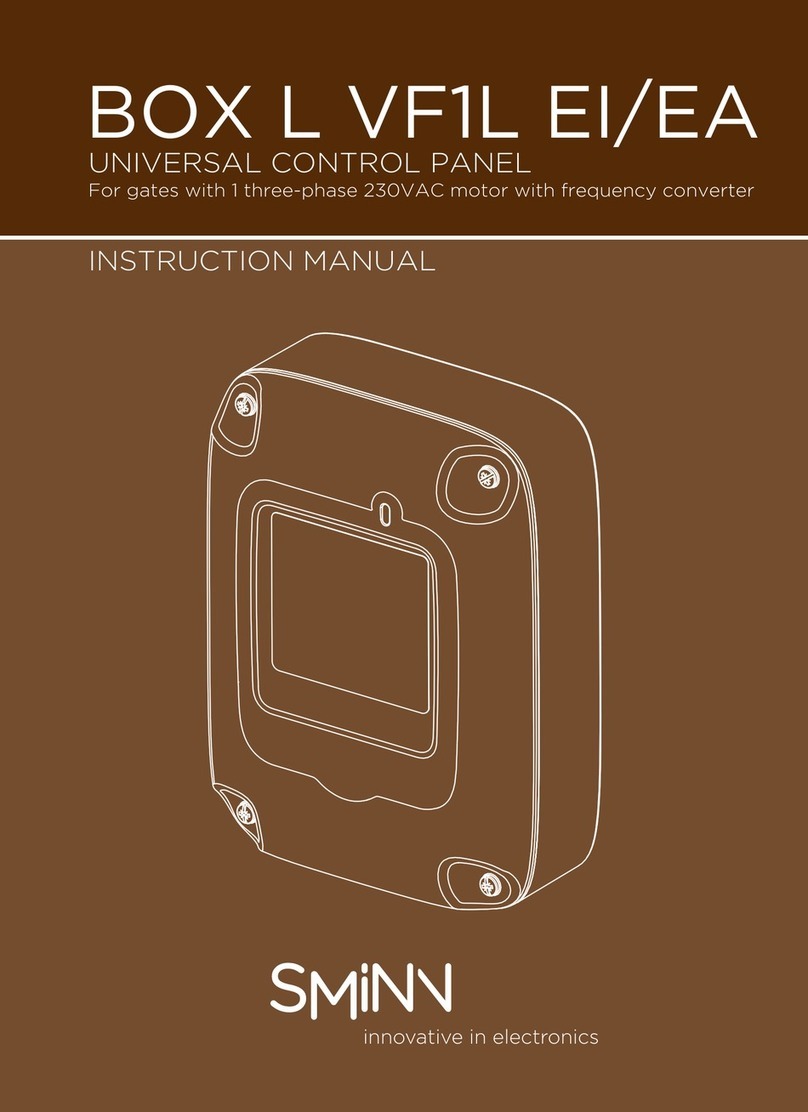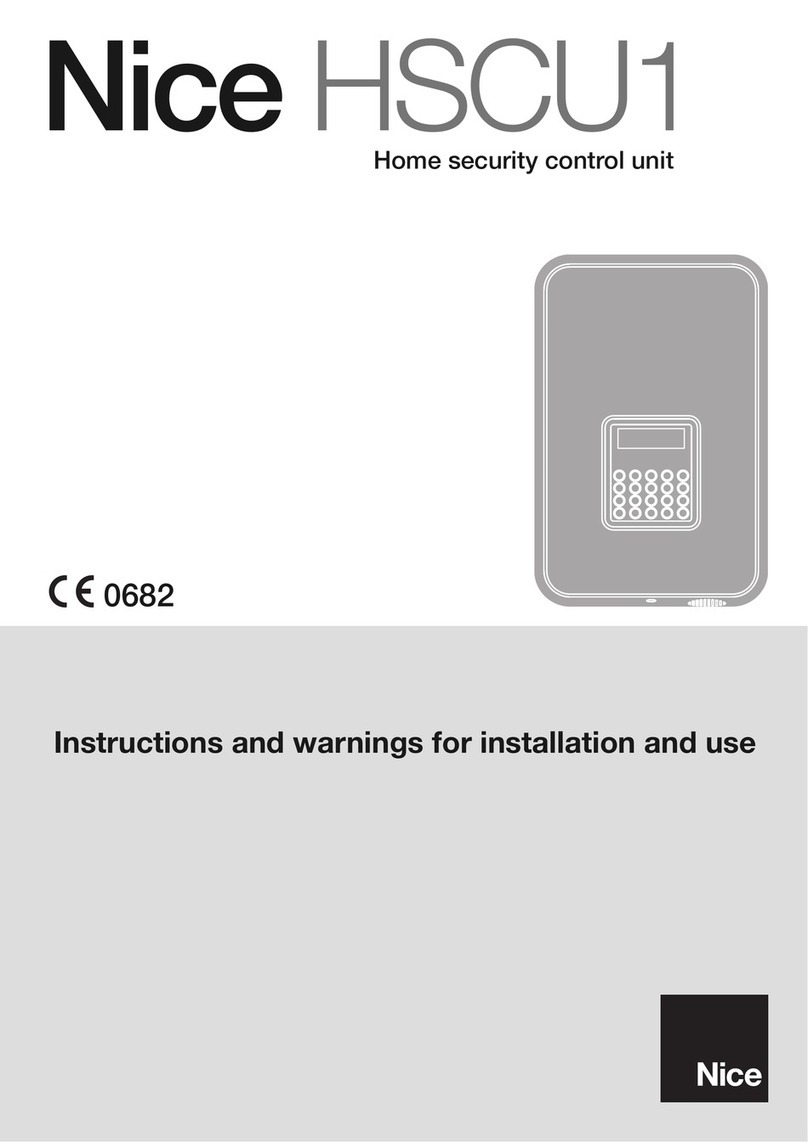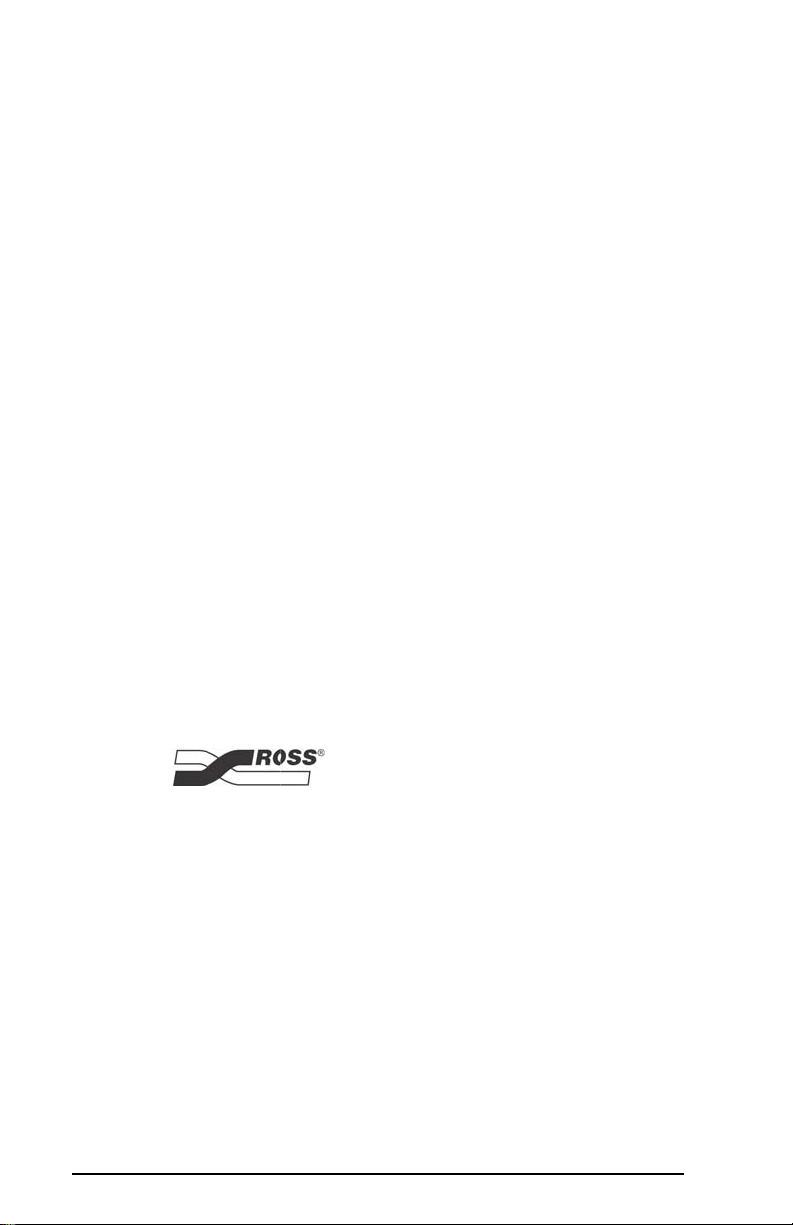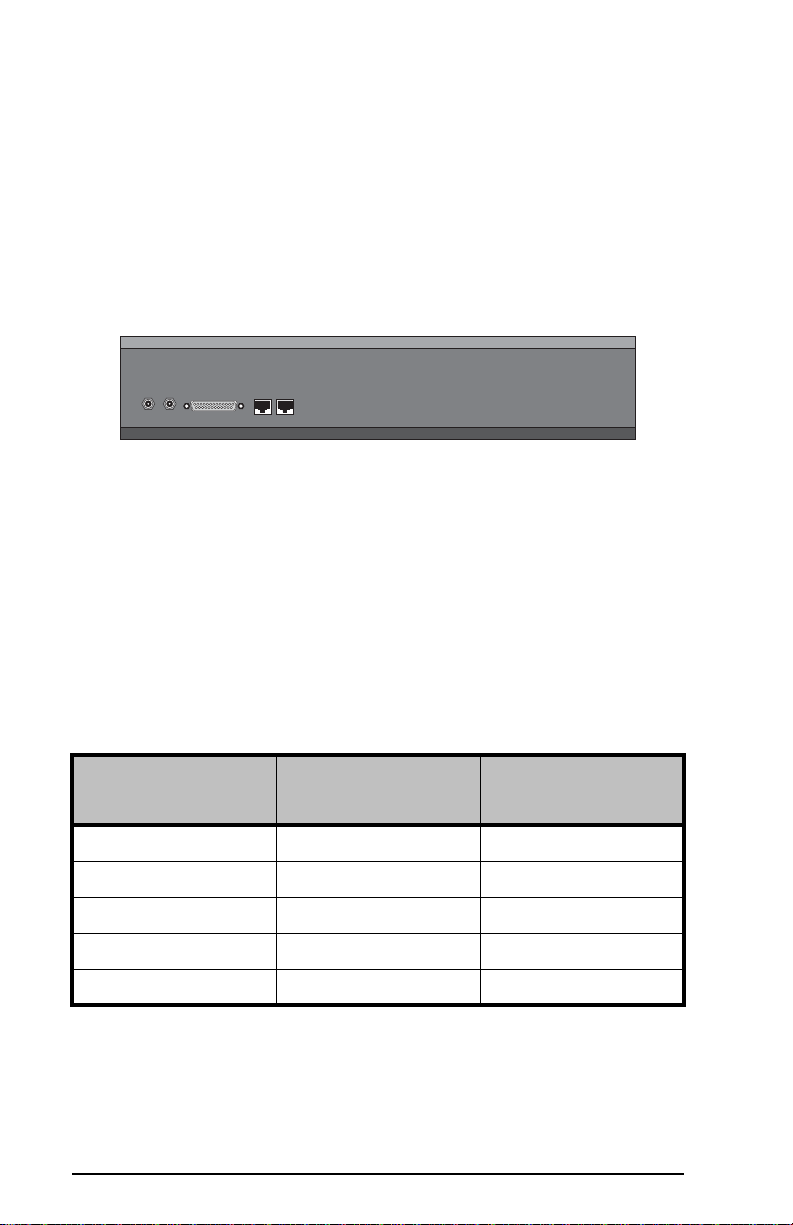3
Important Regulatory and Safety Notices to Service
Personnel
Before using this product and associated equipment, refer to the “Important
Safety Instructions” listed here and in the front of the Vision Engineering
Manual, to avoid personnel injury and to prevent product damage.
Products may require specific equipment, and/or installation procedures to be
carried out to satisfy certain regulatory compliance requirements. Notices have
been included in these publications to call attention to these specific
requirements.
Important Safety Instructions
Use only manufacturer approved Power Supplies and Power Cords supplied
with this product.
The power supply adapter(s) included with this product use a protective earth
connection to reduce the risk of electrical shock to the operator and or service
personnel. A grounding conductor in the equipment's supply cord provides this
protective earth connection and must be reliably connected to a facilities
protective earth.
Do not defeat safety purpose of the polarized or grounding-type plug. A
polarized plug has two blades with one wider than the other. A grounding type
plug has two blades and a third grounding prong. The third prong is provided for
your safety. If the provided plug does not fit in to your outlet, consult an
electrician for replacement of the obsolete outlet.
Protect the product’s power cord(s) and replace any cord(s) which shows signs
of physical damage or ware.
The product's power supply cord(s) is (are) used as a means to disconnect the
power supply from the AC Mains. Ensure either the appliance inlet or the mains
plug of the power supply cord, remains readily operable.
This product is designed for Indoor Use:
“WARNING - TO REDUCE THE RISK OF FIRE OR ELECTRIC SHOCK,
DO NOT EXPOSE THIS APPERATUS TO RAIN OR MOISTURE”.
General Handling Guidelines
• Careful handling, using proper ESD precautions, must be observed.
• Power down the system before PCB removal.