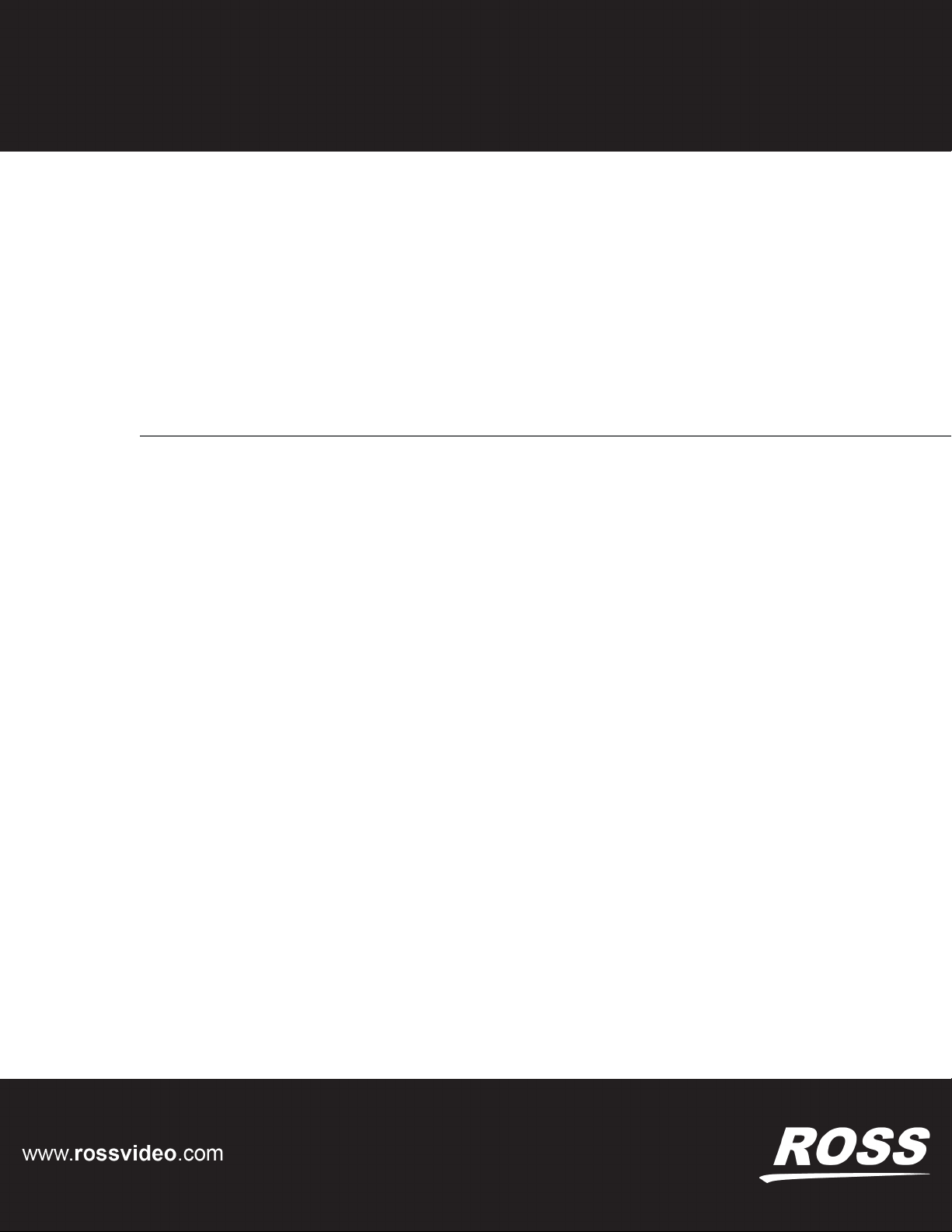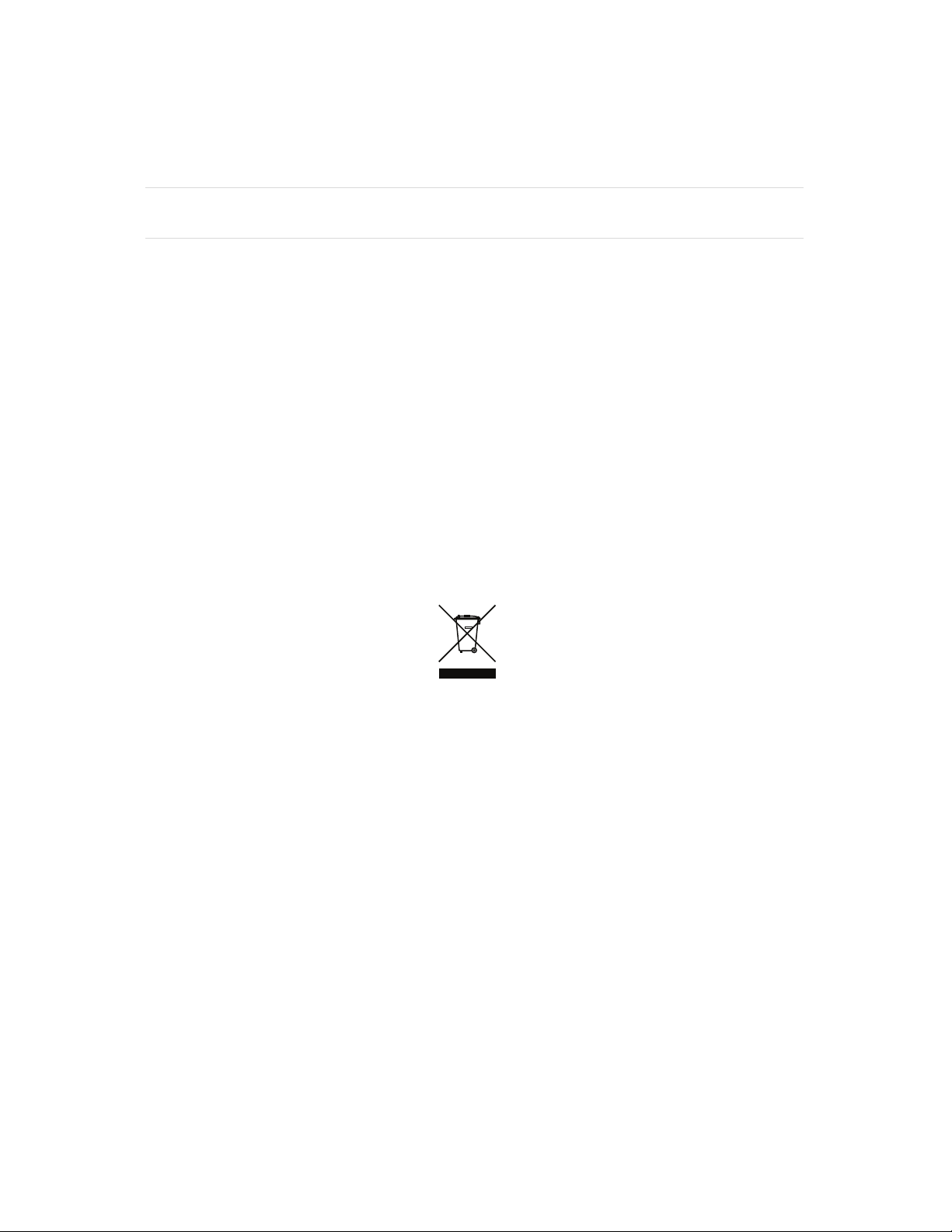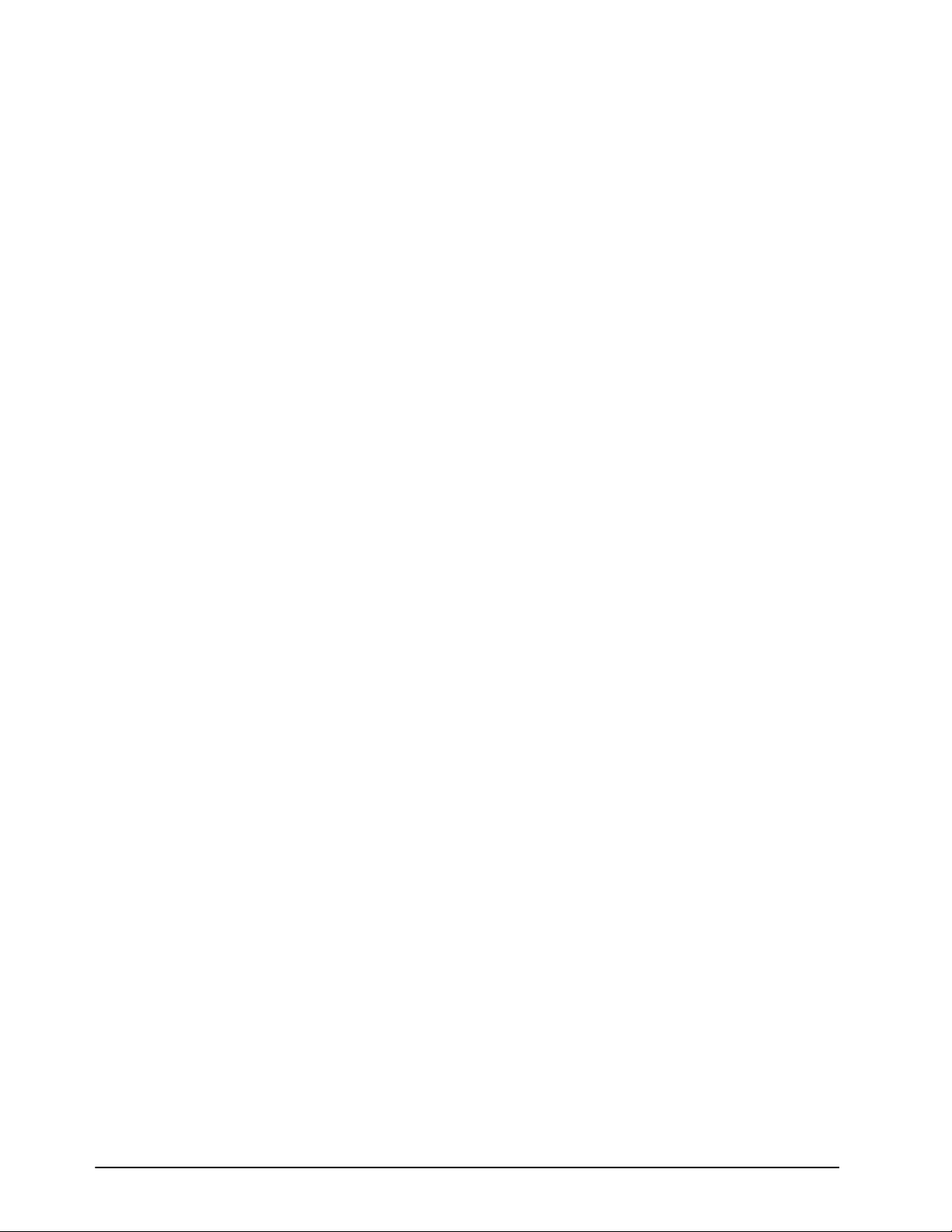ii • Contents ACO-4500 User Guide (v3.0)
Power ...................................................................................................................................................................29
Signals .................................................................................................................................................................29
Getting Started 31
General Usage ........................................................................................................................................................31
Launching DashBoard ............................................................................................................................................31
Enabling a Connection in DashBoard ....................................................................................................................31
Accessing the ACO-4500 Interfaces in DashBoard ...............................................................................................32
Operating Basics ....................................................................................................................................................32
Operating Mode ...................................................................................................................................................33
Fault Reporting ....................................................................................................................................................33
Front Panel Menu System 35
Navigating the Panel Menu System .......................................................................................................................35
Menu Trees ..........................................................................................................................................................35
Main Menu .............................................................................................................................................................36
Operational Modes ..............................................................................................................................................36
Output ..................................................................................................................................................................37
Other Menus ........................................................................................................................................................37
Signal Strength Menu .............................................................................................................................................37
Channel # = POK X BOK X ...............................................................................................................................38
Channel Configuration Menu .................................................................................................................................38
Installation Scenarios ..........................................................................................................................................39
Channel # Type ...................................................................................................................................................39
System Setup Menus ..............................................................................................................................................39
Temperature Reports ...........................................................................................................................................40
Event Report ........................................................................................................................................................40
System Report .....................................................................................................................................................42
Configuration Menu ...............................................................................................................................................43
Network Menu ........................................................................................................................................................44
DashBoard Menu ....................................................................................................................................................45
Calibration Menu ....................................................................................................................................................47
Changeover Channel ...........................................................................................................................................47
Do Calibration? ..................................................................................................................................................47
P NSig, B NSig ....................................................................................................................................................48
Troubleshooting 49
Troubleshooting Checklists ....................................................................................................................................49
Replacing a Power Supply .....................................................................................................................................49
Moving the Handle on the PS-4500 ....................................................................................................................50
Removing the Front Faceplate ............................................................................................................................50
Removing the Failed PS-4500 .............................................................................................................................51
Installing the New PS-4500 .................................................................................................................................51
Re-install the Front Faceplate ..............................................................................................................................51
Software Upgrades .................................................................................................................................................51
Before You Begin ................................................................................................................................................52
Uploading the Software Files ..............................................................................................................................52
Technical Specifications 55
General Characteristics ..........................................................................................................................................55
Performance Conditions ......................................................................................................................................55
BNC Channels ........................................................................................................................................................55
Balanced (Unmonitored Channels, Relay Changeover) ........................................................................................56
RS-232 Port ............................................................................................................................................................56
Ethernet Interface ...................................................................................................................................................56
AC Power Source ...................................................................................................................................................56