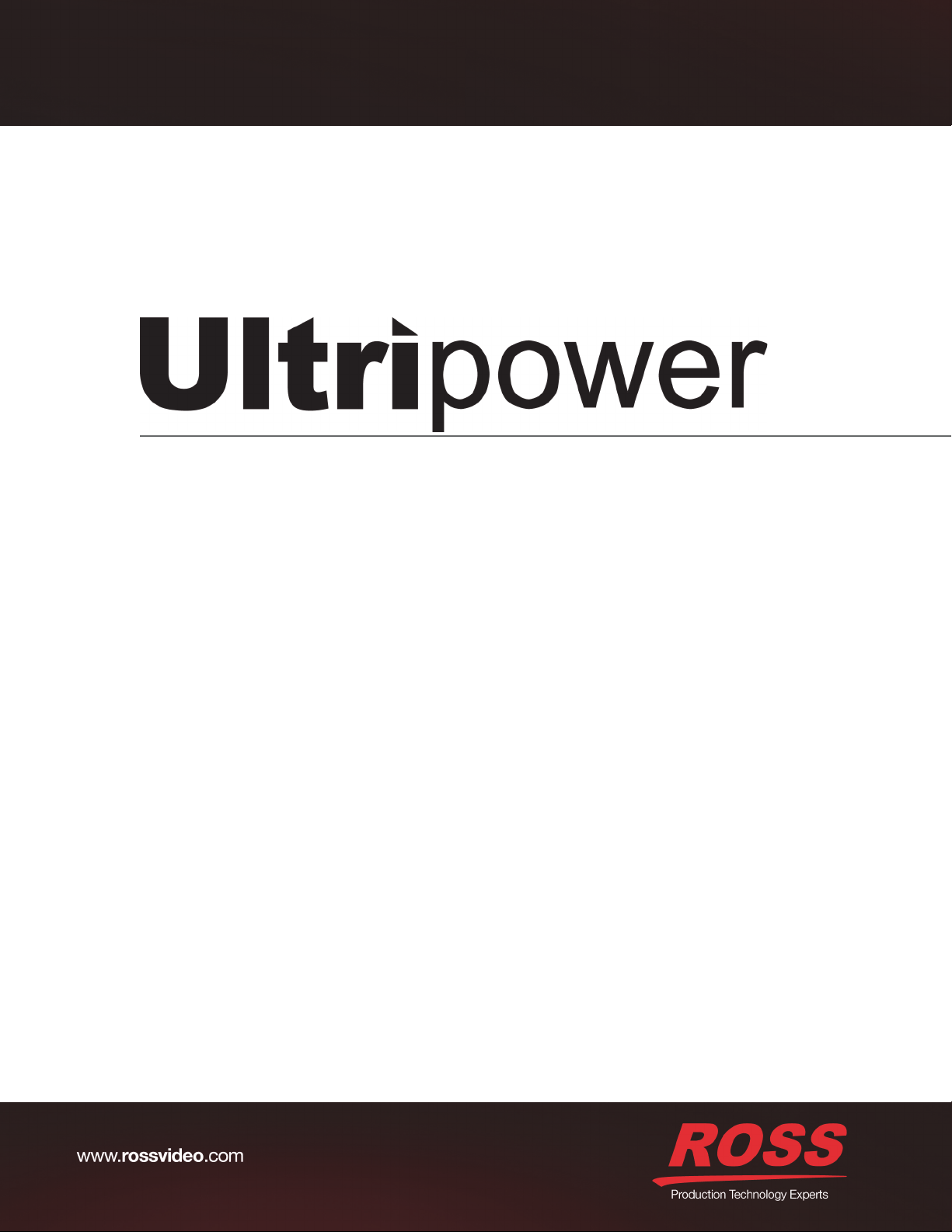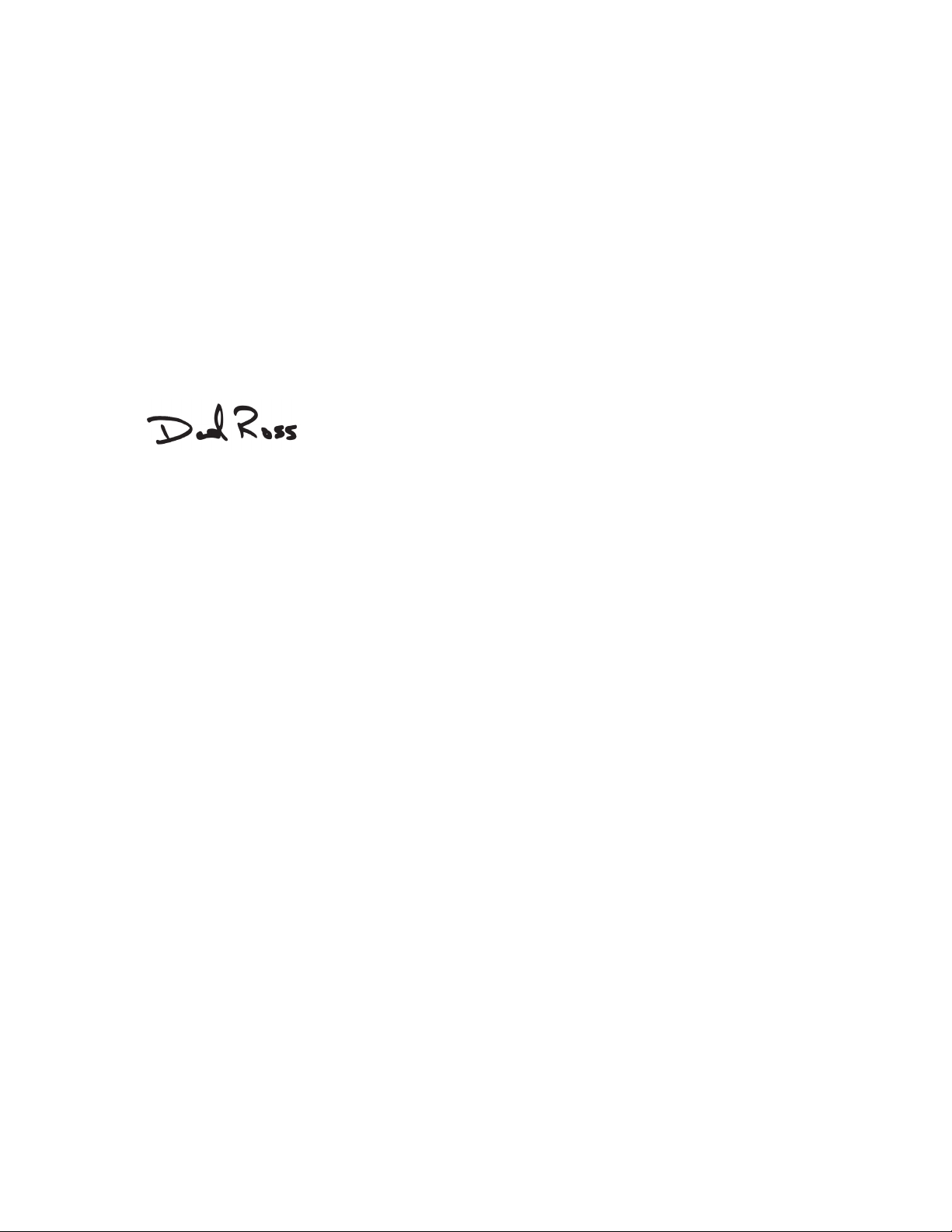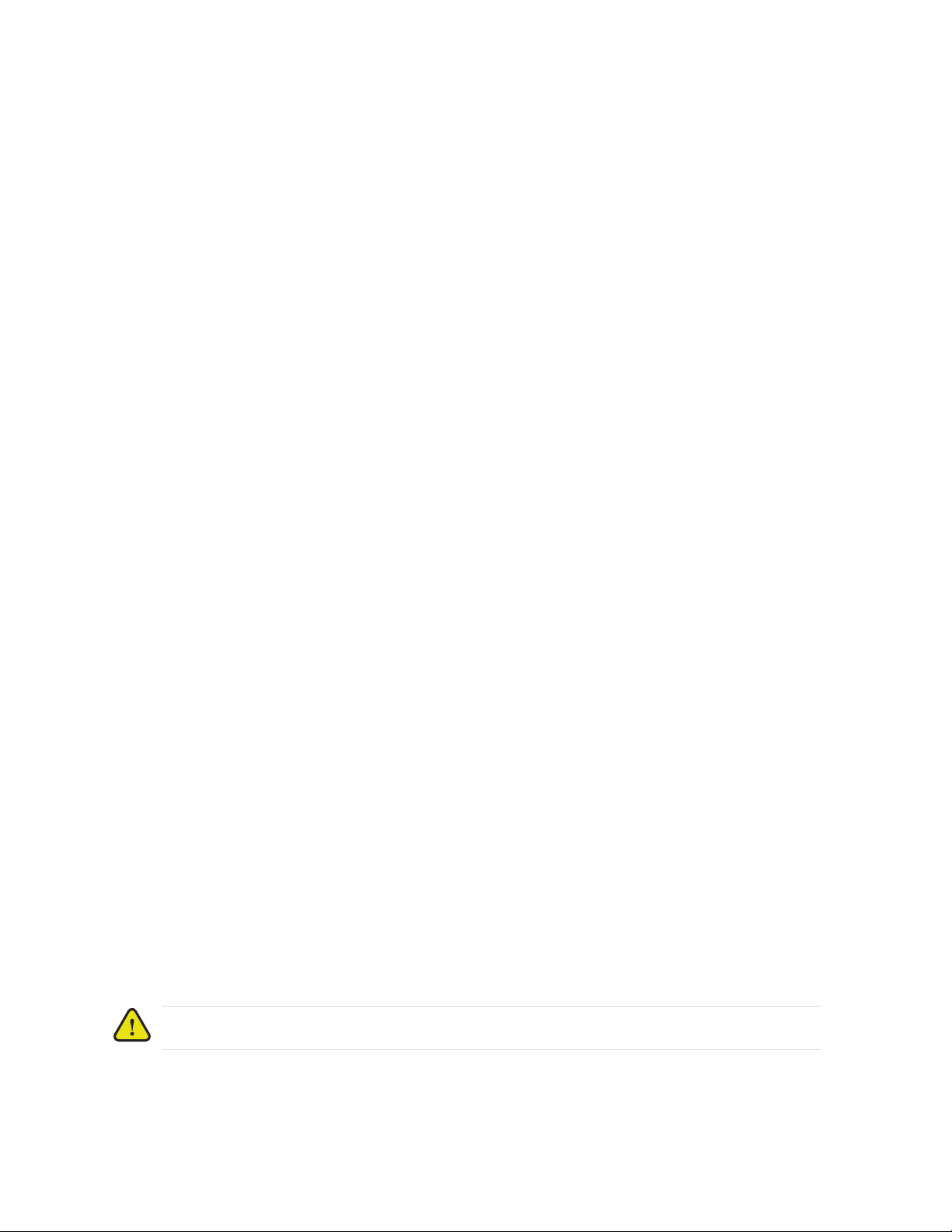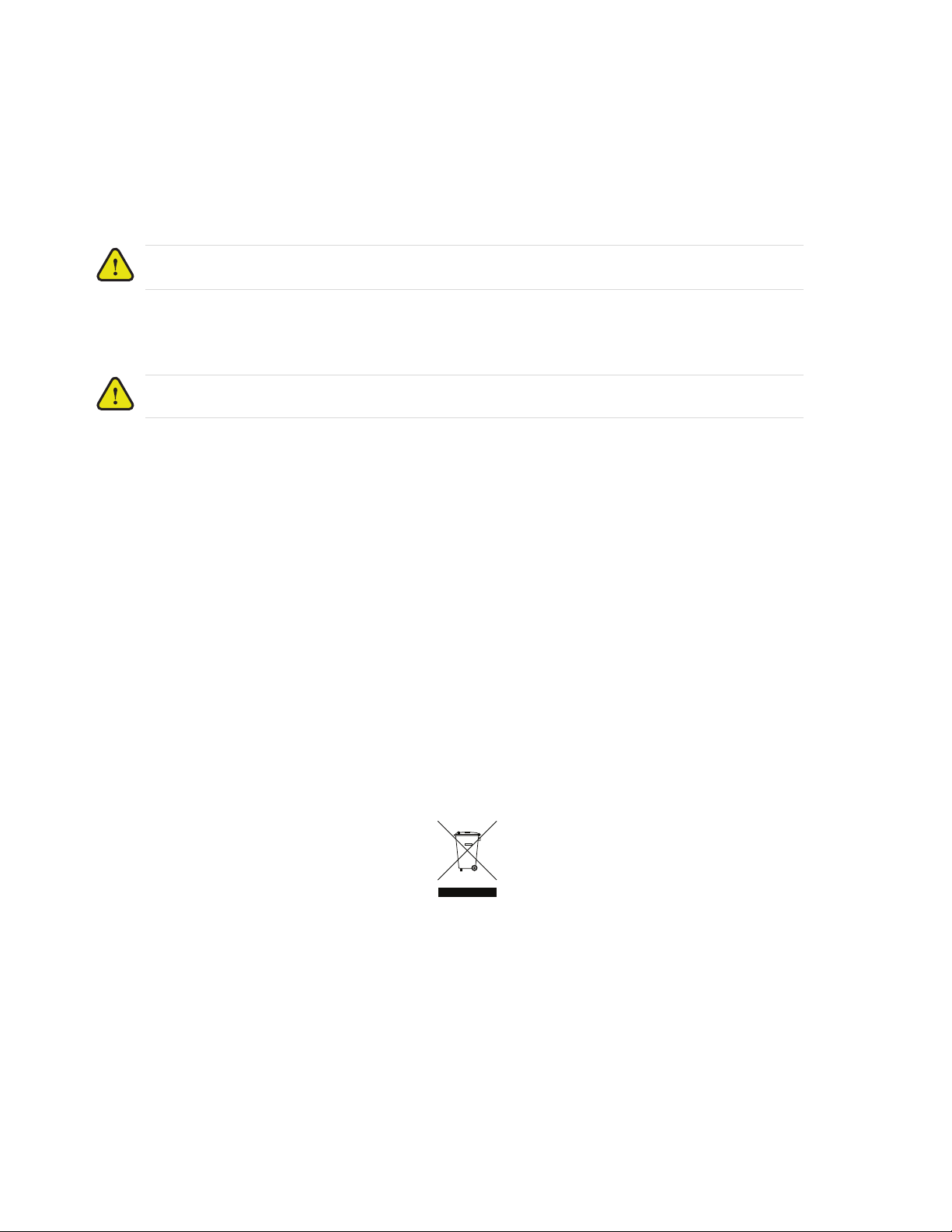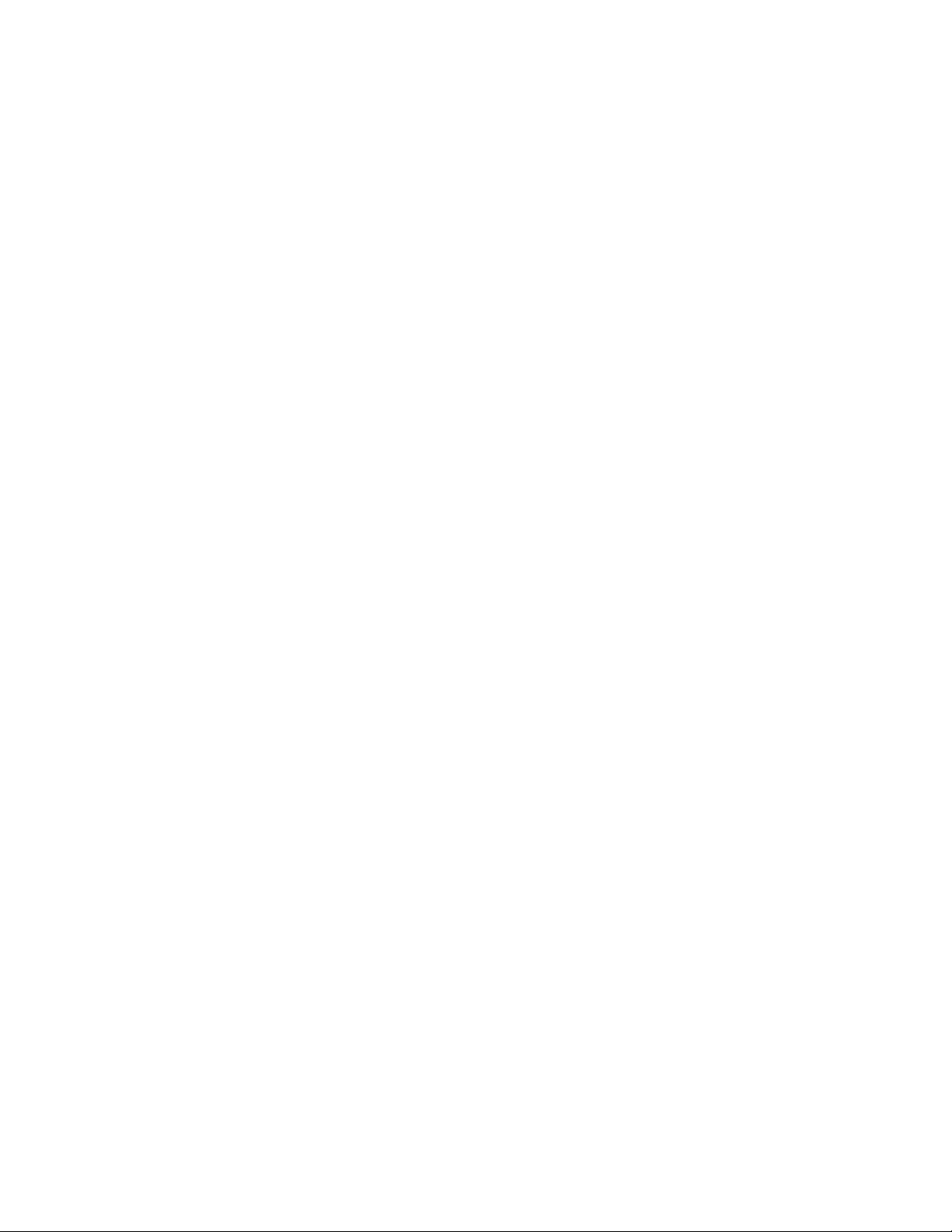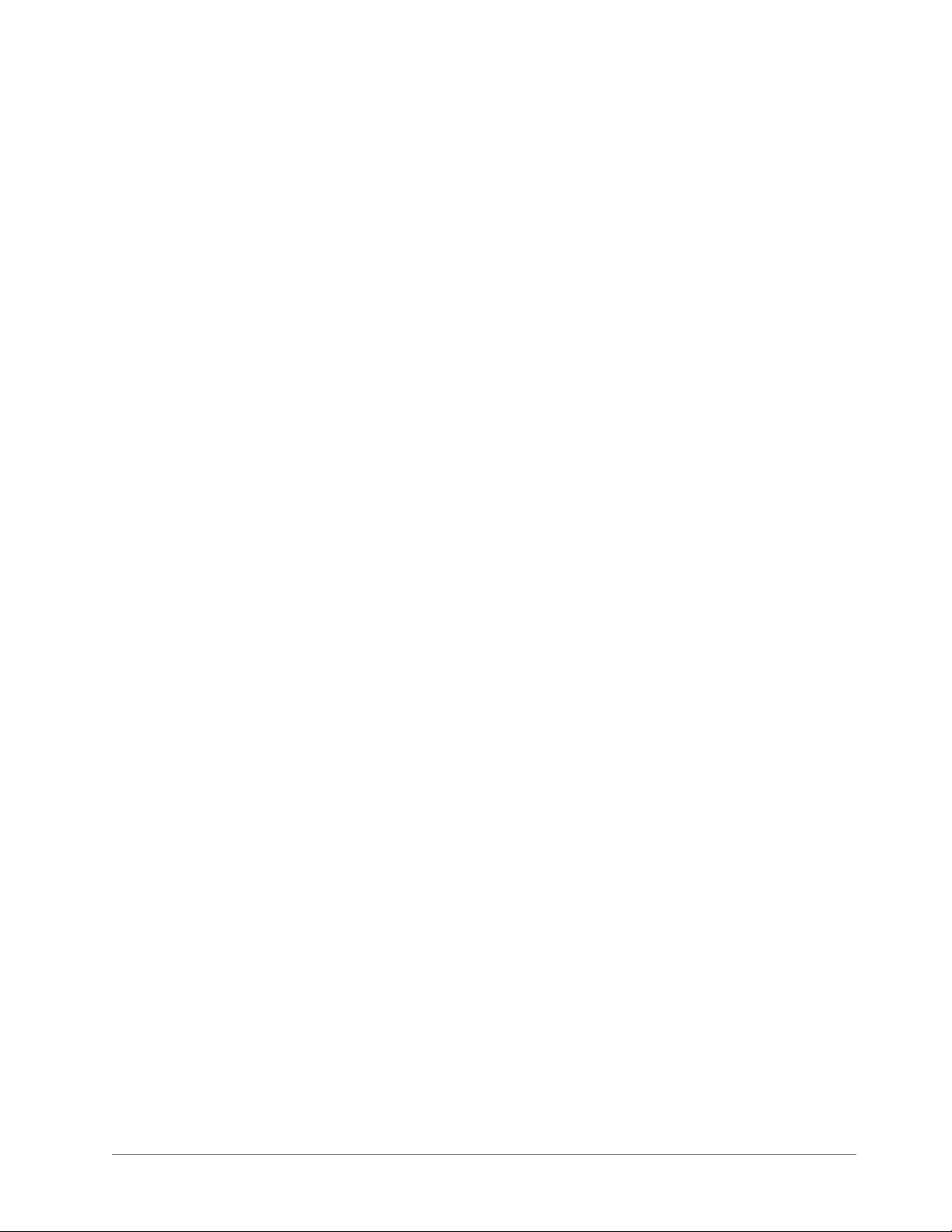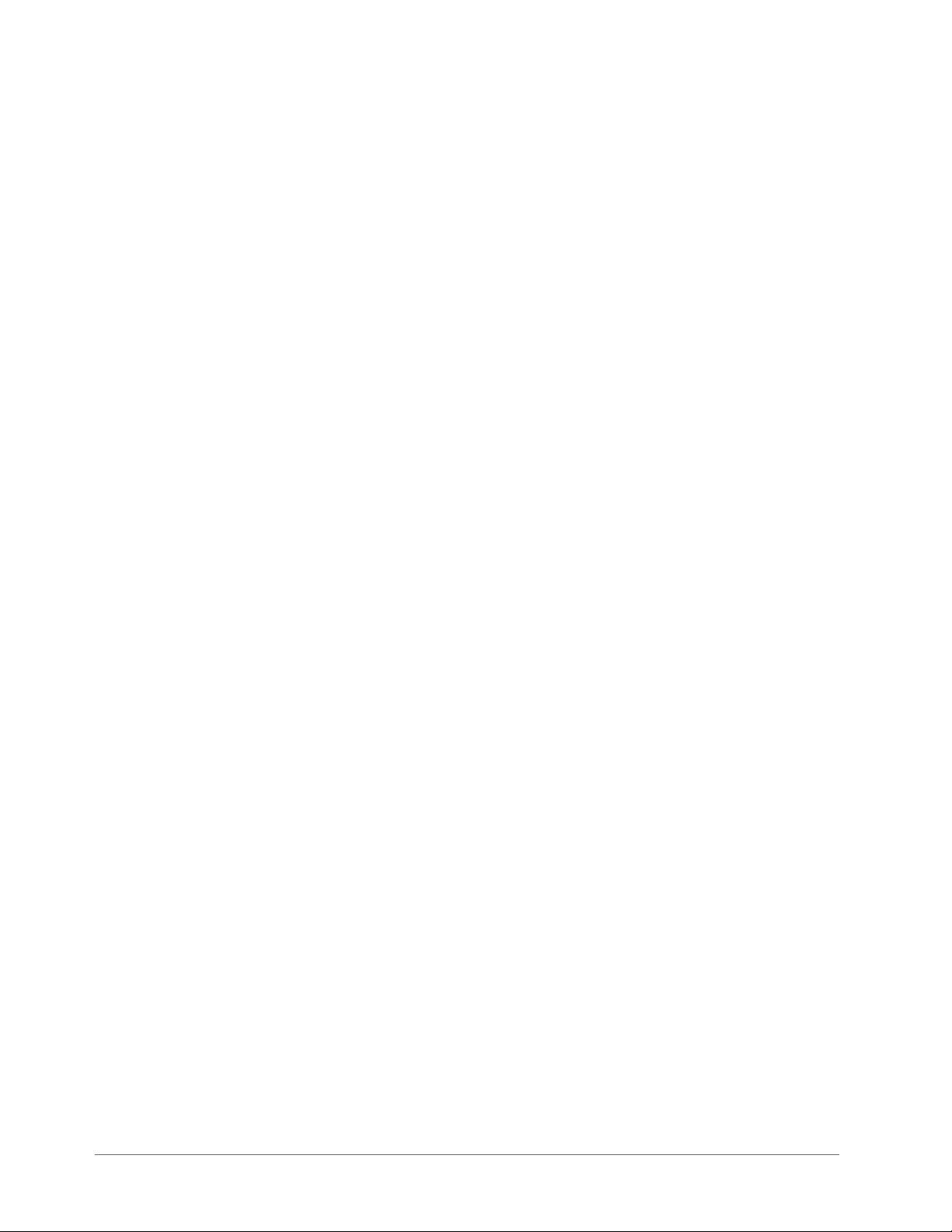Ultripower User Guide (v4.0) Contents • i
Contents
Introduction 9
Related Publications .................................................................................................................................................9
Documentation Conventions .................................................................................................................................... 9
Interface Elements ................................................................................................................................................. 9
User Entered Text .................................................................................................................................................9
Referenced Guides ..............................................................................................................................................10
Menu Sequences .................................................................................................................................................. 10
Important Instructions .........................................................................................................................................10
Contacting Technical Support ............................................................................................................................. 10
Getting Started 11
General Overview ..................................................................................................................................................11
Supported Devices ..............................................................................................................................................11
Features ...............................................................................................................................................................11
Block Diagram .......................................................................................................................................................12
Example Configuration ..........................................................................................................................................12
Hardware Overview 13
Front Panel Overview ............................................................................................................................................13
Rear Panel Overview ............................................................................................................................................. 13
Physical Installation 15
Before You Begin ..................................................................................................................................................15
Unpacking the Equipment ......................................................................................................................................15
Mounting Requirements ......................................................................................................................................... 15
Connecting Ultripower to a Network ..................................................................................................................... 16
Connecting an Ultrix Router to Ultripower ...........................................................................................................16
Connecting to an ULTRIX-FR1 Router ..............................................................................................................16
Connecting to an ULTRIX-FR2 Router ..............................................................................................................17
Connecting to an ULTRIX-FR5 Router ..............................................................................................................18
Connecting to a Power Source ...............................................................................................................................19
Configuration 21
Launching DashBoard ...........................................................................................................................................21
Using Walkabout to Assign the Initial IP Address to the Ultripower .................................................................... 21
Adding the Ultripower to the Tree View in DashBoard ........................................................................................21
Accessing the Ultripower Interfaces in DashBoard ...............................................................................................22
Restricting Access to the Ultripower .....................................................................................................................23
Configuring the PSU OUT Ports ........................................................................................................................ 23
Enabling Power to an External Device .................................................................................................................. 24
Monitoring the Ultripower 27
Monitoring via the Front Panel LEDs ....................................................................................................................27
Power Supply Module LEDs .............................................................................................................................. 27
Monitoring via the Rear Panel LEDs ..................................................................................................................... 27
Monitoring via DashBoard ....................................................................................................................................28
Monitoring the PSU Slots ...................................................................................................................................28
Monitoring the Ultripower PSU OUT Ports .......................................................................................................28