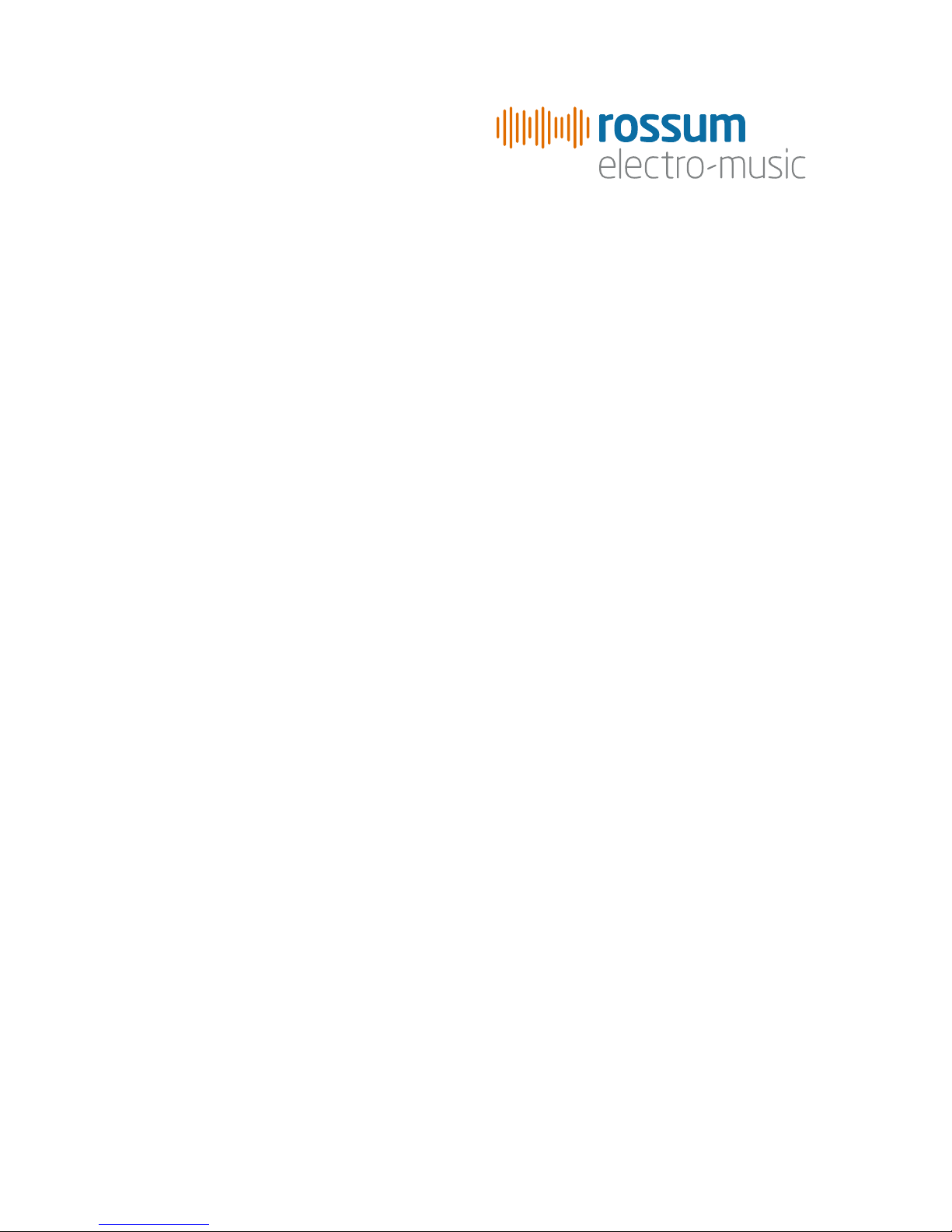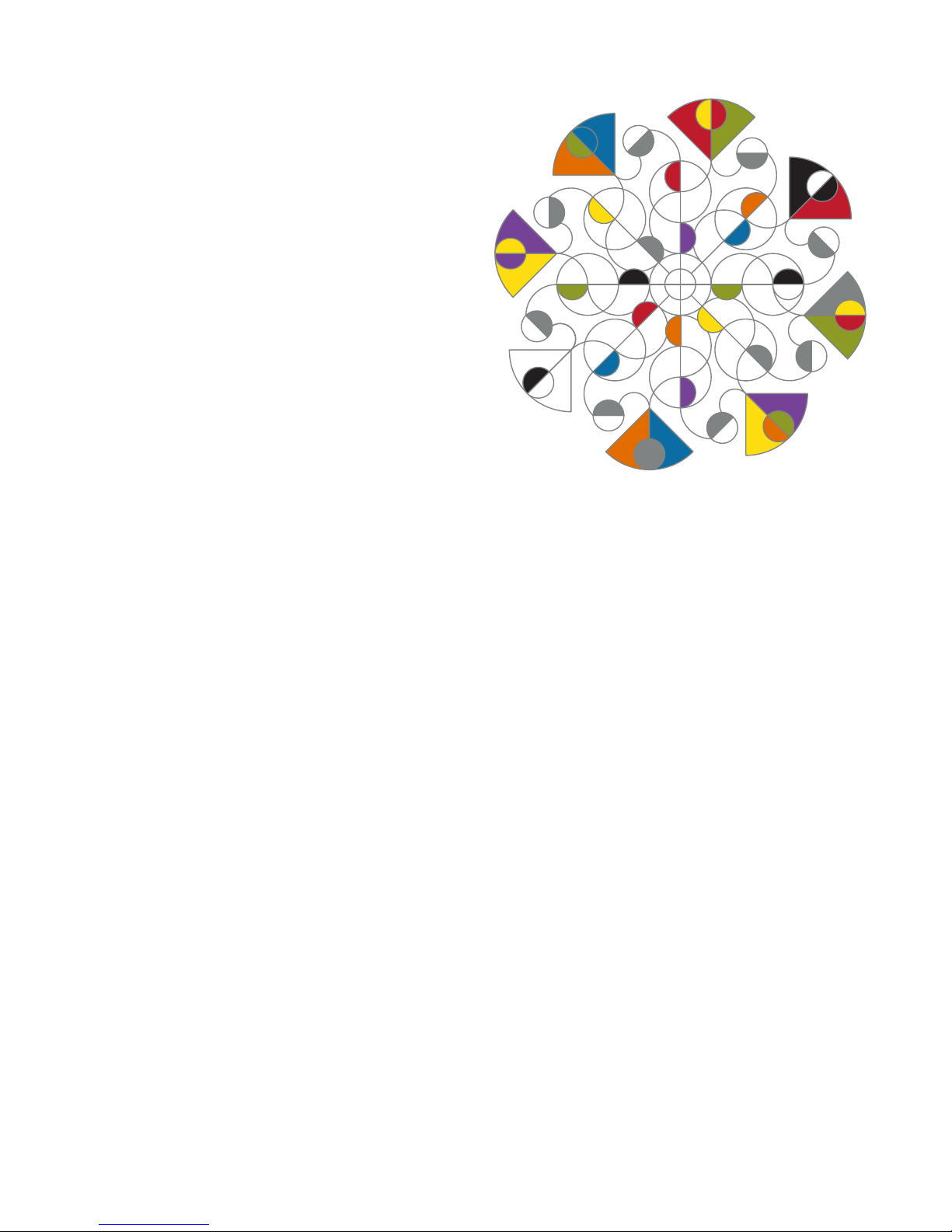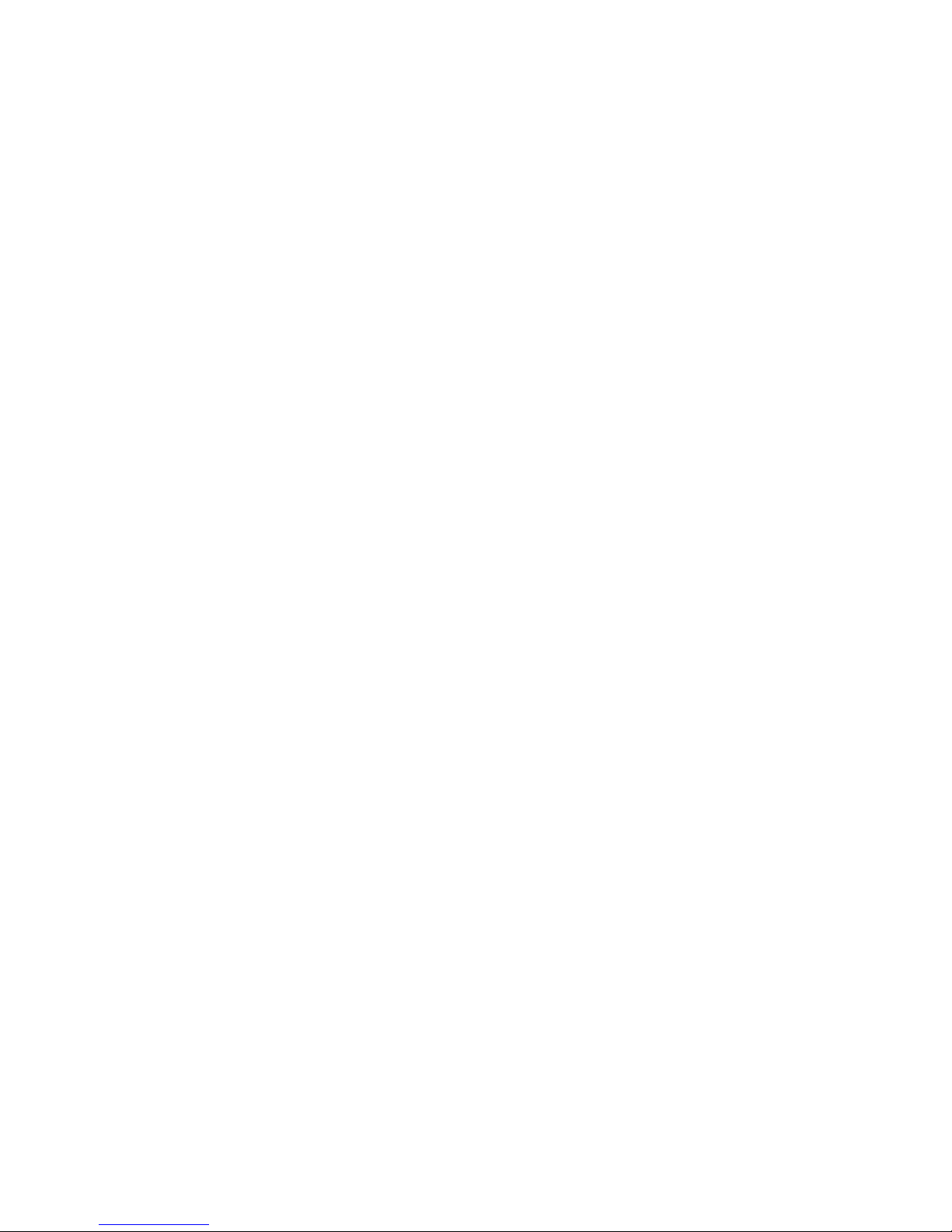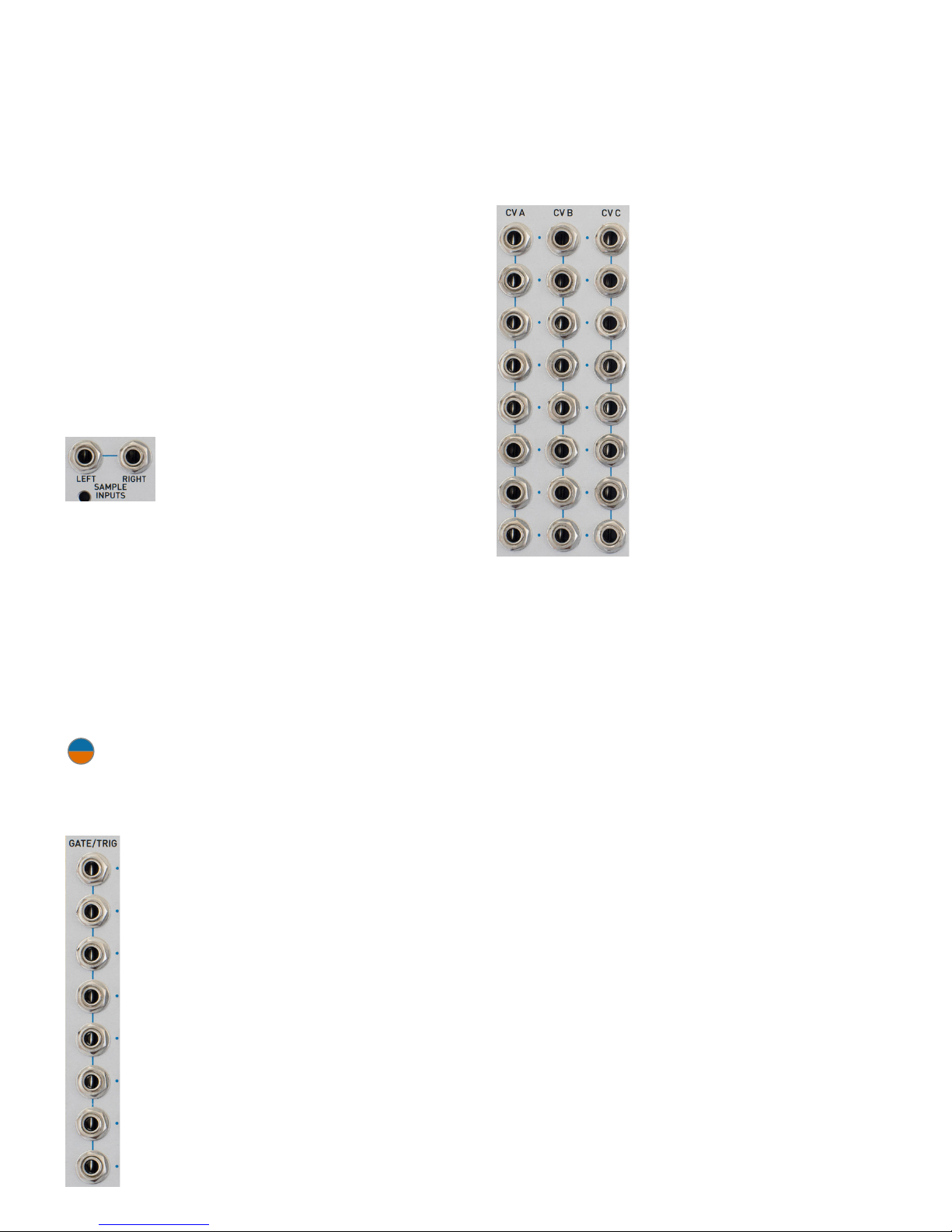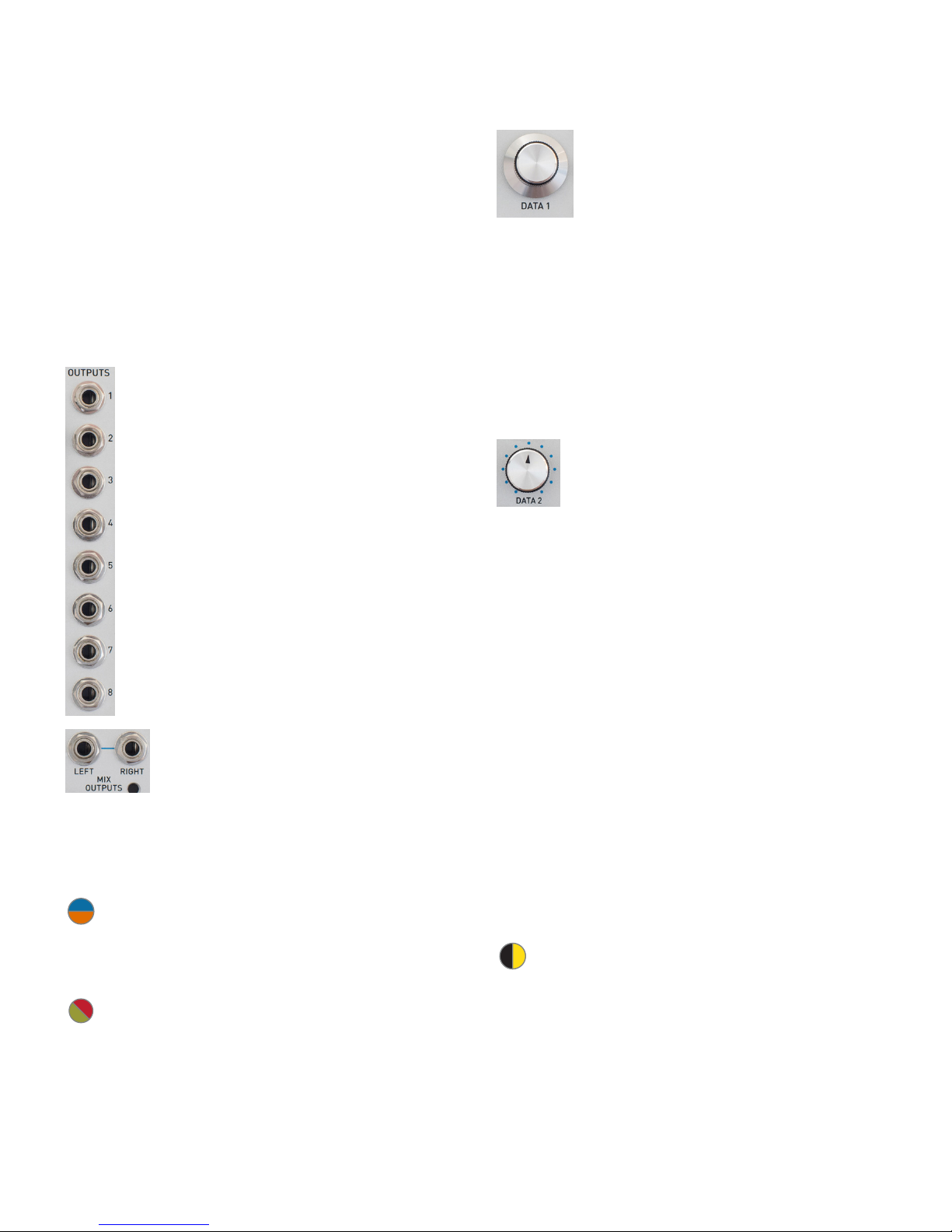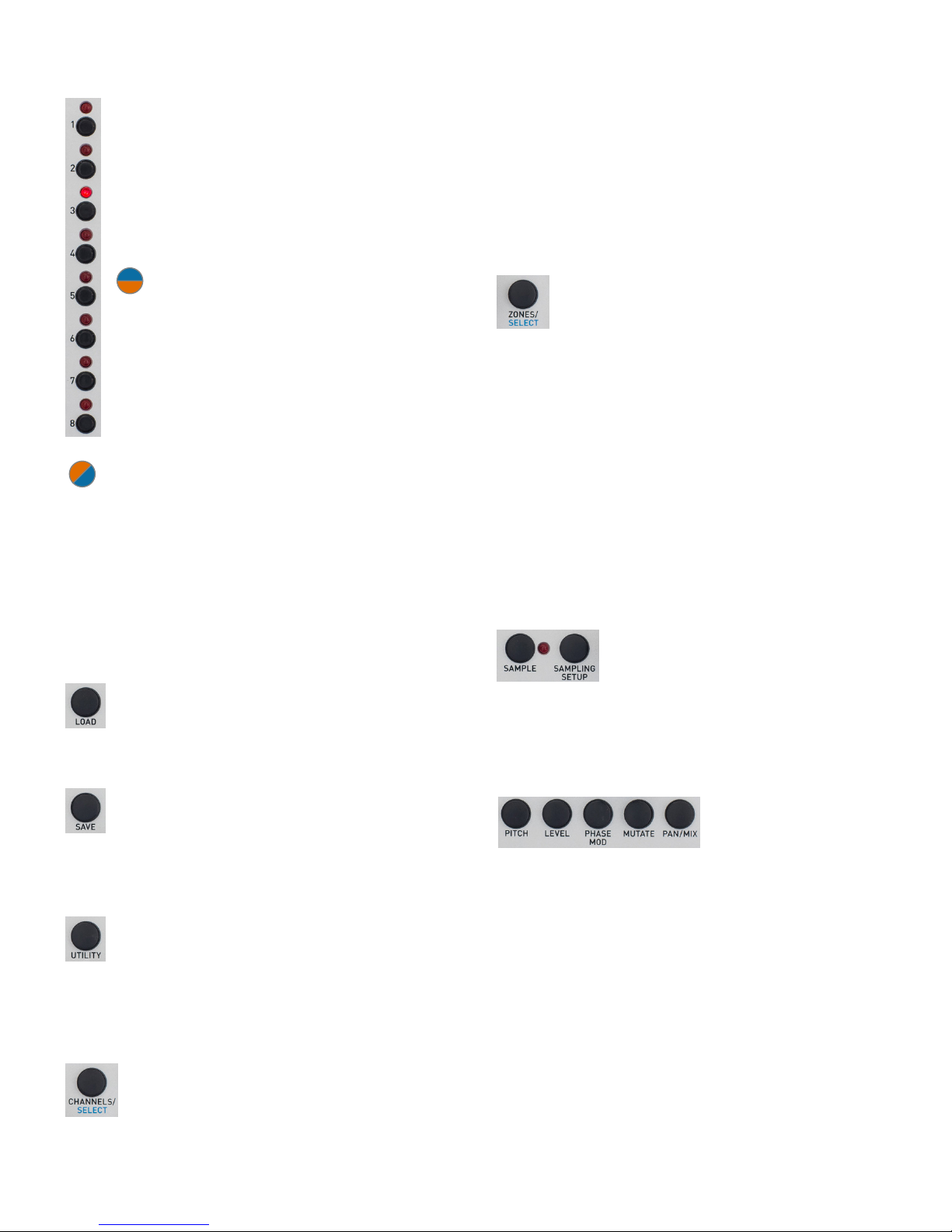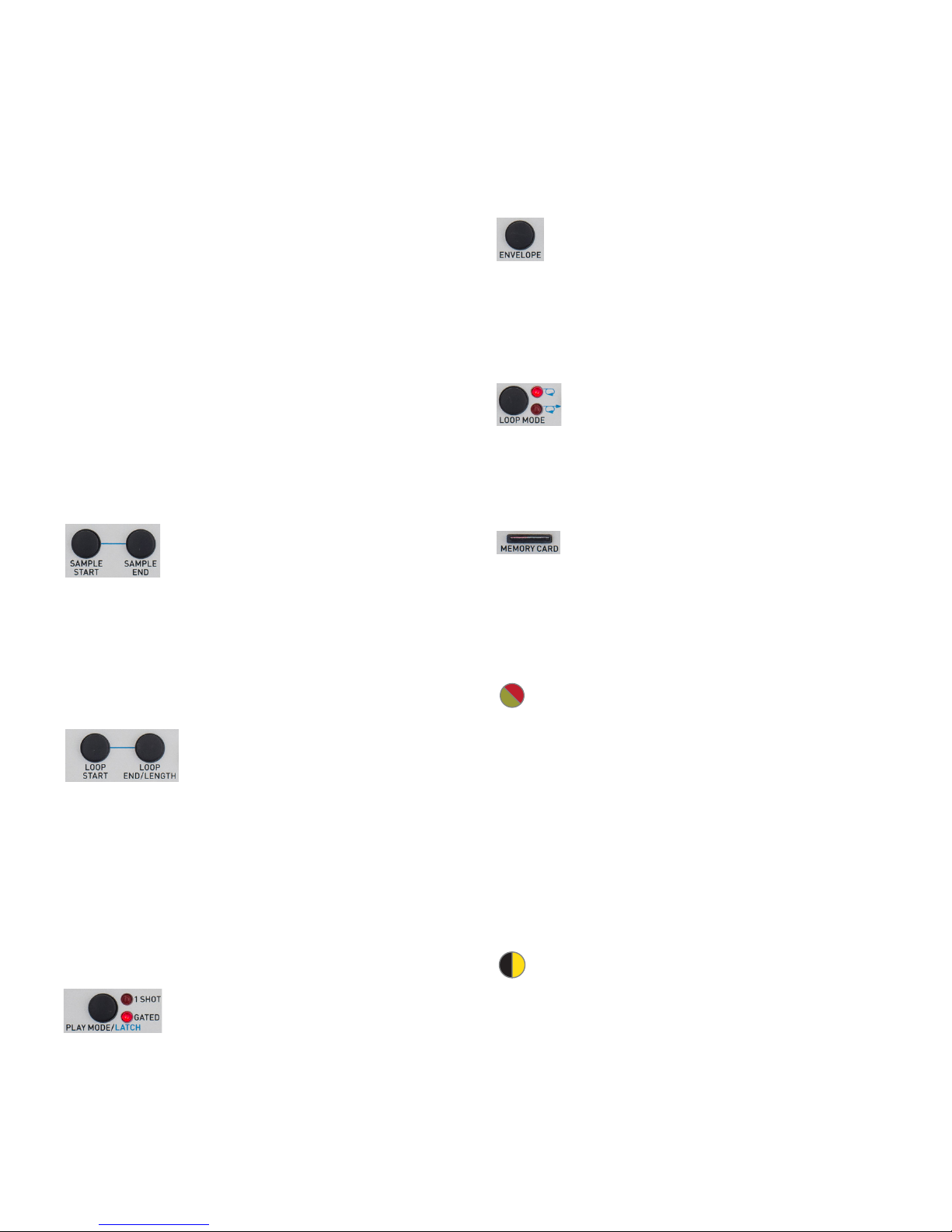10 |
Additionally, holding down this button and
pressing any of the channel buttons causes
that channel button to be “held down” (and
its LED to flash) until the channel button is
pressed again.
Envelope Lets you set the attack and
release times of the built-in envelope
as well as set the modulation of those
times. Also allows you to set the channel
to Auto Mode, which causes the channel
to automatically start playing as soon as its
preset is loaded.
Loop Mode Lets you set the loop to
O, On (once in the loop the loop
repeats indefinitely), or Gated (the
loop repeats as long as the gate is high and
continues into any remainder of the sample
once the gate falls).
Memory Card
Assimil8or can store and recall folders,
presets and samples onto and from an
inserted micro SD card. We’ve tested cards
of up to 200GB is size, although there is no
reason larger ones shouldn’t work as well.
A TIP: In addition to sampling directly
into Assimil8or, you can also use your
computer to create folders at the root level
of your SD card and put WAV files in those
folders. (Assimil8or is compatible with 8, 16,
24, or 32 bit integer mono or stereo WAV files
at any sample rate.) While sample names may
be up to 47 characters long, we recommend
that both folder and sample names be both
relatively short and descriptive. Trust us, it really
makes things easier when you’re working with
them on your Assimil8or.
IMPORTANT NOTE: There are a lot of
squirrely cheap micro SD cards out there.
There are also cards that appear to be from
major suppliers that are actually counterfeit.
While many cheap cards may be fine, we’d
recommend that, for the security of your
data, you use cards from known reliable
manufacturers purchased from trusted
sources.
Phase Modulation Lets you select the phase
modulation source (channel, sample input,
or CV) and set the modulation index and any
modulation index modulation (modulation
modulation!).
Mutate Provides a variety of functions that
aect the channel’s audio quality. Includes
the ability to modify the channel’s bit depth
(from 1 to 32 bits, including fractional bits), to
disable Assimil8or’s anti-aliasing technology,
to reverse the channel’s audio, and to turn on
or o Sample Smoothing, which minimizes
artifacts from non-optimum loops, real-time
zone switching, and sample re-attacks.
Pan/Mix Lets you set the channel’s level and
pan in the mix output, set pan modulation,
or remove the channel from the mix output
altogether.
Sample Start/End Lets you set
the points within a channel’s
sample (or individually for its
zones) at which playback starts and stops,
as well as program modulation of the start
and stop positions. Also lets you truncate the
sample to the selected points and save the
truncated sample as a new sample (leaving
the original sample intact).
Loop Start/End/Length Lets
you define a loop within
a channel’s sample (or
individually for its zones), as well as program
modulation of the loop parameters.
Loops can be in Start/End mode (you
independently define the loop start and end
point) or Start/Length mode (you define the
loop start and loop’s length).
The loop is turned on or o and its behavior
is set by the Loop Mode button below.
Play Mode/Latch Selects 1 Shot
Mode (a trigger or gate starts
playback of the channel and the
channel continues to play independent of
trigger or gate length) or Gated Mode (the
channel continues to play only as long as the
gate is high).