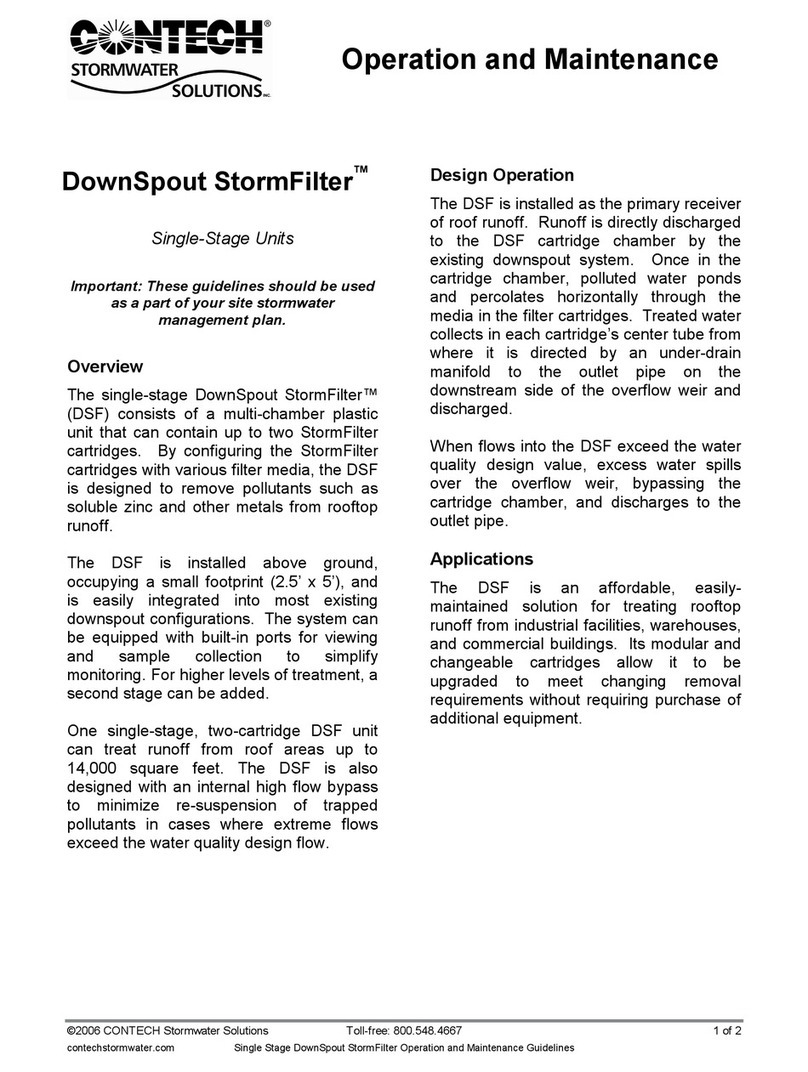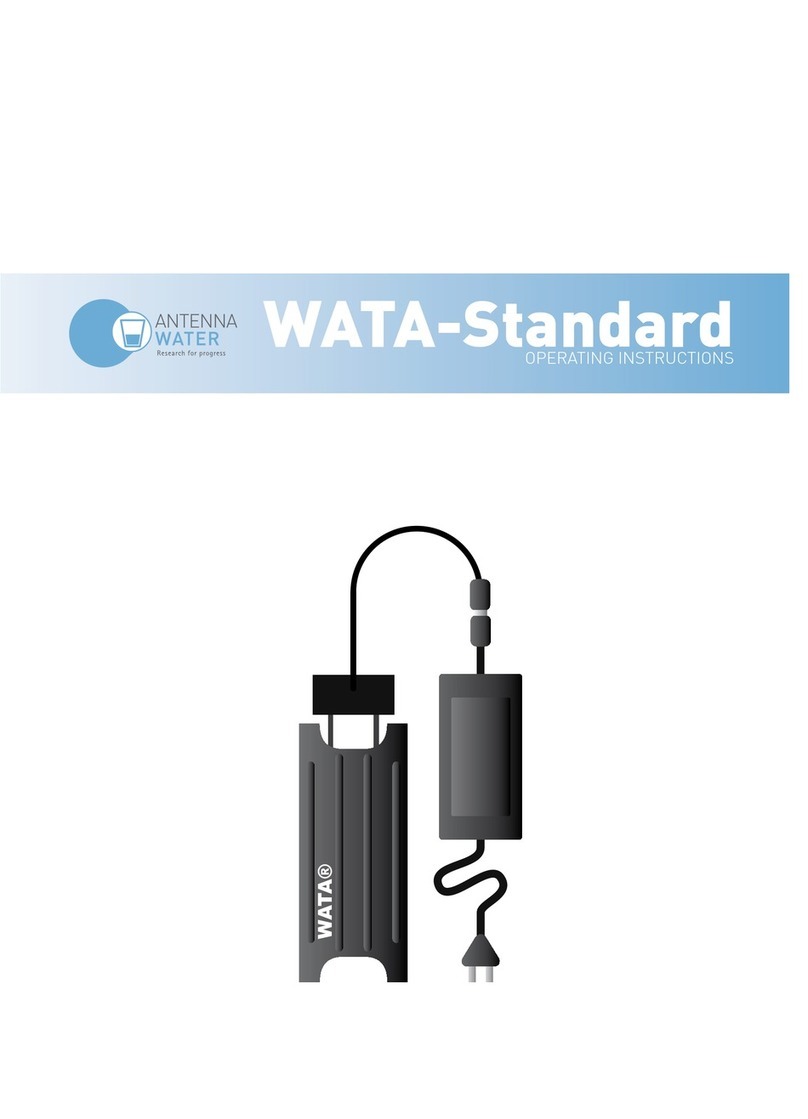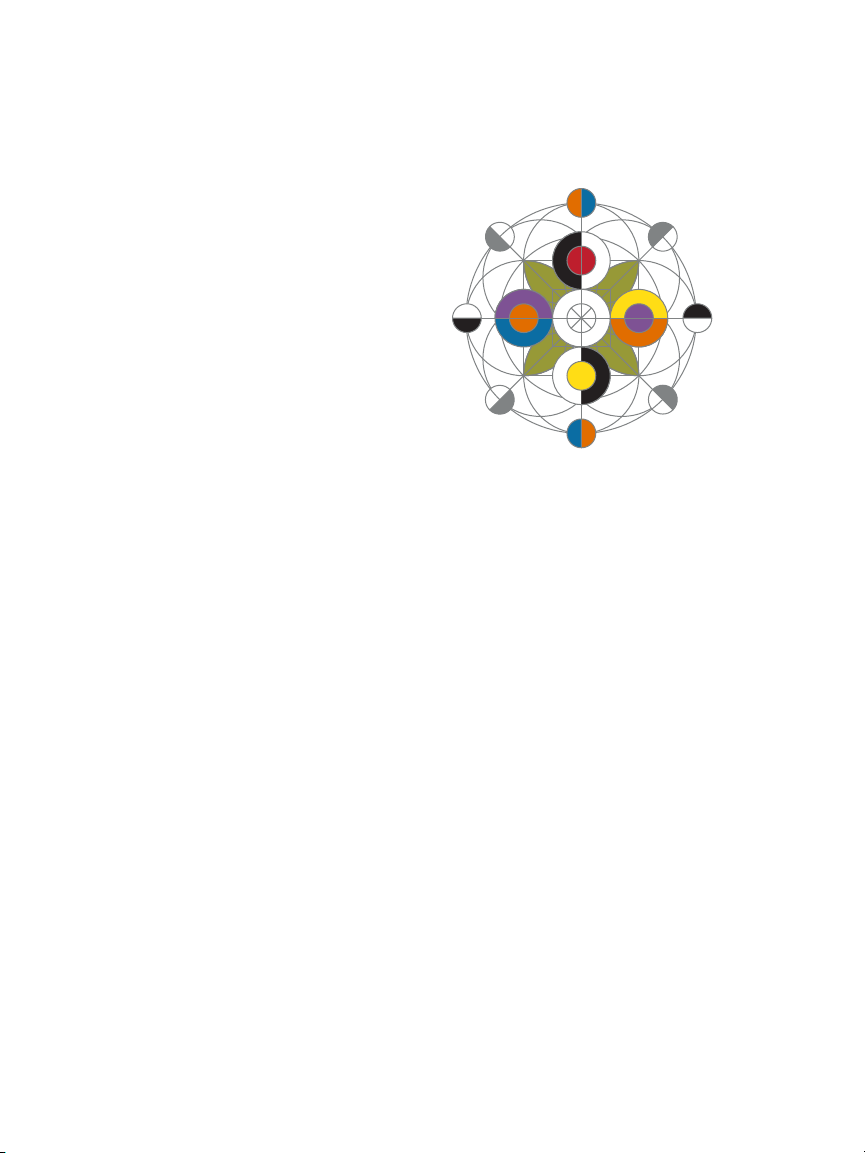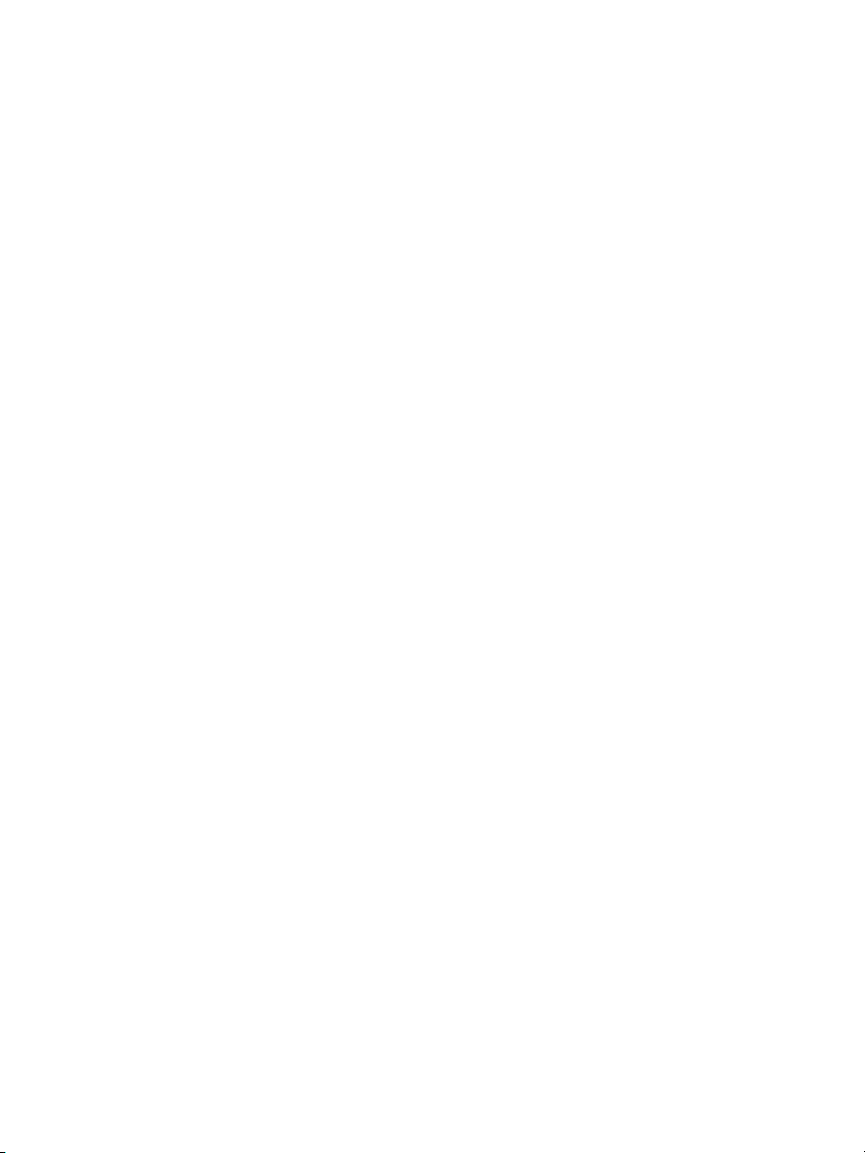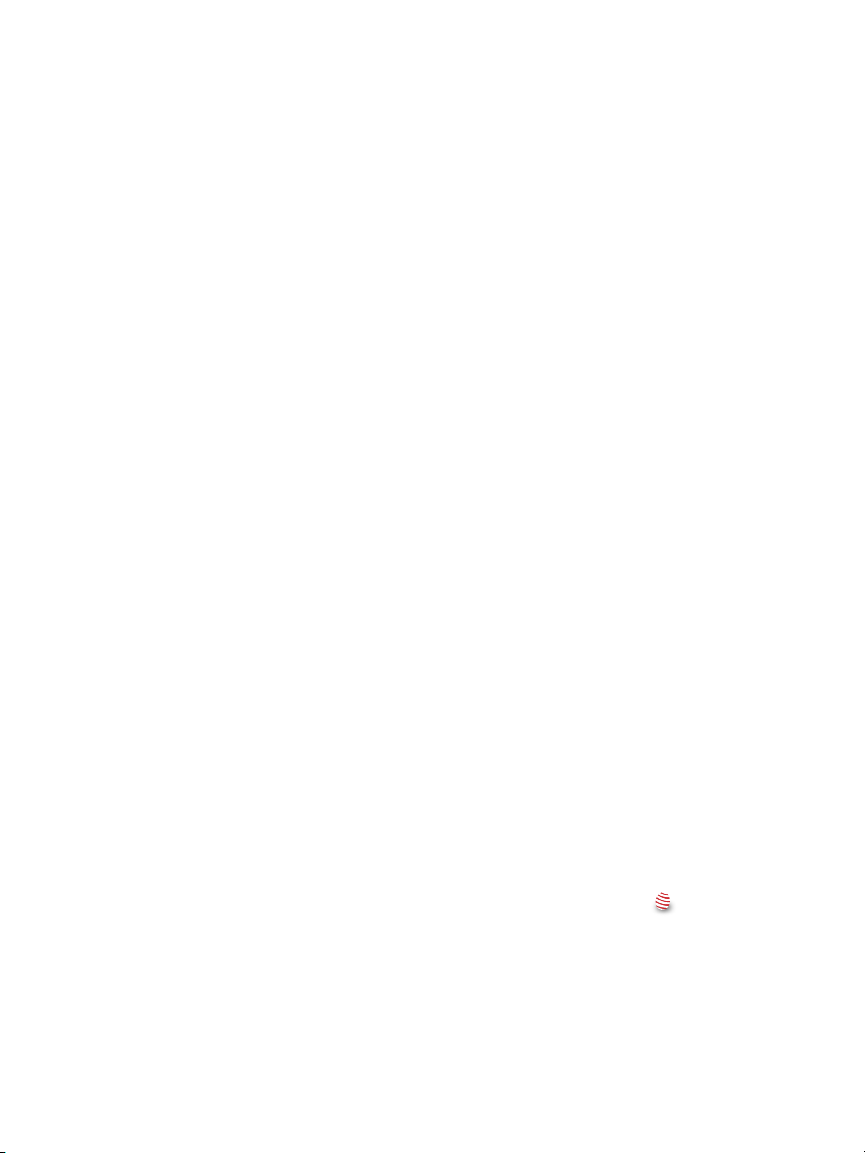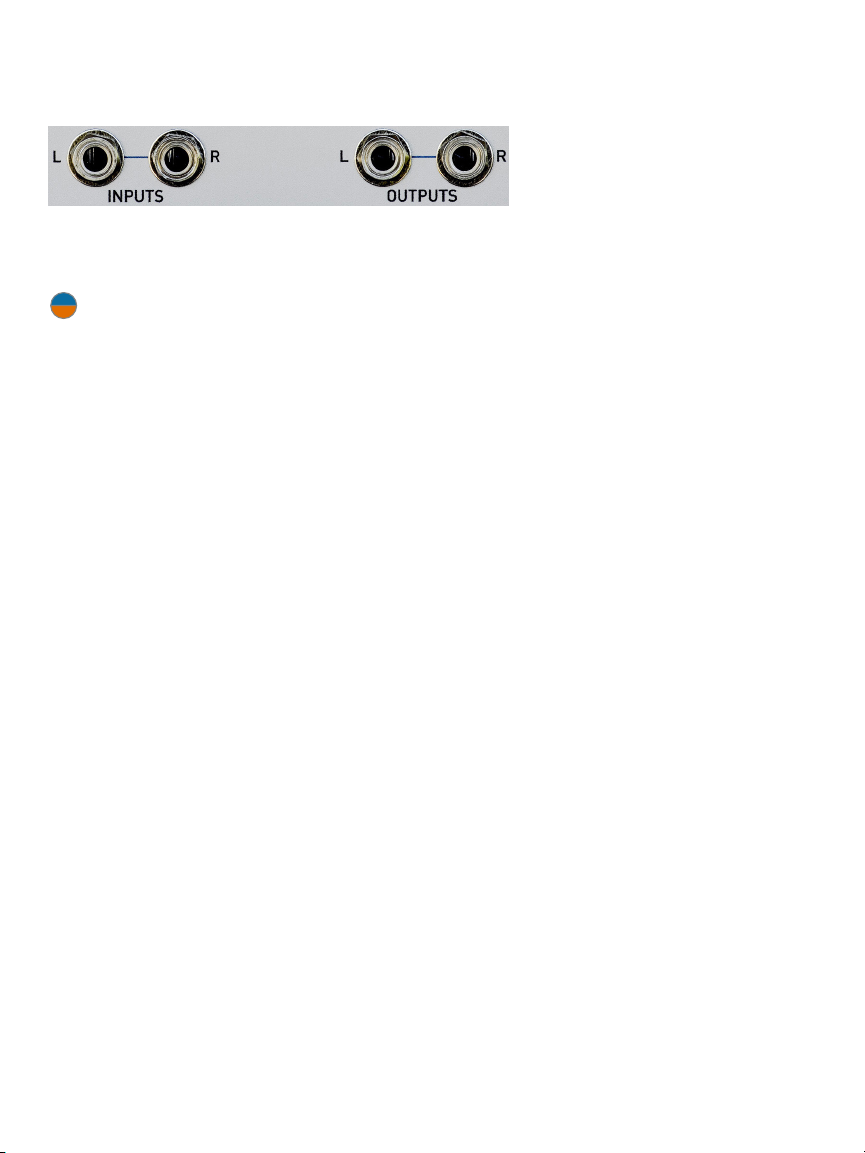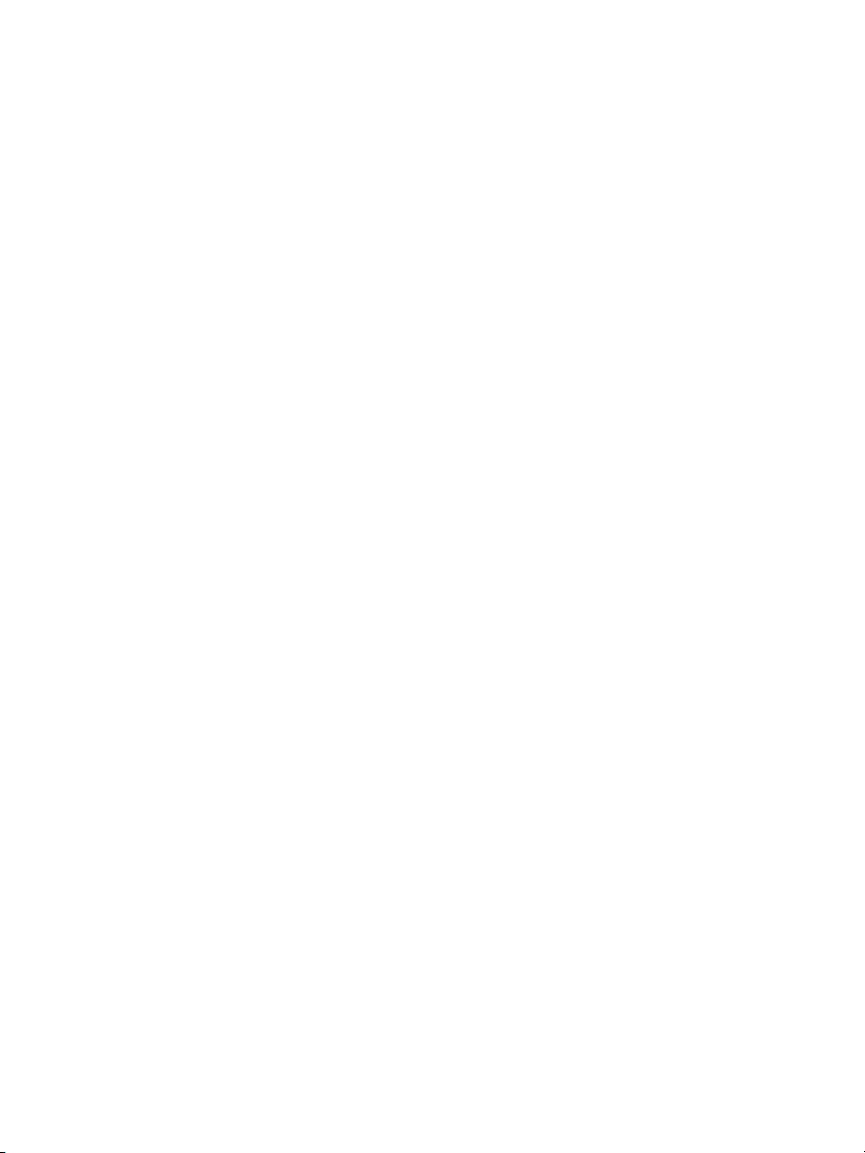6 |
> An integrated modulation oscillator with
continuously variable waveform from
O through Sine, Triangle, Sawtooth and
Square. Its frequency can be exponentially
voltage controlled via an attenuverted CV
input.
> A Track control that lets the modulation
oscillator precisely track the filter’s
exponential frequency.
> Stereo inputs and outputs. Linnaeus
can process a stereo signal or two
independent mono signals. While the
two channels share the filter’s cuto/
resonant frequency, the filter response
characteristics can be independently
controlled for each channel.
> Linnaeus, like all Rossum Electro-Music
modules, features solid construction,
with thick aluminum panels, solid
aluminum knobs, and quality components
throughout.
What’s with the egg?
The Overview above describes Linnaeus as
originally conceived and designed by Dave.
However, late in the beta testing process,
our good friend and tester, Chris Meyer,
raised the possibility of alternative behavior
that would let Linnaeus function as a self-
contained (i.e., no input required) stereo
oscillator and/or percussion voice with some
really powerful timbral capabilities.
While we were initially hesitant to try to
shoehorn the new functions into the existing
interface, once Dave had prototyped them, it
was clear to us all that they were just too cool
not to include. So we’ve provided them in
the form of alternative firmware accessed by
pressing and holding the button.
See Chapter 8 for all the colorful details.
The linear thru-zero modulation is provided
by an integrated modulation oscillator and/or
an external linear FM modulation input.
The voltage-controllable modulation
oscillator can track the filter’s exponential
frequency or operate independently. The
modulation oscillator’s output waveform
is continuously variable from O through
Sine, Triangle, and Sawtooth, to Square. The
modulation oscillator output is summed with
the external linear FM input and input to the
modulation index VCA, which controls the
linear thru-zero modulation index from zero
to 8X. The modulation index is, of course,
also voltage controllable.
Linnaeus features include:
> Ultra-wide frequency range, exponentially
voltage-controllable from sub-audio
to ultrasonic via precise 1V/OCT and
attenuverted CV inputs.
> Thru-zero linear frequency modulation via
an internal modulation oscillator and/or an
external linear FM input.
> Variable linear modulation index, voltage-
controllable via an attenuverted CV input.
> Q (Resonance) exponentially voltage-
controllable from 0dB to greater than
60dB via 6dB/V and attenuverted CV
inputs.
> Continuously variable response
characteristics independently selectable
for each of the two channels via individual
Response Enable controls. Characteristics
include Lowpass (12dB/oct and 6dB/oct),
Bandpass, Highpass (12dB/oct and 6dB/
oct), Notch, and Low and High Shelving.
> Voltage control of response characteristics
via an attenuverted CV input. Individual
Response CV Enable controls let you
independently enable or disable CV
control of response for each channel.