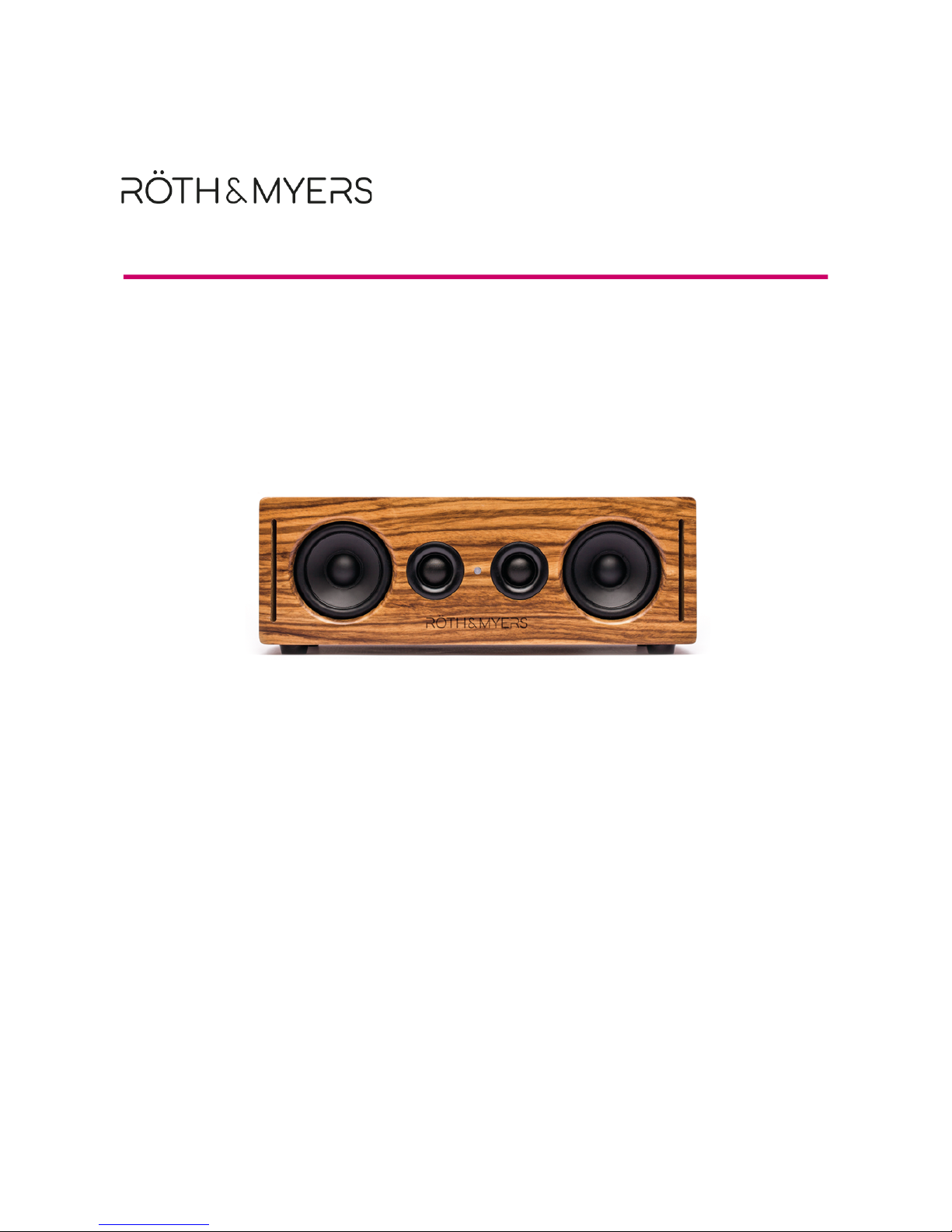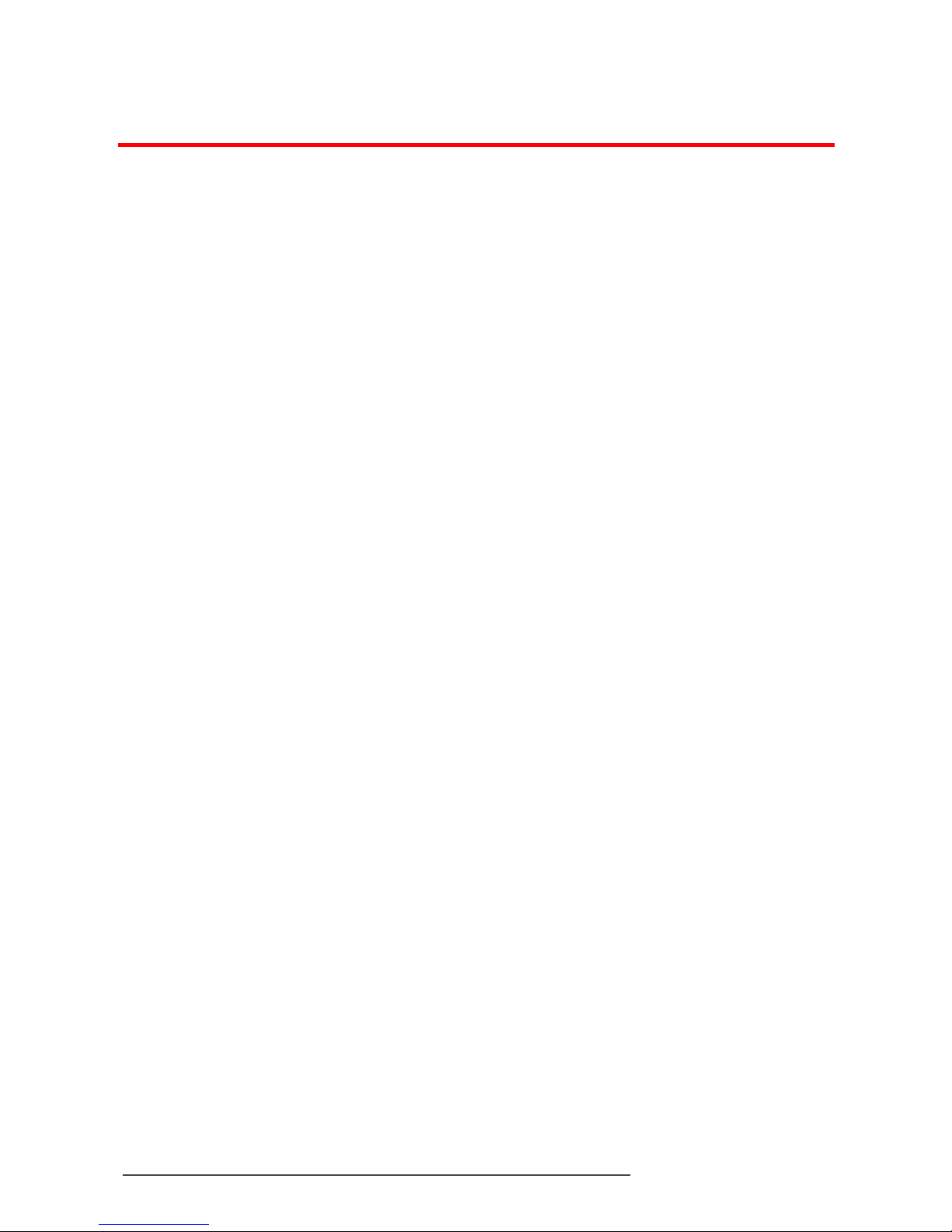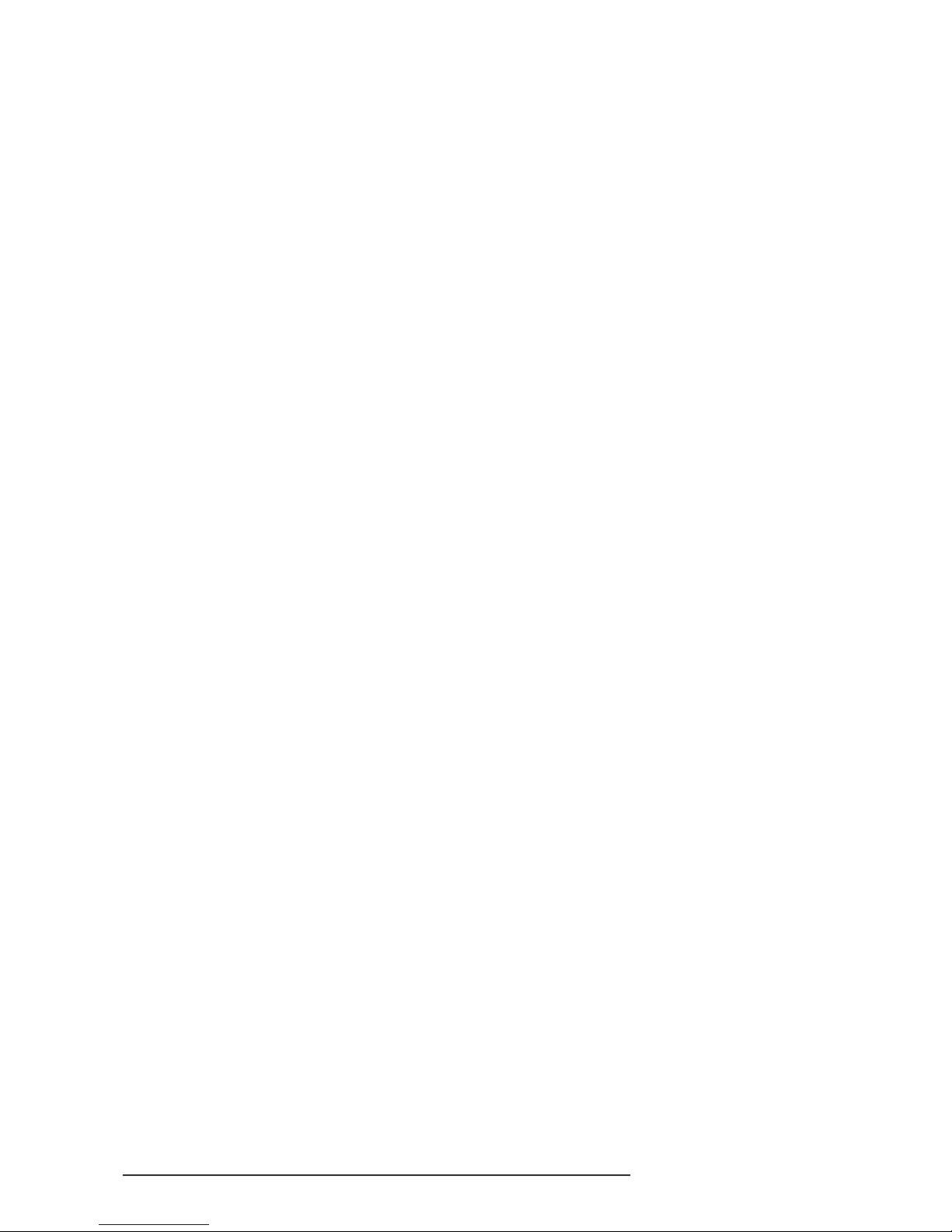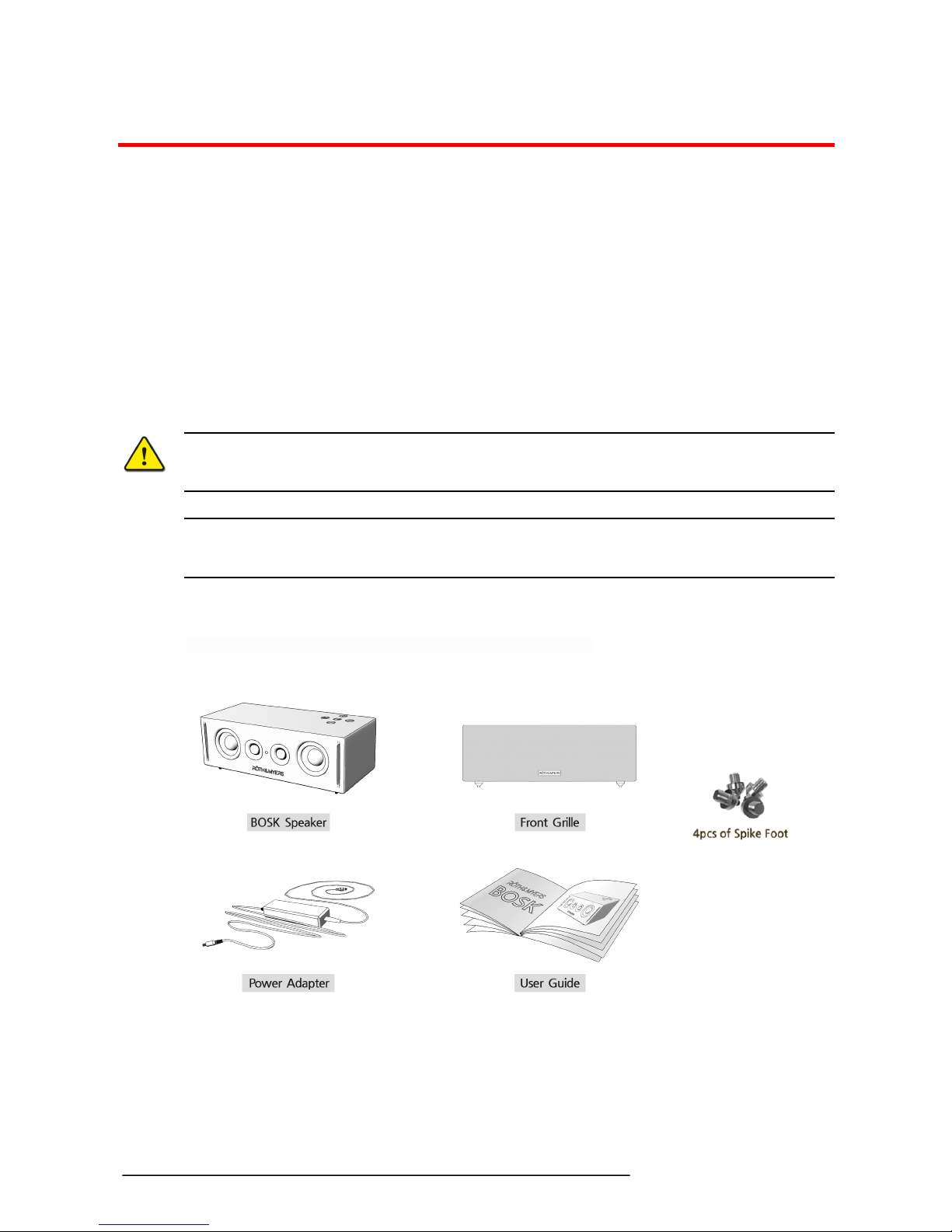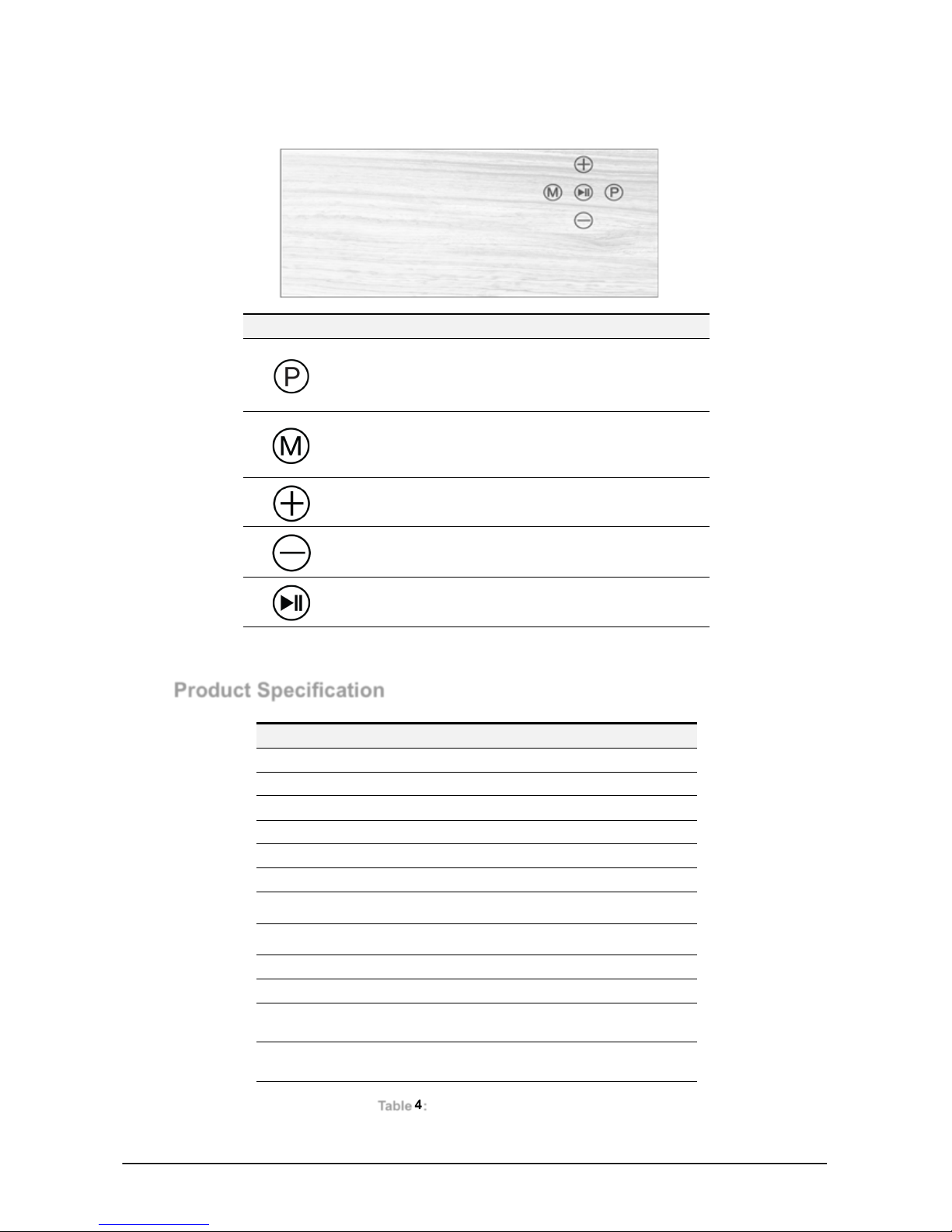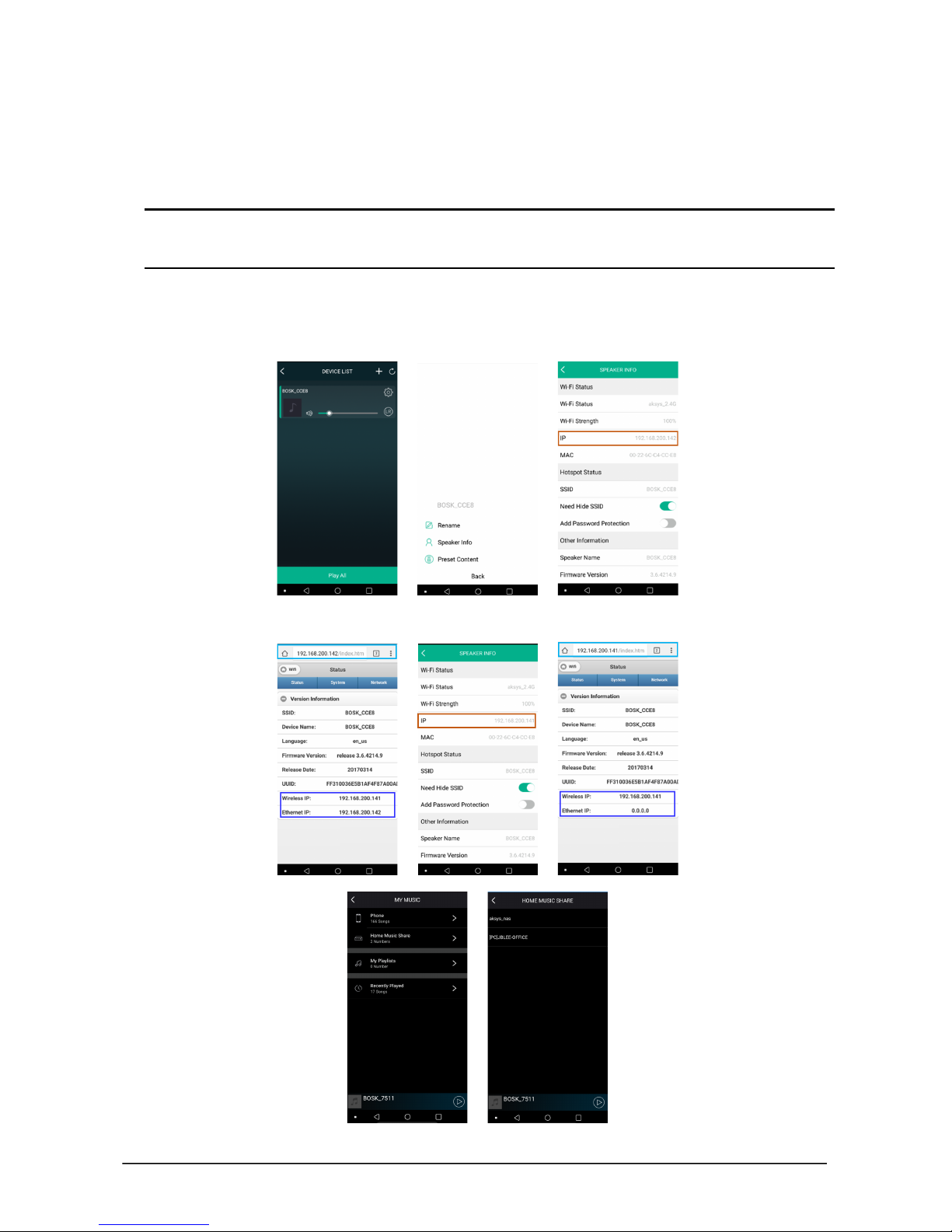BOSK User Guide - ENG- Issue 1.2 i
Table of Contents
Table of Contents ····························································································· i
Before Use ······································································································ 1
About this Guide ························································································································ 1
Introduction of the Document ········································································································ 1
Explanation of Symbol or Word ····································································································· 1
Product Release ························································································································ 1
Chapter 1. Introduction ····················································································· 2
1.1 Front Design ············································································································ 2
1.2 Rear Design & Interface ····························································································· 2
1.3 Touching Button Layout ······························································································ 3
1.4 Product Specification ································································································· 3
Chapter 2. SETUP ···························································································· 4
2.1 Setup WiFi for the first time ························································································· 4
2.2 Connecting to a wired LAN·························································································· 5
2.3 Connecting to Bluetooth ····························································································· 7
2.4 microSD and other connection modes ··········································································· 7
2.5 Name the device ······································································································· 8
Chapter 3. R&M Player Main Menu ······································································ 9
3.1 DEVICE LIST Display ································································································ 9
3.2 Music Player and Main Menu Display ··········································································· 10
Chapter 4. R&M Player Sub-Menu ····································································· 11
4.1 Search··················································································································· 11
4.2 Favorites ················································································································ 11
4.3 My Music ··············································································································· 12
4.4 Home Music Share ··································································································· 12
4.5 My Playlists ············································································································ 13
4.6 Recently Played ······································································································ 14
4.7 Cloud Music Preset ·································································································· 15
4.8 SPEAKER INFO ······································································································ 16
4.9 Web Server & Firmware Upgrade ················································································ 16
Chapter 5. Multi-Room & Multi-Channel Functions ·············································· 17
5.1 The Multi-Room Function ························································································· 17
5.2 The Multi-Channel Function ······················································································ 18
Chapter 6. FAQ (Frequently Asked Questions) ··················································· 21
6.1 R&M App ··············································································································· 21
6.2 WiFi connection ······································································································· 21
6.3 Function Failure and Power ························································································ 21
6.4 How to operate and Interface ······················································································ 21
6.5 Lossless Sound ······································································································· 21