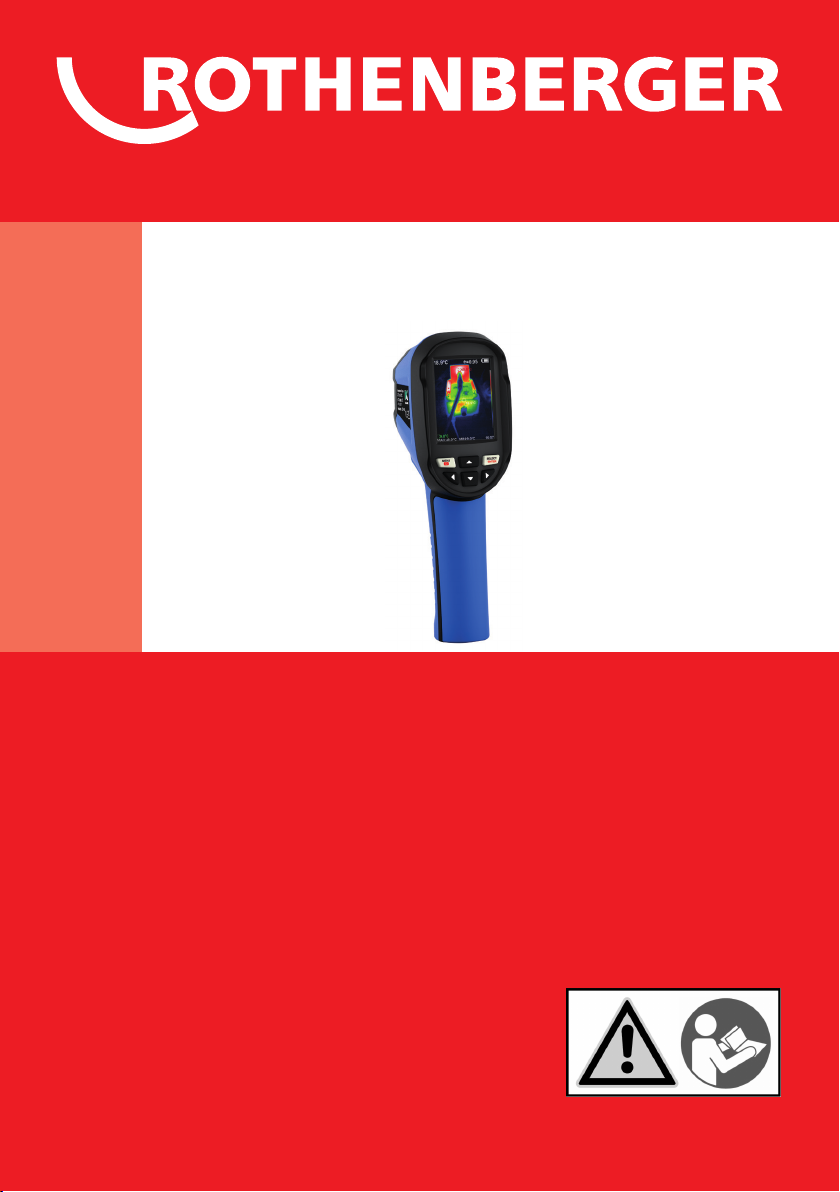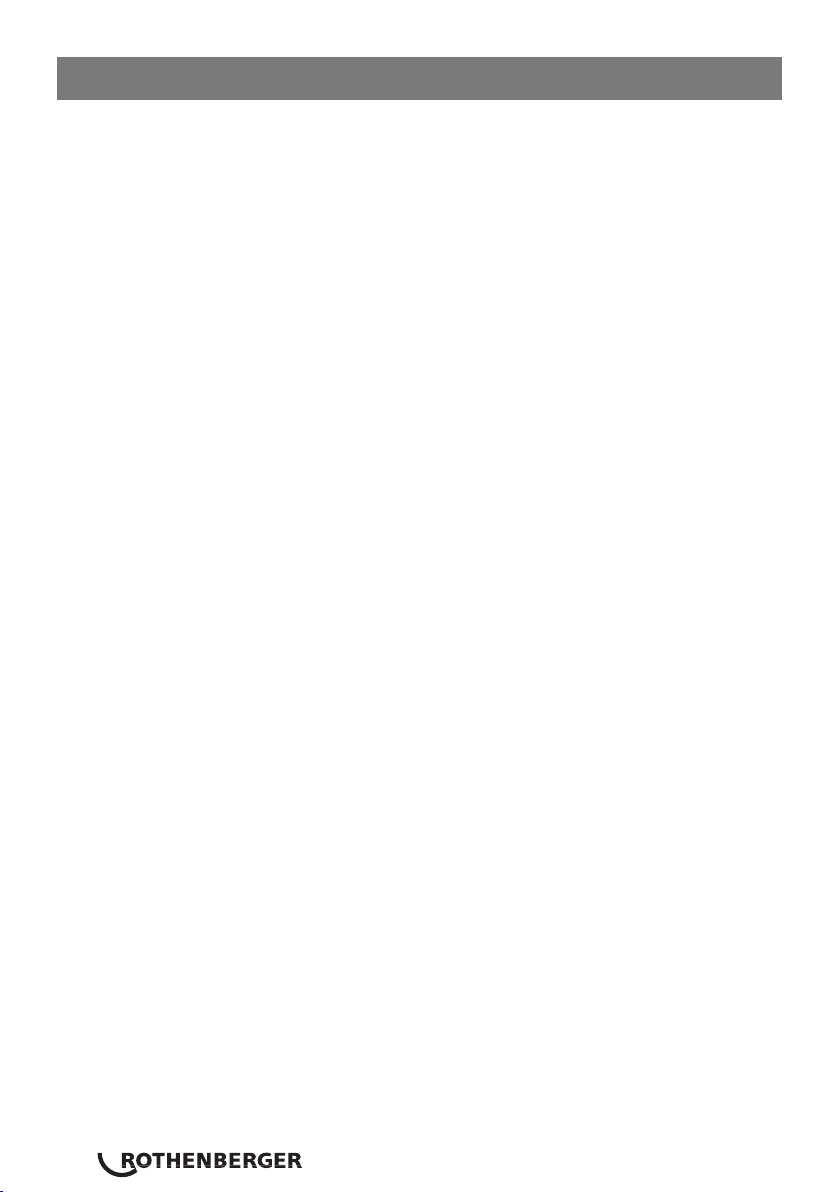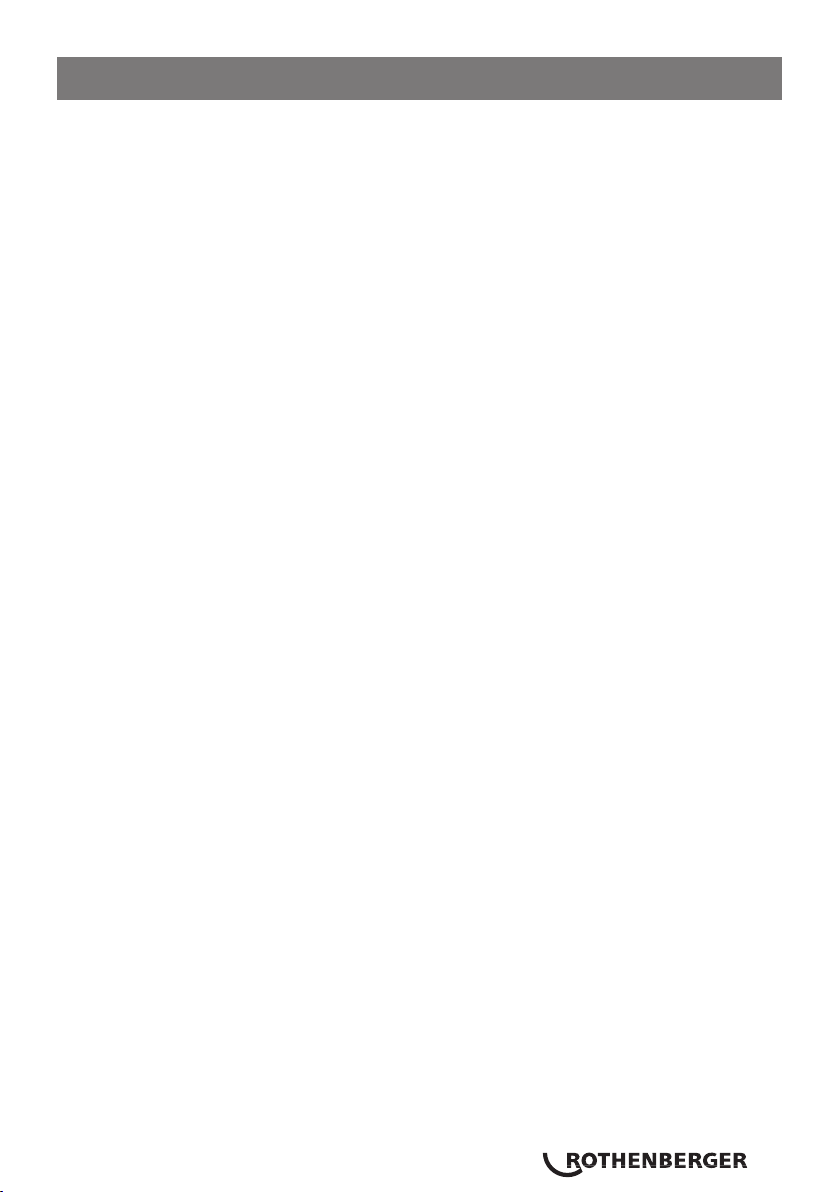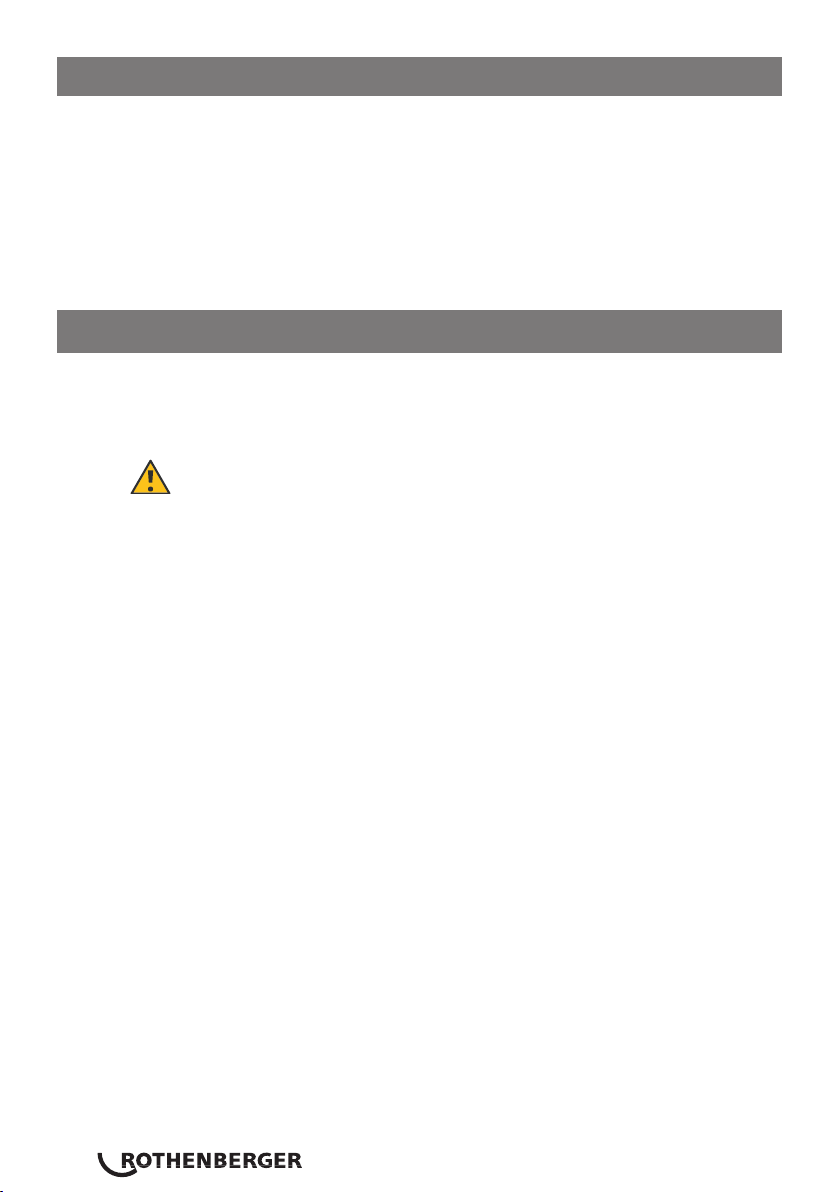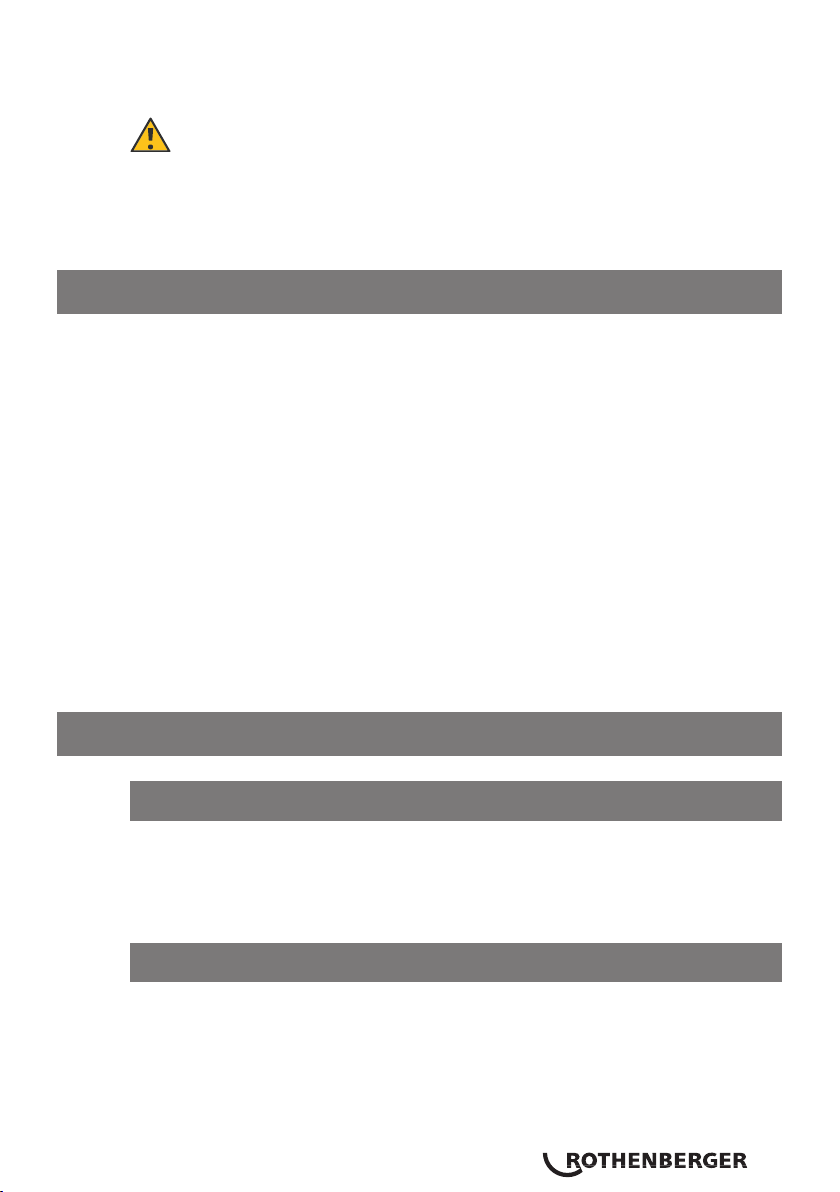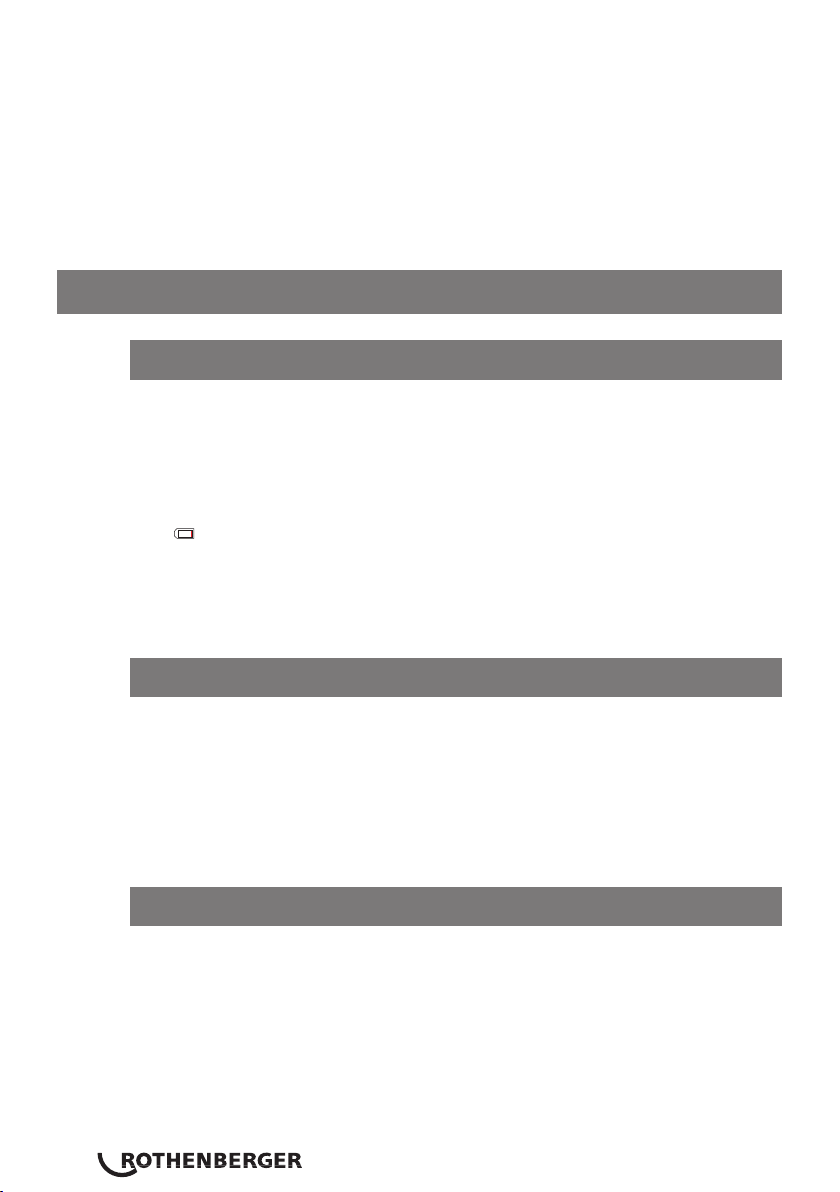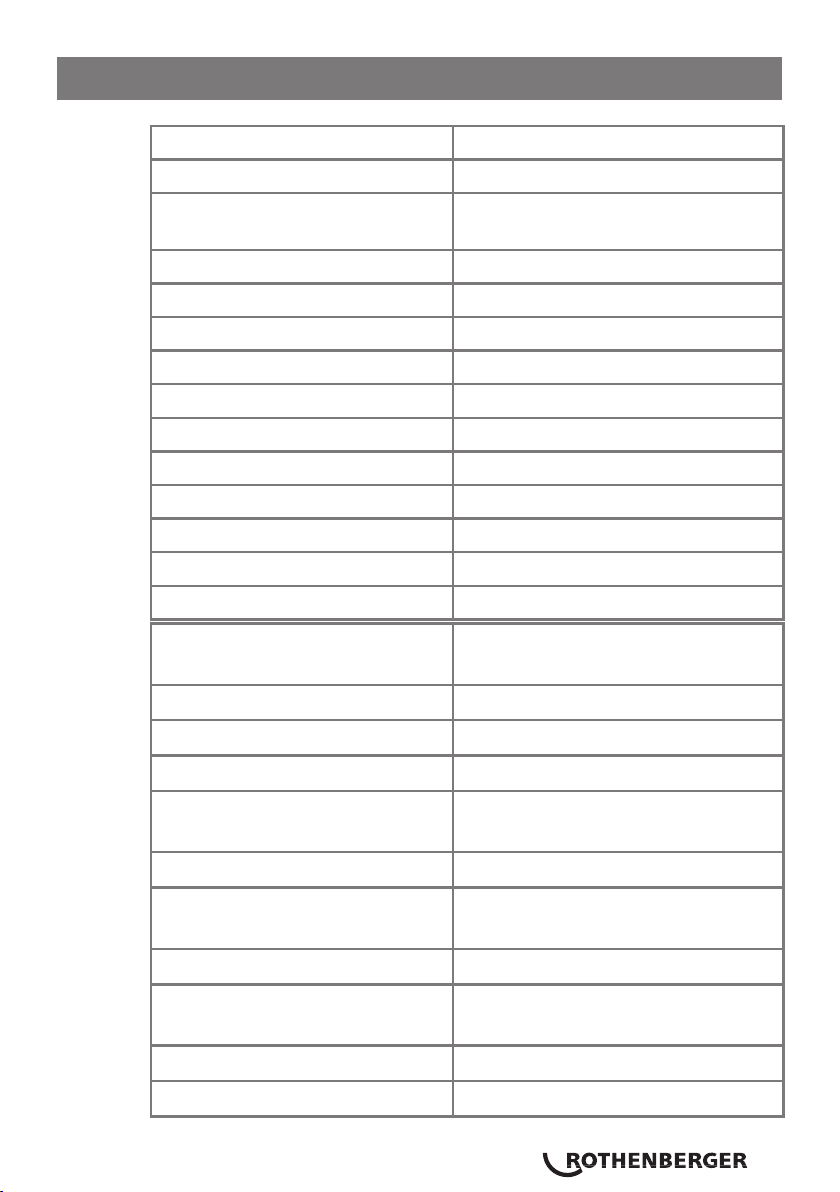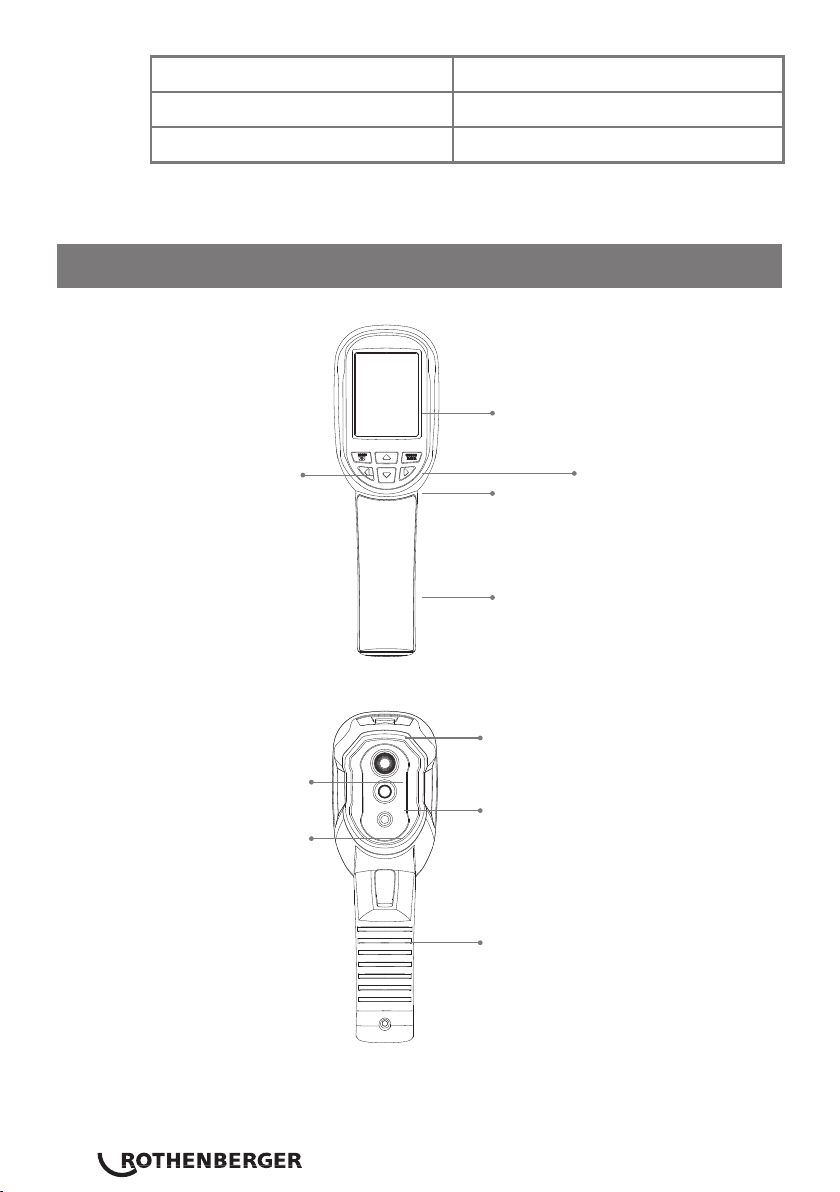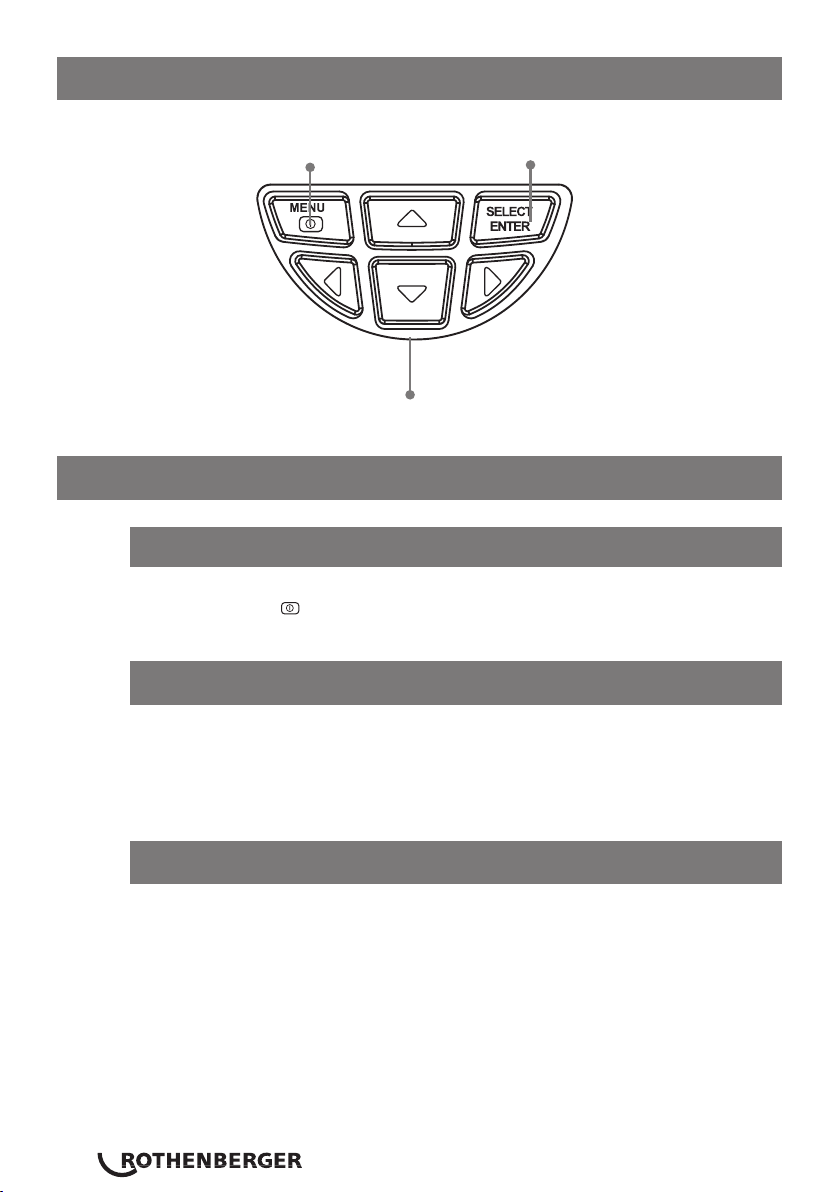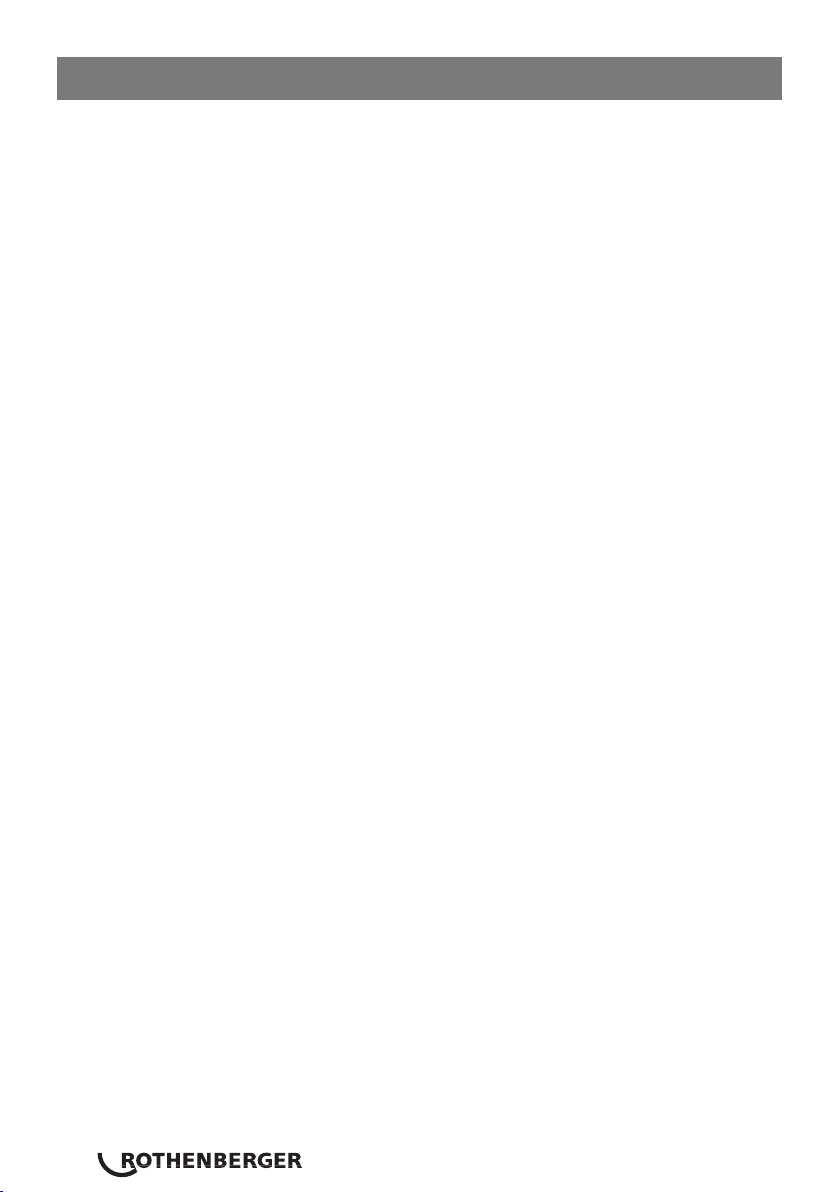
2ENGLISH
Contents Page
1 Introduction ..........................................................4
2 General saftey.......................................................4
3 RO thermal imaging camera overview ................5
4 Maintenance .........................................................5
4.1 Cleaning ........................................................................5
4.2 Lens maintenance.........................................................5
5 Batteries................................................................6
5.1 How to charge batteries...............................................6
5.2 Optimal battery performance ......................................6
5.3 Battery disposal............................................................6
6 Specifications........................................................7
7 Layout ....................................................................8
8 Display ..................................................................9
8.1 Colour code ...................................................................9
8.2 Central point temperature cursor ................................9
8.3 Highest point temperature cursor ...............................9
9 Keypad buttons ..................................................10
10 Operation............................................................10
10.1 Power on/off ...............................................................10
10.2 LCD screen display ......................................................10
10.3 LED light......................................................................10
10.4 Switching between image types ...............................11
10.5 Image capture .............................................................11
10.6 Hide highest & lowest temperature...........................11
10.7 Image output ..............................................................11
11 Menu .................................................................11
11.1 Image overlapping sub menu .....................................11
11.2 Image overlapping application...................................12
11.3 Image submenu – view image....................................12
11.4 Deleting images ..........................................................12
11.5 Colour palatte sub menu - description.......................13
11.6 Application of colour palatte .....................................13