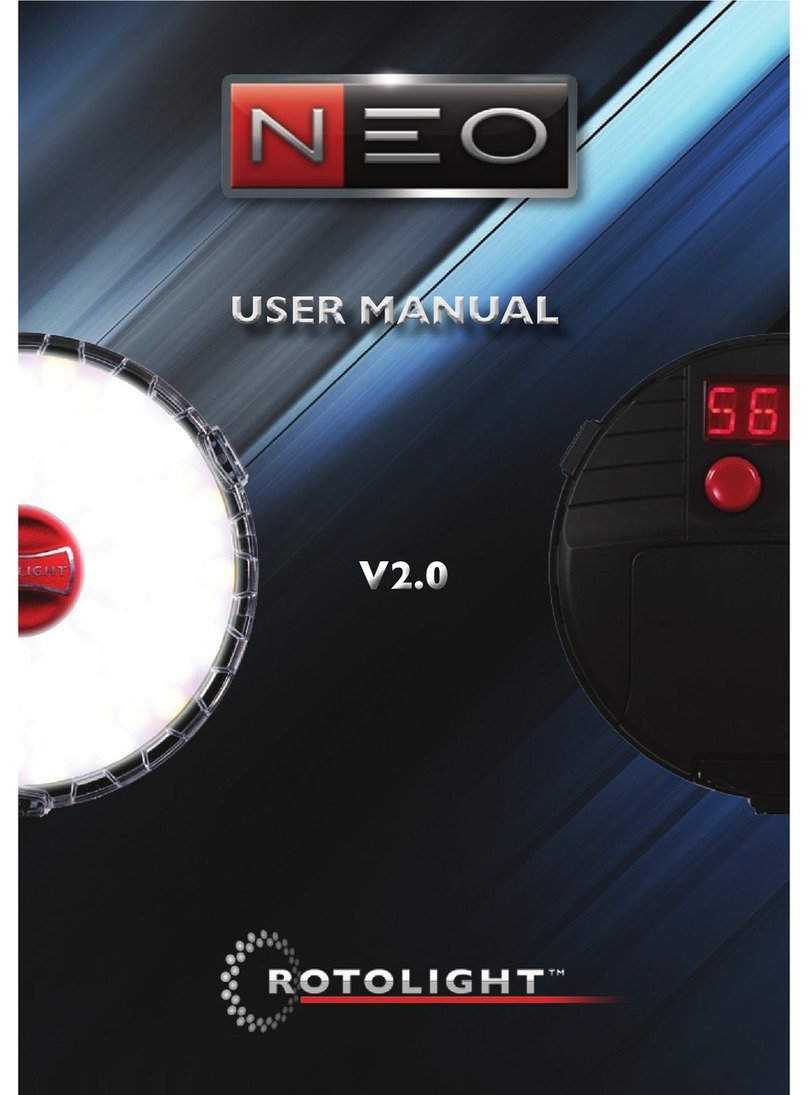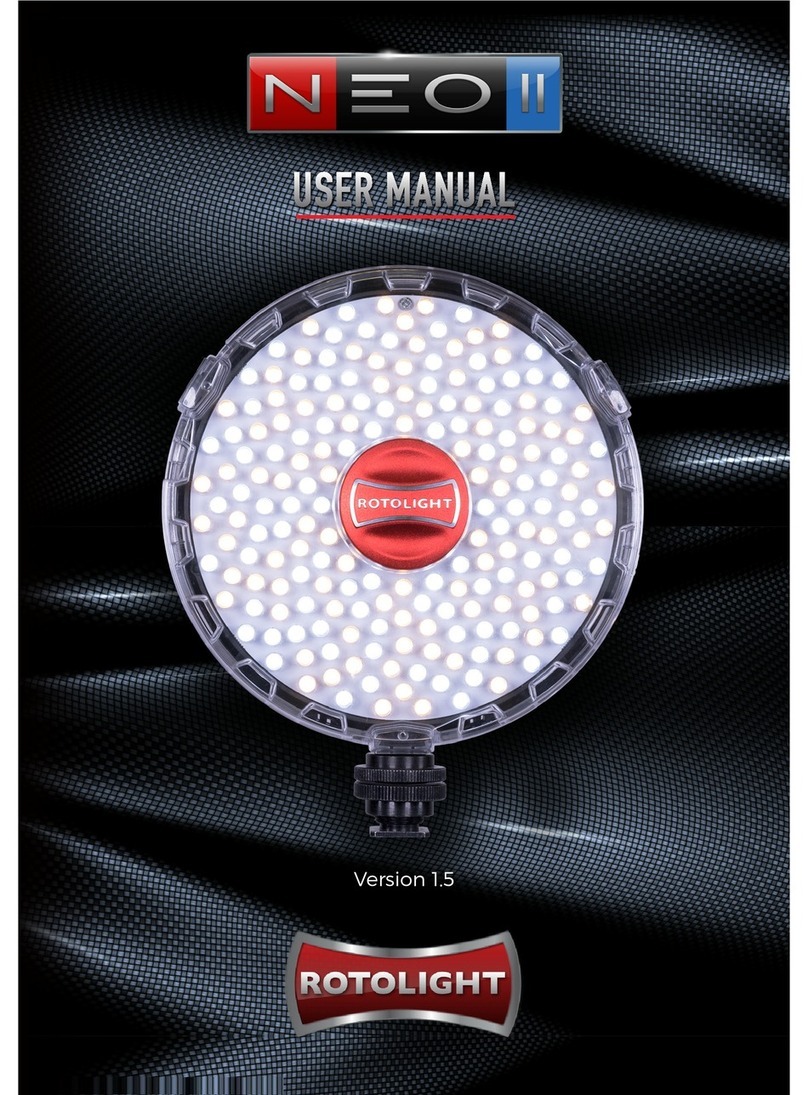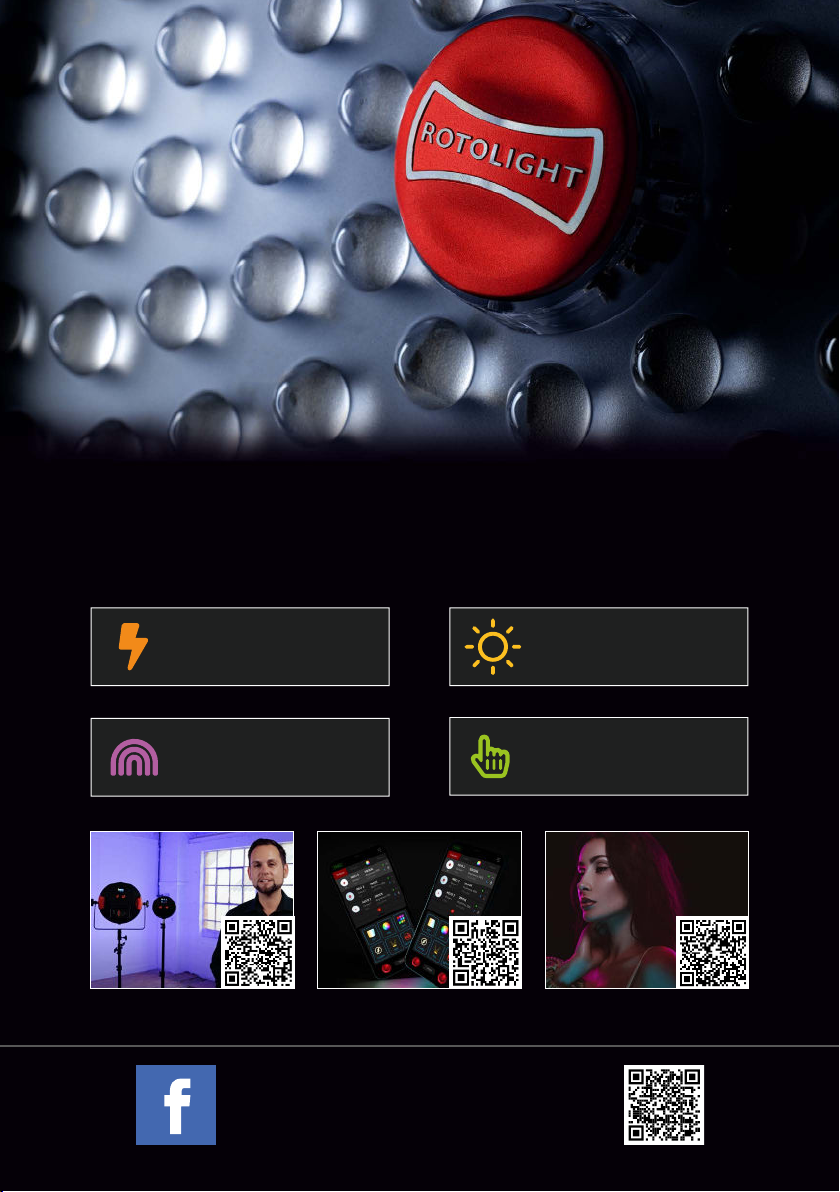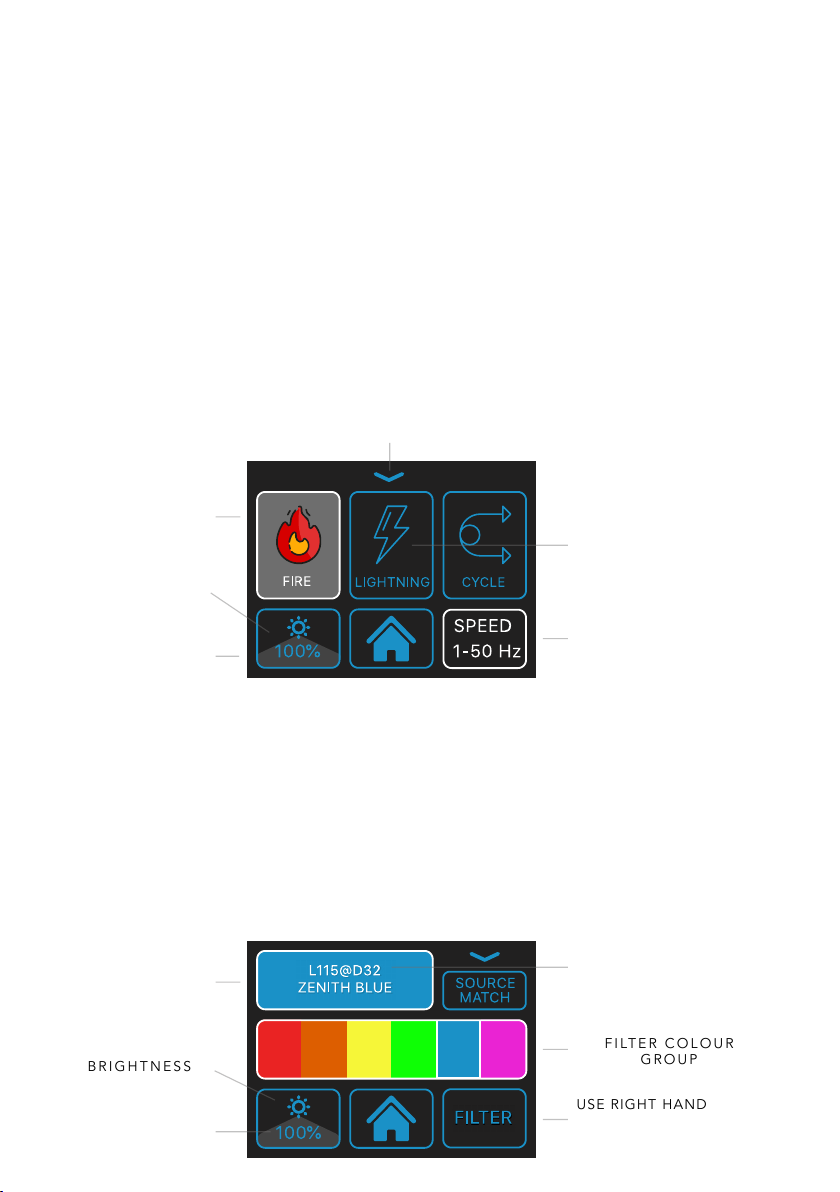FLASH MENU
Rotolight AEOS 2 & NEO 3 are the world’s rst RGBWW LED lights capable of High Speed
Sync ash, providing an extra stop of output when compared to their maximum continuous
power**. The ash will default to the colour mode you were using prior to entering ash, (e.g.
CCT, HSI or GELS). Tap the bottom-right button to switch between colour modes, (Kelvin,
Gels, HSI). For best results, maximum power is available at 4600 Kelvin. Flash power should
always be set to ‘MAX’ or ‘MAX+’ if available with ash duration to the longest available, e.g.
1/50th. Any faster shutter speed will be captured automatically.
FREQUENCY
FLASH
DURATION
GROUP
COLOUR
TEMP. / FILTER / HSI
TAP TO SWITCH TO HUE
OR FILTER COLOUR.
FLASH RECEIVER
MODE
SKYPORT NORMAL
(NON HSS) / SPEED (HSS) /
GODOX* / PROFOTO* ETC.
MODELLING
LIGHT POWER
FLASH
POWER
TEST FIRE
The lights feature an integrated Godox*, Profoto*, Elinchrom Skyport, and other* wireless
ash receivers compatible with their associated transmitters. For Elinchrom, ensure Skyport
mode, (top-right) is set to ‘SPEED’ for HSS, and that the transmitter is also set to ‘SPEED’
mode, (Menu> ELSP mode> Speed). Third-party transmitters, e.g. Godox X1T/R, can also be
used via a wired connection to the 3.5MM ash sync socket found on the light.
*Pro models only
Please note: modelling light power can be adjusted or turned off with the left-hand knob. in order to preserve battery life, it is signicantly
less bright than the regular continuous power, whilst providing enough light to focus and to compose your shot. **in CCT mode.
USER PRESETS &
FLASH SLAVE MODE
( TAP TO REVEAL )
UNIVERSAL FLASH SLAVE MODE
NEO 3 PRO / AEOS 2 PRO can output a synchronized ash slave command using the spare
Elinchrom receiver, that will re ANY Skyport enabled Rotolight ( NEO 2, AEOS 1, AP2, TITAN).
This would allow you to use a Godox / Profoto transmitter* to trigger an older generation Rotolight
when utilising a NEO 3 PRO or AEOS 2 PRO. Alternatively, plug in a third party (e.g. Godox) ash
reciever into the 3.5mm ash socket and using a standard edition NEO 3 / AEOS 2 now trigger all
your Skyport enabaled Rotolights from a Godox or Profoto transmitter.
*See Rotolight.com/support for list of compatible transmitters
1. In flash menu press the
downward arrow to reveal user
prests & flash slave out toggle.
Touch slave out icon to enable
slave out mode. (icon will turn
green when enabled)
2. In the top left box, select
skyport (skyp, speed) to set the
flash slave output frequency
settings for any connected
slaves.
3. Next, in the top left box, select
the desired ash input receiver
brand (Godox, Profoto, etc). Select
sync wired on standard NEO 3 /
AEOS2 when plugging a third party
receiver into the 3.5mm ash socket.
100
%
0
º
X
8 1
T
E
ST
H
U
E
31 32
S
LA
V
E
UT