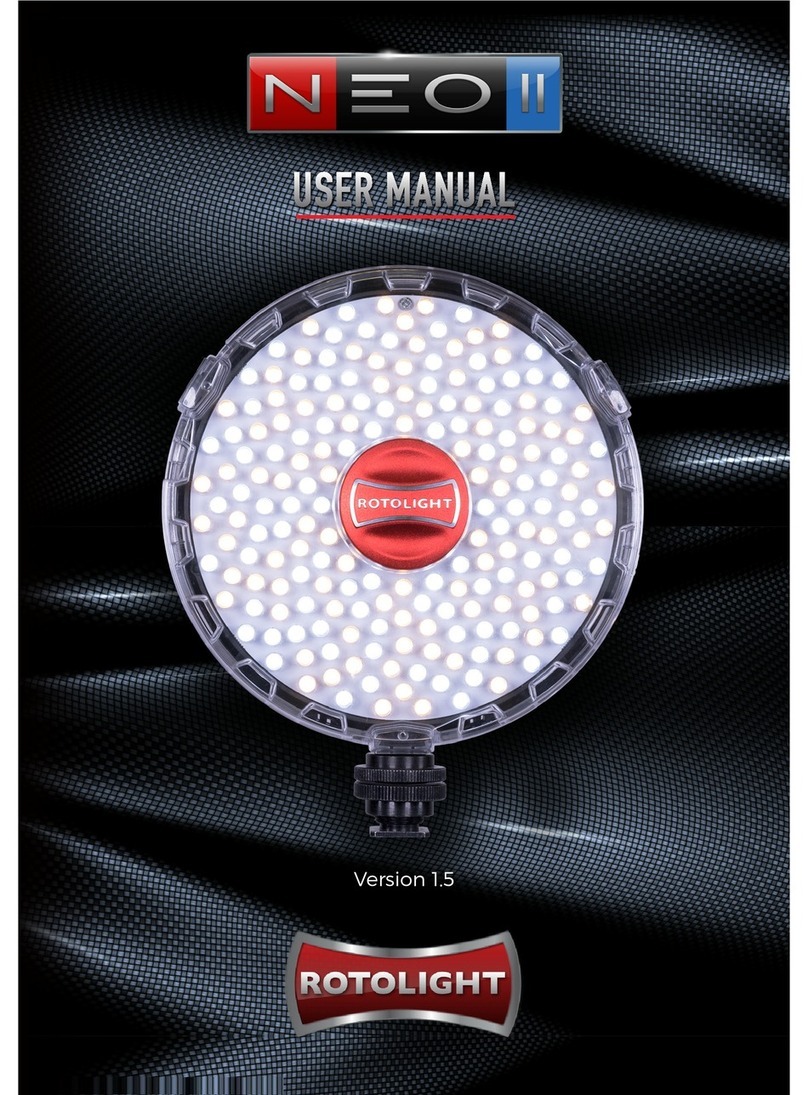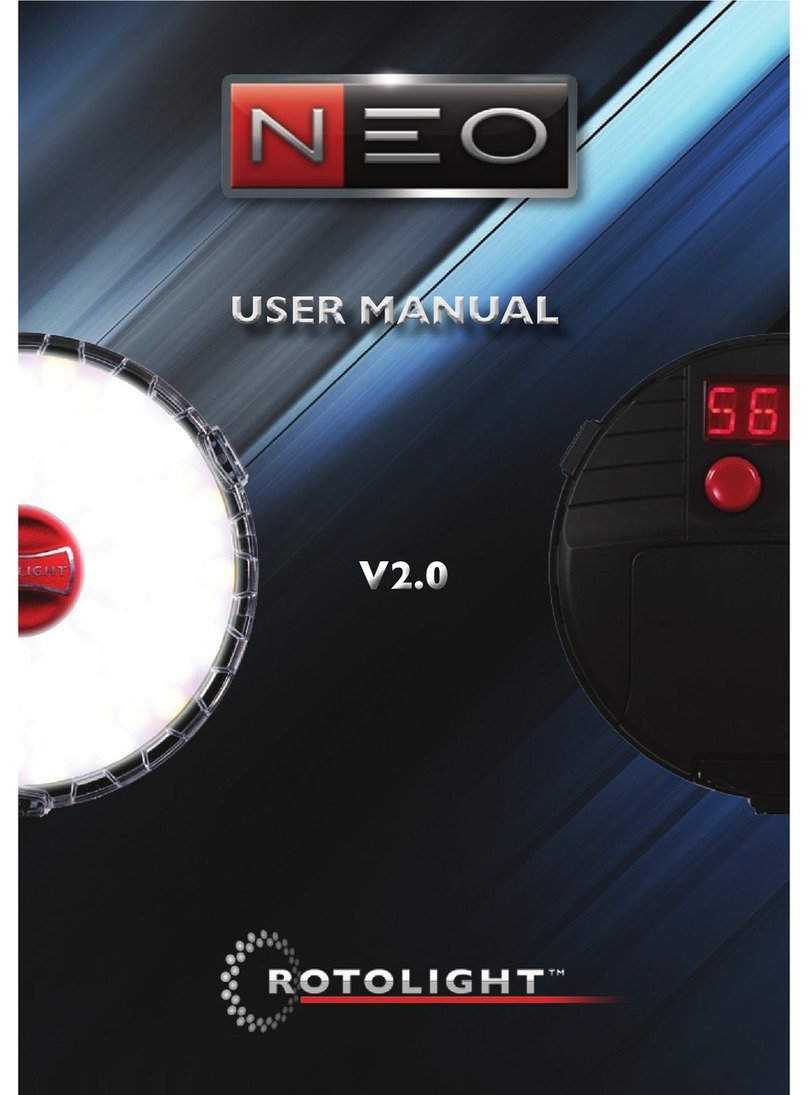camera into manual flash mode, refer to the F-stop
table (page 11) for exposure guide, take a test shot
and either adjust flash power, or distance to the
subject to achieve optimal exposure.
Rotate the left knob to adjust the brightness of
the modelling light (in %, 0-100%). You can use
the modelling light to compose your photograph,
or set different levels for multiple AEOS lights, and
have them flash together, retaining the relative set
levels in ‘X8’ or ‘X16’ mode
Note: AEOS is intentionally less bright whilst in
modelling light mode than regular continuous
light mode, in order to make the light more
comfortable for the subject and to conserve
battery power.
Press, hold and rotate the left knob to set the
desired colour temperature for your flash (in
kelvin, from 3150-6300K.)
As a bi-colour light, the flash will be at its brightest
at it’s mid point colour, see page 7.
Rotate the right knob to set the desired duration
for the flash, in shutter intervals, i.e. 1/50s, 1/60s,
1/80s, 1/100s…up to 1/2500s (‘1/2K5s’).
Press, hold and rotate the right hand knob to
set the flash output power, ‘MAX’ (=250% of max
continuous output), ‘1/2’ (=125%), ‘1/4’ (=62%), ‘X8’
(=modelling light level x 8), and ‘X16’ (= modelling
light level x 16).
Finally connect a flash receiver or transceiver which
has a PC sync output, with a PC sync cable to the
3.5mm mono flash trigger input jack located on
the rear of AEOS below the DC switch or use the
optional Rotolight/Elinchrom HSS transmitter
which will sync with the Skyport receiver built into
AEOS. Place the trigger on top of your camera
shoe.
Alternatively for wired operation, connect a long
PC sync cable from your camera’s PC sync port to
the 3.5mm mono jack on the AEOS.
09