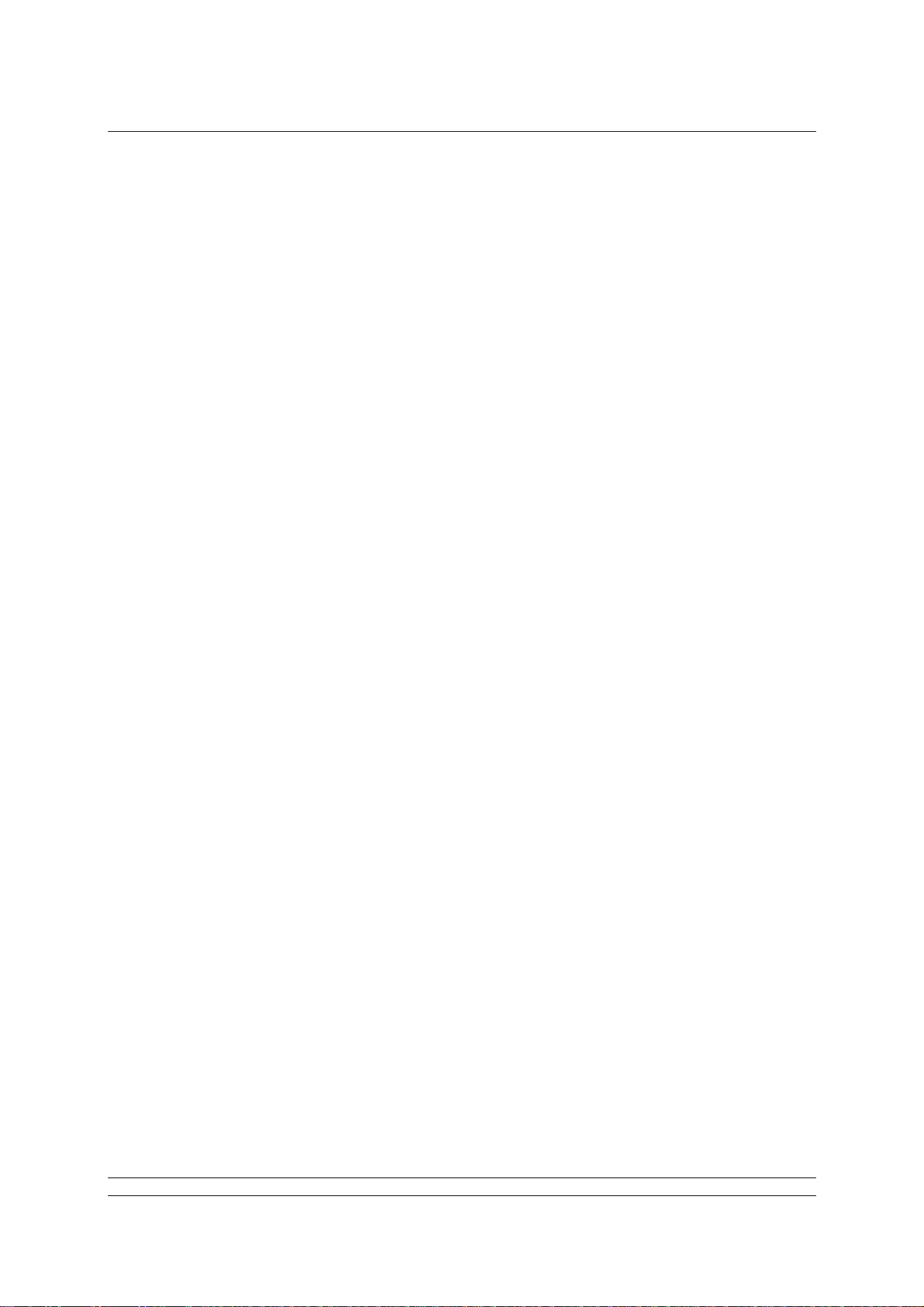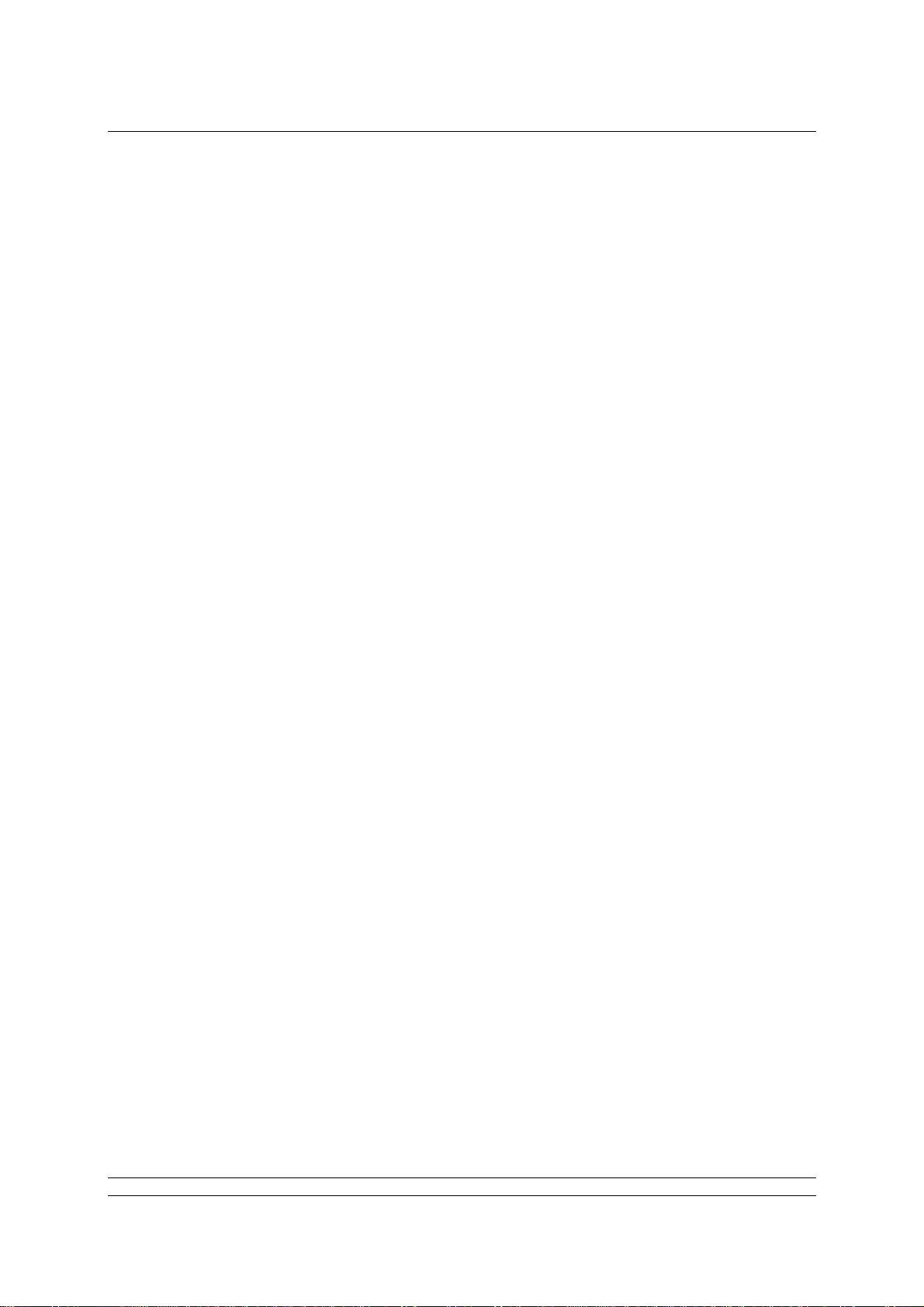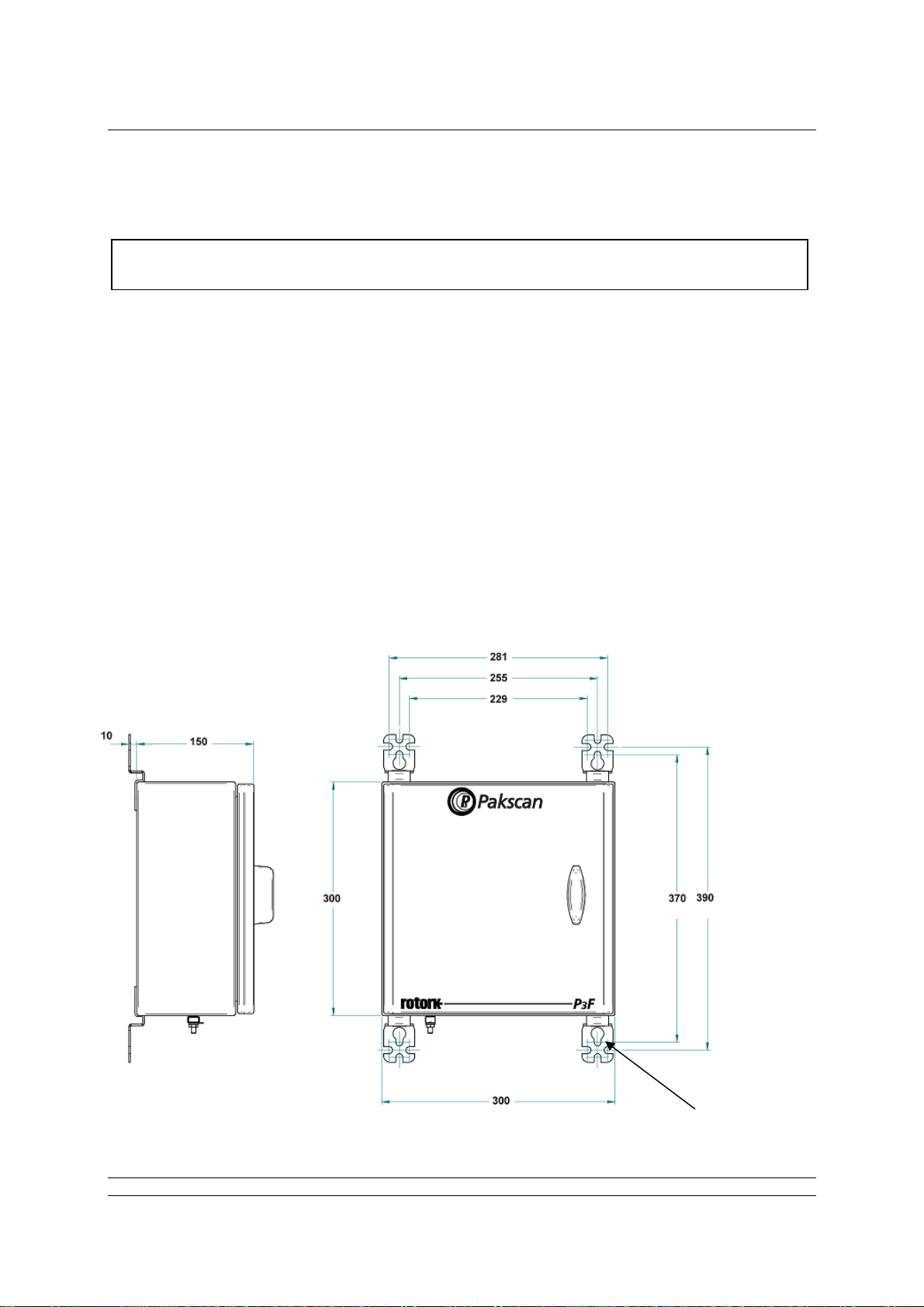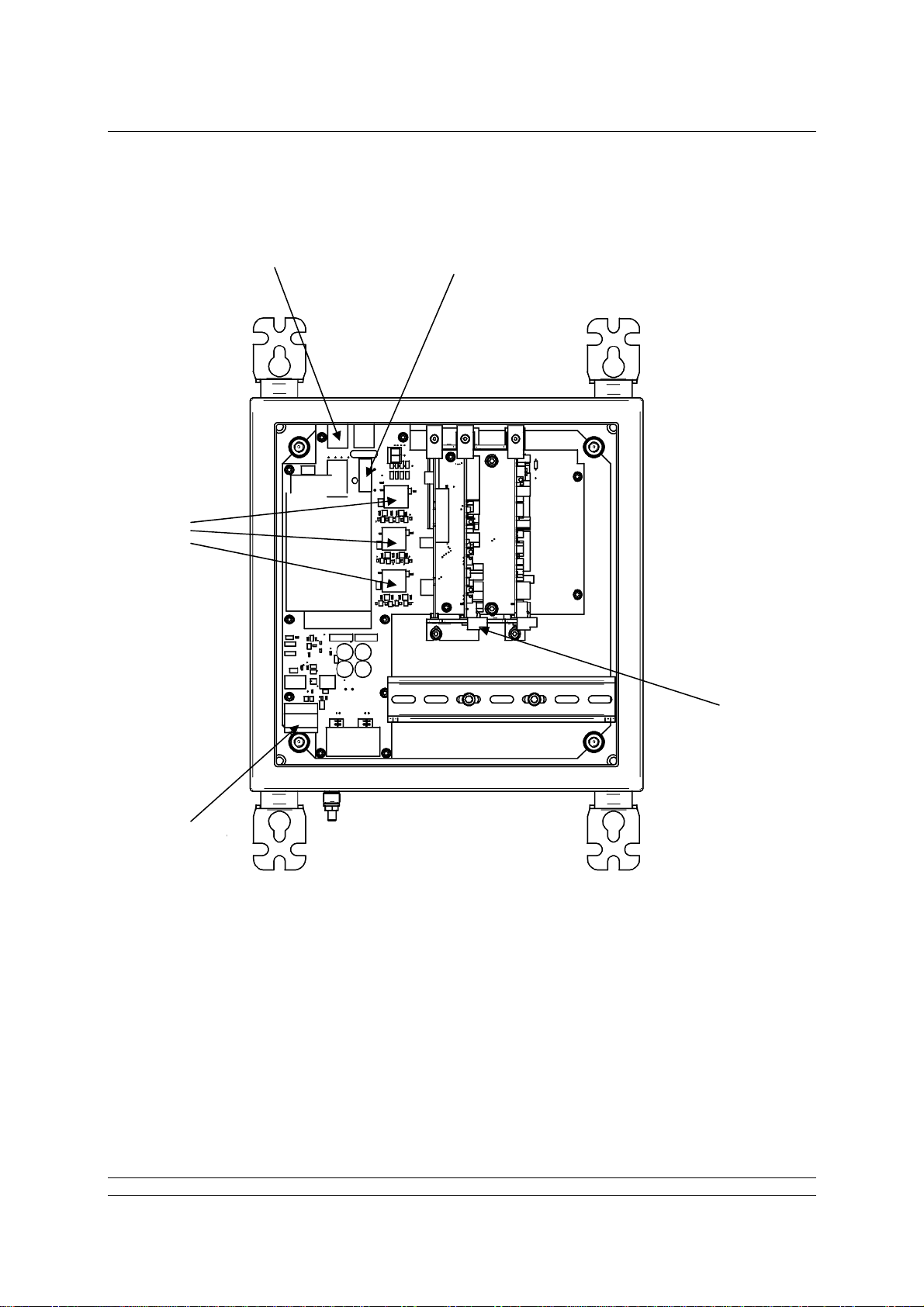Contents
3 of 82 Publication S703E V1.1 Issue 06/09
Contents:
KNOW YOUR MASTER STATION.............................................................................2
INTRODUCTION.........................................................................................................5
1. MOUNTING AND CONNECTING THE MASTER STATION..............................7
1.1 Mechanical Fixing...................................................................................................................7
1.2 Serial Comms Connections ...................................................................................................8
1.3 Ethernet Comms Connections ..............................................................................................8
1.4 Power Connector and Fuse....................................................................................................8
1.5 ESD and Alarm Output Connector........................................................................................9
1.6 Current Loop Connections.....................................................................................................9
2. THE FIELD NETWORK....................................................................................11
2.1 Loop Checks..........................................................................................................................11
2.1 Loop Checks..........................................................................................................................12
2.2 Connecting Up.......................................................................................................................12
3. SORTING OUT THE SERIAL COMMS LINKS.................................................15
3.1 Setting Port 1 and 2 for RS232 or RS485............................................................................15
3.2 When to Use RS232 ..............................................................................................................17
3.3 When to Use RS485 ..............................................................................................................17
4. USING ETHERNET HOST COMMS.................................................................19
4.1 Setting-Up the Ethernet Comms..........................................................................................19
5. THE INTERNAL WEB PAGES.........................................................................21
5.1 Making an Internet / intranet Connection...........................................................................21
5.2 Connecting a Laptop Directly to the Master Station .........................................................21
5.3 5.3 Adjusting the Network Settings of the Laptop / PC....................................................21
5.3 5.3 Adjusting the Network Settings of the Laptop / PC.....................................................22
5.4 Web Page Structure..............................................................................................................23
5.4.1 User Levels.........................................................................................................23
5.4.2 Overall Web Page Layout...................................................................................23
5.5 The Web Pages in Detail.......................................................................................................25
5.5.1 Log In Screen .....................................................................................................25
5.5.2 Master Station ....................................................................................................25
5.5.2 Master Station ....................................................................................................26
5.5.3 View Configuration .............................................................................................28
5.5.4 System Diagnostics............................................................................................29
5.5.5 Master Station Data Logger................................................................................30
5.5.6 Master Station Host Analyser.............................................................................32
5.5.7 Pakscan 2 Loop Diagnostics..............................................................................33