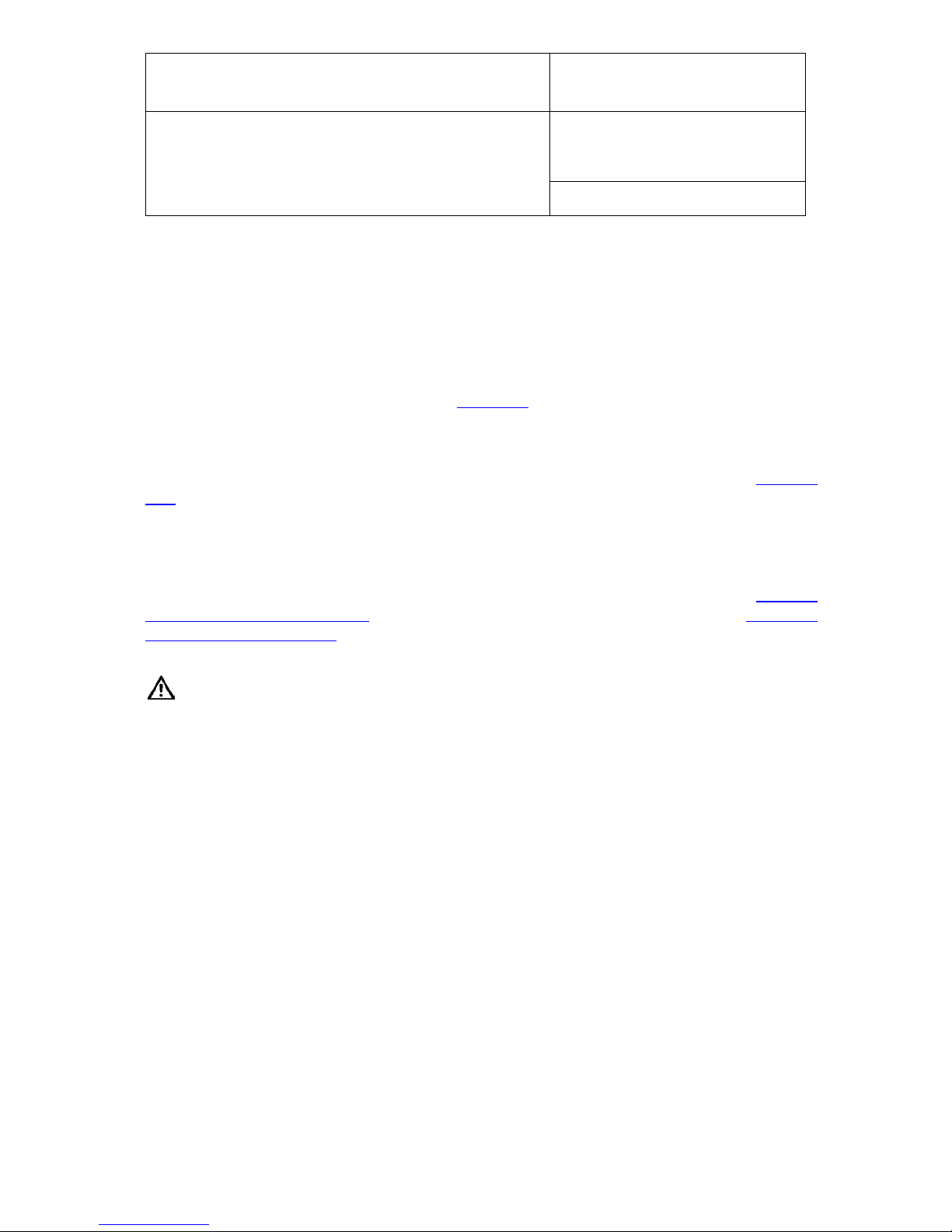Page 1of 75
Document title
1Scope of Document
This instruction manual refers to HygroGen2 running software version 2.1. To determine the software
version your instrument is running, please refer to the Settings Screen as shown in section 3.4.5. For
version 1.x.x, the software revision number is displayed by pressing the “HG Info” button; for version
2.0, select “Info” from the “Service” drop-down menu; for version 2.1, select “HygroGen2 Info” from
the “Support” drop-down menu. An equivalent manual is available on www.rotronic.com for
HygroGen2 instruments running software versions 1.x.x and 2.0.
If you are running version 1.x.x, it is strongly recommended to upgrade to version 2.x. Please see
section 3.2 (Upgrading From Previous Versions) for installation instructions.
1.1 Introducing the HygroGen2
The HygroGen2 is a generator of controlled relative humidity and temperature environments,
primarily for use in calibrating humidity instrumentation, but is also well suited to the calibration of
temperature instrumentation, particularly those used for the measurement of temperature in air.
It is a completely self-contained, portable unit requiring no external resources except mains power.
This allows technicians to perform calibrations in the laboratory, workshop or on-site.
The HygroGen2 uses a mixed flow method for generating the %rh required by the user. A desiccant
cell provides a source of low humidity and a piezoelectric humidifier generates high humidity. A Peltier
element is used for heating and cooling the chamber. Measurement and control is provided by a
combination of a ROTRONIC HygroClip probe, an embedded Platinum Resistance Thermometer (PRT)
and a multi-loop controller. Set-points are entered using the touch-screen front panel display.
1.2 Temperature and Humidity References
The HygroGen2 creates stable temperature and humidity conditions uniformly within its test chamber.
Instruments under test (IUTs) are inserted into the chamber and compared to a reference to calibrate
and monitor their performance so that any appropriate adjustments can be made.
There are three main relative humidity (RH) calibration reference types that can be used with the
HygroGen2. Each has its own advantages and disadvantages, so the reference chosen should be
determined by the uncertainty of measurement required.
•Internal control RH probe reference
•External RH probe reference
•Chilled Mirror Hygrometer reference
© 2014; Rotronic AG E-M-HG2-S-V2.1